About | Privacy Policy | Terms of Use | Support | Contact Us
Copyright © 2026 Tipard Studio. All Rights Reserved.
If you are the one who would like to recover lost/deleted iPhone data on Mac, you have come to the right place. The following tutorial will work you through the process of how to recover your lost/deleted/missing iPhone data with or without iTunes backup file. You can easily get back lost iPhone data including messages, contacts, photos, call history, note and other important contents. Here's how:
Launch Tipard iPhone Data Recovery for Mac and connect your iPhone to Mac.
Click Start Scan. When it's complete, select files you need to recover. Note: If you are using iPhone 4/3GS, iPad 1 or iPod touch 4, you need to download a plug-in and enter the scanning mode following the instructions on the interface.
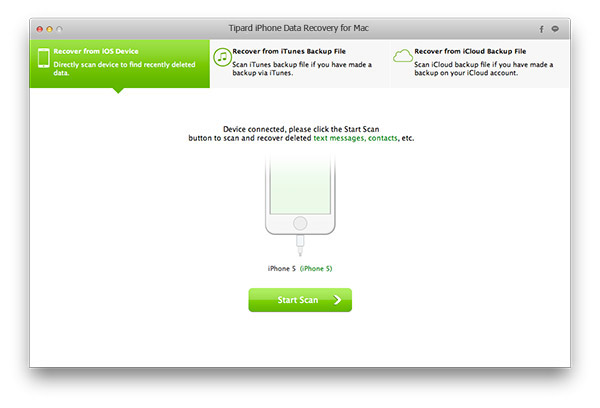
You can preview iPhone data before recovery. If the checked files are what you want, click the Recover button at the right-bottom corner to start.
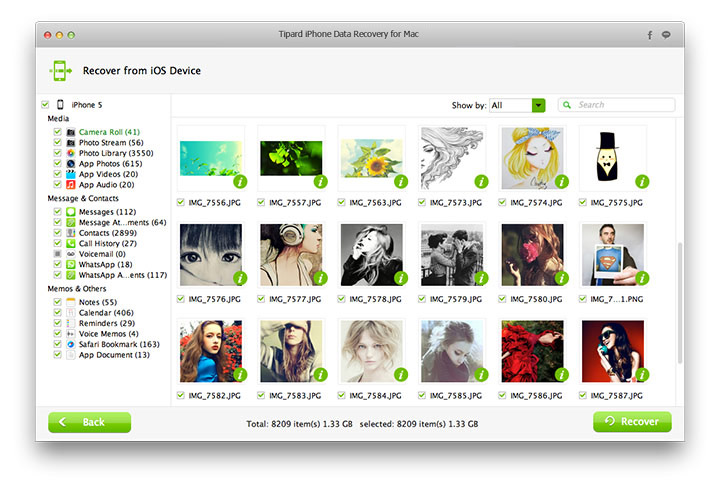
Select the "Recover from iTunes Backup File" option.
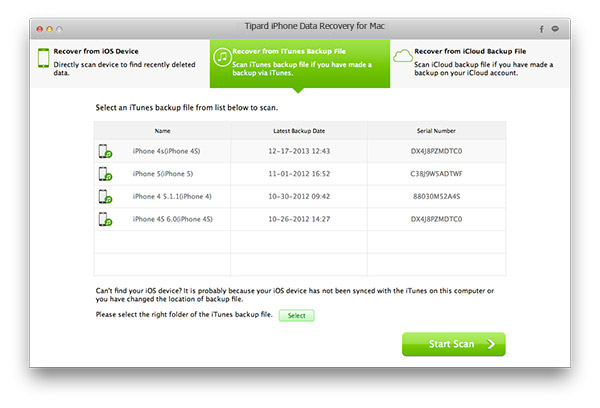
Select files to recover Choose the iTunes backup file you need and then click the Start Scan button. When it's done, check the data you want to recover from iTunes backup.
Click the Recover button and Tipard iPhone data recovery will export lost/deleted data from iTunes to your Mac.