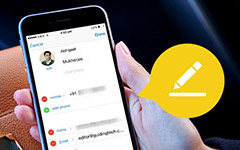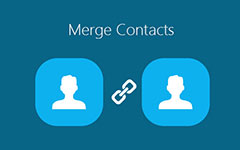How to Restore iPhone without iOS Updating
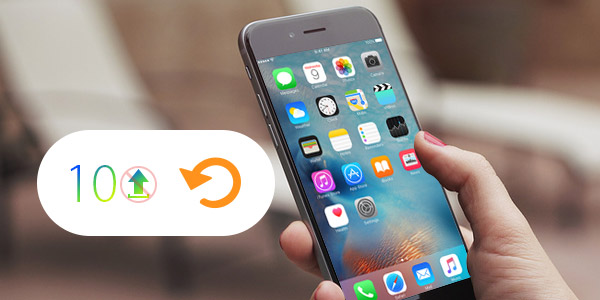
Want to restore your iPhone without upgrading to the latest iOS 18 or iOS 17/16?
With the daily usage of your iPhone or iPad, more and more data are gathered on your iOS device. You will easily choose to restore your iPhone/iPad when the storage is almost full. But the latest iOS version always has various disadvantages, you may don't want to upgrade to the newest version at the first opportunity. So in this article, we will show you how to restore iPhone/iPad without updating the iOS version.
Back up iPhone data before restoring
Before you start to restore your iPhone, you should first back up the important files on it. At this part, we will show you two ways to back up your iPhone data, you can choose the preferred one according to your need.
Use iTunes to back up iPhone data
1. Launch the latest version of iTunes on your computer and connect your iPhone to it with USB cable.
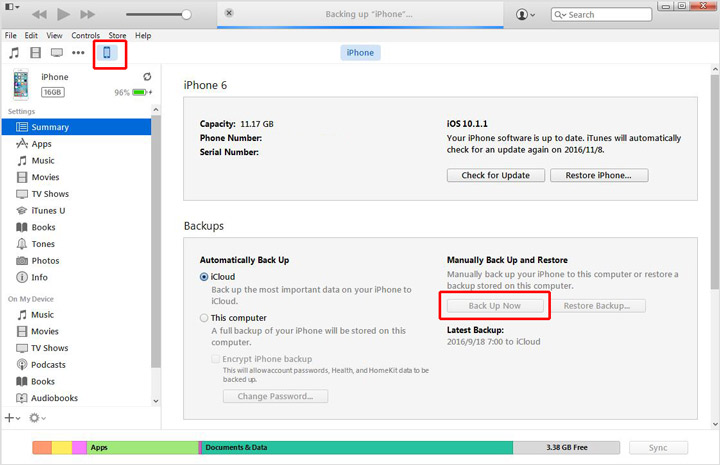
2. Click on your iPhone icon and then click "Back Up Now".
Then iTunes will back up your iPhone data to the computer. It will take a few minutes to complete the process.
Back up iPhone files with iOS Data Recovery
With the first method, you can handily copy your important data with iTunes. However, iTunes will back up all the files on your device, and you can't directly access these files. When you want to get back your data, you have to restore them all. So here we sincerely recommend the professional iOS Data Recovery to help you back up your useful data separately.
1. Download, install and launch this iPhone data backing up software on your PC/Mac.
2. Connect iPhone to it and select "Recover from iOS Device".

3. Click "Start Scan" to scan the data on your iPhone. After scanning, you can see all types of files are listed in the interface.

4. You are allowed to check the data one by one, then select and back up the valuable files to your computer by clicking "Recover" button.
With this method, you can easily back up all your wanted data to your PC/Mac. If you want to recover the deleted files, you need to use its paid version.
Restore iPhone without updating
When you back up your iPhone data, you can follow the following steps to restore iPhone without updating to iOS 18/17.
Step 1. Reset iPhone
Disconnect your iPhone to computer and unlock it.
Tap "Settings" > "General" > "Reset" > "Erase All Content and Settings". Enter your passcode to erase your iPhone.
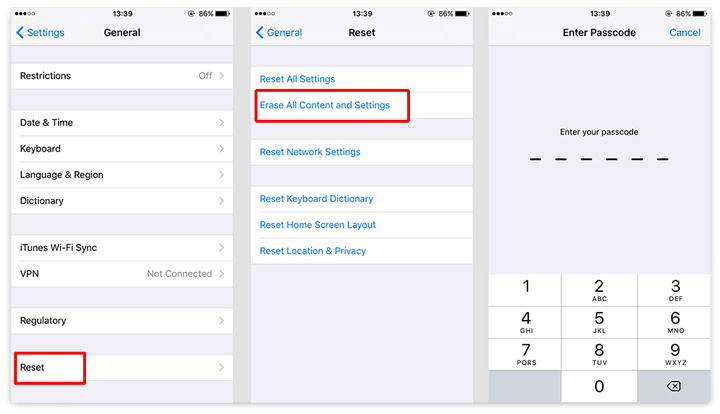
Step 2. Reset iPhone without being updated
When the iPhone resetting is finished, you can see the "Slide to set up" message on the screen. Launch iTunes if your iPhone has been unlocked before. It will reapply the unlock code when you connect it to iTunes. Click "Download and Update" when you see the message of "An update on the carrier settings on your iPhone is available. Would you like to download it now?"
After that, you will be prompted to restore your iPhone. Choose the suitable backup and restore iPhone. Make sure you choose "Cancel" when you are asked if you want to upgraded to a newer update. Then you can restore your iPhone without updating.
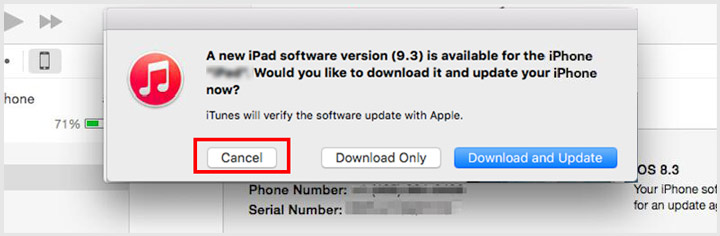
In this article, we mainly talk about how to restore iPhone without updating to the newer iOS version. Also, we show you effective ways to back up your iPhone data. Hope you can easily complete the whole process without losing any important file.
How to Restore iPhone without iOS Updating