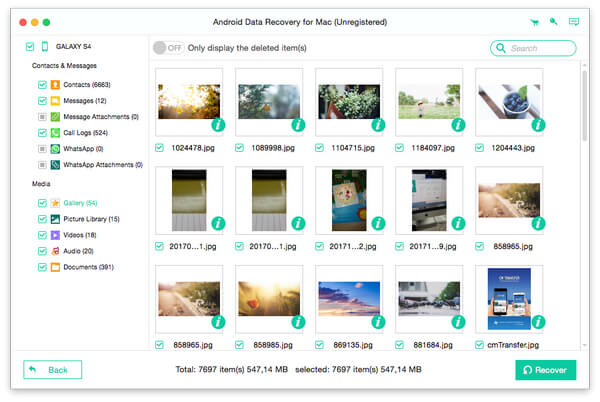About | Privacy Policy | Terms of Use | Support | Contact Us
Copyright © 2026 Tipard Studio. All Rights Reserved.
Tipard Android Data Recovery for Mac can help you recover your previous messages, contacts, call logs, photos, videos and other documents from your Android device on Mac. Follow the steps and recover your deleted Android files with several clicks:
Download Android Data Recovery for Mac and install it on Mac.
Launch Android Data Recovery for Mac and connect your Android device to computer via USB cable.

This Mac Android Data Recovery will prompt you to enable USB debugging on your Android device if you don't open the debugging on your Android phone.This Android File Recovery will detect your Android version and show you how to open the USB debugging mode on the main interface.
It helps your Mac Android Recovery software recognize your device. Click "OK" on this Data Recovery software and tap "OK" on your Android device to finish this step.
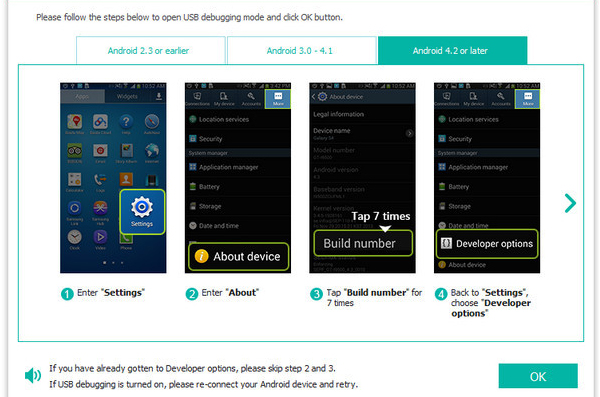
Choose the file types you want to recover, such as contacts, messages, messages attachments, call logs, photos, gallery, picture library, videos, audios and other documents. Click "Next" and then the program will scan the data you choosed on your device.
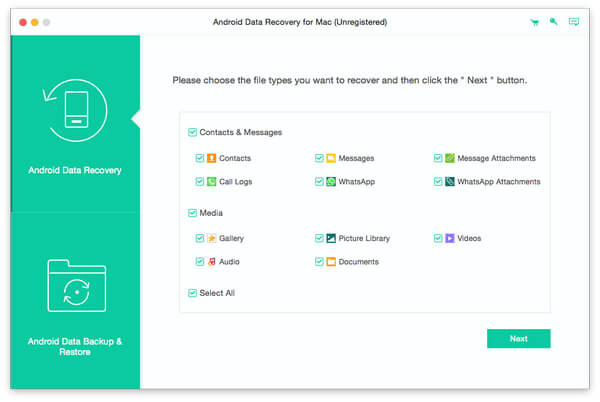
After finish scanning, the files type will be listed in detail on the left sidebar of the interface. Preview each data and check them you want to recover, click "Recover" button to complete recovering process.