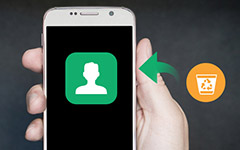How Can You Back up Android Contacts to Google Account
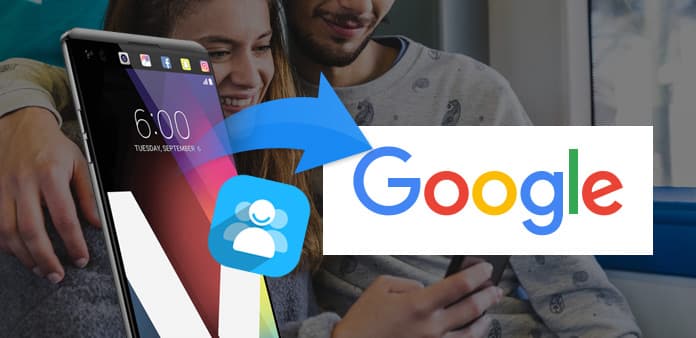
Google account should be the best solution to save Android contacts. Actually Google has already enabled to sync Android contacts to Gmail, but if you wanna use contacts of Android whenever you want, you can still move contacts on Android to Google Drive or use the best Tipard Android Contacts Recovery.
How to back up Android contacts to Google automatically
For Android does not offer a default app to sync Android contacts or other files, you can enable the function on any Android device to backup Android contacts to Google account automatically.
- 1. Go to the Settings app in Home Screen of Android.
- 2. Tap the Backup and reset option.
- 3. Tick the Back up my settings box and the Automatic restore box.
- 4. Go to Settings and navigate to Account & Sync.
- 5. Choose the Google account for backup Android contacts.
How to sync Android contacts to Google Drive
When you install Google Drive, you can sync Android contacts to Google Drive much easier. You can automatically backup contacts from Android to Google Drive whenever the Wi-Fi is available.
- 1. Install and launch Google Drive.
- 2. Tap on the Menu option.
- 3. Choose the Settings.
- 4. Tap the Transfer files only over Wi-Fi option.
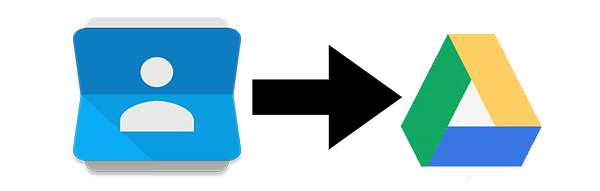
Best solution to recover contacts on Android have not backed up
Accidents always happen, when the Wi-Fi is not available or the Android phone is damaged, you might not able to have Android contacts backup to Google.
When you need to find the best solution to retrieve deleted Android contacts, you can use Tipard Android Contacts Recovery, which is able to get the Android contacts backup to Google account back as well as the accidently deleted.
How to get Android contacts back that not sync to Google
Connect Android to the program
When you download and install Tipard Android Contacts Recovery, you can connect your Android phone to the launched program as the screenshot.
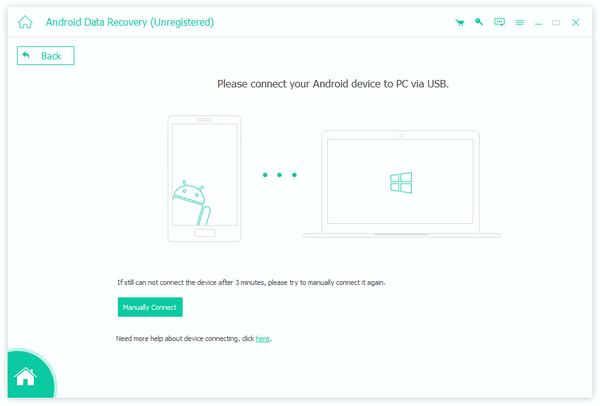
Choose the file type as Contacts
When you connect Android to the program, you can find all the type files of recover formats. And then select the Contacts to recover files have not synced to Google account.
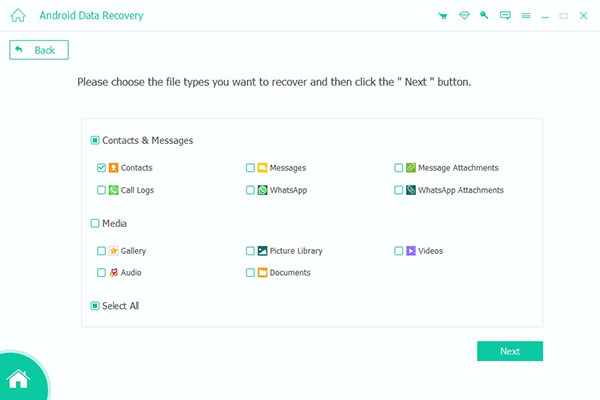
Recover backup contacts of Android
After scan the Android, you are able to get the Android contacts back, you can save Android contacts to Google account by selecting the ones from contacts list.
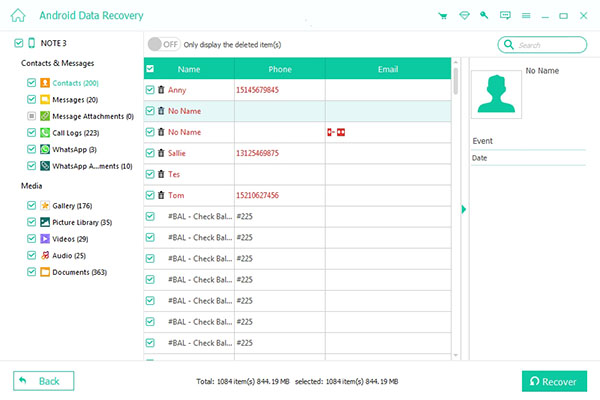
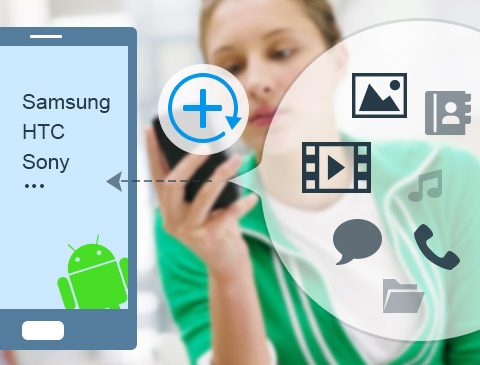
- Get contacts back to Android easily
- Alternative Android contacts backup to Google
- Retrieve deleted or lost messages, photos, videos and more data
- Support Samsung, HTC, LG, Sony and other Android devices
- Preview your Android deleted or lost data