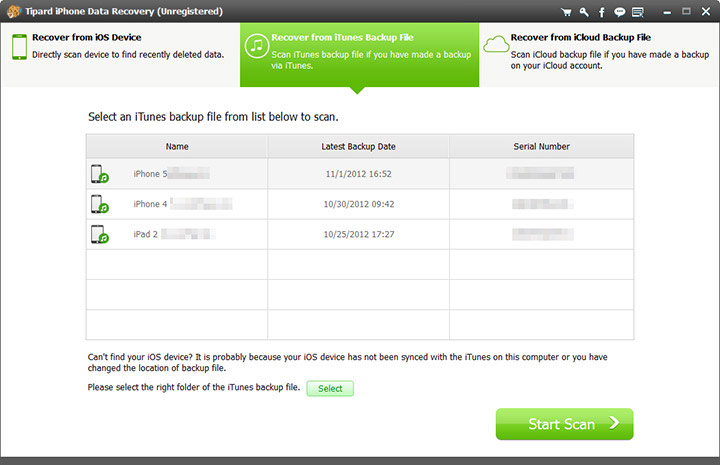About | Privacy Policy | Terms of Use | Support | Contact Us
Copyright © 2026 Tipard Studio. All Rights Reserved.
Tipard iPhone Data Recovery is more than a data recovery software tool for iPhone users to recover deleted or lost data from iPhone/iPad/iPod touch, and iTunes backup files. When you run this iPhone data recovery software, you can resurrect missing files using "Recover from iOS Device", or "Recover from iTunes Backup File" mode. The "Recover from iOS Device" mode is handy when you're sure your data is gone but you didn't back up your iPhone with iTunes before.
Run Tipard iPhone Data Recovery and connect your iPhone to computer.
Start the scanning process by click the "Start Scan" button.
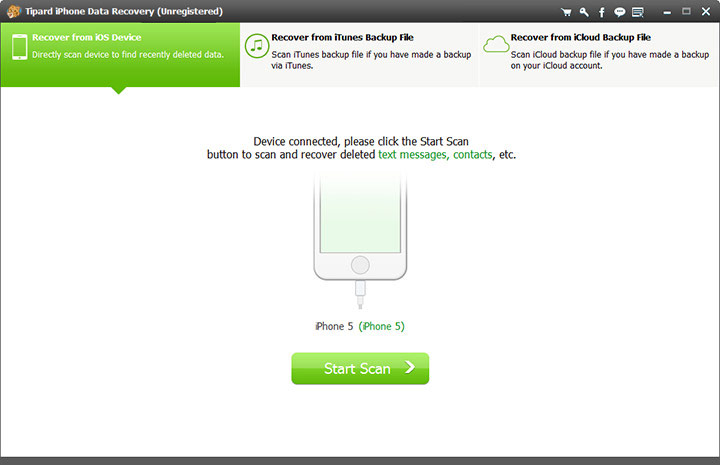
When scan is complete, select the checkbox for the data you want to recover and click the "Recover" button. In the open dialog box, choose the output folder and start the recovering process by click "Recover" button.
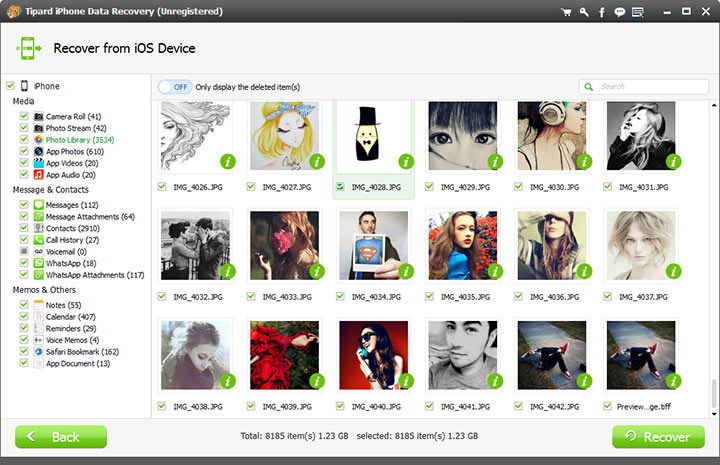
After launching the iPhone Data Recovery software, select the second tab "Recover from iTunes Backup File". You will see all iTunes backup files on your computer.
Select the iTunes backup file of your iPhone and click the "Start Scan" button.
When the scan is done, select files you want to get back and click the "Recover" button at the bottom-right corner.