About | Privacy Policy | Terms of Use | Support | Contact Us
Copyright © 2026 Tipard Studio. All Rights Reserved.
Tipard MXF Converter is the professional MXF converting software. It has the capability to transcode MXF/P2 MXF to any compatible format for your portable devices or editing application. In addition, it enables you to adjust video effects and convert 2D videos to 3D videos.
Tipard MXF File Converter can help you convert MXF/P2 MXF to any popular video and audio format like MP4/MKV/WMV/AVI/FLV/MOV and MP3/WAV/FLAC and so on for most media players and editing software. Here is how it works:
Click "Add file(s)" to import the MXF files you want to convert, it allows you to add file(s) and folder.
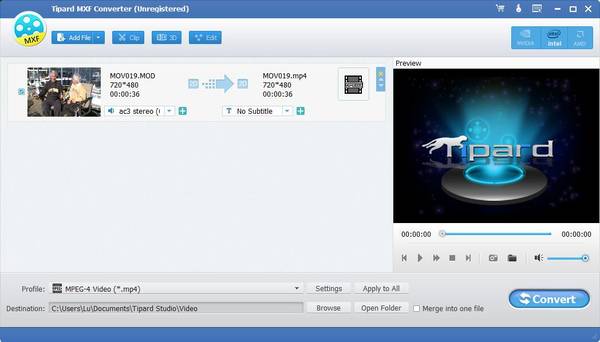
Click "Profile" arrow, and then you can select the suitable format for output file from the drop-down list.
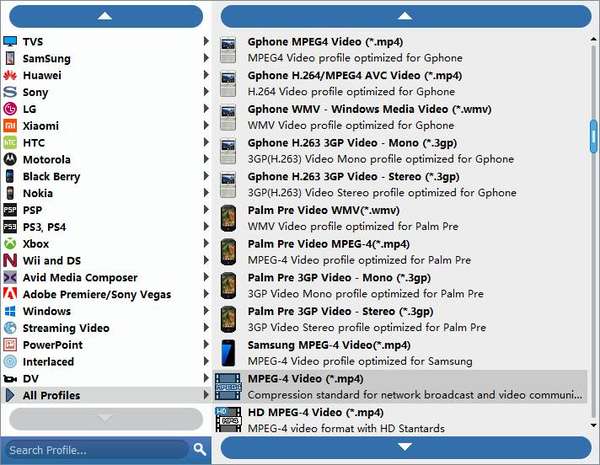
After choosing the output format, click "Convert" to start the MXF conversion. With the advanced acceleration technology, it guarantees that the MXF converting will be finished in a short time.
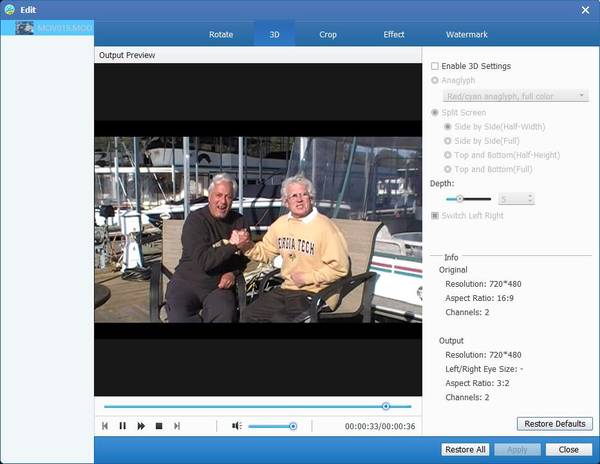
Click "Edit" button on the top list, and then click "Effect".
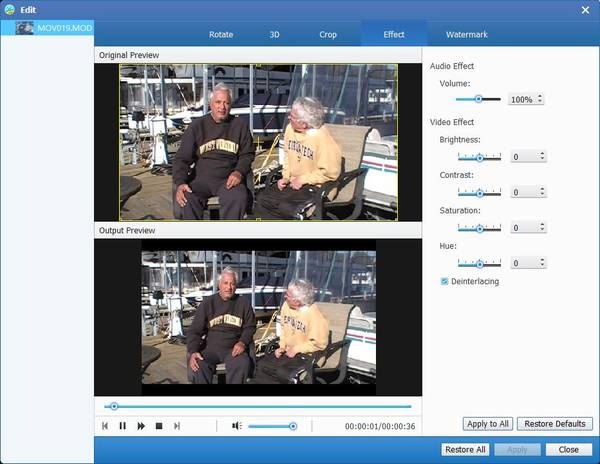
In the "Effect" editing window, you're free to adjust the Brightness, Contrast, Saturation and Hue by dragging the slide bar of each parameter or directly input the value in the text area.
Click "Edit" button and select "Audio". Then you can drag the sliding button of volume to set the sound of MXF files.
Click "Edit" button on the top list, and then click "Clip".
You can drag the sliding button to set the starting and ending point or directly input the value in the box.
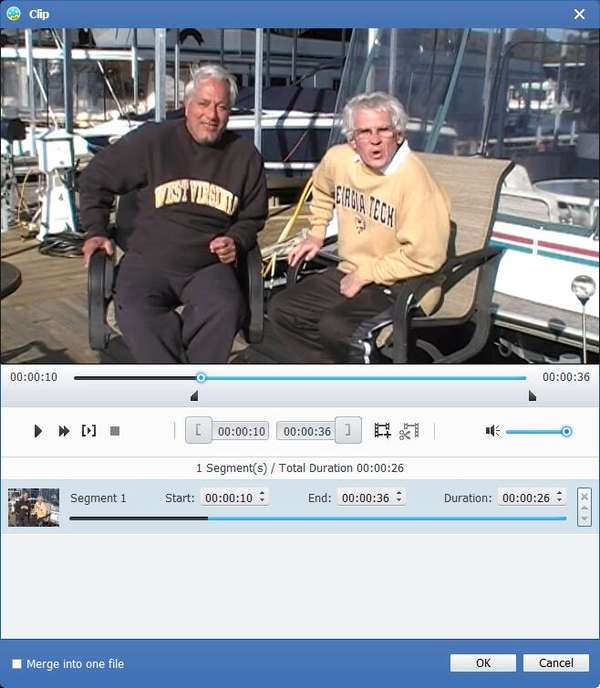
Back to the main interface, you can select the clips you want to merge. After selecting all clips you need, you can click "Merge into one file" next to "Convert" button to merge the videos.
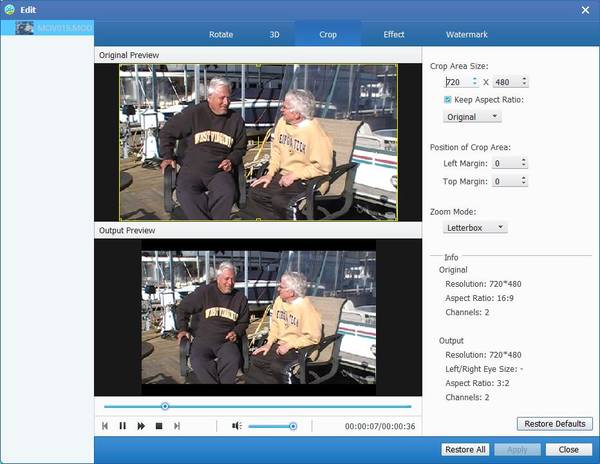
Select "Keep Aspect Ratio" option, you are provided with four choices, "Original", "Crop area", "16:9" and "4:3. And you're allowed to adjust the position of crop area and zoom mode.
The best MXF file converting software has a build-in player, so it enables you to preview the MXF video. Click the "Play" button and the video will be played in the preview window. What's more, just click "Camera" icon, you can take a snapshot of the moment.
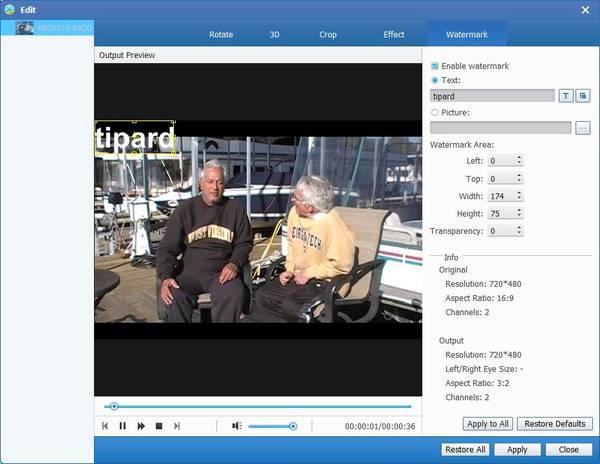
Click "Edit" > "Watermark", you can add your personal watermark to the output video.