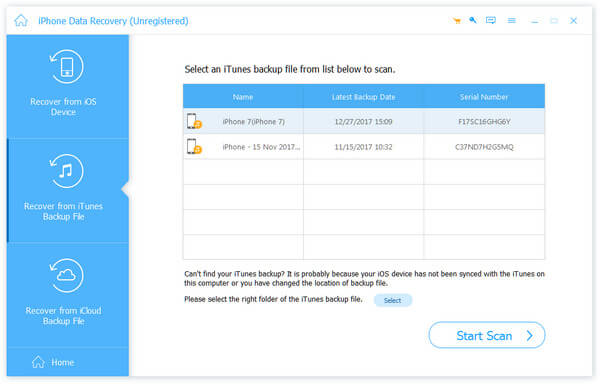About | Privacy Policy | Terms of Use | Support | Contact Us
Copyright © 2025 Tipard Studio. All Rights Reserved.
Tipard iOS Data Recovery is a great piece of iPod/iPad/iPhone data recovery tool. It allows you to recover deleted messages, photos, music, contacts and other important files on your device. it has three recovery modes - recover from iPhone/iPad/iPod directly and recover from iTunes backup files. Here is the tutorial of how to use this iOS Data Recovery. We will introduce these three recovery modes separately.
Download and install Tipard iOS Data Recovery on your computer. After launching the program, you can see that the program has three recovery modes. The default one is Choose from iOS Device.
Connect your iDevice to computer via USB cable. After it is detected, click Start Scan and the program will start to scan your device.
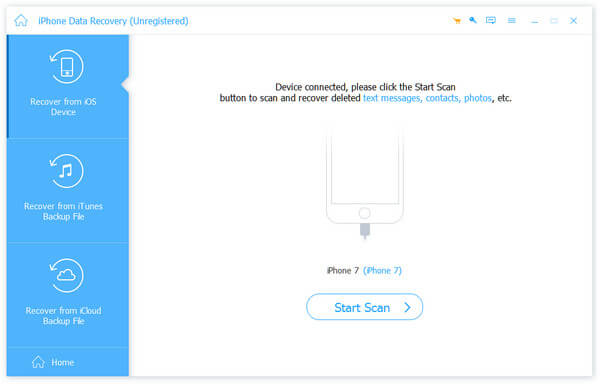
But if you are using iPhone 4/3GS, iPad 1 or iPod touch 4, you need to download a plug-in and enter the scanning mode following the instructions on the interface. After scanning, choose files you want to recover from certain categories.
Preview in the main interface. If the file is just what you need, click Recover to start. Seconds later, the recovered files will be saved to your local folder.
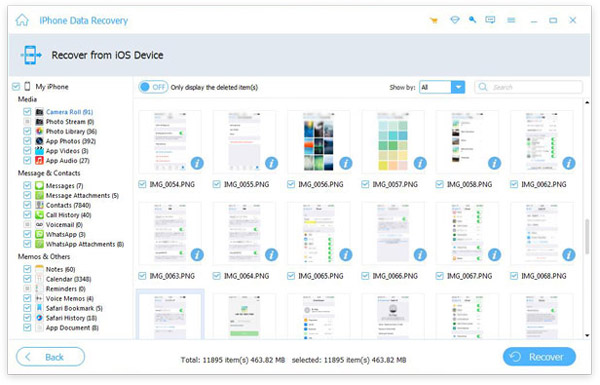
After launching the program, click Recover from iTunes Backup File.
First choose an iTunes backup file to download. After downloading the backup file. Click the scan button to scan data in it. Then choose files from certain category.
Click the Recover button and the recovery will start in no time.