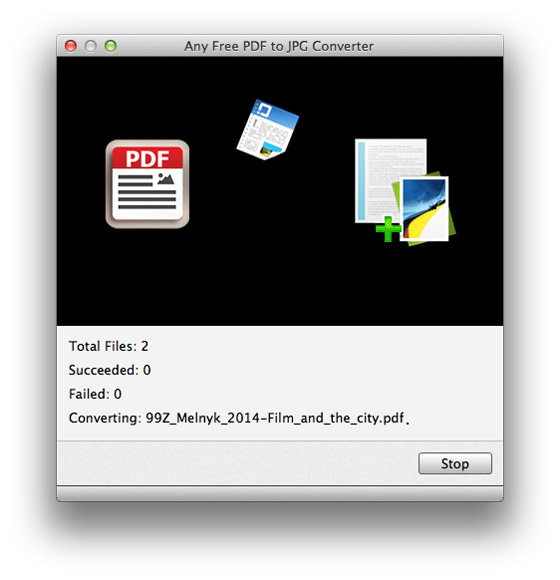About | Privacy Policy | Terms of Use | Support | Contact Us
Copyright © 2026 Tipard Studio. All Rights Reserved.
Any Free PDF to JPG Converter helps users convert PDF files to JPG image formats. You can set size of the output image by adjusting width or height piexl or alltering the resolution of DPI. The color type for the JPG image is also optional from colorful to grayscale. Moreover, the JPG image quality can be improved to up to 100.
More importantly, Any Free PDF to JPG Converter is designed to support OCR, which helps you convert PDF to Word more accuracily. For OCR settings, three modes are provided: Accuracy, Balanced, and Speed. And you can select the output language as you like or as the one of original files to keep the accuracy of the output files.
Load PDF files or folders via "Add File(s)" button or directly drag and drop PDF files to Any Free PDF to JPG Converter main interface.
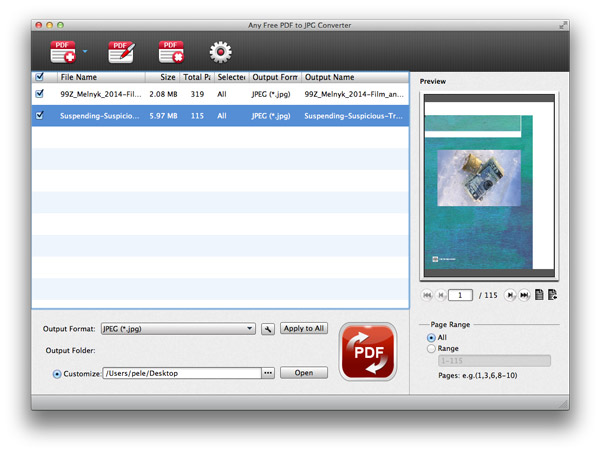
Click drop-down menu of "Output Format" and select the format.
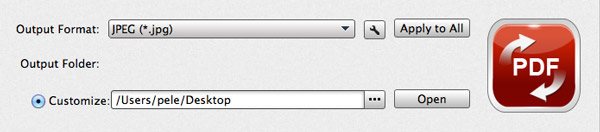
Select pages you need to convert by tick all to convert the whole PDF file and tick page range and input page number separated by comma.
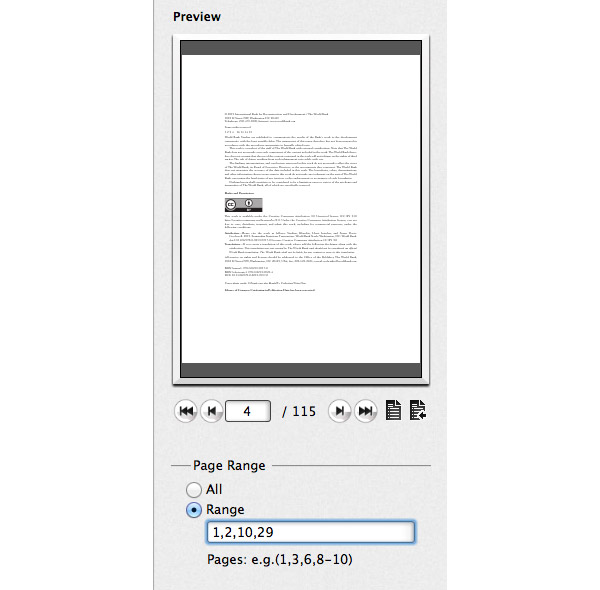
Click "Convert checked item(s)" button to convert your selected PDF files to JPG.