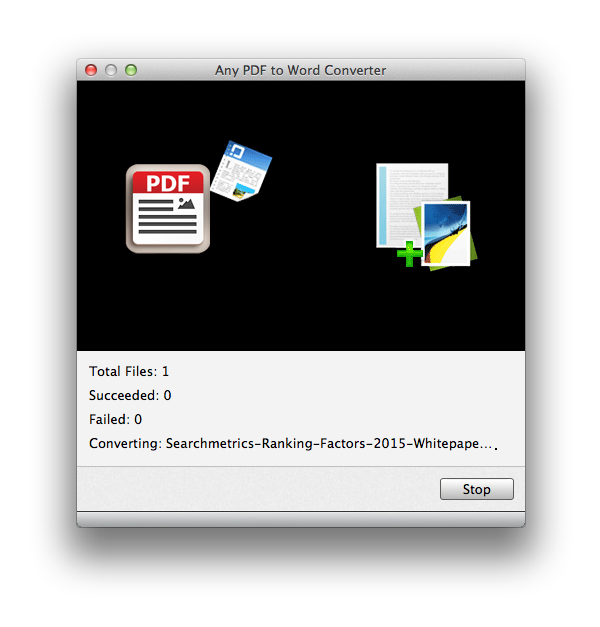About | Privacy Policy | Terms of Use | Support | Contact Us
Copyright © 2025 Tipard Studio. All Rights Reserved.
User Guide
Optical Character Recognition, short for OCR, applies to improve the accuracy of recognition for textual and non textual components. The application of OCR tech widely intense the efficiency and effectiveness of mechanical or electronic conversion. PDF (Portable Document Format) is file format developed by Adobe System, advantageous to represent documents in a manner independent of application software, hardware, and operating systems. Although it can perfectly store documents and data, PDF can not be directly edit by anyone.
Tipard PDF to Word Converter for Mac is called for to convert PDF files to editable document files accurately. It empowers OCR tech to recognize image and text-based documents in a high degree. With OCR-based PDF to Word Converter for Mac, you can easily convert PDF files to Word 97-2003 (*.doc) and Rich Text Format (*.rtf) with high accuracy. The following is a step way for you to convert PDF to Word on Mac.
Load PDF files or folders via "Add File(s)" button or directly drag and drop PDF files to PDF to Word Converter for Mac main interface.
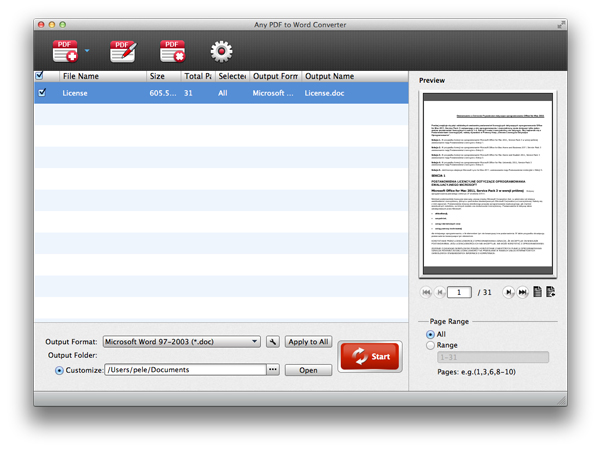
Click drop-down menu of "Output Format" and select word format.
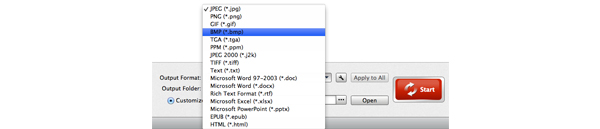
Select pages you need to convert by tick all to convert the whole PDF file and tick page range and input page number separated by comma.
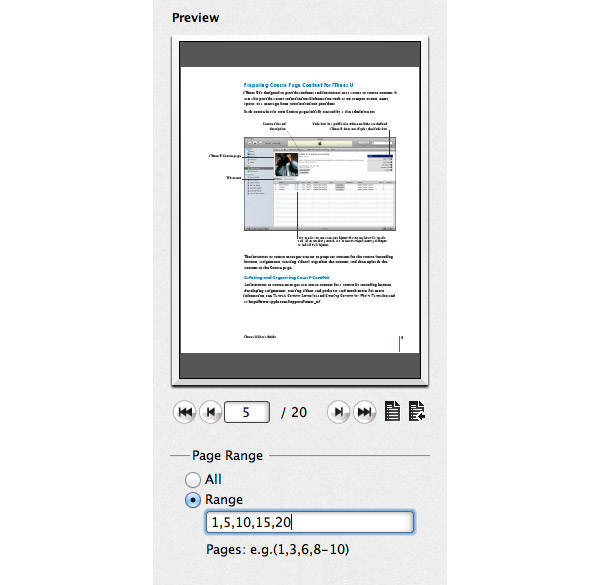
Click "Convert checked item(s)" button to convert your selected PDF files to word.