4 Ways on How to Compress Videos for Facebook [Easy Steps]
Facebook is one of the most trendy social media apps which is being used all over the world. It is a social media app where many videos are circulating. Also, many video content creators upload their videos to gain more views. However, Facebook has a limit when uploading videos. You can only upload files that are 10GB in size. So, if you want to upload a video with more than 10GB in size, you might want to compress it first. Luckily, we have tools to compress videos offline, online, and on the phone. Therefore, continually read this article to learn how to compress videos for Facebook.
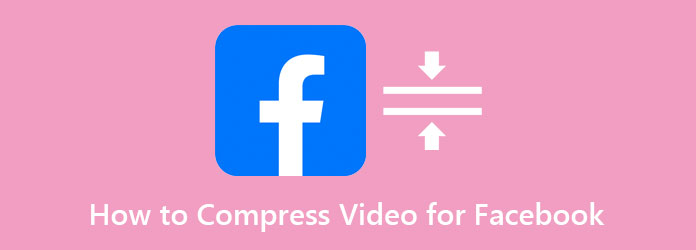
Part 1. How to Resize a Video File for Facebook
When you have the right video compressor app, resizing a video file to upload on Facebook is easy. However, not all apps you see will provide tremendous and lossless output. So, in this section, we will present the most amazing video compressor and how to resize a video for Facebook.
Tipard Video Converter Ultimate is undoubtedly one of the most powerful video compressor apps you can download on your computer. This offline tool comprises unique advanced editing features, including a video compressor, video merger, GIF maker, 3D maker, and more from the Toolbox. Additionally, it supports many file formats, like MP4, AVI, MKV, MOV, FLV, M4V, and 500+ more. Tipard Video Converter UItimate process files are ultimately fast because of their powerful acceleration process. Also, many beginners can use this app easily because it has a simple user interface. Furthermore, with its video compressor feature, you can adjust your video's size, format, resolution, and bitrate. So, if you want to use this ultimate video compressor, follow the easy steps below.
How to resize a video file for Facebook using Tipard Video Converter Ultimate:
Step 1First, download the Tipard Video Converter Ultimate by clicking the Download button below for Windows or Mac. After downloading, open the app.
Step 2And then, on the main user interface, go to the Toolbox panel and click the Video Compressor option.
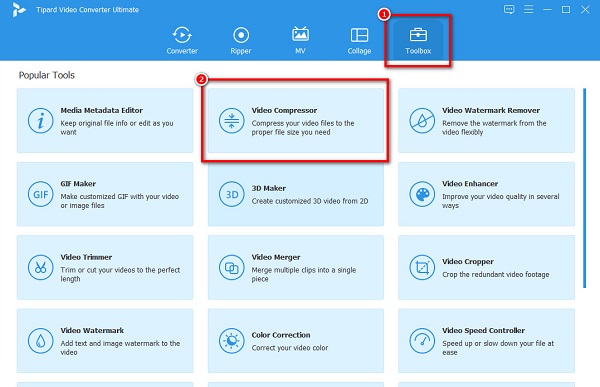
Step 3Next, tick the plus (+) sign button to upload the video that you want to compress. You can also drag and drop your video to the + sign box to upload.
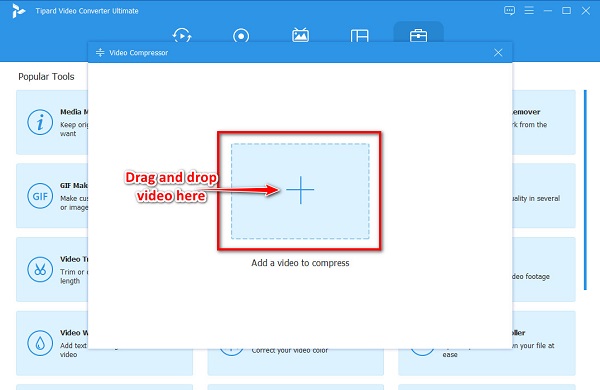
Step 4Then, adjust your video size on the next interface by clicking the up/down button or moving the slider. You can also adjust the resolution and output format of your video.
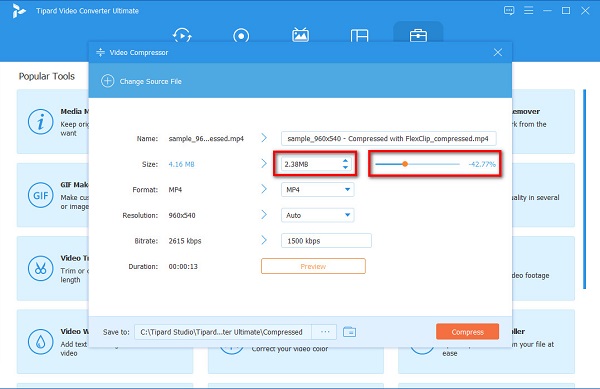
Step 5Lastly, you can preview your video before compressing it. Then if you are done adjusting the size of your video, click the Compress button.
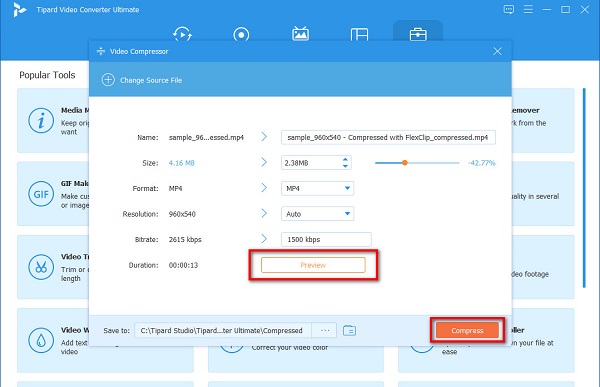
And that's it! You can now upload the video on your Facebook without having any problems.
Part 2. How to Compress Video for Facebook on Phone
You can also use apps on your smartphone to compress videos. And if you want to compress iPhone video for Facebook, we will present to you an app that you can download on AppStore.
Compress Videos & Resize Videos is an app you can download on your iPhone's AppStore. It is also a user-friendly tool because it has an easy-to-use software interface. In addition, this app is a great tool if you want to save storage on your iPhone or iPad. Also, it enables you to adjust your video's frame rate and dimensions. Moreover, it supports the standard format that Apple devices support, including MOV and MKV. The disadvantage of this app is that it requires you to turn on the WiFi when using it. Nonetheless, it is still an excellent app to compress your iPhone's videos.
How to reduce video size for Facebook using Compress Videos & Resize Videos:
Step 1Open the AppStore on your iPhone, and download the Compress Videos & Resize Videos app. Once downloaded, open the app.
Step 2Then, tap the Select Video to Compress button on the main user interface to select the video you want to compress.
Step 3Next, adjust the slider on the frame rate and video dimensions to lower your video file size. Once adjusted, tap the Compress button.
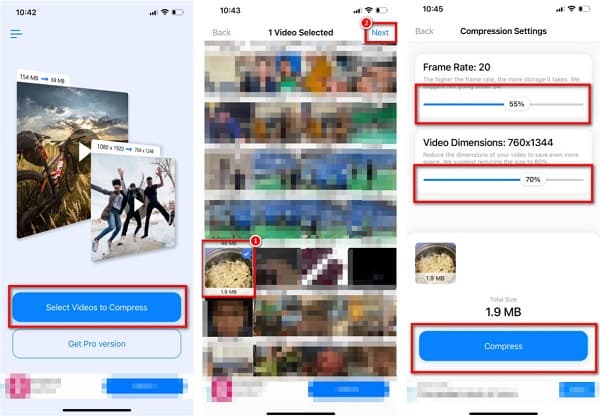
Part 3. How to Compress Video for Facebook Online
If you do not like to download any video compressor app on your computer, there are online video compressors that you can access on the web. If you are wondering what the best online tool is, here is the most outstanding online video compressor. And if you want to learn how to compress video for Facebook online.
FreeConvert.com
FreeConvert.com is among the best online video compressors you can access on all web browsers, like Google and Firefox. This online video compressor is a beginner-friendly tool because it has an intuitive user interface. Moreover, it supports the most common video formats, like MP4, MKV, AVI, and MOV. Also, you can upload videos from your device, Dropbox, and your Google Drive. Furthermore, you can select the file size as a percentage and choose the value you want to compress. However, FreeConvert.com contains many pesky ads that might be disturbing for you. Nevertheless, many people use this online tool for convenience.
How to compress a large video file size for Facebook using FreeConvert.com:
Step 1Open your browser and search FreeConvert on the search box. Then on the main interface, click the Choose Files button to upload the video you want to compress.
Step 2Select the output format you want for your video by clicking the drop-down button beside Output.
Step 3Finally, click the Compress Now button to reduce the file size of your video.
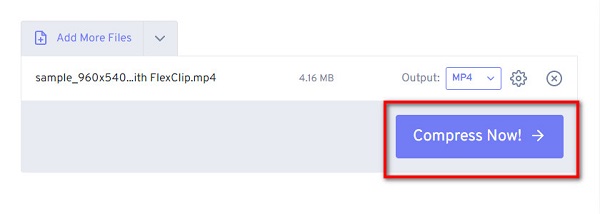
Clideo
Another online video compressor that many people use is Clideo. Clideo is a user-friendly tool because of its straightforward functions. Also, this online tool is free and safe to use. Furthermore, it has a fast compression process, saving you much time compressing videos. It supports most standard formats, such as MP4, WMV, MOV, VOB, and AVI. Moreover, you can check the preview before you compress your video. The downside of Clideo is that you may have trouble uploading videos when your internet connection is slow, leaving a watermark on your output.
How to shrink video file size for Facebook using Clideo:
Step 1On your browser, search the Clideo online compressor. And then, on the main interface, click the Choose Files button.
Step 2After uploading your video, Clideo will automatically compress your video. Then, you can check the preview of your output.
Step 3And if you are already satisfied with your video, click the Download button to save your video on your device. You also can use this way to compress videos for WhatsApp.
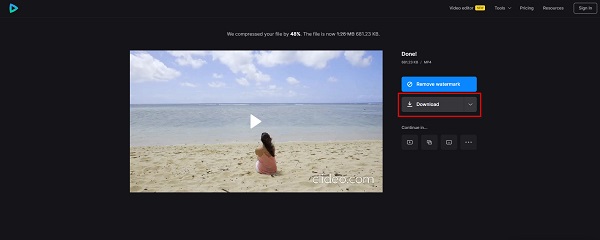
Part 4. FAQs about How to Compress Videos for Facebook
Do I need to compress the video before uploading it on Facebook?
It is not necessary to compress your video if it does not exceed the file size limit of Facebook. But if the video that you are trying to upload has an HD video resolution or has a large file size, you need to compress it first.
What is the standard video size for Facebook?
Here are the video guidelines for uploading a video on Facebook:
Recommended resolution is 1080 × 1920.
The aspect ratio is 9:16 or 16:9.
Videos must be a minimum of 1 minute and a maximum of 15 minutes.
The maximum file size is 650 MB.
The file format must be MP4.
Can you upload a 1-hour video on Facebook?
The recommended video length is less than 60 minutes long. Because the longer your video is, the larger the file size will be. This will affect your video's quality once uploaded.
Conclusion
We have your back covered if you are looking for the best methods to compress video for Facebook. After reading this article, we hope you can now compress videos on your own. So what are you waiting for? If you want to compress videos easily and further enhance them, download Tipard Video Converter Ultimate now.







