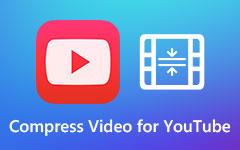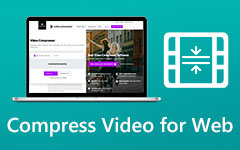Resizing a video means adjusting its dimensions, such as aspect ratio, width, height, or preset size, without reducing its quality. Many users look for reliable tools to resize their videos easily and effectively. If you want to resize your videos while keeping them clear and sharp, this post introduces the best video resizer tools available offline, online, and as mobile apps.

Part 1. 4 Best Video Resizers on Your Computer
There are many video resizer applications that you can download on your computer. However, not all software applications are to be trusted. A video resizer may ruin the quality once you resize your video if it's difficult to use or not official. This part will introduce some trustworthy video resizers for Windows and Mac, and you can select the best video resizer that meets your expectations.
Tipard Video Converter Ultimate - the Best Video Resizer on Windows and Mac
Tipard Video Converter Ultimate is one of the best video resizers you can install on your computer. It’s easy to use for both beginners and professionals, making video resizing quick and hassle-free. The video resizer supports a wide range of popular and uncommon formats, including MKV, MP4, AVI, FLV, MOV, VOB, WEBM, and over 500 others.
This powerful video resizer also includes advanced editing tools such as a video compressor, merger, trimmer, reverser, and more. Tipard Video Converter Ultimate lets you adjust file size, resolution, or aspect ratio with ease. Explore how this versatile tool can help you enhance and polish your videos effortlessly!
- Resize videos that's 4K, 5K, and even 8K.
- Offer a user-friendly on-screen guide to help you use the video resizer feature.
- Resize all types of video formats, such as MP4, MKV, MOV, TS, etc.
- It works as both a video size resizer and a video resizer for dimension.
- The interface still can be improved.
How to resize your video using the best video resizer program:
Step 1For the first step, download the Tipard Video Converter Ultimate on your computer by clicking the Download button below. After downloading, run the app.
Step 2Launch the program. Click the Add Files button to import your video. Then, click the Output Format dropdown button.
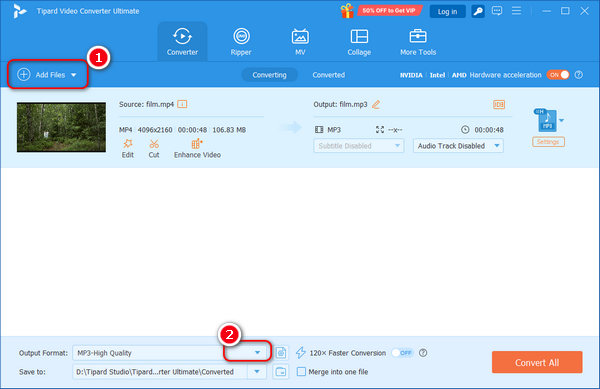
Step 3Then, you can see many video format list. Check the Resolution to choose a format preset that can resize your video. FOr example, you can select 3840*2160 to upscale your video to 4K. You can also click the Customize Profile button to adjust the video resolution.
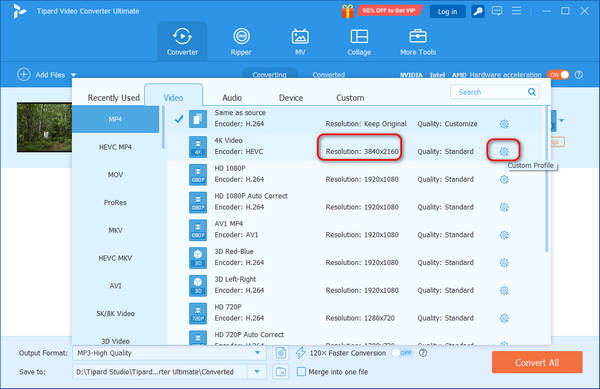
Step 4Here, you can click the Resolution dropdown button to select your desired video resolution. You can upscale or downscale the resolution. Then, click the Create New button.
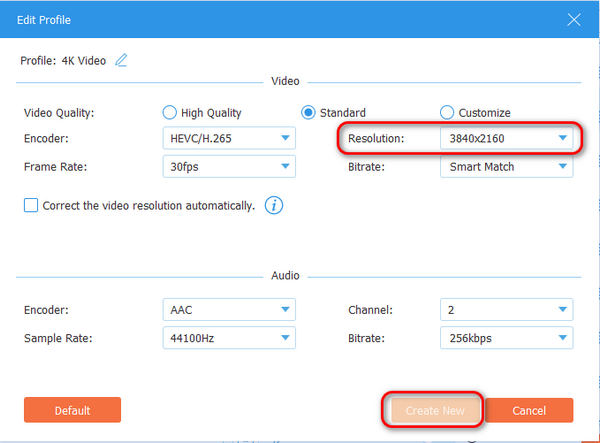
Step 5Finally, click the Convert All button to process your video. That's how to use this video resizer.
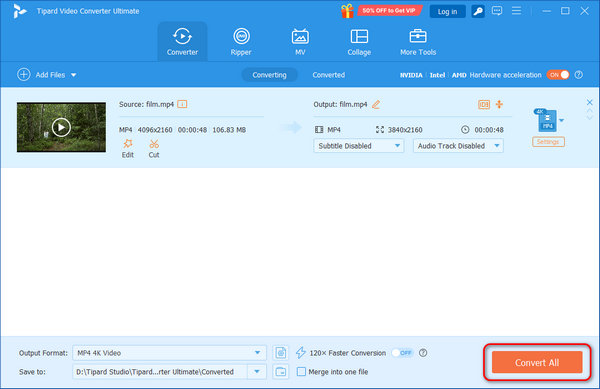
XMediaRecode
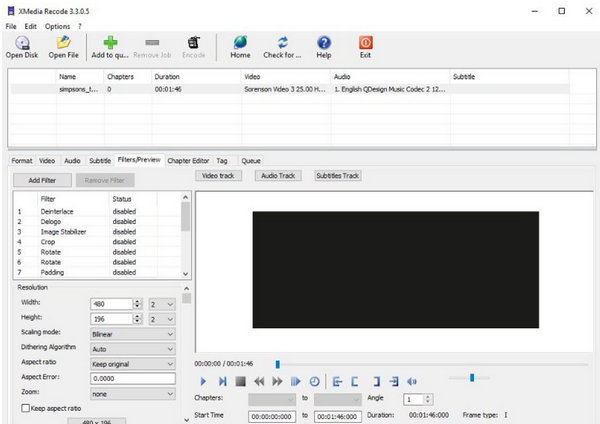
XMediaRecode was originally a video converter; however, it also has a video resizer feature. This offline video resizer allows you to resize multiple videos simultaneously. In addition, it is also a user-friendly video resizer because it has an intuitive user interface. Although you can manually resize your video, you have the option to maintain its aspect ratio.
- It enables you to preview your video before downloading.
- It can manually resize your video.
- It has an easy-to-navigate button.
- It supports a few file formats.
Openshot Video Editor
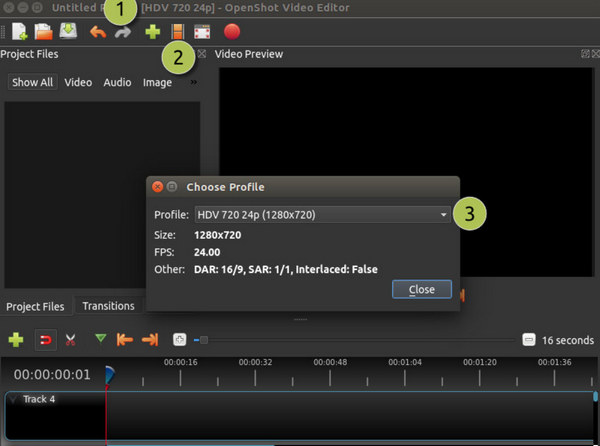
Another video resizer for your PC is Openshot, an offline tool available for Windows and Mac. It supports common formats like MP4, AVI, MOV, MPEG, OGG, FLV, and WEBM. When exporting, a pop-up lets you set video parameters easily. Openshot is free, safe to download, and also offers editing features such as effects, animated transitions, subtitles, trimming, and more.
- It has an easy-to-use interface.
- It allows you to set the pixel ratio of your video.
- Downloadable on all media platforms, including Windows, Mac, and Linux.
- It does not support many file formats.
Premiere Pro
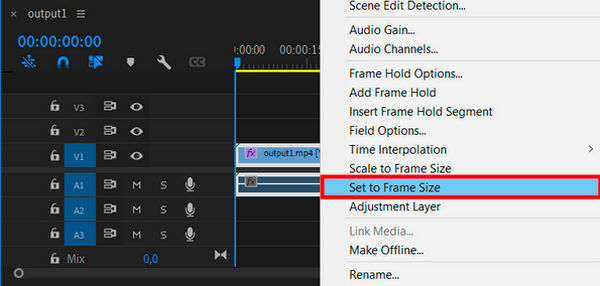
Premiere Pro is a powerful video editing software that can also work as an excellent video resizer on Windows and Mac. Although this program is not easy to use, you can easily master the video resizer feature in this program. Of course, this video resizer supports many video formats, including MP4, MKV, MOV, TS, etc. You can also easily crop video, add music to video, or change the aspect ratio for your video.
- Offer many methods to resize video.
- Support many popular and rare video foramts.
- Keep your video in high quality.
- This video resizer is difficult to use.
- The price of this video resizer is high.
Part 2. 2 Most Amazing Online Video Resizers
There are tons of online video resizers that you can access on the internet. If you do not want to download any video resizer, you can use these amazing online video resizers. Continually read this part to see the two best online video resizers.
Kapwing
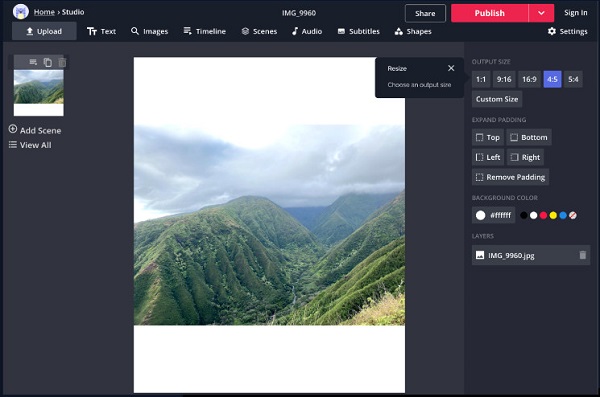
Kapwing Video Resizer is a popular online tool, especially among beginner users, thanks to its straightforward and intuitive interface. Beyond resizing, it offers a variety of editing tools to enhance your videos. You can easily import videos from Google Drive or Google Photos, and adjust settings such as opacity, brightness, contrast, saturation, and blur. Additionally, Kapwing makes it simple to export your videos directly to various social media platforms, making this video resizer a versatile all-in-one online video editor.
- It is easy to use.
- It enables you to add audio to your video.
- It is free to use.
- Accessible on all web browsers, including Google, Firefox, and Safari.
- It is an internet-dependent tool.
Clideo
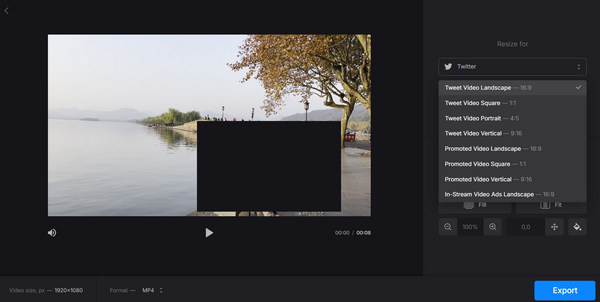
Clideo is another online video resizer accessible from nearly any web browser. It lets you set the exact width and height for your video and choose your desired aspect ratio. You don't need to worry about file formats, as this video resizer supports common types like MP4, AVI, MKV, MOV, FLV, and more. Additionally, Clideo allows you to select the output format for your resized video.
- It has a simple user interface.
- It enables you to export your videos on different social media platforms.
- It is free to access on all web browsers.
- It has a slow uploading process.
Part 3. 2 Best Video Resizers Apps on Phone
If you use a smartphone and want to resize a video, then we have the apps for you. This part will present you with the most excellent video resizer apps for you to try.
Resize Video
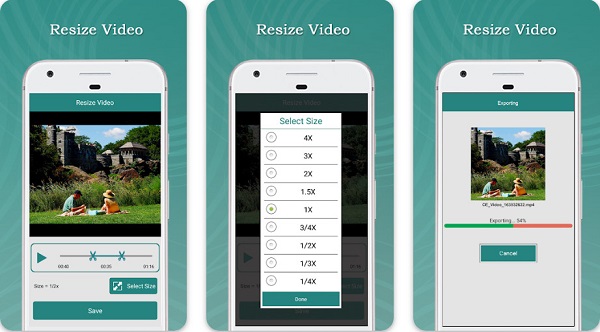
Resize Video is a top video resizer app for Android devices. It’s easy to use and completely free to download. With this app, you can adjust video sizes by 2X, 3X, 1/2X, or 1/3X, and also trim your videos effortlessly. This video resizer offers simple resizing, cropping, and trimming features, and lets you share your finished videos directly to social media platforms like Facebook, Instagram, and more.
- You can download it for free.
- It authorizes you to add music to your video.
- It can save and delete your video through the app.
- When you resize your video, it sometimes affects the quality of it.
- It has bug issues that need to be fixed.
Video Dieter 2
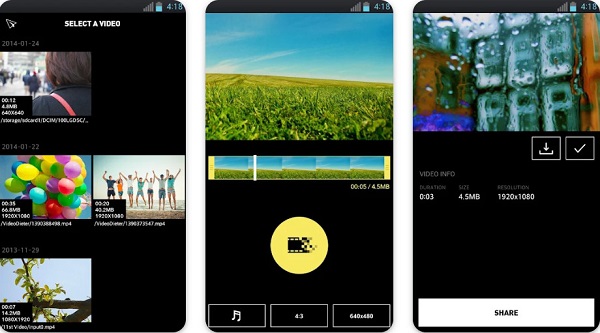
Video Dieter 2 is also one of the best video resizers for your phone. If you have a video but do not have enough storage on your phone, then Video Dieter 2 will help you with that. In addition to that, you can share your video on WhatsApp, Facebook, and Telegram. Also, this app is simple to use, making it a user-friendly app.
- It is free and safe to download.
- It allows you to adjust the resolution and quality of your video.
- It has a feature where you can slow down and time-lapse a video.
- It has limited options to change your file's name.
Part 4. FAQs about Best Video Resizers
Can I resize a video without losing quality?
There are some methods to resize a video losslessly. One is to make your video shorter by trimming the length. You can also remove your video's audio to make the size smaller.
Does larger video size mean better quality?
The higher the video resolution, the sharper and better your video display is. For example, an HD resolution video usually has more than 720p in height.
Does bitrate change file size?
Higher bitrates mean higher video quality and make your file size higher. So, if you lower the bitrate of your video, it will also decrease your video's file size.
Conclusion
All of the video resizer software presented above can help you lower your video size. But it clearly shows that Tipard Video Converter Ultimate is the most recommended among them. It can easily resize your video file size or dimension. Moreover, it has many other video editing features that will keep the high quality of your video.