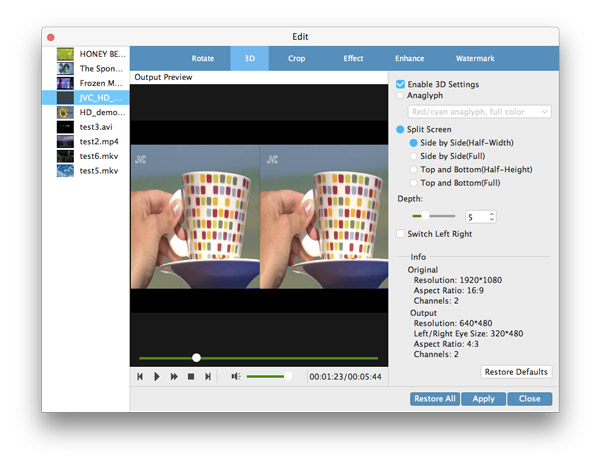About | Privacy Policy | Terms of Use | Support | Contact Us
Copyright © 2026 Tipard Studio. All Rights Reserved.
Would you share your favorite DVD movies with your friends who have no DVD drive available, and enjoy the videos that are not compatible with your iPhone 5, iPhone 4S, iPad mini and more other digital media players? Tipard DVD Ripper Pack for Mac is your best assistant to handle any DVD and video copy and conversion issue. It's easy to rip DVD on Mac. The professional Mac DVD Ripper Pack is not difficult to use at all. Here let's see how to make best output video with Tipard DVD Ripper Pack for Mac
Click "Load DVD disc" button to load the DVD disc you want to convert, or select "Load Folder" or "Load IFO File" item from the "Load DVD disc" drop-down list.
This Mac DVD Ripping software supports almost all video and audio formats. Click the drop-down arrow right beside the "Profile", and you can select your desired video format as you like. Or you can input the format you need in the quick search box, and please select one of the formats you desire.
Click "Convert" button to rip DVDs to your wanted video/audio format. In the conversion window, you can preview the source DVD movies. Batch conversion is supported, so you're enabled to get multiple video formats at one conversion.
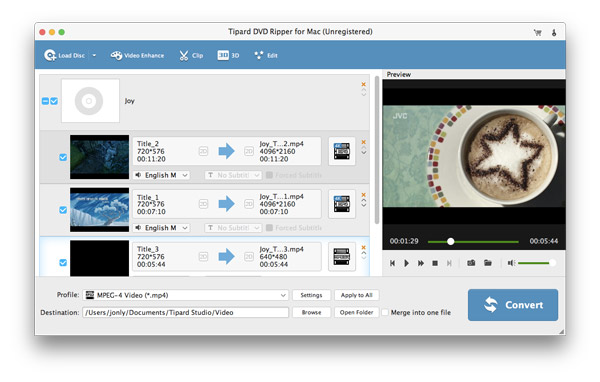
Click "Add file" button, and select your target files from your local disc; or directly drag the files to the program.
Click the "Profile" drop-down list, and select your desired video/audio format; or input your desired video format in the quick search box, and select the output format.
At last, you're allowed to convert videos to your needed format. The progress bar will show you how much the conversion has completed. Click "Pause" or "Stop" button to control the process.
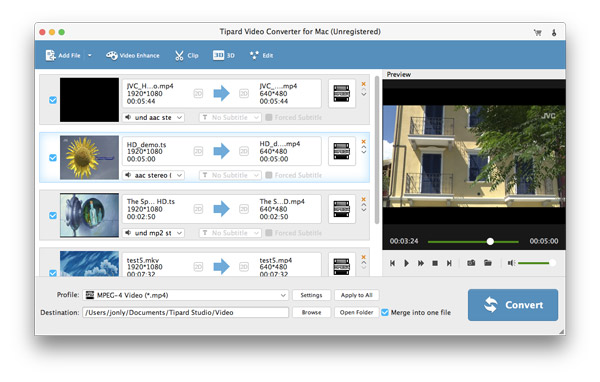
Beside ripping DVDs and converting videos on Mac, this best Mac DVD Ripper Pack also allows you to edit the videos with multiple video editing features. This Mac DVD Ripper Pack software guarantees you an ideal video effect.
In the "Edit" window, click "Effect" item to adjust the video effect including Brightness, Saturation, Contrast, Hue and Volume. You can drag the slide bar of each effect and change the corresponding parameter.
This versatile Mac DVD Ripping Pack enables you to trim the video length, and you're free to drag the slide bar to set start time and end time; or input your desired time in the corresponding text area.
Not satisfied with the video frame? The powerful DVD Ripping Pack for Mac is able to crop the video frame as you like. Check "Keep Aspect Ratio" option and you're free to choose Original, Crop area, 16:9 and 4:3 according to your needs. Also, the position and the zoom mode are adjustable.
In the "Watermark" editing window, you can check "Enable watermark" option, and then check "Text" or "Picture" item to add corresponding watermark.
In the main interface, please select the files you want to merge into a new file, and click "Merge" button. You can see the merged file in the file area. After the conversion, you're able to enjoy several files successively.