About | Privacy Policy | Terms of Use | Support | Contact Us
Copyright © 2025 Tipard Studio. All Rights Reserved.
Tipard Any AVCHD Converter for Mac is the professional AVCHD converting software. It has the capability to convert AVCHD (.mts, .m2ts, .ts, .mod, .tod) video filmed with Canon, Panasonic, Sony, JVC AVCHD camera/camcorders to any popular video/audio format on Mac. Moreover, it enables you to edit video and enhance its effects.
Tipard Any AVCHD Converter can help you to free convert AVCHD ( MTS/M2TS/TS/MOD/TOD) file to MP4, MOV, AVI, M4V, MKV, FLV, MPG, VOB, MP3, WMA, FLAC and more. What's more, it allows you to convert regular file to 4K and HD video. Here are the steps:
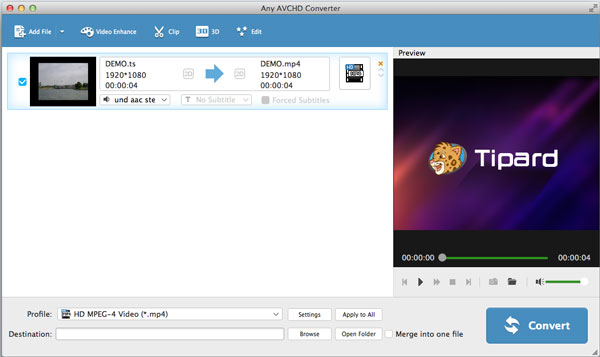
Click "Add File" on the top list to import the MTS/M2TS/TS/MOD/TOD file to this AVCHD converting software, and it allows you to add file(s) and folder.
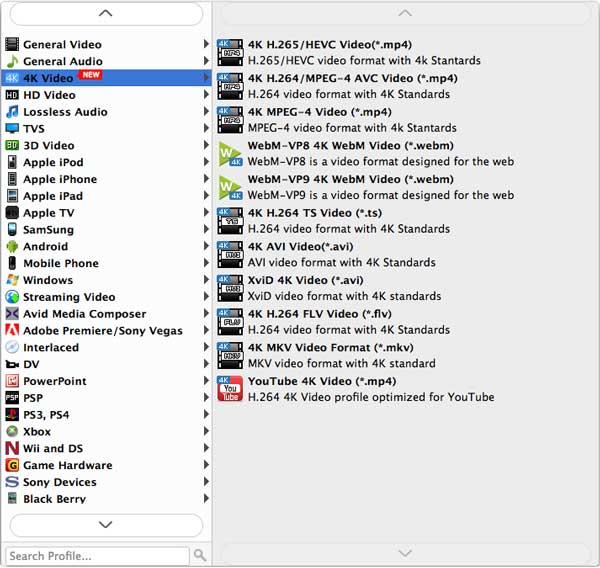
Click "Profile" arrow, and then you can choose the suitable format for your Mac/PC, iOS/Android phone or other portable devices from the drop-down list. And then you can select the destination folder for the converted video.
After that, tab "Convert" to start the AVCHD video conversion on Mac. With the advanced acceleration technology, it guarantees that the process of format converting will be finished very soon.
Besides the MTS/M2TS/TS/MOD/TOD converting function, it can work as a powerful AVCHD file editor. You are free to edit source video and adjust its effects.
1. Add the 2D AVCHD video you want to convert.
2. Click the "3D" button on the toolbar and you'll enter the "Edit" window.
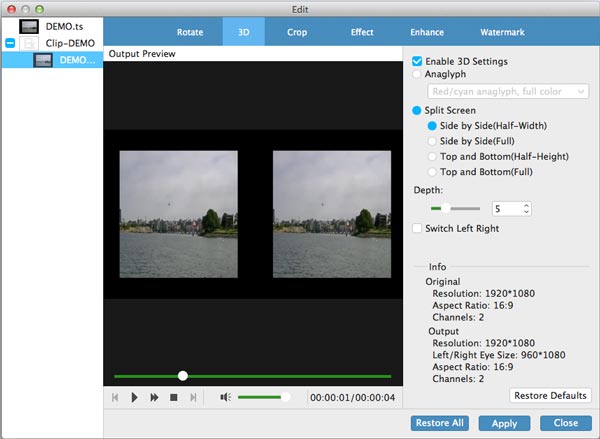
3. Mark the "Enable 3D Settings" and then you are able to set the "Anaglyph", "Split Screen", and "Depth" to adjust the 3D effects.
4. Click "Apply" to save all the settings.
Click "Edit" button on the top list, and then tab "Rotate".
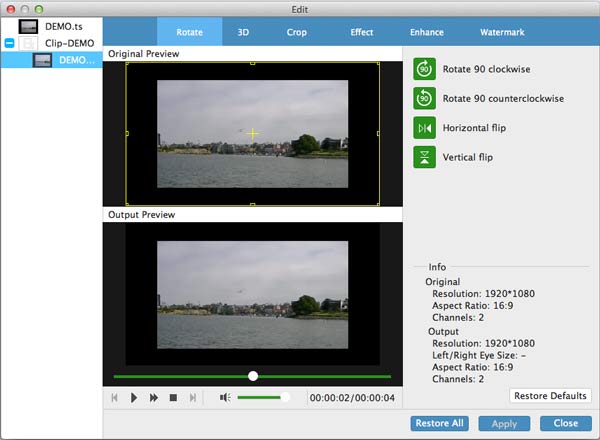
You can rotate the AVCHD video by clicking the green buttons of "Rotate 90 clockwise", "Rotate 90 counterclockwise", "Horizontal flip" and "Vertical flip". Tab "Clip" on the top list. You can drag the sliding button or directly input value in the box to set the starting and ending point.
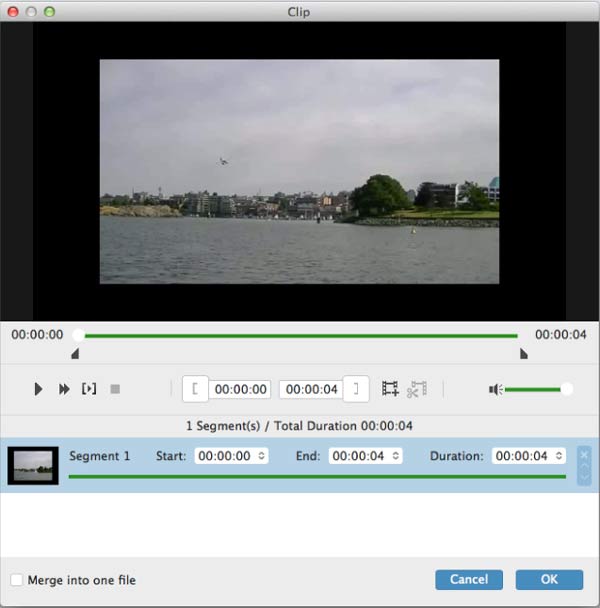
Click "OK" to save the video segments.
Back to the main interface, select the clips you want to merge, and then you can click "Merge into one file" next to "Convert" button to merge the clips.
Click "Edit" button and select "Crop".
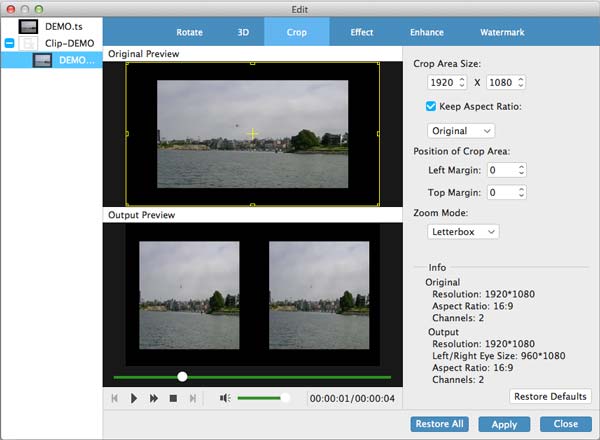
Input the specific value in the box to set the "Crop Area Size". Mark the "Keep Aspect Ratio" option, you can free choose "Original", "Crop area", "16:9" or "4:3 as the aspect ratio. And you're allowed to adjust the position of crop area and zoom mode.
Enter the "Edit" window, click "Effect" on the top list.
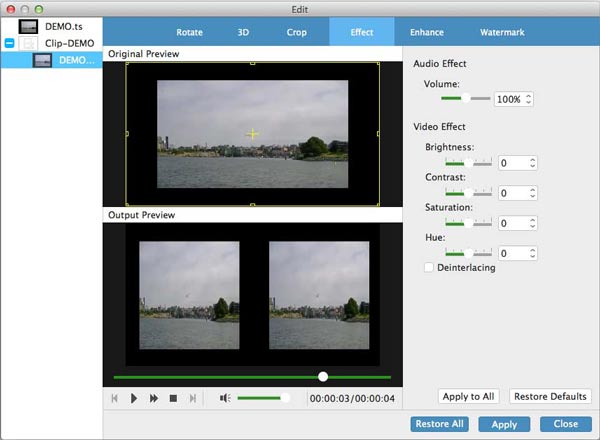
You're able to adjust the audio volume and video brightness/contrast/saturation/hue by dragging the slide bar of each parameter or directly input the value in the text area.
After that, tab "Apply" button to confirm these settings.
The best Mac AVCHD to MP4 Converter is equipped with a built-in player, it's very convenient for you to preview the source MTS, M2TS, TS, MOD, TOD file and output video. Click "Play" to play the video in the preview window, and you are allowed to take snapshots by tabbing the camera icon.
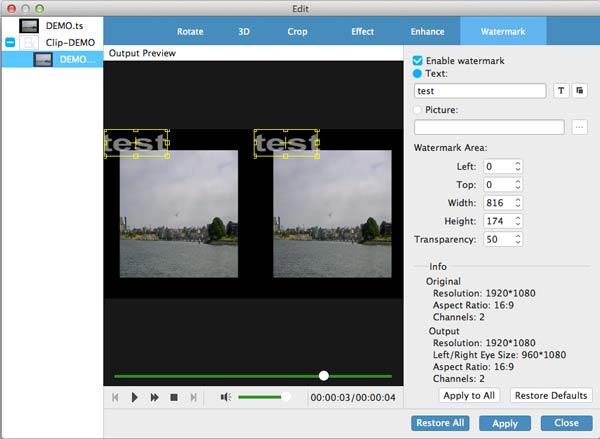
Click "Edit" > "Watermark" > "Enable Watermark", and then you can add text or picture to the output video and manage the size and position of the watermark.
There are also multiple video enhancing features designed in this AVCHD converting program for Mac, you can download it and have a try.