"Why does my Instagram video look blurry?"
"Why does the quality drop after I post?"
"How do I stop Instagram from ruining my video?"
If you have asked these questions, you are not alone. Many users face the same problem. Unfortunately, Instagram automatically reduces video quality. So, how can you fight back?
This post will teach you how. You will learn smart and easy ways to compress video for Instagram before uploading, ensuring it remains small enough for Instagram while still being clear and sharp, so you do not have to settle for a video that looks poor. It should shine on your feed, just like you imagined.
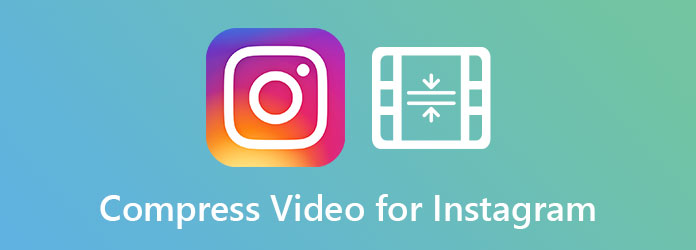
Part 1. Instagram's Video Compression Explained
Instagram changes your videos before they go live. Why? To ensure they load quickly for everyone, even on slower internet connections. But that also means your video may not look the same after upload. Let us break this down part by part to know how Instagram compression videos work!
How Instagram Compresses Videos
1. Resolution Downgrades
If your video is extremely clear, Instagram still compresses it.
- For regular posts, the highest it keeps is 1080p.
- For Stories, it is even lower, around 720p.
So, even if you upload in 4K, Instagram will not show it that way.
2. Bitrate Reduction
Bitrate means how much detail is packed into your video each second. Instagram lowers this to save space. But that can affect the video. You might see blurry parts, especially if something moves fast in your video.
Does Instagram Compress Videos in DMs
Does Instagram compress videos in DMs? Yes, it still compresses videos in Direct Messages. But not as much. When you send a video in DMs, Instagram shrinks the size, but it is a little less aggressive than when you share it in Stories. The video might look better in DMs than in Stories, but it is still not perfect. Why? Instagram wants videos to load fast, even in chats.
In short, Instagram cuts video quality to help speed and save data. If you want your video to look better, try uploading it in the best size and format that allows.
Part 2. How to Compress Videos for Instagram
1. Pre-Compress Videos Before Uploading (Best Quality)
Instagram lowers video quality when you upload. But you can stay one step ahead by using a tool like Tipard Video Converter Ultimate. It features a video compressor. It allows you to shrink your video size before posting, making it the best video compression for Instagram.
For Instagram, your video should be under 4 gigabytes, and it can help you set that easily. You can also change the format to MP4, which is the preferred format for Instagram. If your video is too large, you can reduce the resolution to 1080 pixels or lower.
It is quick and simple, making your video ready for Instagram and ensuring it looks great when viewed by users.
Step 1 First, you need to download and install Tipard Video Converter Ultimate on your Mac or Windows.
Step 2 At the top, click on the More Tools tab, and then hit the Video Compressor option.
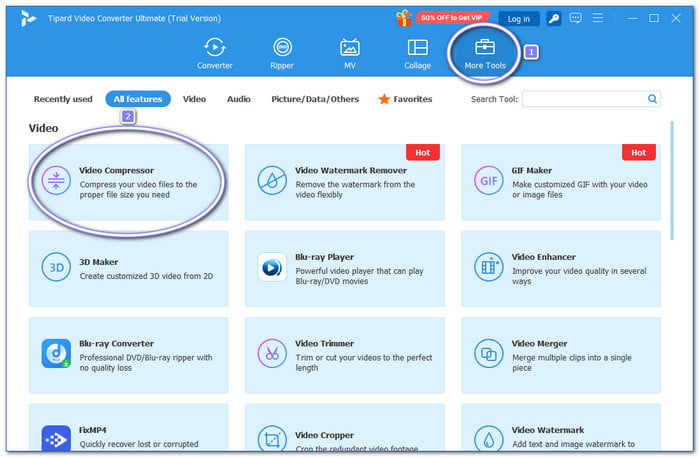
Step 3 You will see a big add button in the center of the screen. Click it to pick the video you want to compress for Instagram.
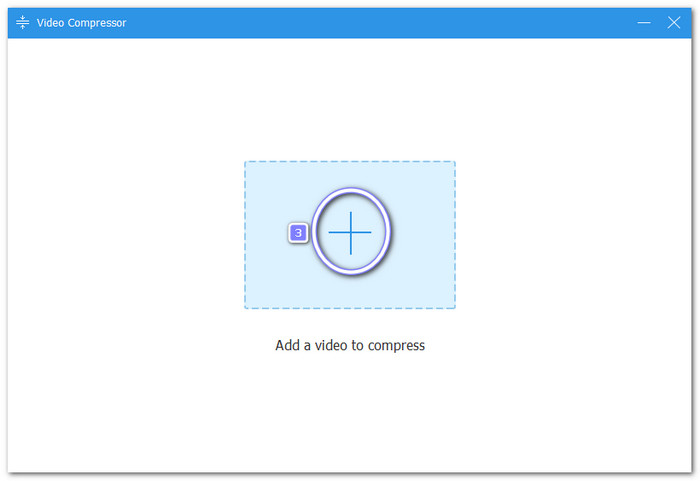
Step 4 Once your video is loaded, fix the settings to get the best results:
- Size - Slide the orange dot left to shrink the video. Please keep the file size under 4 gigabytes, or Instagram may not allow you to upload it.
- Format - Pick MP4 because that works best on Instagram.
- Resolution - If your video is larger than 1920×1080, lower it to that size or less.
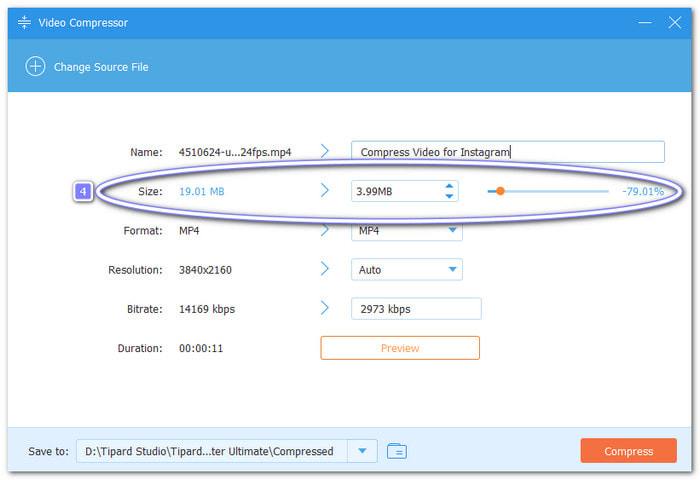
Step 5 Hit Preview to check how your video will look. If it is not quite right, try adjusting the settings again. Once it looks good, hit Compress in the bottom right. Your video is now ready for Instagram with better quality and faster upload!
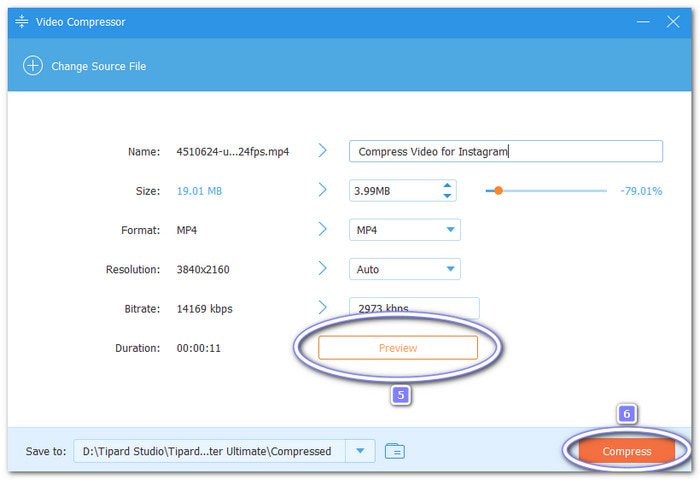
Note that besides Instagram, you can also use Tipard Video Converter Ultimate to compress videos on Facebook and other social media or messaging platforms.
2. Use Instagram's Built-in Tools
You do not always need an extra app to compress your videos. Instagram can do a little bit of it for you. Once you upload a video, the app automatically adjusts it to comply with its rules. That means it shrinks the file and reduces the quality slightly.
What Instagram Does When You Upload a Video
- Instagram auto-compresses every video you upload.
- It changes your video's size, format, and resolution to make it load faster.
- It works best if your video is already in MP4 format, is under 4 gigabytes, and has a resolution of 1080 pixels or less.
Simple Tip: Before uploading, try trimming your video inside Instagram. Shorter clips often keep better quality. Use the built-in edit tools to cut parts you do not need.
3. Compress on Mobile
If you want to post a video on Instagram but the file size is too large, do not worry. You can shrink the video using your phone. Both Android and iPhone have free apps that can help. Check them out below!
4. Compress Videos & Resize Videos on iOS
If you use an iPhone, a useful tool for compressing videos for Instagram is the Compress Videos & Resize Videos app. You just move a slider to reduce the MP4 file size and other formats. Many people like it because it is easy and fast. Just a heads-up: if your internet is on, you might see a few ads.
Step 1 Head to the App Store on your iPhone. Search for Compress Videos & Resize Videos. Please download and launch it. Once it opens, select the video you want to compress for Instagram.
Step 2 Use the sliders to change the Frame Rate and Video Dimension. Lowering both can reduce the file size without significantly compromising quality.
Step 3 After setting it up, tap the Compress button. Please wait a bit. Once it is done, save the video to your iPhone.
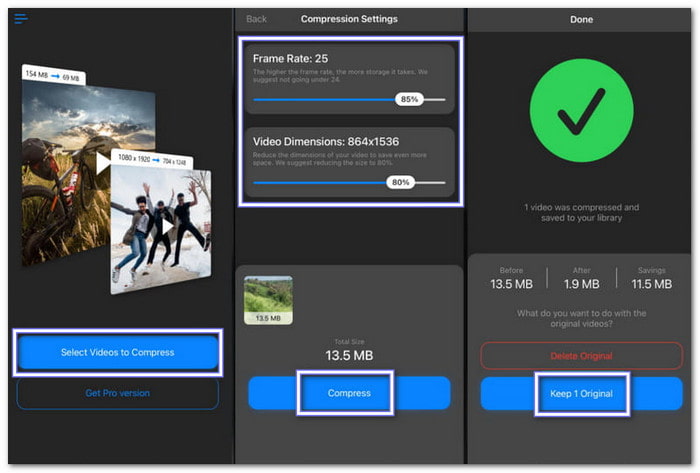
5. Video Compressor - Reduce Size on Android
For Android users, the best option is the Video Compressor - Reduce Size app. It helps you shrink your video in just a few taps. Once your video is smaller, you can send it right to Instagram, TikTok, or even email. This app does more than compress; it is also extremely easy to use.
Step 1 Download and launch Video Compressor – Reduce Size from the Google Play Store. Once it is open, tap on Video Compressor. Then, pick the video you want to compress from your gallery.
Step 2 You will see some compression options on the screen. Select what suits your needs, such as a lower resolution or smaller file size. Then, press Compress to begin.
Step 3 After compressing, you can preview the video. If it looks good, save it to your Android phone. Now, it is ready to upload to Instagram!
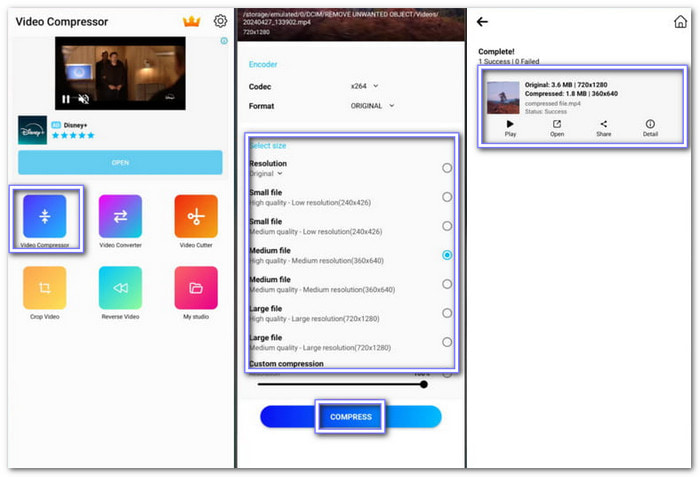
Part 3. Pro Tips to Beat Instagram's Compression
There are cases when you post a video on Instagram, and it looks blurry or not as clear. As you have learned above, this is because Instagram automatically compresses videos to reduce their size. But we have something for you; you can make your videos look better by doing these smart things:
1. Upload from Mobile
Always post your video using your phone. Instagram works better with mobile uploads. Videos from the app are less likely to lose quality.
2. Avoid Over-Editing
Try not to add too many filters or effects. Too much editing can make the video look messy. Instagram will compress it more, and that adds even more blur.
3. Use High Contrast
Ensure your video features bold colors and clear shapes. When Instagram compresses the file, it will not look too faded. Low-contrast videos can look dull after posting.
4. Test Before Posting
Send the video to a private or second account first. Watch how it looks on your feed. If it is blurry, try adjusting it before posting for real.
Conclusion
As you have discovered above, Instagram has limits. If the file is too large, it may not upload or may lose quality. That is why compressing your video is essential, which we taught you today. One program you can use is the Tipard Video Converter Ultimate, which offers the best video compression for Instagram. It allows you to compress video without sacrificing clarity. So, what are you waiting for? Try it now!






