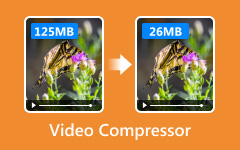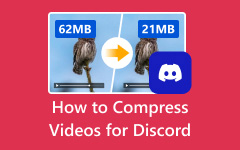Email services like Gmail and Outlook have file size limits. You cannot send big videos through email if they are too large. Most email platforms only allow up to 25 megabytes. But videos are often much bigger than that. That is why compressing your video is needed. It reduces the video file size, making it easier to send. It also saves time and avoids upload errors.
In this post, we will talk about why large videos would not work over email. We will also demonstrate simple ways to compress video for email to ensure it fits within the email's size limit. Whether it is a birthday clip, a class or a work project, no one wants to keep trying over and over. Let us fix that together!
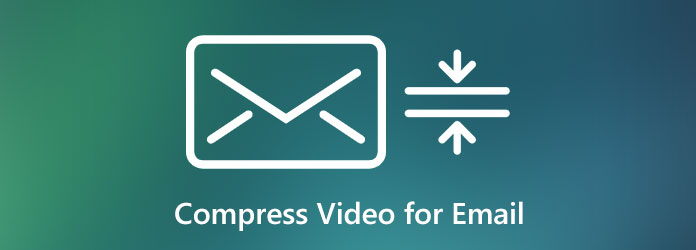
Part 1. Why Can't You Email Large Videos
It sounds easy. Just attach a video to your email and hit send. However, when the video is too large, it simply will not load. That is because email was not made for sending huge files. Let us break it down below!
- Most email sites have a limit. Gmail only lets you send files up to 25 megabytes. If your video is bigger than that, it will not be accepted.
- Videos take up a lot of space. Even a short one can be hundreds of megabytes in size. That is way more than what email allows.
- Large files take too long to upload. Your email might crash or stop working.
- Big videos fill up storage. That makes it hard for people to get new emails.
- Email systems block large files to stop viruses. Big videos can be seen as risky.
- Email attachments were made for small items, such as documents or photos. Not huge videos.
- Email is not built for sending big videos. Tools like Google Drive or Dropbox work better.
Part 2. How to Compress a Video for Email (Step-by-Step)
1. Compress Multiple Videos Easily
Compress multiple videos easily using Tipard Video Converter Ultimate. This tool makes it incredibly simple to shrink your videos without significantly compromising quality, thanks to its built-in video compressor. You can quickly change the file size by dragging a slider.
The best part? You can preview your video before shrinking it. That way, you will see how it looks first, no guessing. It is a fast and easy way to prepare your videos for email, uploading, or saving space.
Rely on the steps below to master how to compress a video for email using Tipard Video Converter Ultimate:
Step 1 Go to the official Tipard Video Converter Ultimate website on your computer. Click the Free Download button. Once complete, please open the file and install it as you would any other program.
Step 2 Launch the program. Head to the More Tools tab at the top. Find the Video Compressor and click it. This feature helps you compress your video files to the desired file size.
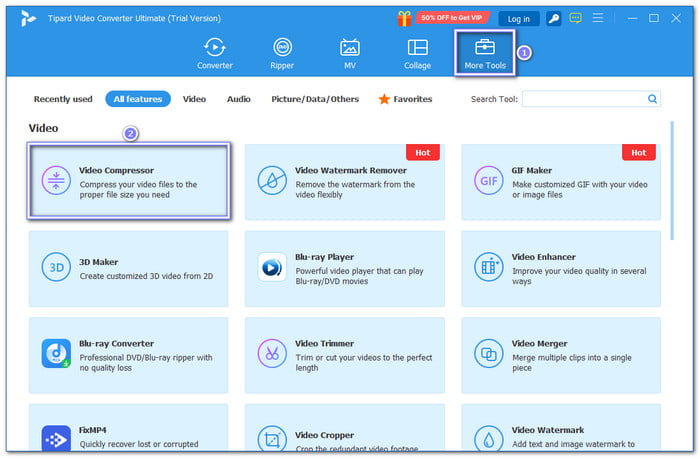
Step 3 Hit the big + button to add your video. Now, drag the slider to set how small you want the file to be. Ensure the size is under 25 megabytes to avoid upload errors when emailing your videos. You can also change the resolution, format, or bitrate if you want. It is okay to leave it as is, too.
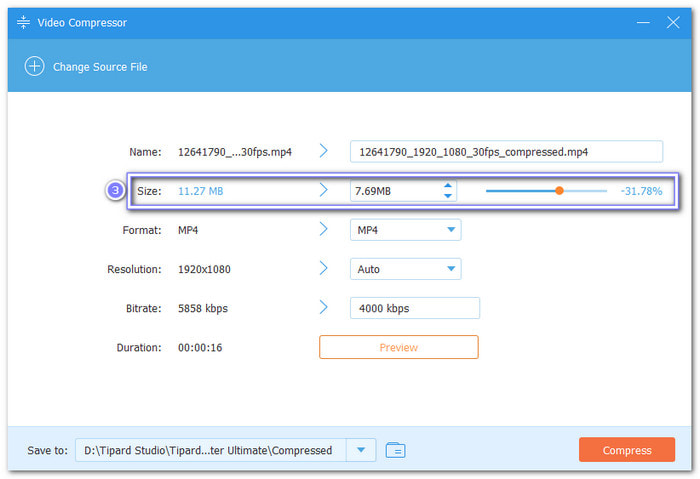
Step 4 Hit the Preview button if you want to check the quality. You can also rename the file at the top. Once you are happy, click the Compress button. Tipard Video Converter Ultimate will save your new, smaller video on your computer. Now, your video is small enough to email without encountering upload limit issues.
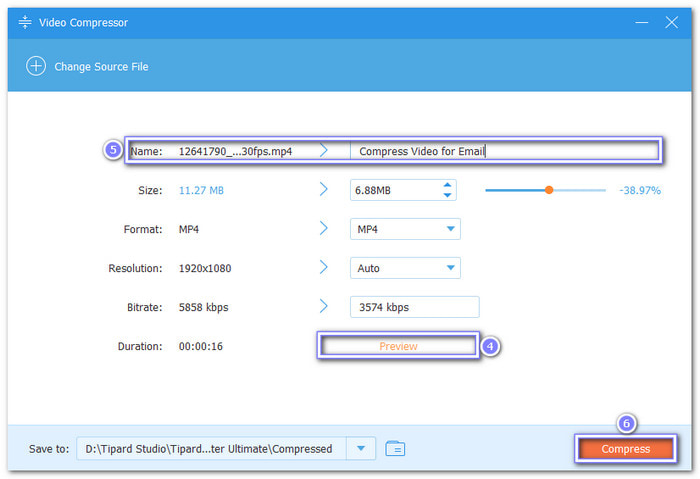
2. Compress Video for Email Online (Free Tool)
Compress video for email online using VEED.IO; it is a free, easy-to-use file size reducer. It allows you to set your video to low or medium clarity. It helps make the file smaller, perfect for sending by email. Additionally, it shows you how much smaller your video will be before you even hit the button. It gives a percentage, so you will know what to expect.
Step 1 Go to VEED.IO - Video Compressor's official website using your browser.
Step 2 Click the Compress a video and then the Upload a File button to load your video.
Step 3 The Compress Your Video window will appear in the right corner of your screen. Medium is automatically selected under the Quality option. Move to Resolution and pick a lower resolution.
Step 4 Once done, click the Compress Video button to start the compression process.
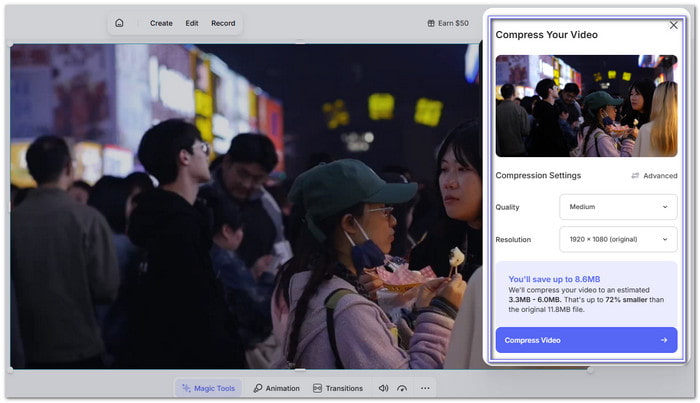
3. Compress iPhone Video for Email
You do not need any third-party app to compress iPhone video for email. Simply use the built-in Photos and Files app, and you are good to go, accomplishing your goal of making your video file smaller.
Step 1 Launch the Photos app and choose the video you want to shrink.
Step 2 Tap the Share button. Then, choose Save to Files. It will move the video to your Files app.
Step 3 Open the Files app. Find the video you just saved. Tap and hold to bring up the menu.
Step 4 Tap Compress, and your iPhone will create a smaller file of the video, making it easier to send via email.
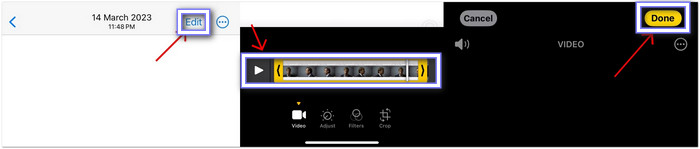
4. Compress and Email Video on Android
You can make a video smaller on Android using the Google Photos app. One easy way is by trimming it. Just move the sliders to cut the beginning or end. It helps reduce the video length and size. After trimming, you can save a new copy and send it via link.
Below are the steps on how to compress and email a video on Android:
Step 1 Find the Google Photos app on your device. Review your videos and select the one you want to resize.
Step 2 Tap the Edit button at the bottom. Move the white sliders at the beginning and end of the timeline to trim the footage.
Step 3 Press Save Copy when done. It will save a shorter version, which is smaller in size.
Step 4 Go back and open the trimmed video. Press the Share button and select the Create link. Google will make a shareable link in a few seconds.
Step 5 Open your email app (like Gmail). Write your message and paste the video link into the email. After that, send it.
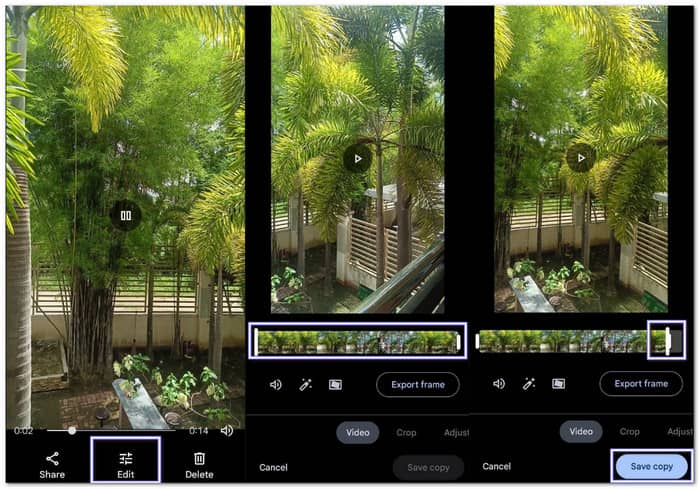
5. Compress Video for Email Without Apps (ZIP/Cloud)
If you do not want to download any apps, you can use your device's built-in ZIP feature. It is good for desktop and laptop users. It reduces the size of your video file by compressing it into a ZIP folder. Additionally, you can upload the video to cloud storage. Then, you just email the link. Refer to the guide below to learn how to compress a video to send via email:
Step 1 Zip the Video
Right-click the video. Click Send to > Compressed (zipped) folder. A zip file will appear. It is smaller and keeps full quality. This guide is for Windows.
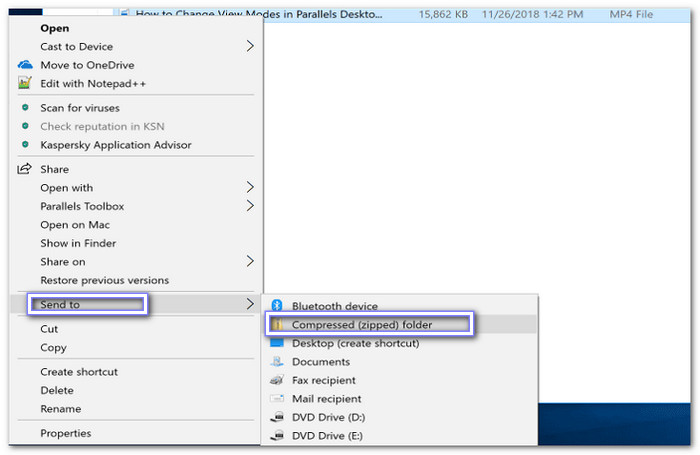
Step 2 Upload to Google Drive
Go to Google Drive in a browser or app. Click + New, then choose File upload, and pick your video. Please wait until it is done uploading.
Step 3 Share the Link by Email
For the last step, right-click the video in Drive. Click Share, then Copy link. Paste the link in your email. Done!
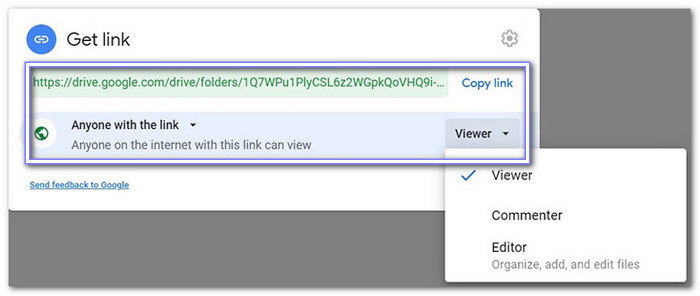
Part 3. Best Practices for Compressing Videos
Want your video to send faster and look good, too?
Below are simple tips to help you compress videos the smart way. These steps make your video smaller but still nice to watch!
• Pick the Right Resolution
Use 720p (1280x720). It appears clear, but it is not too large, making it ideal for sending emails.
• Trim What You Do Not Need
Trim video parts at the start or end. Even a few seconds can shrink the size. Only keep what matters.
• Keep Quality & File Size Balanced
Do not make it super small or super sharp. Lower the bitrate a little if needed. Try to keep it clear and concise to make it easy to send.
Conclusion
It is evident that there are many ways how to compress files for email. You can do it using your computer and mobile devices. One of the methods you can rely on is compressing your video file using Tipard Video Converter Ultimate. It helps you compress videos fast and easily without losing much quality. With that, you can send your video with no problem or issue with file size.