What is Bitrate Compression and How to Compress Your File's Bitrate
Nowadays, many people are creating video content for business and personal purposes. Creating video content has been an effective tool for marketing strategies. But just like other video content, your video's quality must be high to attract clients or viewers. However, many people think that only the resolution is the key to having a high-quality video. The bitrate of your video is also responsible for the quality of your video. So, if you want to know what Bitrate and bitrate compression are, continue reading this post.
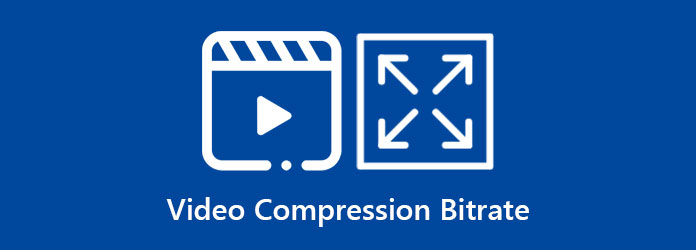
Part 1. What is Video Bitrate
Bitrate is one factor that affects the quality of your video, and it makes a huge difference in the quality of your video. Once your video's bitrate is high, your video's quality will also be great. On the contrary, when the bitrate of your video is low, you will have a low-quality video.
But what is video bitrate? Video bitrate is the quality in which the video is transmitted and measured in bits per second. Video bitrate is not the quality of the video, but it defines the required frequency for broadcasting the video over other platforms. The bitrate of a video depends on the resolution of your video, and video resolutions come in different presets. Below, you will see the bitrates corresponding with the video resolutions.
- 1. 720p = 1,200 - 4000 kbps (kilobits per second)
- 2. 1080p = 4000 - 8000 kbps (kilobits per second)
- 3. 1440 (2k) = 30 Mbps (Megabits per second)
- 4. 2160 (4k) = 15 Mbps (Megabits per second)
- 5. 8k = 47 Mbps (Megabits per second)
So, to sum it up, high video quality means high video resolution. And high video resolution results in high video bitrate. However, if you have a high-quality video, the size of your video will also be big. But it is better to have a high-quality video with a large file size than to have a compressed video with low quality. But luckily, we found a way how you can compress your file to have a smaller file size without losing the quality of it. Read the next part to learn the video bitrate compression process.
Part 2. How to Change Video Bitrate
No device has a built-in tool that you can use to change the bitrate of your video. However, there are many software applications that you can download to compress your file. We searched for the best video bitrate changer on the internet and found the most popular application. And in this part, we will also teach you how to change the bitrate of your video using this ultimate tool.
Tipard Video Converter Ultimate is originally a video converter tool that can convert video and audio files. But what's great about this application is that it can also change the bitrate of your video. Using its video compression feature, you can change your video bitrate to lower your video's size. Additionally, it supports all file formats, such as MP4, AVI, MKV, MOV, M4V, WMV, WebM, and 500+ more formats. Many beginners also prefer using this video compression tool because it has an easy-to-use software interface.
Moreover, it has many advanced editing features that you can use, including a video compressor, video trimmer, color correction, video watermark, and many more. Tipard Video Converter Ultimate is available on all media platforms, like Windows, Mac, and Linux. So, if you want to compress the bitrate of a 4K video, this tool is the best.
4K video bitrate compression process using Tipard Video Converter Ultimate:
Step 1First, download the Tipard Video Converter Ultimate on your device by clicking the Download button below for Windows or Mac. Once downloaded, open the app.
Step 2Then, go to the Toolbox panel on the software's main interface. And then click the Video Compressor option.
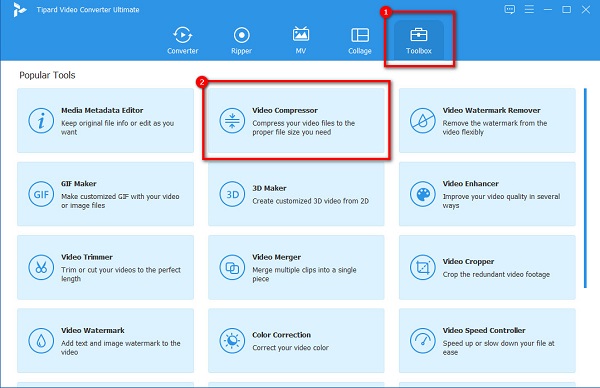
Step 3Next, drag and drop your video file from your computer folders to upload the video you want to compress. You can also click the + sign button to upload files.
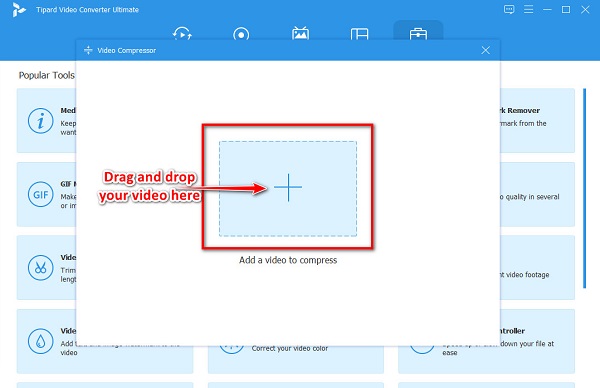
Step 4To change the bitrate of your video, you need to adjust the resolution. To do this, tick the up/down arrow button or hold and drag the slider to the resolution you prefer. Then, you will see that the bitrate of your video will be smaller.
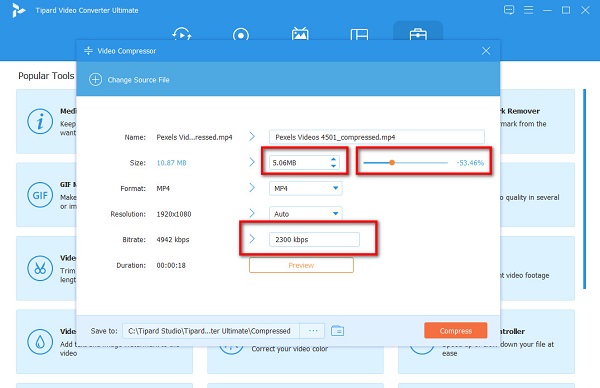
Step 5Lastly, click the Compress button to save the changes you made to your file. Click here to learn how to compress videos on Android phones.
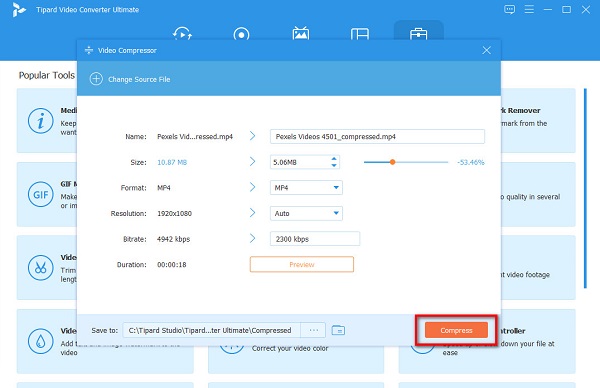
Part 3. Tip: Best Video Bitrates Setting for Different Video Platforms
Selecting the best video settings for social media sites is necessary to attract viewers. Therefore, you should know the best video bitrate settings you will upload on Facebook, TikTok, and Vimeo. The best video settings do not mean that it has high-quality settings; you also need to consider how fast it will upload, its bitrate, and the latency of your video. But before that, we will first discuss the video settings you need to know.
Video Quality - is probably the most important video setting for your video. There are two things that you need to consider when it comes to video quality: resolution and frame rate. The resolution is the size of the screen in pixels. On the other hand, the frame rate or frames per second is the rate at which consecutive images are displayed on your video. If the frame rate of your video is 40 fps, each second has 40 images. So basically, the more frames your video has, the smoother your video will be.
Bitrate - Since bitrate is already discussed above, we will just discuss a few and additional information about it. Bitrate is the data that is sent through your video. It is the one who carries the necessary information from your video to the platform where you are trying to send your video. But the preferred video bitrate for social media platforms is lower than 20% of your upload speed.
Video Settings for Facebook
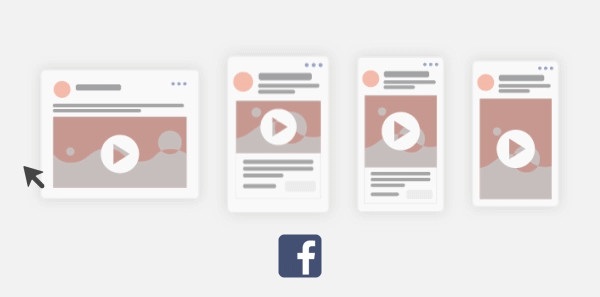
Here are the recommended video settings for Facebook:
Resolution: 1080p (1920 × 1080p)
FPS: 30 fps (frames per second)
Bitrate: 4000 Kbps (Kilobits per second)
Video Settings for TikTok
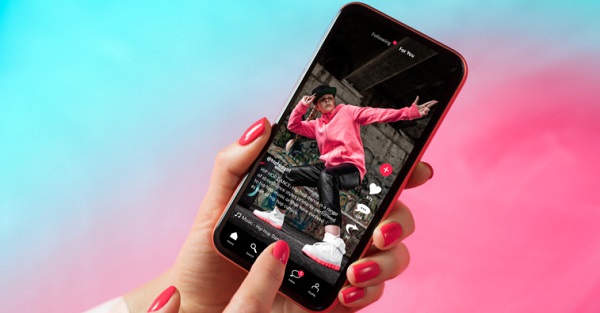
Here are the recommended video setting for TikTok:
Resolution: 1080p (1920 × 1080p)
FPS: 30 fps (frames per second)
Bitrate: 516 Kbps (Kilobits per second)
Part 4. FAQs about Bitrate Compression
Does compression affect bitrate?
Bitrate is based on the size of your file. So if you compress your video, it will affect your video's resolution, bitrate, and size.
What happens if your video bitrate is too high?
If your video has a higher bitrate, you will have a high-quality video. However, some computers or internet connections cannot handle high bitrate videos. In addition, a high bitrate does not necessarily mean that it has a better image quality.
What's a good bitrate video?
A good video bitrate is at least 5 Mbps for 720p videos, 8 Mbps for 1080 videos, 16 Mbps for 1440p videos, and 34-35 Mbps for 4K videos.
Conclusion
Now that you all know the necessary information about bitrate and bitrate compression, we hope you know the importance of compressing the bitrate of your video. Although bitrate compression will affect the quality of the video, it will also compress the size of your file. So if you want to compress your video easily and quickly, use Tipard Video Converter Ultimate now.







