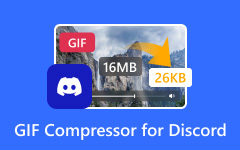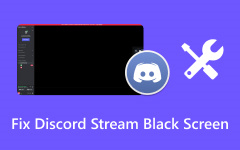A Discord video compressor is essential when you want to share videos without hitting file size limits. Discord restricts free users to just 8MB per upload, making it hard to send longer or high-resolution clips. Whether you are sharing memes, gameplay, or tutorials, compressing videos helps maintain quality while staying under the limit. This guide explores the best tools and expert tips to compress videos perfectly for Discord.
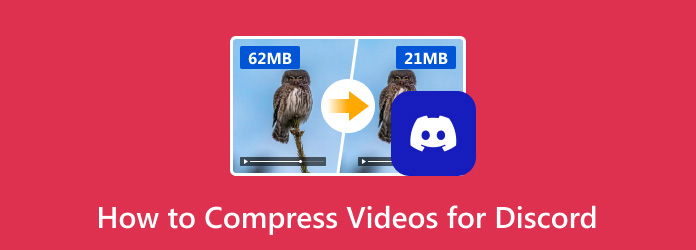
Part 1. Discord Video Size Limits & Requirements
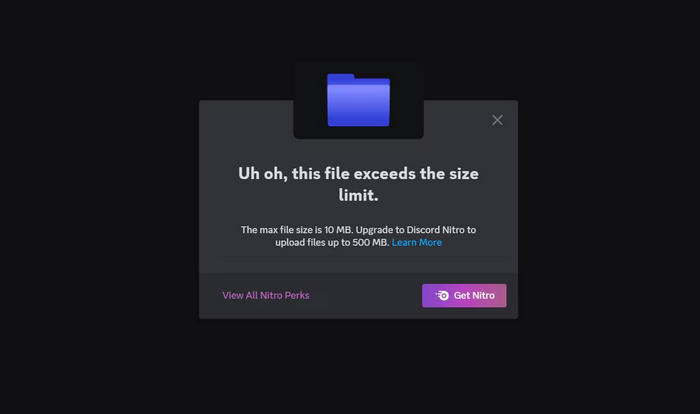
Discord has tight restrictions on video uploads, particularly for those on free accounts. Here is what you need to keep in mind:
- Free Accounts: 8MB is the maximum size for any upload.
- Nitro Accounts: 50MB per upload is the limit.
- Preferred Format: MP4 works best across the board.
- Ideal Resolution: 720p usually strikes the right balance.
- Frame Rate: Stick to 24 to 30 frames per second to keep the file size down.
- Audio: Use mono sound for voice-only videos to shave off extra kilobytes.
If your file is bigger than these limits, compress it using one of the following tools.
Part 2. Best Ways to Compress Video for Discord
1. Tipard Video Converter Ultimate
Tipard Video Converter Ultimate delivers fast, high-quality compression for any video. Thanks to GPU acceleration and support for over 500 formats, it is ready for Discord. You can dial in your target size, change the format, and adjust the resolution without sacrificing quality. The suite also has a dedicated video compressor, plus features for cropping, trimming, and tweaking audio.
- Reduce large video files to meet the 8MB or 50MB limits of Discord.
- Downscale from 8K/4K to 720p or 480p.
- Choose MP4, lower bitrate, and H.264 codec for compact size.
- Remove unnecessary footage to reduce file size.
- Up to 60x faster compression with no visible loss in quality.

Step 1 Get the Tool
Visit its official website and download Video Converter Ultimate for Windows or Mac. Run the installer and open the software.
Step 2 Go to Toolbox, then Video Compressor
In the main window, click the More Tools tab, then pick Video Compressor. The video you just imported should appear.
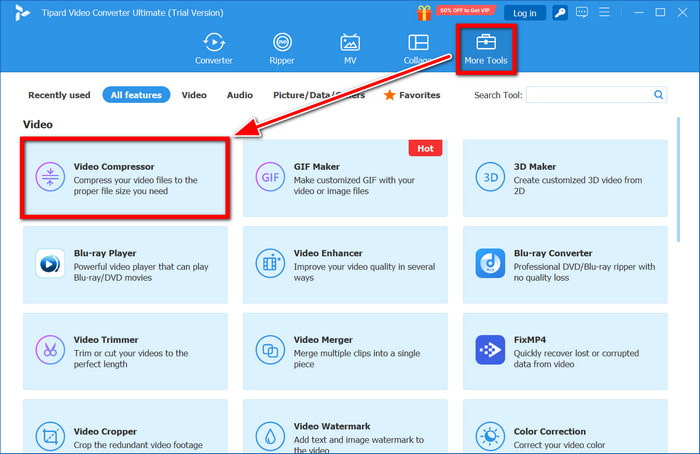
Step 3 Tweak Compression Settings
Next, click the + button to add the file. Choose your target file size (under 8MB or 50MB), pick a resolution (480p or 720p), select MP4 for the format, and adjust the bitrate. Use the preview window to make sure the quality meets your needs.
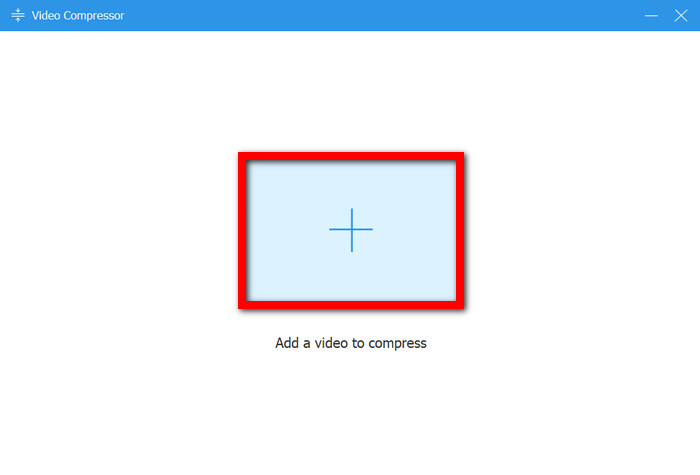
Step 4 Hit Compress
Press the Compress button and wait until it is done. The smaller video will be saved in the designated output folder and will be ready for you to upload to Discord.
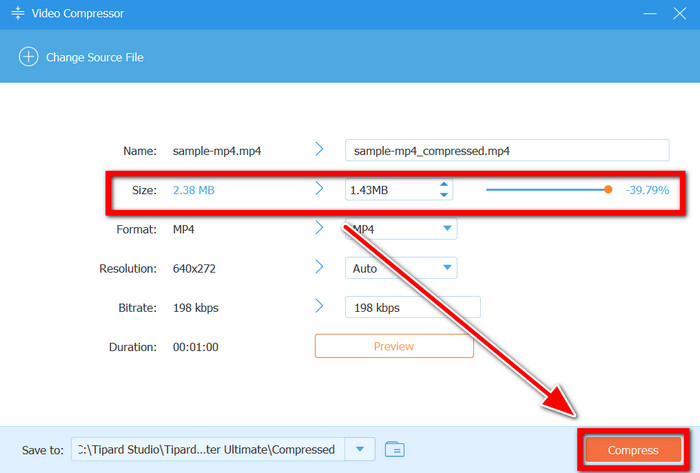
2. HandBrake
HandBrake is a free, open-source video converter with advanced compression controls and high customization. It is perfect for anyone who prefers to fine-tune video quality, file size, and codec settings. HandBrake alternative options are also available for added flexibility.
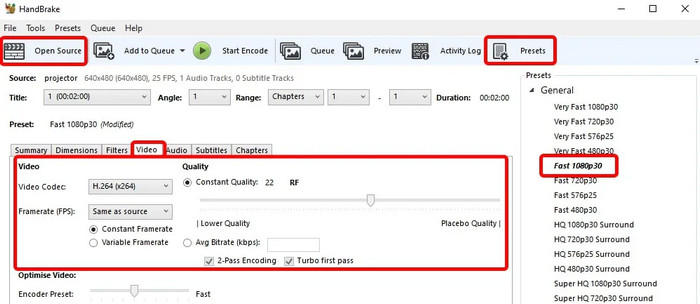
Step 1 Download HandBrake from the official site at handbrake.fr, choosing the version for your operating system.
Step 2 Open the program, then click the Open Source button to load the video file you want to compress.
Step 3 In the Presets panel, select Fast 720p30 if you need a speedy export, or tweak the resolution, frame rate, and bitrate to get the exact file size you want.
Step 4 Set the output format to MP4 and select H.264 as the video codec for broad compatibility.
Step 5 Finally, click Start Encode to begin compressing your video; the compressed file will be saved to the designated folder and ready for upload.
3. VLC Media Player
VLC is handy for playing everything under the sun; it can also shrink video files without fuss. VLC compress video features make it a simple, all-in-one tool. If VLC is already on your machine, this method is fast and keeps things tidy.
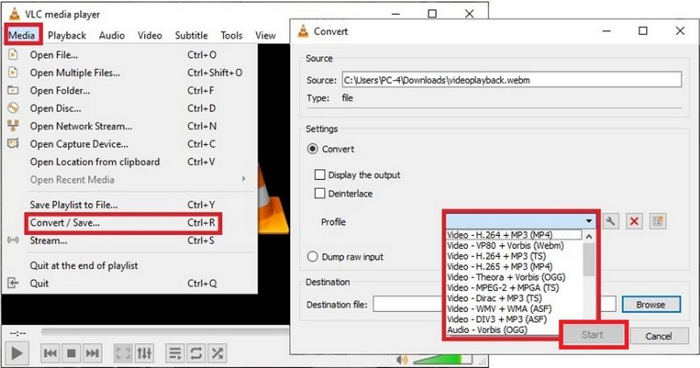
Step 1 Launch VLC, then head to Media > Convert/Save from the top menu.
Step 2 Click Add to choose your video, then hit Convert/Save at the bottom.
Step 3 In the Profile drop-down, select Video-H. 264 + MP3 (MP4) for solid playback on most devices.
Step 4 Click the wrench next to the profile to tweak the settings. To reduce the file size, drop the resolution and tweak the bitrate.
Step 5 Press Start, and the app will create the smaller video in the location you choose.
4. Clipchamp
Clipchamp is a video editor and compressor that runs in your browser. It’s from Microsoft. If you do not want to download anything, this is a smooth alternative with everything laid out clearly for web and social media, making it spot-on for Discord shares.
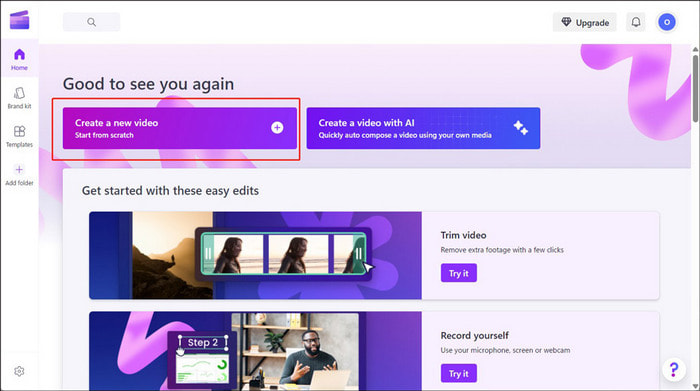
Step 1 Go to clipchamp.com, log in with your Microsoft or Google account, and you will land in the editor.
Step 2 Drag your video into the workspace and drop it into the timeline, just as you would a file onto your desktop.
Step 3 Hit the Export button and select a lower resolution, such as 480p or 720p, to reduce the file size.
Step 4 After the export finishes, download the compact file, which you can then upload straight to Discord.
5. Kapwing
Kapwing makes it easy to shrink your videos online without fuss. It opens in Chrome or any up-to-date browser, so there is nothing to download, and you do not need to be a tech whiz. You can crop, resize, or compress videos, and its simple sliders and buttons help you get them Discord-ready in no time. Kapwing convert video tools are also available.
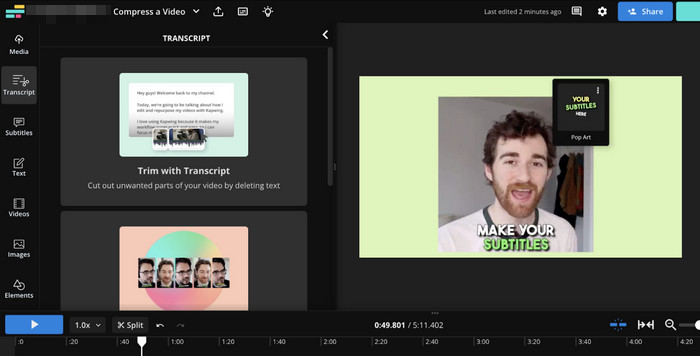
Step 1 Go to kapwing.com/compress-video in whatever browser you like.
Step 2 Upload your video to the page by dragging it in or clicking to select it from your folders.
Step 3 Pick a smaller size like 480p or 720p, then set your target file size so it stays under Discord’s 8MB cap.
Step 4 Click Export, wait a moment while it runs, then download the smaller video so you can post it.
6. Video Compressor - Squeeze
Squeeze is a quick and effective mobile app for both iOS and Android that takes the hassle out of compressing videos. Its straightforward design and ready-to-use presets let you squash video size down to Discord’s 8MB cap in a few taps. Whether you’re getting clips ready for direct messages or social feeds, Squeeze zips the file size down for you, and no technical expertise is required.

Step 1 Grab the Squeeze app from the App Store (for iOS) or Google Play (for Android) and follow the install prompts.
Step 2 Open the app and find the video you want in your gallery.
Step 3 Hit Compress to 8MB or, if you want more control, tweak the resolution and size yourself.
Step 4 Once it’s done, you can either save the new file or send it straight to Discord with a single tap.
7. InShot
InShot is a well-loved mobile video editor on both iOS and Android, famous for making social media clips. It also moonlights as a great tool for getting videos under Discord’s file cap. The app’s drag-and-drop ease lets you trim, cut, and export at lower resolutions or bitrates, so you never need to open a manual.
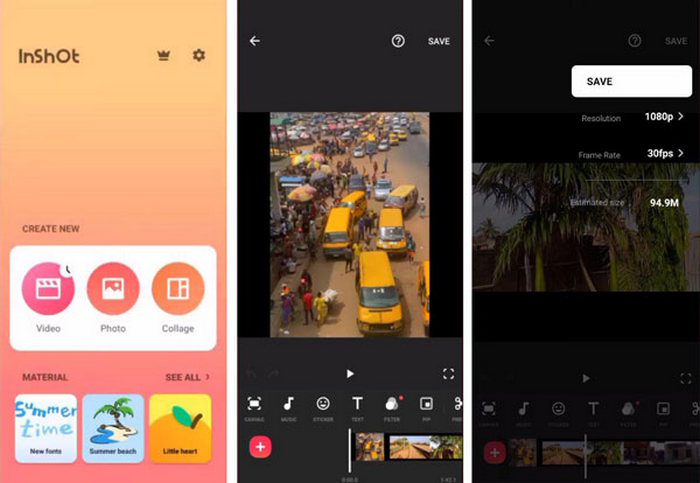
Step 1 Launch InShot and tap Video to bring in your clip from the gallery.
Step 2 Use the built-in editing tools to remove any excess footage to shrink the size and length.
Step 3 Tap Save and pick a lower resolution: 720p, 480p, or 360p if you need more savings.
Step 4 Before saving, select a low bitrate option to reduce the file size, making it upload-ready for Discord.
Part 3. Discord-Specific Tips
To get the very best results when prepping videos for Discord, always optimize the footage before you ever hit compress. A few careful steps will help you maintain solid visual and audio quality while trimming the file size to fit the limits of Discord. Use these pro tips to keep playback smooth and uploads speedy:
1. Trim First: Strip away anything extra, long intros, dead air, outtakes, and bloopers. A tighter cut is easier to compress and keeps viewers glued to the screen.
2. Downscale Resolution: Drop the video resolution to 720p, or even 480p if the content is casual. Both of these still look crisp in Discord, especially on phones or smaller screens.
3. Lower Frame Rate: Shaving the frame rate to 24 or 30 FPS can shrink the file considerably while still keeping movement smooth and pleasing.
4. Mono Audio: If the video is mostly voice or doesn’t need rich stereo, convert to mono audio. This halves the audio footprint; in FFmpeg, just use -ac 1, or look for the same option in your editor.
5. Use Efficient Formats: Export in the MP4 container and use the H.264 or H.265 codec. Both have wide playback support and squeeze the size without ruining quality.
Conclusion
Using a video compressor for Discord lets you share files without running into upload limits. The right app cuts the size while keeping your video clear and watchable. Whether you’re on a desktop or a mobile device, compressing gives you fast, smooth sharing. Pick the approach that fits your workflow and enjoy lag-free uploads to Discord.