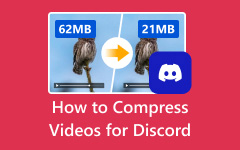VOB is the video format for DVDs. It contains both video and audio data, as well as relevant content, like subtitles and DVD menus. They are sometimes encrypted and stored on optional discs. Generally speaking, the resolutions of VOB are 720x480 pixels or 720x576 pixels. One downside is the file size. Therefore, you may need to compress VOB files if you have lots of DVD video files on your hard drive.

Part 1. How to Compress VOB Files Without Quality Loss
How to reduce the VOB file size? The best option is to look for a reputable video compressor, such as Tipard Video Converter Ultimate. It is a one-stop solution to handle VOB video files. It integrates a VOB compressor to help you reduce video file size. Moreover, the user-friendly interface makes it easy to learn.
- Compress VOB files with a single click.
- Keep your video quality while compressing VOB.
- Support a variety of video formats, including VOB.
- Preview the result before exporting video files.
- Convert multiple VOB videos to other formats at one time.

How to Compress a VOB Video Without Quality Loss
Step 1 Install VOB compressor
Download and install the best VOB compressor from the official website. Launch it when you need to compress a VOB file. It is compatible with Windows 11/10/8/7 and macOS 10.12 or above.
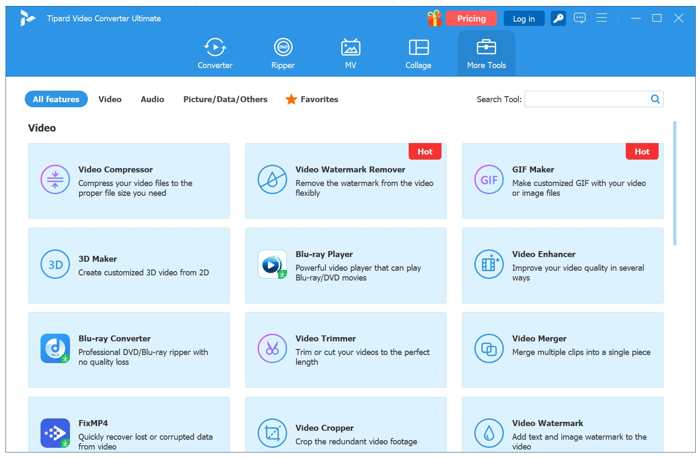
Step 2 Import a VOB file
Switch to the More Tools tab on the top ribbon and choose the Video Compressor tool. Click the big Add button, find the VOB file in the File Explorer, and open it.
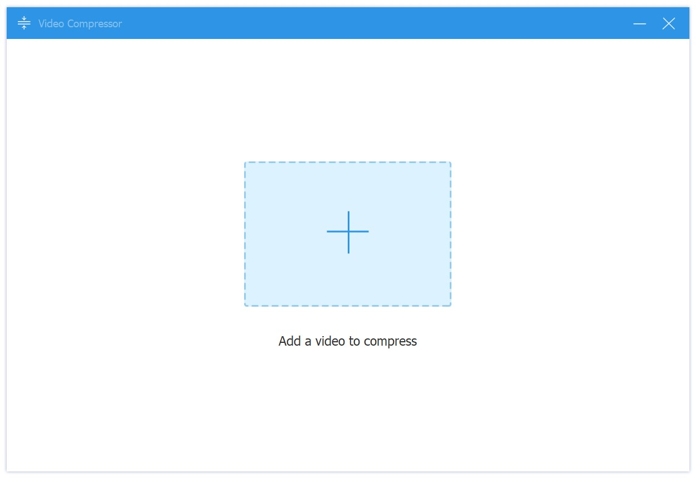
Step 3 Compress VOB
After VOB loads, adjust the slider of Size until the file size is small enough. Then, you can keep the video format, resolution, and bitrate or adjust them according to your needs. Click the Preview button to view the result. Finally, set the output folder in the Save to box and click the Compress button to confirm it.
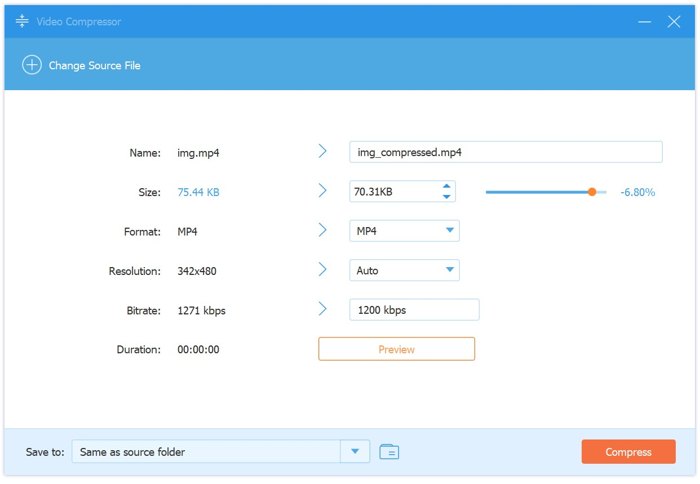
Part 2. How to Compress VOB Files via Format Converting
VOB videos are used for DVDs; however, they contain lots of data. It makes sense that VOB files are large compared to other popular video formats. MP4, for example, is 40-60% smaller than the same VOB at the same quality. You can compress VOB files without losing quality by format conversion. Tipard Video Converter Ultimate can meet your needs.
Step 1 Import VOB files
Open the best VOB converter after installing it on your computer. Click the Add Files menu and open the large VOB video files.
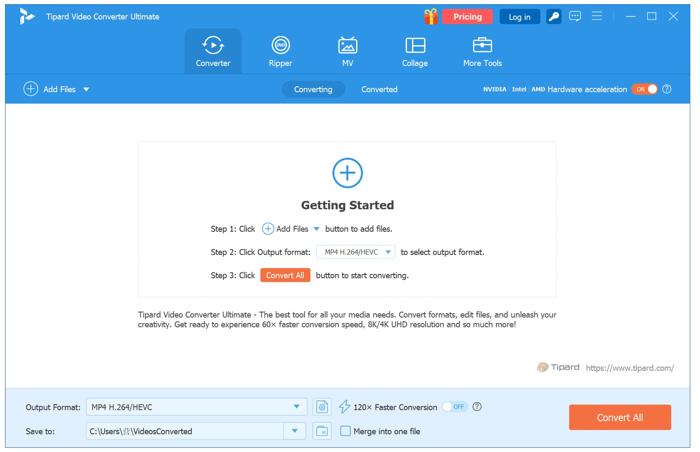
Step 2 Set an output format
As long as the VOB files load, click the Output Format option to open the Output Format panel. Go to the Video tab, choose a video format, like MP4, and pick a preset.
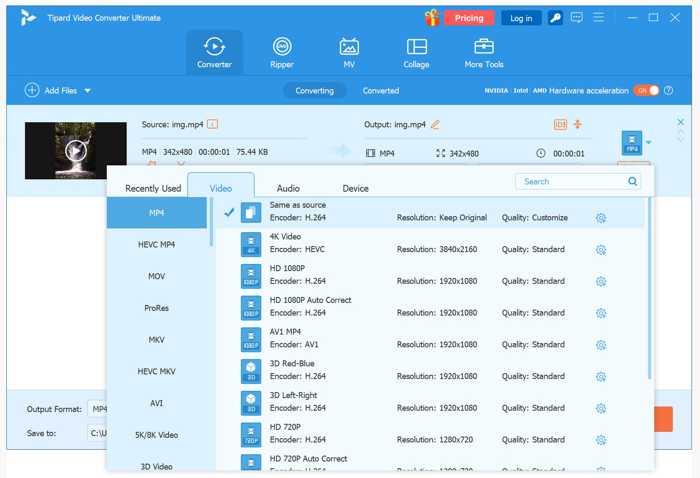
Step 3 Reduce VOB file size
Finally, click the Folder button and set an output format. Click on the Convert All button to reduce the VOB file size. It may take a while to complete the process if you convert many VOB files.
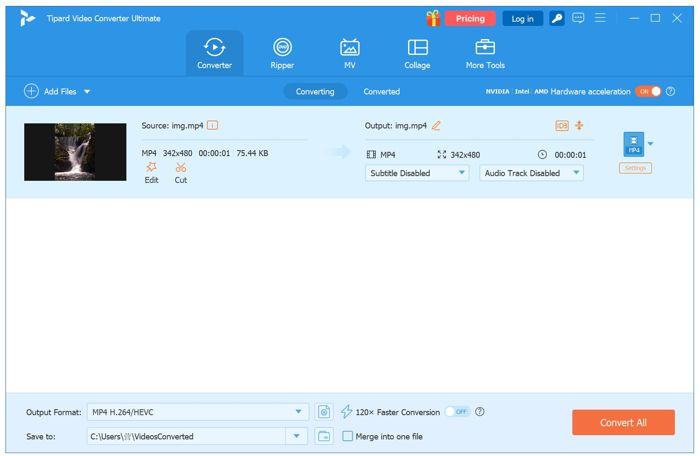
Part 3. How to Compress VOB Files Online
Another option is to compress VOB files online. There are online video compressors. A part of them is able to process VOB video files. One advantage is compressing your video files without installing anything on your desktop. Of course, there are downsides. For example, most online video compressors cannot protect video quality. Moreover, they are slow and require a good internet connection.
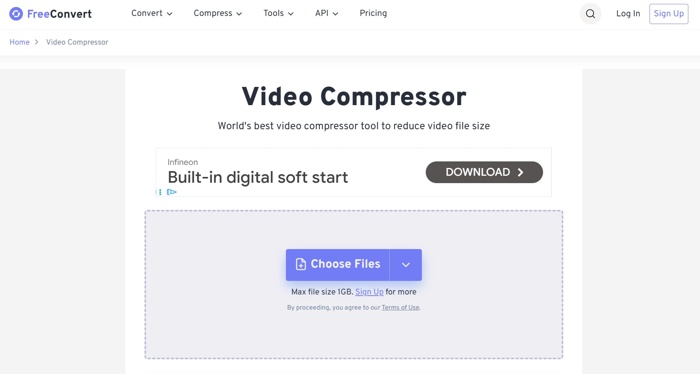
Step 1 Go to an online VOB compressor in a web browser. We use freeconvert.com as an example.
Step 2 Click the Choose Files button and upload VOB files from your hard drive. The free version allows you to process up to 1GB files at a time.
Tip: If you have uploaded VOB files to a cloud storage, import them from Google Drive, Dropbox, or OneDrive.
Step 3 Set an output format.
Step 4 Click the Settings button, select a compression method, and adjust the target size.
Step 5 Click the Apply Settings button to confirm the settings.
Step 6 Finally, click the Compress Now button to begin compressing VOB files online.
Step 7 When it is done, click the Download button for each video file to download them or download all videos in a ZIP.
Note: Most online VOB compressors don’t support VOB as the output format.
Conclusion
This guide demonstrated how to compress VOB files on your desktop or online. The web-based video compressors are a simple way to reduce your video file size online, but they have lots of downsides. Tipard Video Converter Ultimate is a one-stop solution to reduce your video files in two ways. If you have other questions about this topic, please feel free to leave a message below this post, and we will reply to it as soon as possible.