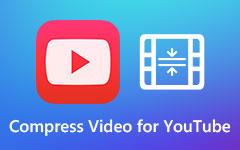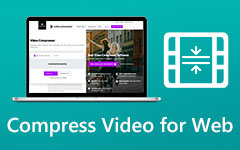As we all know, long-form videos contain large file sizes. With that, you may encounter various challenges. You can get a storage issue, especially if your phone has a low storage space. It can also be hard to upload the video on your browser or social media. Another thing is that you may encounter a slow sharing process.
Luckily, this guide post can give you the best solution. To deal with your videos, the best thing to do is to compress the file on your Android. Compressing the file can help you reduce the video's file size based on your needs. If you are interested in learning the process, we are here to give you all the necessary details. You will also discover various benefits of compressing particular videos. Without further ado, read this post and explore more about the methods to compress video on Android.
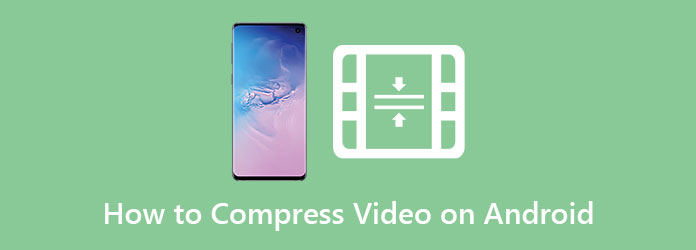
Part 1. What is Video Compression
Video compression is a procedure of decreasing or reducing the video’s file size while preserving and giving an ideal quality. The process is about eliminating redundant or less data from the video. With this process, it can make the video easier to keep, store, stream, share, and upload. For more details about video compression, please read the information below.
How Does Video Compression Work?
When it comes to compressing videos, there are two main techniques you must learn:
1. Spatial Compression - This compression is about reducing the redundancy within a single frame. It is more about simplifying similar-colored pixels.
2. Temporal Compression - This compression technique is about deleting repeated data across multiple frames. It is about keeping only the changes from the scenes instead of the overall frames.
Why Do You Need to Compress Videos?
There are various reasons why you need to compress your video. See the detailed breakdown below to discover the importance of compressing videos.
Save Storage Space
High-resolution and long-form videos consume massive storage. It can be an issue for users who have a low storage space on their phones. With that, reducing and compressing the video is the ideal solution. With this process, it can reduce the video's file size, allowing you to store it on your device.
Better Performance on Low-Spec Devices
A video with a large file size can be challenging to play on low-end mobile phones. With that, if you want to prevent lags, overheating, crashes, and more, the best thing to do is to compress a video.
Quicker Upload and Sharing
Large files can consume more time when it comes to uploading and sharing. It can also give you a slow loading process when opening the video on the web. Compressing the video can help you avoid this type of problem. A video with a smaller file size can give you a faster and smoother loading and sharing procedure.
Smooth Playback.Streaming
An uncompressed video can buffer endlessly, especially if you have a poor internet connection due to high bitrates. So, if you plan to stream videos without any lags, playing the compressed file is better.
Faster Editing and Exporting
When using video editing software, ensure that the video is compressed. The software might not perform well when dealing with large raw files. It may also affect the export process. Thus, for better and quicker editing, rendering, and exporting procedures, the best way is to compress the video.
With that, we discovered that compressing a video is not just shrinking it. It is about optimizing the file for various purposes across networks, platforms, and devices. Thus, always consider compressing your video file before dealing with it.
Part 2. How to Compress Video on Android
If you like to learn how to compress a video on Android, read all the information from this section. One of the best apps you can utilize on your Android to reduce the video's file size is the Compress, Reduce Video Size app. With the help of this video compressor, you can easily and quickly compress MP4 and other video files. The good thing about this app is that it has a simple design. It lets users compress the file without any issues. Plus, it has a fast video compression procedure. However, there are also some drawbacks you must discover. During the compression, the app will show various ads, which can be disturbing. Also, some of its features are unavailable unless you access its premium version. But still, you can use the methods below to learn the Android video compression process.
Step 1 Proceed to your Play Store and search for the Compress, Reduce Video Size app. After that, download and install it on your phone.
Step 2 Then, launch the app and press the Compress Video option. Then, add the video you want to compress.
Step 3 You can now compress the video. You can reduce the video resolution and quality of the video based on your needs. After that, press the Save button above. Once done, you can already play your compressed video.
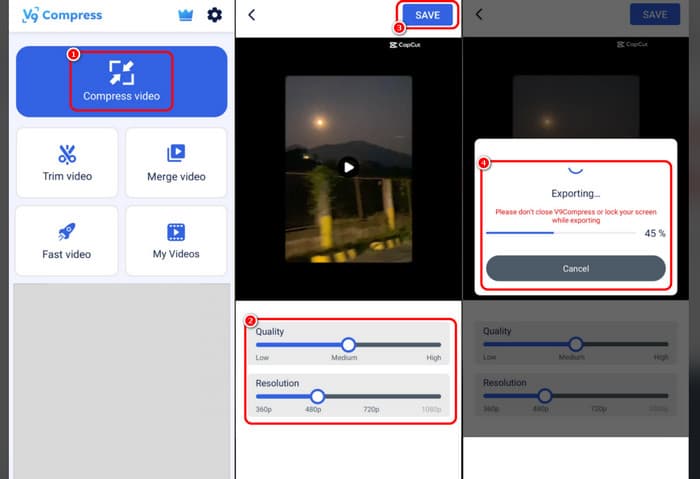
Part 3. How to Compress Video on Android for Email
If you want to compress your video for email, you must use an excellent video compressor. With that, we recommend using Tipard Video Converter Ultimate. This desktop-based software can offer its Video Compressor feature, allowing you to reduce the file of your video. What we like here is that you can decide the file size. It can also ensure the preservation of the video quality after the video compression process. Plus, the software can let you change various parameters during the process. You can modify the resolution, bitrate, file name, and more. The best part here is that it supports multiple output formats. It includes MP4, WEBM, MOV, MKV, WMV, AVI, VOB, and more. You can also access Tipard Video Converter Ultimate on Mac and Windows, which makes it more accessible to all users. Therefore, if you want to learn how to compress the video perfectly, see the procedures below.
Step 1 Access Tipard Video Converter Ultimate on your desktop. Then, launch it to start the video compression process.
Step 2 From the user interface, click the More Tools section and proceed to the Video Compressor feature.
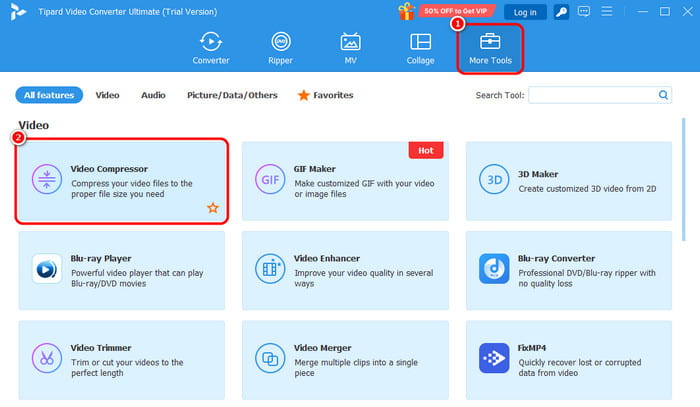
Step 3 Click the + option from the middle interface. When your file folders show up, browse the video you want to compress.
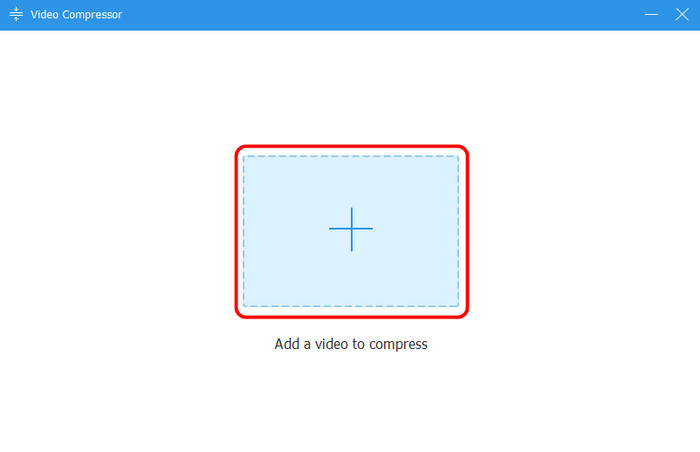
Step 4 Proceed to the Size option and start compressing the video by adjusting the slider.
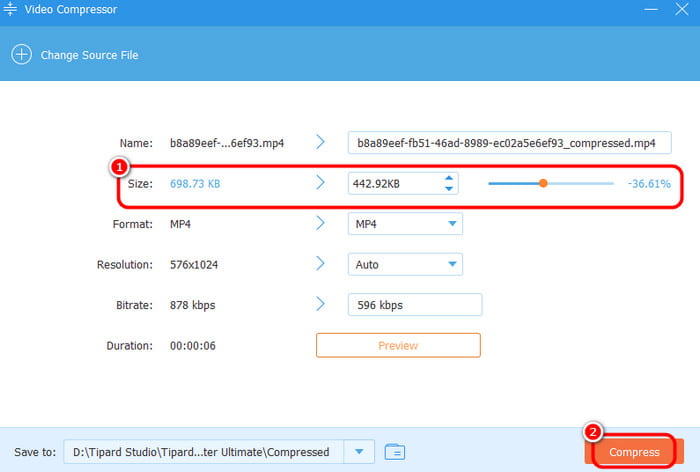
You can also change various parameters, such as resolution, bitrate, formats, and more. Once done, tick the Compress button to compress and save your video.
Conclusion
To explore the best way how to compress a video on Android, you can use the comprehensive tutorials in this post. You will also learn more about the reasons for and importance of compressing a video. Plus, if you want to compress your video on your Mac and Windows, we recommend using Tipard Video Converter Ultimate. This software can help you compress your video without losing any quality, which makes it a perfect compressor for users.