Learn How to Reduce SWF File Size Without Quality Loss
SWF files are one of the most known file formats on the web. SWF, or in short for Small Web Format, is sometimes referred to as the ShockWave Format. Macromedia developed this file format but is now owned by Adobe. SWF files are commonly used for uploading videos over the web. In addition, this file format contains vector-based images, text, and audio. However, some SWF files have a large file size, so many people want to reduce the file size to save storage on their devices. This post will present how to compress SWF file size offline and online.
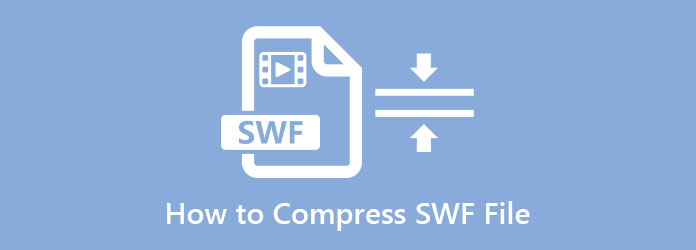
Part 1. 2 Methods on How to Compress SWF File Size on Computer
Whether you are using a Windows or Mac device, there are many apps that you can use to compress your SWF file. But if you want to use the best offline video compressor, we will present you with your computer's most recommended video compressor.
Tipard Video Converter Ultimate
If you are looking for the most recommended video compressor, Tipard Video Converter Ultimate is the tool for you. Using this application, you can compress any videos losslessly. Additionally, this app can adjust your video's size, format, resolution, and bitrate. Also, it supports all file formats, such as SWF, AVI, MP4, MOV, MKV, VOB, WMV, and 500+ more file formats. Moreover, it is a user-friendly tool because it has an easy-to-use software interface, and you can even download it for free. It is also downloadable on all cross-media platforms, including Windows, Mac, and Linux. What's even fantastic about this tool is that, even though it is easy to use, it can compress your video without a quality loss and with a high-quality output.
How to reduce SWF file size using Tipard Video Converter Ultimate:
Step 1Download Tipard Video Converter Ultimate on your device by clicking the Download button below. After installing it, run the app on your computer.
Step 2Then on the software's main interface, go to the Toolbox panel and select the Video Compressor option.
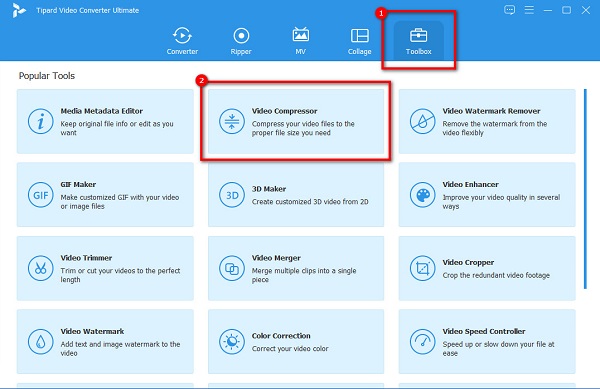
Step 3And then, click the plus (+) sign button to import the video you want to compress. Or, you can also drag and drop your SWF file to the + sign box to upload a video.
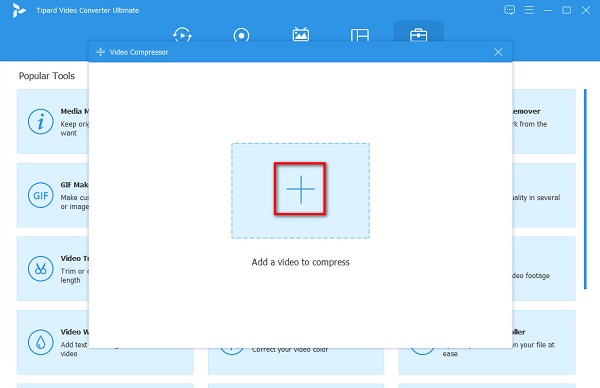
Step 4Next, another interface will appear where you will adjust the size of your video. To reduce the size of your video, click the up/down arrow or move the slider to the percentage you want.
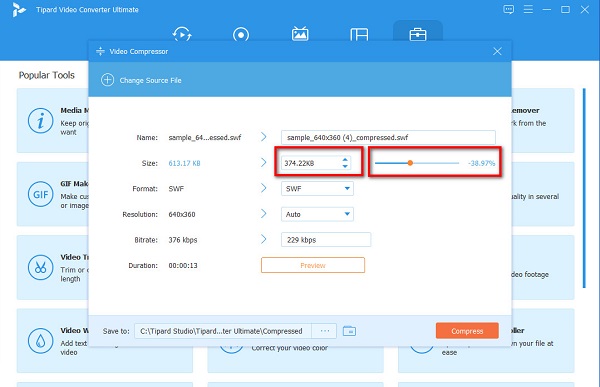
Step 5You can also preview your video, and once you are content with your output, click the Compress button to reduce the file size of your video.
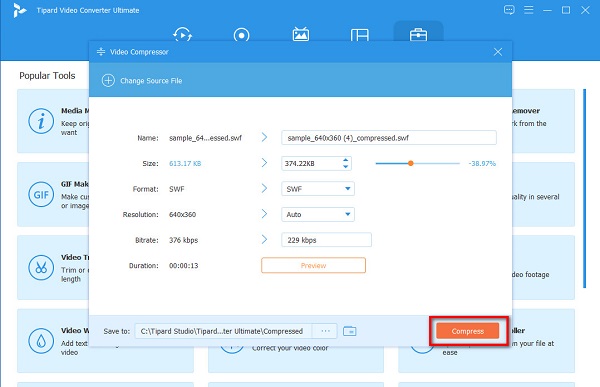
And that's it! Following those simple steps, you can easily compress your SWF files using Tipard Video Converter Ultimate.
VideoProc Converter
VideoProc Converter is an offline video compressor that you can use to compress your SWF videos. Using this tool, you can reduce the size of your video by changing your video's frame rate, resolution, and aspect ratio. You can also alter the quality of your video to compress it; however, the quality will become low. Furthermore, VideoProc Converter is downloadable on all media platforms, like Windows and Mac. And if you are looking for a video compressor with editing features, then VideoProc might be your tool. It has editing features, like merge, trim, split, rotate, and GIF maker. However, when you compress a file using VideoProc Converter, there might be a possibility that the quality of your video will be ruined.
How to compress SWF files using VideoProc Converter:
Step 1First, download VideoProc Converter. Follow the installation process, then open the app on your device.
Step 2On the first interface, you will see four options. Select the Video option, then proceed to the next step.
Step 3And then, click the upload a video icon above the software interface. Then, select the SWF file that you want to compress from your computer folders.
Step 4Next, click the Codec Option to adjust the video resolution of your video to compress your file. Select a lower resolution for your video to compress it, then click the Done button to save the changes.
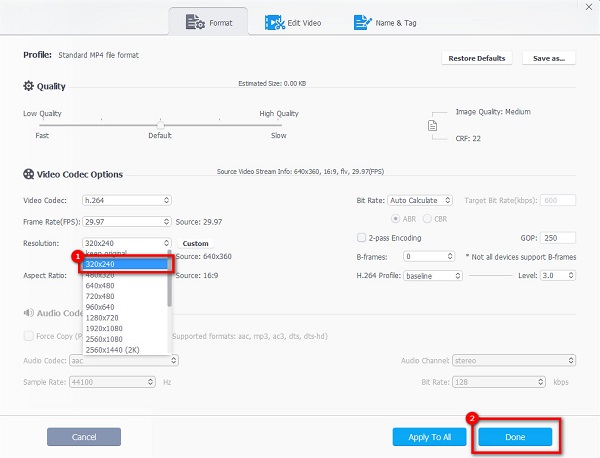
Step 5Lastly, tick the Run button to start compressing your video.
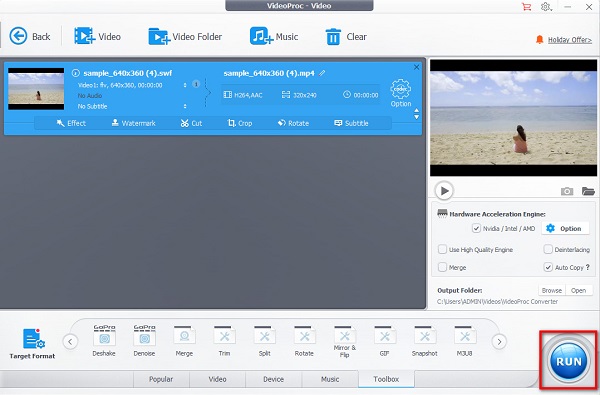
Part 2. How to Compress SWF Files Online for Free
If you want to compress your SWF files for free and without downloading any application on your device, then you can use online video compressors. Many people prefer using online tools because it is more convenient. Here are the two most used online video compressors that you must try.
FreeConvert
FreeConvert is the most popular online video compressor that allows you to compress your SWF files easily. It has a simple user interface, making it a beginner-friendly tool. Furthermore, it supports the most common file formats, like SWF, MP4, AVI, MOV, MKV, etc. So, you can use it to compress MKV videos too. Also, FreeConvert assures you that your files are safe while you use this online compressor. Moreover, you can upload videos of up to 1GB in size. You can compress your files with this tool by using its file size percentage. The downside of FreeConvert is that it contains many ads that might distract you.
How to resize SWF files online using FreeConvert:
Step 1On your browser, search FreeConvert, then go to their main page. On the main interface, click the Choose Files button.
Step 2And then, click the Advanced Settings option to choose the percentage you want to reduce on your video. Then, adjust the slider to your preferred size and click the Apply Settings button.
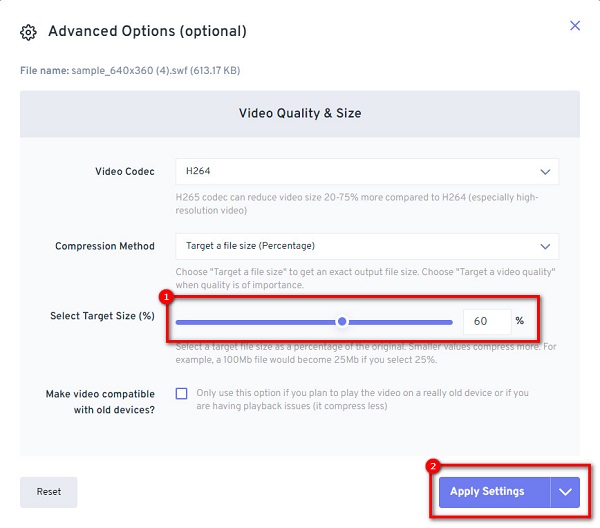
Step 3Then, click the Compress Now button to compress your SWF file.
VEED.io
VEED.io is another online video compressor that you must try. This online compressor app can compress your SWF file easily because it has a straightforward user interface. In addition to that, you can use it for free on all web browsers, including Google, Firefox, and Safari. What's more, you can change the resolution you want. But the downside of this tool is that it depends on the internet on how fast your compression will last. Nonetheless, VEED.io is a good tool for compressing SWF files.
How to compress SWF files online for free using VEED.io:
Step 1Open your browser and search VEED.io on the search box. Then, click the Choose Video button, then the Upload a File button to upload your SWF file.
Step 2And then, move the slider to the Smaller File option to reduce the size of your video.
Step 3Click the Compress button to start compressing your video.
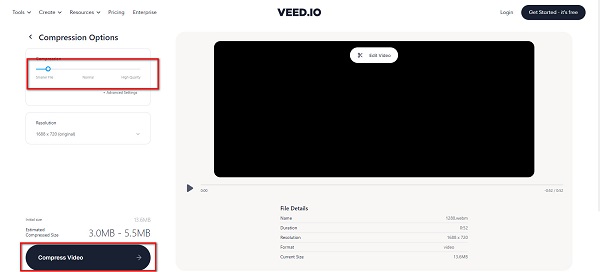
Part 3. FAQs about How to Compress SWF Files
Is SWF a compressed file format?
No. The SWF file is a lossless format containing high-quality audio and video data. It is not compressed in data and always has a large file size.
Can I convert the SWF format to another file format?
Yes. Many video converter applications for Windows and Mac will help you convert your SWF file. But if you want to convert with a lightning-speed process, many people recommend Tipard Video Converter Ultimate.
Are SWF files outdated?
Adobe has officially discontinued Flash, which means it is no longer being updated or developed. So, the use of SWF files is uncommon on websites nowadays.
Conclusion
Since you have learned how to compress SWF file size, you can now do it alone. You can easily compress your SWF files using the video compressor tools presented above. However, not all tools that are mentioned above produce high-quality outputs. So, if you want a lossless compression and produce great quality outputs, use Tipard Video Converter Ultimate now.







