Many people often encounter a problem: they cannot share or upload a file because it is too large. In that case, you need to use a video compressor. Video Compressors reduce the size of videos. Often, you want to reduce the size while not compromising the quality. Therefore, if you want a video compressor that can highly preserve the original video and audio quality, you should keep reading this article, for it offers the top 17 video compressor tools on Windows, macOS, online, iOS, and Android.
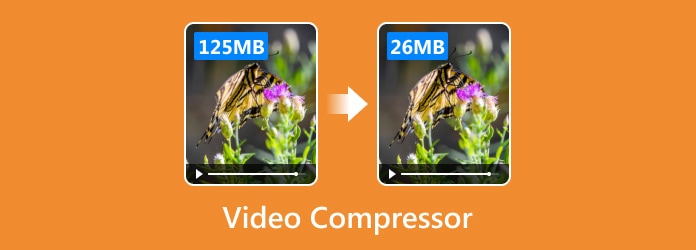
Part 1. 7 Best Video Compressors on Desktop
Searching for the best video compressor that fits your needs might be challenging. Why? Because there are too many tools from which you can choose. Luckily, we've collected the most reliable and popular video compressor applications you can use on Windows and Mac in 2025.
1. Tipard Video Converter Ultimate
Operating System: Windows and macOS
Among the video compressors you can find on the internet, Tipard Video Converter Ultimate tops them. This video file compressor has many features that can help you reduce your video file size. It lets you change your video file's format, resolution, and bitrate. It can also show the file size before you compress the video so you can get your desired file size.
Moreover, it supports almost all video file formats, such as MP4, MKV, WMV, M4V, AVI, and many more. This video compressor has many other video editing and enhancing features that you can select. If you only need to compress your videos, the video compressor feature is the most powerful yet easiest to use.
- Compress video to any size with excellent video quality.
- Show the video file size before you compress the video.
- Easily adjust the compression rate with a one-click compression feature.
- Allow you to manually adjust the video settings to compress video.
- The interface can be improved.
How to Compress Video with Tipard Video Converter Ultimate
Step 1 Download and install Tipard Video Converter Ultimate on your computer. This video compressor offers Windows and macOS versions. Then, launch it.
Step 2 Choose More Tools on the top ribbon. Then, choose the Video Compressor on the first row. When it's launched, you should click the Add button to import your video file into this video compressor.
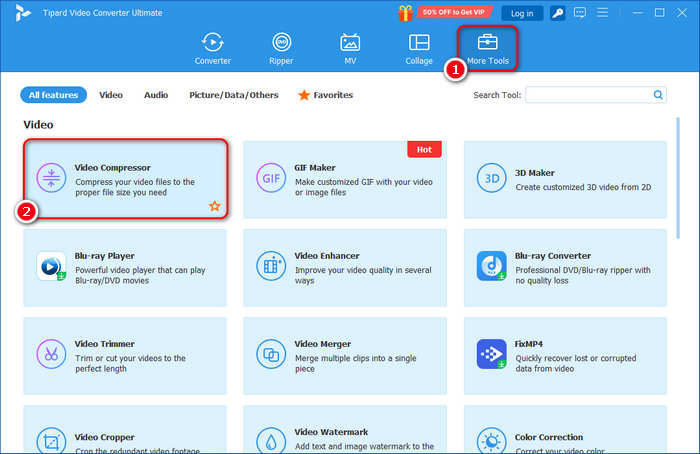
Step 3 This best video compressor offers a user-friendly interface to help you reduce video file size. You can drag the controller to customize the compression rate. You'd better choose the MP4 output format because this format has the best compression rate, which can greatly compress your video while keeping decent video quality.
Step 4 When you finish your settings, click the dropdown button on the bottom left side to choose a destination folder for your compressed video. Finally, click the Compress button in the bottom right corner. This best video compressor will quickly reduce the video size.
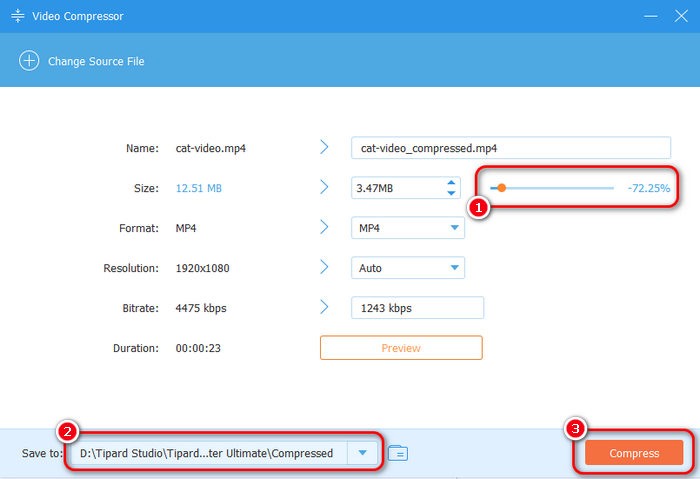
2. VideoProc Converter AI
Operating System: Windows and macOS
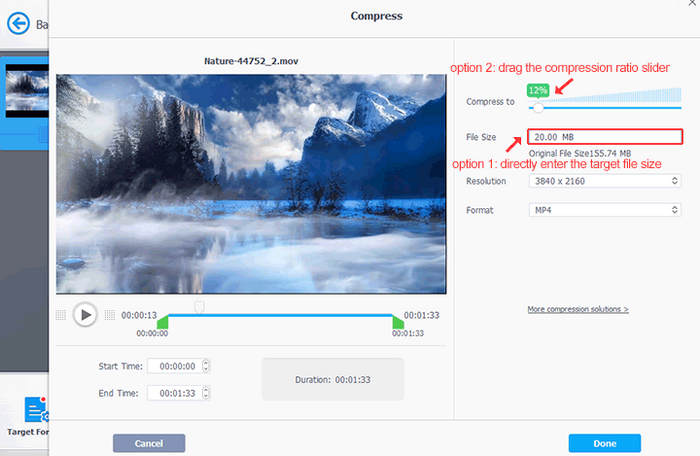
VideoProc Converter AI is an all-in-one video size reducer that lets you easily convert, compress, enhance, edit, and download videos on Windows and Mac. This video compressor supports over 470 formats and codecs. There are no limits on the file size or length, so you can process any video, whether it's MP4, MOV, MKV, WMV, AVI, or even 4K, 3D, and 360-degree videos. With this video file compressor, shrinking file sizes is super simple, no complicated settings are needed. You can easily pick the size, like 8MB for Discord or 25MB for emails. Just slide the compression bar, and it automatically shows the final size as you go, making it easy to get the video file size you want.
- This video compressor supports AI-driven optimization.
- Support many popular and rare video formats.
- Compress video file size in batch.
- Support GPU acceleration to optimize a video.
- This video compressor cannot preserve a good video quality.
- It's not a lightweight install.
3. HandBrake
Operating System: Windows, macOS, and Linux
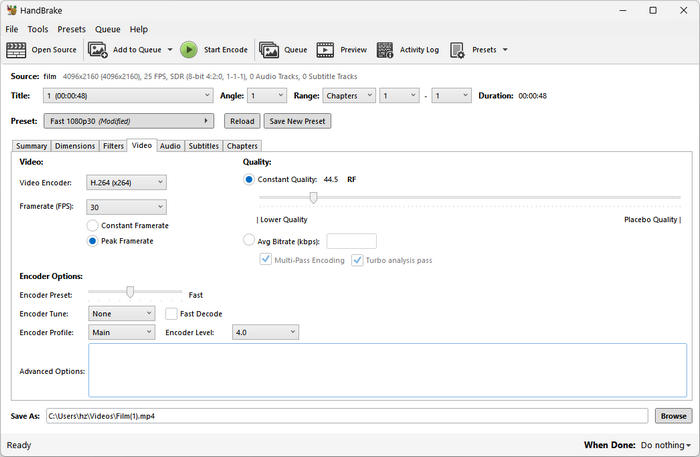
HandBrake runs on FFmpeg but is designed to be easier to use with a more straightforward interface. It can also be a free video compressor software. Once you import a large video, you can tweak things like resolution, frame rate, bit rate, and encoder settings to customize the compression. It's handy for shrinking any media file into a smaller MP4, MKV, or WebM. For example, this video file compressor can cut the size of GoPro or phone footage in half while keeping the 1080p resolution sharp and clear. However, this video file size reducer has limited output formats – only MP4, MKV, and WebM.
- Offer a controller to adjust the video quality.
- Adjust many settings of a video file to compress the video.
- The interface is difficult to understand for beginners.
- The output formats are quite limited.
4. Adobe Media Encoder
Operating System: Windows and macOS
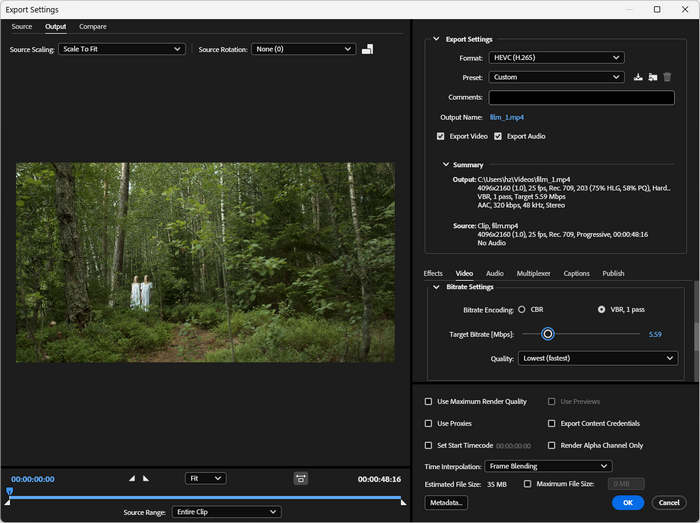
Adobe Media Encoder can also be a video compressor tool. Although Adobe software sounds quite professional and high-end, Adobe Media Encoder is not that difficult to use. However, this video compressor doesn't support AI-driven optimization, so you should compress your video manually. You can choose a low-quality preset like SD 480p. You probably don't want to reduce the resolution, and then this video compressor lets you manually reduce the video frame rate, audio bitrate to reduce the file size easily. In a word, if you pursue a professional video compressor, this Adobe video compressor is your good choice.
- Offer many video presets to reduce the video size.
- Manually reduce the bitrate to compress the video.
- Offer rich features to adjust your video.
- It's really difficult to use and learn.
- The program's price is very high.
5. Shutter Encoder
Operating System: Windows, macOS, and Linux
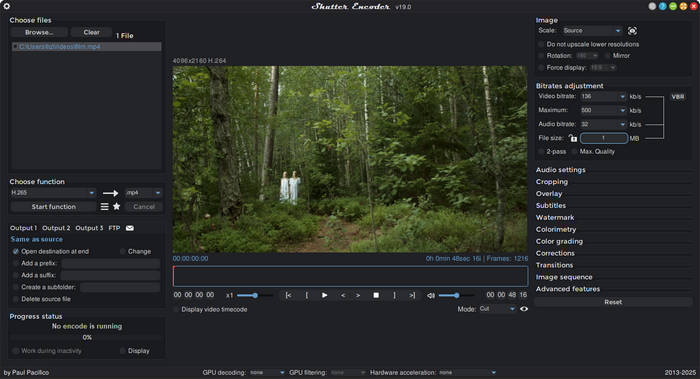
Adobe Media Encoder is a good video compressor, but it's not free, and the price is really high. Is there any free video compressor software? You should not miss Shutter Encoder. This excellent cross-platform video size reducer offers a more convenient way to compress videos. It offers many features, like bitrate adjustment, audio settings, color-grading, and many other features, which can help you manually reduce video size. However, this free video compressor is also not easy to use for beginners.
- Offer many video setting adjustment features to compress video.
- Allow you to input a desired file size.
- Support many formats, codecs, and resolutions.
- It's difficult for beginners to use this video compressor.
- The video processing speed is slow.
6. FFmpeg
Operating System: Windows, macOS, and Linux
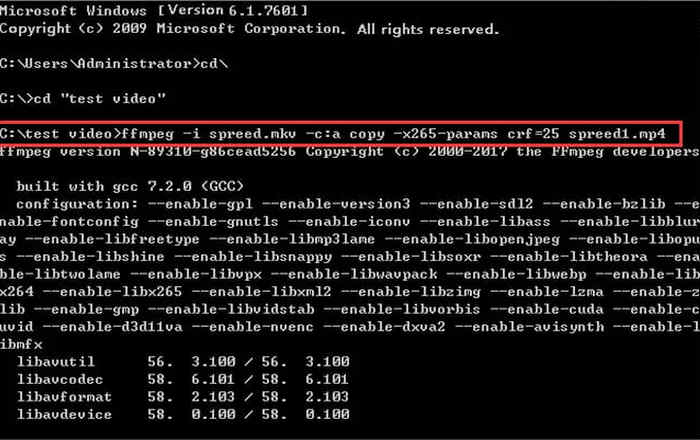
FFmpeg is a free and open-source command-line tool to deal with video, audio, and many other multimedia formats, and it can be a very excellent free video compressor. If you have command of how to use FFmpeg, it will be very easy and fast for you to compress a video. This video file reducer requires you to know how to open the Command Prompt and run a command. If so, you can easily compress a video, and this video compressor will be your best choice.
- It's a free and very convenient video compressor.
- Reduce video file size while maintaining good quality.
- It takes low RAM and hard disk storage.
- The installation and usage are very difficult.
- It requires a learning curve to master this video compressor.
7. Apple Compressor
Operating System: macOS
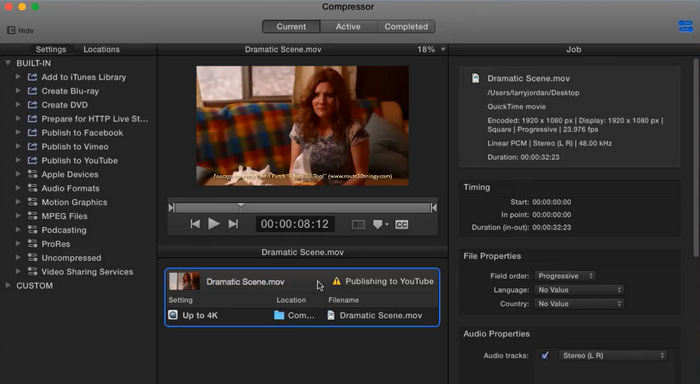
If you pursue a video compressor exclusive to macOS, Apple Compressor is a good choice. This video compressor works stably on macOS and can perform a high-quality and smooth workflow. However, like Adobe Media Encoder, this video compressor also requires manual operations to reduce your video size. You should change the video codec, resolution, frame rate, audio bitrate, etc., to adjust the video size. Also, Apple Compressor is not a free video compressor, and it is designed to work with Final Cut Pro. Therefore, if you usually use Final Cut Pro to create videos, this video compressor can be your choice.
- Work smoothly with Final Cut Pro on macOS.
- Offer detailed and rich features to compress a video.
- Quickly publish your video to many social platforms after video compression.
It works only on macOS; no Final Cut Pro for Windows.
- The price is a bit expensive.
Part 2. 7 Excellent Online Video Compressors
If you do not wish to download software on your device, you can also use an online video compressor. Many online tools can offer rich features and AI-driven techniques to compress your video, but some of them may have too many ads or work very slowly. Therefore, check this section to view 7 reliable free online video compressors.
1. VEED.IO
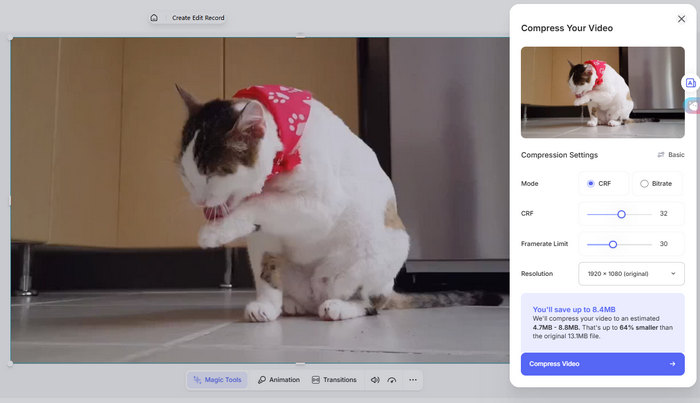
This online video editing tool gives you a free and easy way to compress videos quickly. Since it's cloud-based, you can use this video compressor on any device without having problems with storage space or compatibility issues. Moreover, this free video compressor doesn't pop up ads on its pages. You only need to sign up for an account to start video creation. Maybe other video editing tools require a premium account, but the video compressor feature is free by now.
- Offer controllers to adjust many parameters to compress video.
- Show how many sizes are reduced.
- Manage your compressed video in cloud storage.
- The uploading and processing speeds are slow.
- Offer many other AI-driven editing features.
2. Clideo
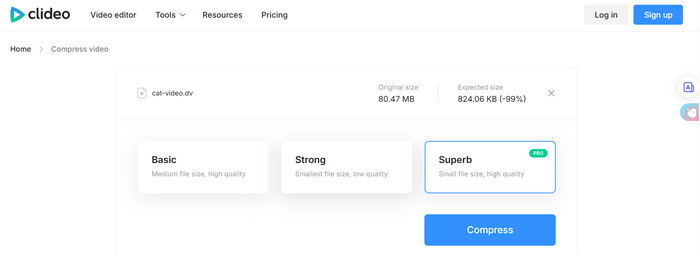
Clideo is another video compressor online. It has a clean and neat interface without any ads. It offers 3 compression modes – Basic, Strong, and Superb. This video compressor only requires a click to easily reduce your video size. It can reduce your video size by 99%. You still need to sign up for an account of this free video compressor to use its features. However, that doesn't matter when you can use a video compressor free online without any ads.
- Offer easy AI-driven techniques to compress video.
- Highly compress your video file size by 99%.
- You cannot manually adjust the video settings.
- Long-term use requires a premium account.
3. Flixier Online Video Compressor
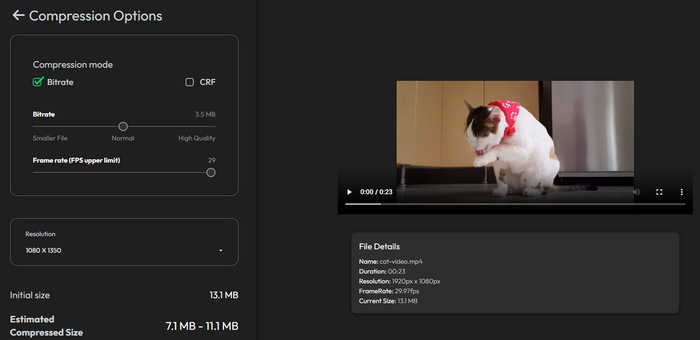
This cloud-based video compressor uses powerful cloud servers to make video compression easy and professional. This video compressor online offers a professional video setting panel on which you can adjust the bitrate, CRF, resolution, and frame rate to customize the output size. It doesn't mean that this video compressor requires manual operation during the whole process; it will automatically choose a proper compression rate after you upload your video. After processing, this video compressor allows you to publish your video directly to YouTube, Facebook, TikTok, and many other social media.
- Offer a feature-rich interface.
- Set a proper compression rate for your video.
- Allow you to customize the settings to compress videos.
- It requires a login to download your video.
- The video editing panel may not be friendly for beginners.
4. VideoSmaller
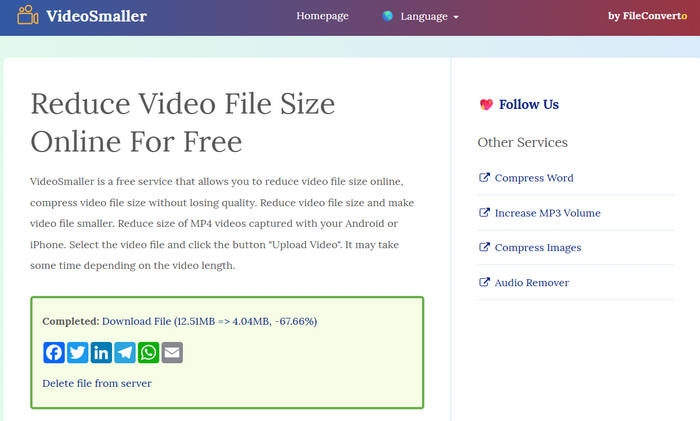
VideoSmaller is a one-click free video compressor online. When you use it, you don't need to do any manual customization. It lets you reduce video file sizes without losing quality. You can quickly shrink videos, like MP4, MKV, and MOV, making them smaller and easier to manage. This video size reducer is ideal for anyone wanting to simplify large video files without downloading software or compromising quality. However, since it can only help you compress a video automatically, you have no customization options to do it yourself.
- Automatically compress your video after you upload it.
- Support a large number of video formats.
- Offer a low compression level choice to keep the video quality.
- You cannot customize the video file size.
- This video compressor has no preview feature.
5. FreeConvert Video Compressor
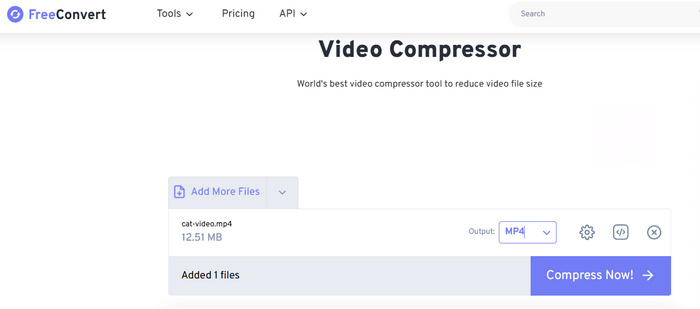
FreeConvert is a popular online video converter. but it also has a video compressor feature online. After uploading your video, you should use the Advanced Options to reduce the file size manually. This video compressor offers a controller for you to adjust the output file size, which is very convenient. This free video compressor can offer a high compression rate while maintaining excellent video quality.
- Offer a controller to adjust the output size.
- Support very high compression rates.
- Offer many other advanced video setting tools.
- There are usually many ads on its pages.
- The video compressor feature is not easy to find.
6. COMPRESS2GO
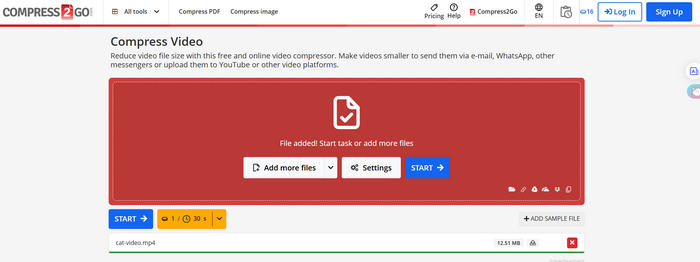
COMPRESS2GO is a very powerful free video compressor online. After uploading your video, you can manually input your desired file size, then it can help you reduce your video to the desired size. It also supports batch processing. You can also upload your videos from your Google Drive, local storage, Dropbox, and video URLs on the internet to this online video compressor. Even if you choose a very low output size, this video size reducer can offer decent video quality.
- Let you choose your desired file size.
- Quickly compress videos and support batch compression.
- Allow you to upload and share videos with other cloud storage.
- There's no preview feature.
- You cannot manually adjust the frame rate, bitrate, and other parameters.
7. Riverside
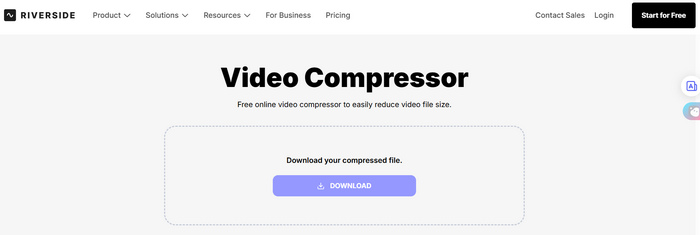
Riverside is an excellent free video size reducer online. It's totally free and doesn't require a login, while there are no ads on its pages. This free video compressor lets you choose your desired compression method. You can select a compression rate, input your desired video size, or choose a desired video quality option. This video compressor also offers the HEVC codec, which has a higher compression rate. However, you should adjust the compression settings before you upload your video, for this video compressor automatically compresses your video when you upload it.
- Offer many compression methods.
- Highly maintain the original video quality.
- Quickly compress your video when you upload it.
- The workflow is misleading, making you compress video before setting the compression method.
- This video compressor has no preview feature.
Part 3. 3 Powerful Video Size Compressors on iOS and Android
Here are three popular online tools for adding filters to videos, each with unique features, benefits, and some limitations.If you do not have a PC or laptop, you can still compress the video you want to lower the file size. You can find many free apps on your Android and iPhone to compress your videos. Then, you can upload your video to a specific platform. This article offers 3 apps to compress video on iOS and Android devices. Keep reading to find your desired video compressor app.
1. Panda Video Compress
Operating System: iOS and Android
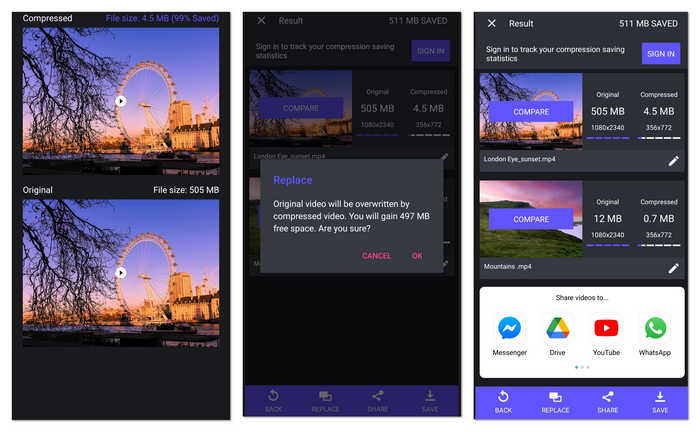
Panda Video Compress is a free video compressor app that can easily shrink and share videos on social media platforms like Facebook, YouTube, WhatsApp, and others. Thanks to its easy-to-use user interface, you can easily pick videos from your gallery, select the compression level you want, and let the video compressor app handle the rest. It supports multiple formats to work with all your favorite video files. After compressing your video, you can directly share it on your social media from this video compressor.
- Offer convenient compression methods.
- Provide video presets that match different social media.
- Highly compress your video with excellent video quality.
- There are not enough customization features.
- The interface is kind of elaborate, not easy for users to find features.
2. Inshot
Operating System: iOS and Android
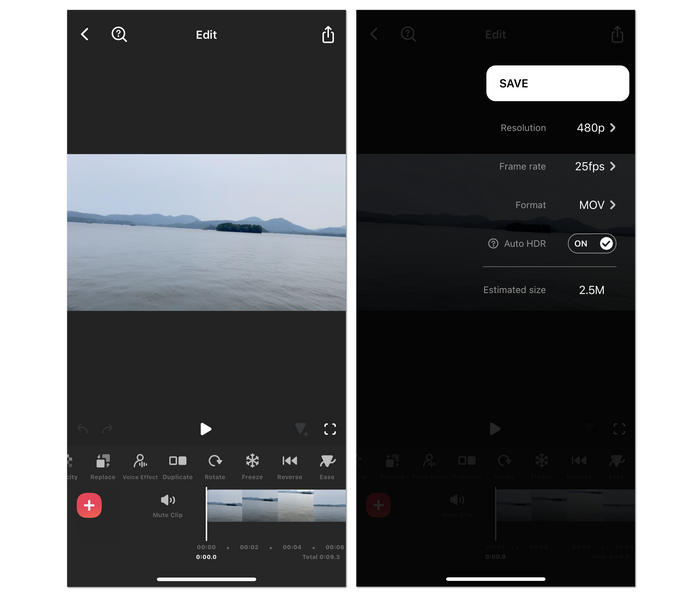
Inshot is a popular video editor, and it also has a powerful video compressor feature. When you finish editing your video and start to export it, you can reduce the resolution, frame rate, or change the video format to significantly compress your video. The whole workflow is very easy to understand. This video compressor is lightweight and works smoothly, while it has so many powerful features. When you complete processing your video, you can share it on many popular social media, like Discord, YouTube, Instagram. you can view it as a video compressor for Discord.
- Offer clear video settings to adjust the video size.
- Show the output file size before you compress the video.
- Offer many powerful video editing tools.
- The video compressor feature is not easy to find.
- It's not totally free.
3. YouCut
Operating System: iOS and Android
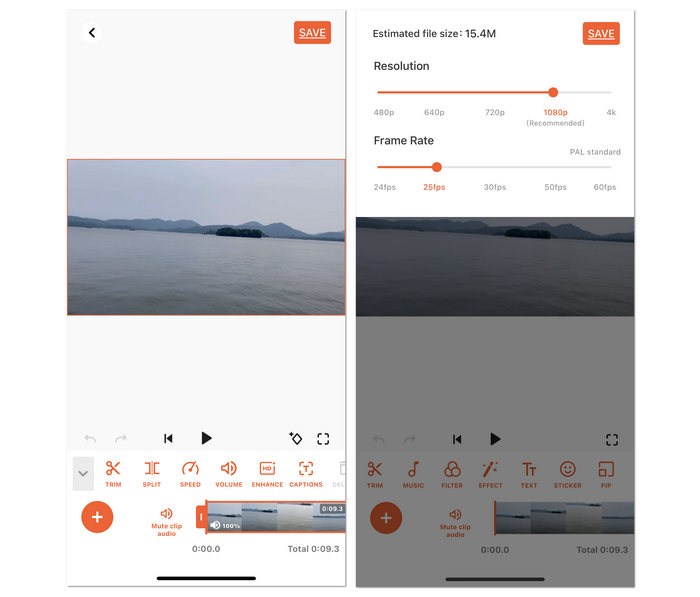
YouCut is also a powerful video editing app that has a video compressor feature. You can adjust the resolution and frame rate to compress your video. Like on Inshot, you only have to directly export your video to start video compressing. You can drag the controllers to reduce the file size. You don't need to worry about any significant quality loss because this video compressor can keep excellent video quality.
- Offer controllers to adjust the video quality.
- Provide many video editing tools.
- Preserve excellent video quality after compression.
- It has no AI-driven compression techniques.
- It's not easy to find the video compressor feature.
Conclusion
Compressing your video file has many benefits that can help you. However, the main reason we need to compress video files is to reduce the file size so that we can use them on the platforms we want. Maybe you also want to use a video compressor for Discord. Therefore, the applications we presented above are the best video compressors you can use. But if you want the best free video compressor for your desktop or laptop with many advanced editing features, try Tipard Video Converter Ultimate.






