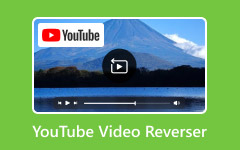Have you ever seen a video reverse and wondered how that was done? One of the easiest methods of making your videos stand out is through reversing of clips. With a reverse video app, you can flip any scene to add humor, mystery, or a creative twist. You do not need complex software or editing skills - just your phone or computer and a few taps. In this guide, you will explore the best apps for every device and learn how to reverse your clips easily, so your next video feels fresh and engaging.
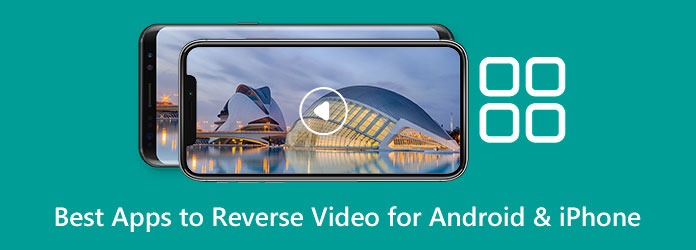
Part 1. Best Reverse Video Apps for iPhone
1. Reverse Vid: Video Reverser
Reverse Vid is one of the most popular video apps with reverse options for iPhone users. It enables easy and fast reversing of clips - simply open the video, press the reverse button and change the speed when necessary. You can preview your clip prior to saving, and it is perfect to create your fun social media posts or rewind-like videos within a few seconds.
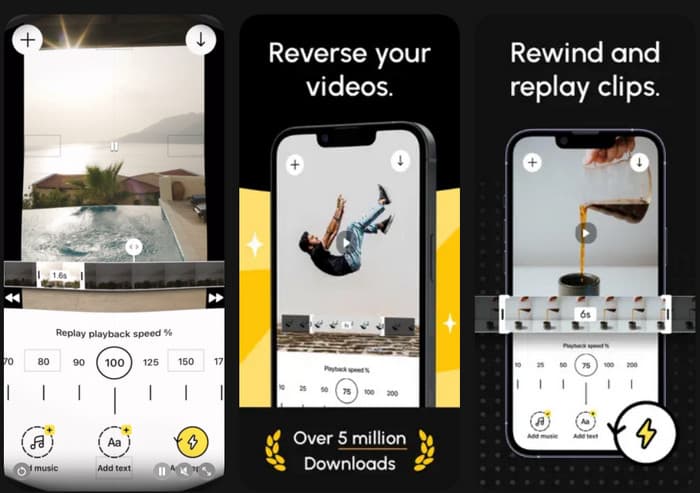
- Easy and user-intuitive interface.
- Allows changing the speed of playback.
- Great at making short social videos.
- Limited to basic reversal; lacks advanced editing tools
- Some features require a paid plan
- May add a watermark in the free version
2. Filmora for Mobile
If you need a more advanced reverse video app for iPhone, Filmora is a strong choice. It goes beyond simple reversal and offers trimming, effects, filters, and transitions. You can use its built-in Reverse feature to flip clips backward while maintaining great video quality. This makes it a solid pick for creators who want both creativity and flexibility in one app.

- Has simple and advanced editing capabilities.
- Exported video of good quality.
- Credible and revised frequently.
- Minor first-time user learning curve.
- The watermarks may be from the free version.
- Too powerful when you do not require anything fancy.
3. Reverse Movie FX
If you have ever wondered how to reverse a video on an iPhone, Reverse Movie FX offers one of the easiest ways to do it. The app allows you to capture little videos, such as throwing an item or pouring water and play them in reverse immediately to achieve a magic effect. It is creativity and fun-oriented, and it is an ideal video reverser when one needs to create fast and striking social media posts.
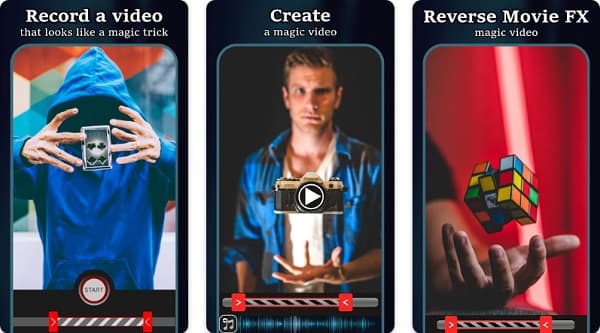
- Easy to use for creative, playful clips
- Focused solely on the reverse effect
- Great for beginners
- Few editing features beyond reversing
- May lower video quality slightly
- Contains ads and in-app purchases
Part 2. Best Reverse Video Apps for Android
1. Reverse Video Editor
If you want a quick and reliable app to reverse video, Reverse Video Editor is a great place to start. You can select any clip from your gallery or record a new one, choose which part to reverse, and even decide whether to include the original sound. It suits well for the user who wants a simple yet effective method to make the videos run backwards without the need to have a sophisticated editing program.

- Easy to use and straightforward interface
- Permits you to reverse selected parts of a video
- Option to keep or mute the audio while reversing
- Limited editing tools beyond reversing
- Some export quality or watermark limits in the free version
- Interface may feel basic compared to full-featured editors.
2. CapCut
CapCut is more than just a reverse video app; it is a full-featured editor that also includes a reliable reversing function. After uploading your clip, you can use the Reverse tool by tapping, changing the playback speed, filtering or using an effect to make your final product better. It is ideal for creators who require flexibility and control over editing, as well as the capability to make smooth reverse videos on Capcut.
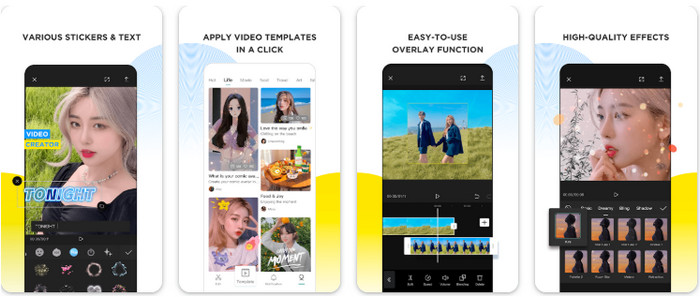
- Full editing studio with an in-built reverse option.
- Offers customization, export and transitions.
- Audiovisual marvels for both social media creators and professionals.
- A little complicated for the users who simply wish to reverse clips.
- Certain functions are account-based or online.
- It is able to occupy space that smaller applications could otherwise occupy.
3. InShot Video Editor
If you are looking for an app that makes videos go backwards, InShot Video Editor is a great option for Android users. It is a straightforward but powerful application that allows you to trim, combine and reverse clips in a few seconds. There are also filters, text, stickers, and some background music that can be added to make your reversed videos more interesting. It is ideal when you want to make quick edits before uploading on social networks, provide your videos with a nice, creative touch, and do not want to have professional skills.
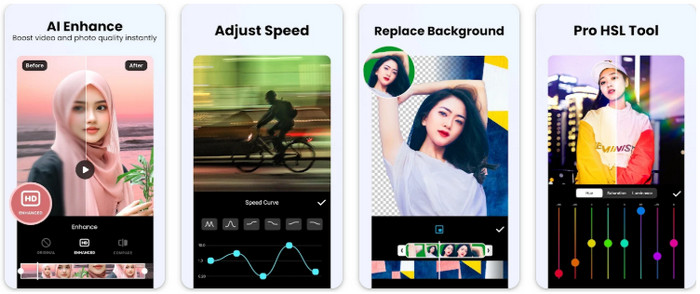
- Quick video flipping application.
- Available additional features such as trimming, filters and music.
- Perfect for making fast edits on social media.
- The free version has watermarks and advertisements.
- Others are restricted to a paid plan.
- Big files can be time-consuming to work with.
Part 3. How to Reverse a Video on iPhone Without an App
If you are curious about how to reverse a video on an iPhone without an app, it is necessary to understand that the Photos application installed on the phone does not have a reverse option. It is possible to trim, crop, and readjust filters, but not to play a video backwards directly. The positive side is that it is still easy to reverse clips by using a browser-based application such as Ezgif that can be used directly in Safari and does not require any installation.
Step 1 On your iPhone, open Safari and visit the Ezgif Reverse Video page. Tap Choose File and select the clip from your Photos library, then tap Upload Video to import it into the tool.
Step 2 Choose whether to reverse the video only, mute the audio, or create a looping boomerang-style effect before processing.
Step 3 Tap Reverse Video! and wait for Ezgif to process your clip. It might take a few seconds, depending on your file size.
Step 4 Once done, download your reversed video to your iPhone or use Ezgif’s other tools like crop, resize, or speed adjustments to refine your edit.
Part 4. Recommended Reverse Video App for Windows & Mac
Tipard Video Converter Ultimate is a decent video converter program in case you want to reverse videos on your computer in a simple way. It is compatible with Windows and Mac and allows you to play clips backwards within seconds. You can revert the entire video or only a section of it.
Another feature of the application is that you can edit, combine, and change videos easily. It has a neat design and can be easily navigated even by novices. Generally, Tipard Video Converter Ultimate is a handy reverse video application when one desires fast and efficient output.
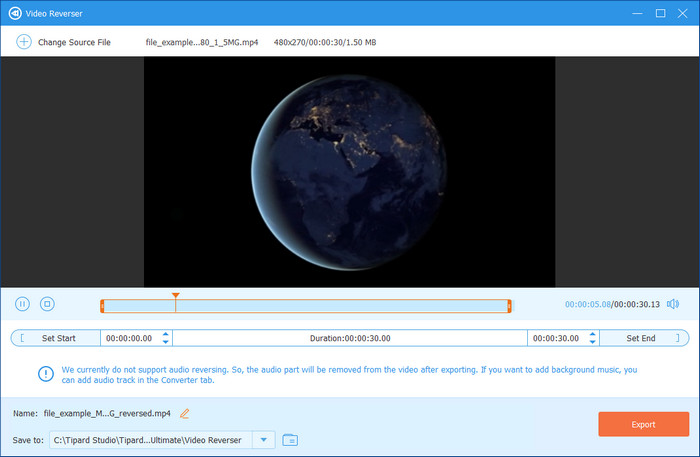
Conclusion
Reversing a video is one of the easiest ways to make your clips more fun and creative. With a good video in the reverse app, you can turn ordinary moments into unique scenes that stand out. Try the methods above and see how a simple reverse effect can change the way your videos look and feel.