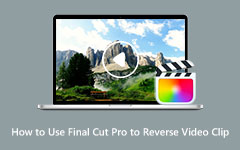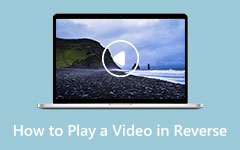There are plenty of reasons you should play a video backward. It can turn an ordinary clip into something funny or be a cool way to get creative. Playing a video in reverse can also add special effects, like making it look like a character is rewinding time or showing what might happen if the story played out differently. Also, you can create a funny meme that might trend if you turn your video file into reverse. Using a video reverser, you can turn your videos into something that piques the interest of your viewers.
And if you are searching for a video reverser tool that suits your needs, you have come to the right place. Continue assessing this guidepost to learn the best video reverser tools for your PC, mobile phones, and online.
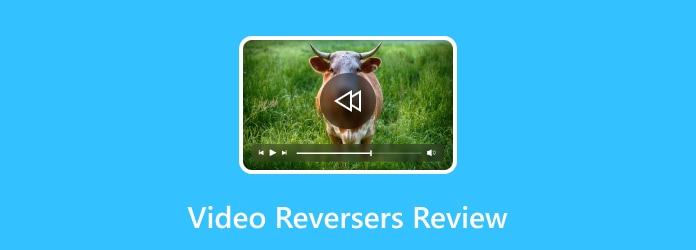
Part 1. Top 3 Video Reverser Software on Windows/Mac
You will see many results if you search on your browser for the best video reverser application. And it may confuse you as to what software you will download. But fret not because, in this part, we have chosen the best tool to suggest.
1. Tipard Video Converter Ultimate
Tipard Video Converter Ultimate tops them all when it comes to video reversing. This video reverser program allows you to select a certain part of your video clip that you want to reverse. Also, this video-reversing app contains many advanced editing features that you can use to edit your video to make it more interesting. For instance, you can use a 3D Maker, Video Watermark Remover, Video Enhancer, and more. Its video reversing tool automatically reverses your video once you are done setting its start and end.
Tipard Video Converter Ultimate supports various video and audio formats, including MP4, AVI, MOV, MKV, WMV, and M4V. Its ability to reverse videos without compromising quality sets it apart from other video-reversing apps. Plus, it's beginner-friendly, with an easy-to-use interface, making it easy to access for those new to video editing.
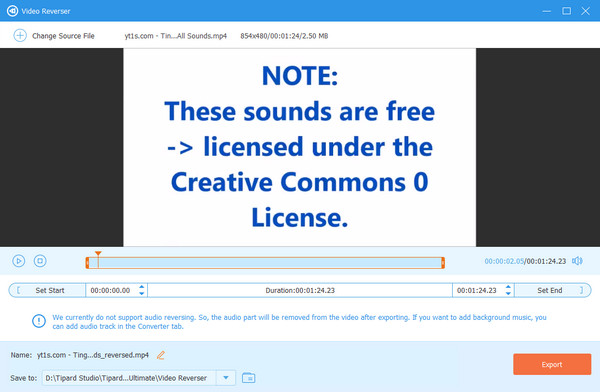
2. VideoPad Video Editor
You can download VideoPad Video Editor for free on PC or Mac, but you'll need to pay to unlock all its features. The Home Edition is $39.95, and the Master's Edition, which has more features, costs $69.95. The Home Edition is more limited, with support for only two audio tracks and no external plugins. This video reverser is a simple but powerful video editor that you can try.
This video reverser tool looks like a professional video editor, which might feel intimidating if you're new to editing, but it's packed with great features, especially for audio editing. The video reverser is super simple, just check the play clip in reverse box, and your video will play backward. However, some users, especially beginners, have difficulty using this video reverser because of its complex user interface.
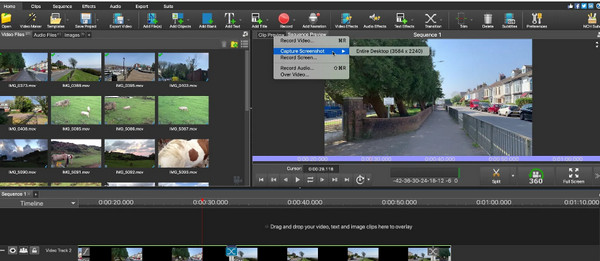
3. Pinnacle Studio
Pinnacle Studio comes in three versions: Studio, Studio Plus, and Studio Ultimate. The basic Studio version is great for most people, but if you want to edit 4K or 360-degree videos, you'll need the Ultimate edition of this video reverser, which is the most expensive.
Reversing a video is easy in all three versions, but it's more involved than in other apps. You drag your video onto the timeline, go to the Editor panel, select Time Remapping, and click Reverse. Pinnacle Studio has been around for a while and is a solid, feature-packed program that manages to stay beginner-friendly despite all its advanced tools.
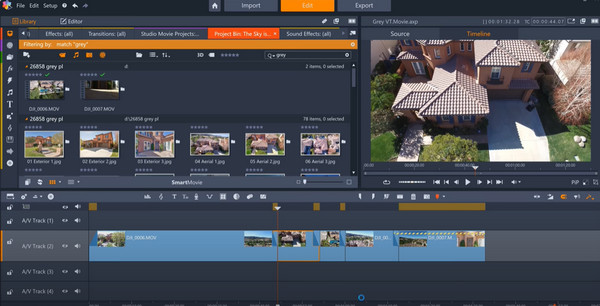
Part 2. 3 Wonderful Video Reverser App on Android & iPhone
True enough, there are many video reversers that you can install on your desktop computer or laptop. But we've got you covered if you only have your Android or iPhone device! This part will show you the best free video reverser tools for Android and iPhone devices.
1. Video Reverse: Rewind Video
First on the list is Video Reverse: Rewind Videos, available on iOS. It's a popular video reverser app for beginners because it's easy to use. The app is free and lets you reverse videos at different speeds. You can also export videos in 4K using KineMaster, allowing you to reverse or slow down just parts of your video.
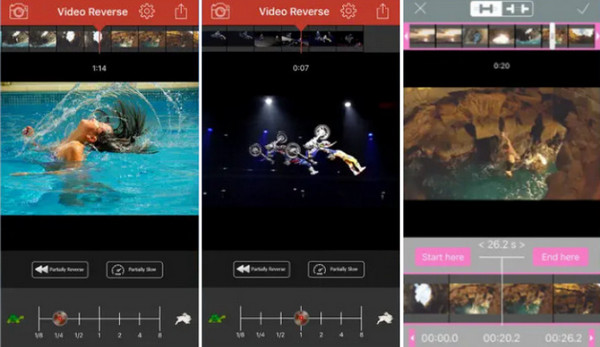
2. Reverse Vid (iPhone and iPad)
Reverse Vid is a top choice for reverse video editing on the App Store. You can easily install it for free on your iPhone or iPad to make fun reverse videos. This video reverser app allows you to reverse a recorded video or even capture a new one and instantly play it backward. You can also change the playback speed to suit your preferences. An Android version is also available if you want to use it on a different device.
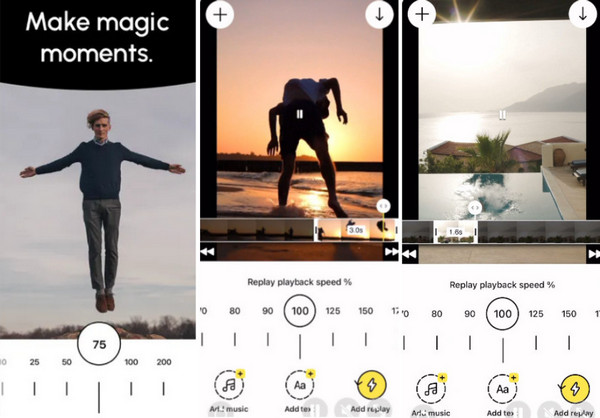
3. CapCut
To reverse a video file on an Android device, you can easily download and use CapCut. After trying it out, it's a great tool for getting the exact result you want when reversing a video. As a video-reversing app, CapCut is also very popular for video and image editing, and the best part is that the video-reversing process is really simple. Everything is clearly labeled, so you won't have trouble figuring it out.
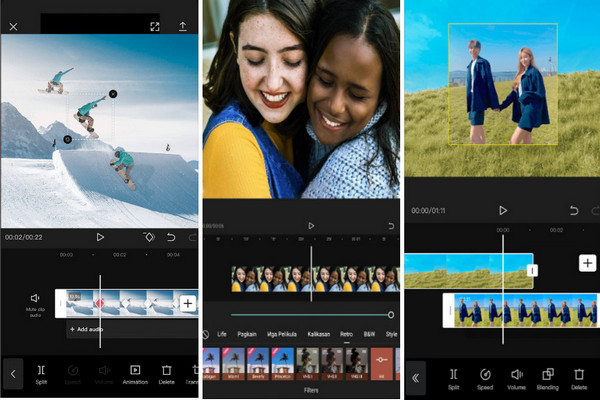
Part 3. 3 Excellent Online Video Reversers
There are also applications that you can access online to reverse your videos. Continue reading below to learn the most excellent online video reversers.
1. Online Video Reverser
The Online Video Reverser is a handy tool that works with almost all the major web browsers, like Chrome, Firefox, and Safari. It's incredibly user-friendly, making it a fun experience even if you're new to video editing. Simply upload your video, and you can watch it transform with just a few clicks! This online video reverser also allows you to reverse the audio, making creating unique and entertaining content easy. Whether you want to add flair to your social media or experiment with something creative, this app has all the tools you need.
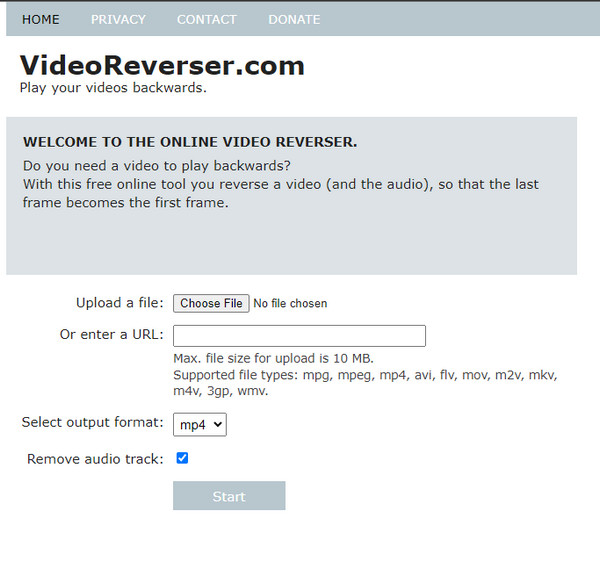
2. Ezgif
Ezgif is a go-to for video editing, especially if you love making animated GIFs online. It's loaded with fun, easy-to-use tools that make editing super simple. One of the coolest features is the ability to reverse a video's sound, adding a fun twist to your creations. Whether you're a beginner or have some experience, Ezgif video reverser tool makes the complete process enjoyable and lets your creativity shine.
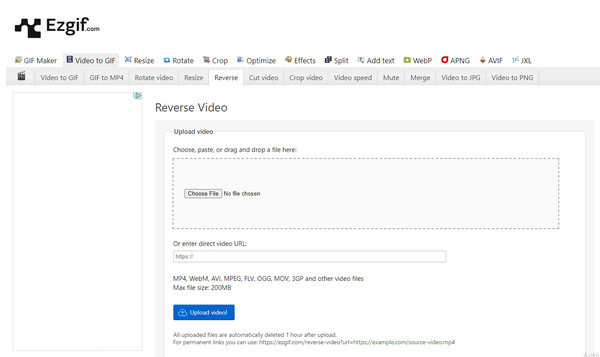
3. Clideo
Clideo is an easy-to-use online platform that makes video editing simple for everyone, no matter your experience level. It has popular tools like the Meme Maker for creating memes, the Video Joiner to combine clips, and the Video Looper to repeat footage. One of its best features is the video reverser, which lets you quickly and accurately reverse video clips with just a few clicks.
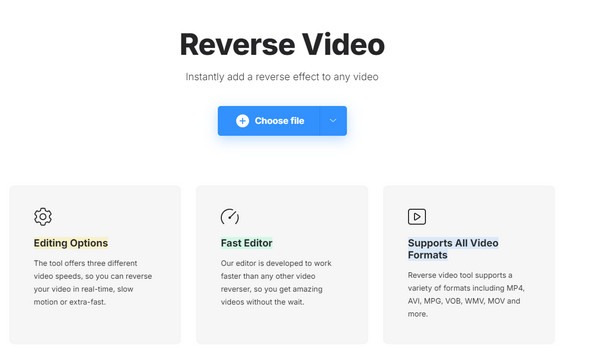
Conclusion
The tools listed above can help you reverse videos, whether using a desktop, Android, iPhone, or an online service. That said, not every tool will cover all your needs perfectly. But if you wish to have a video reverser app packed with advanced editing features, download Tipard Video Converter Ultimate.