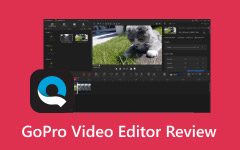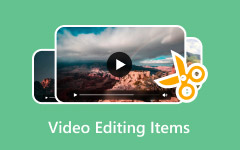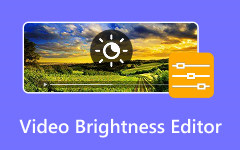Locating the correct video size is sometimes difficult. Dissimilar platforms require dissimilar dimensions. A video resizer will allow you to resize quickly without quality loss. You may operate it on a tablet, phone, or computer. The correct tool will save you time and make your videos presentable. Here we shall demonstrate the process of resizing videos on Windows and Mac. We will also discuss iPhone and Android, and provide suggestions on how to share videos on social media.
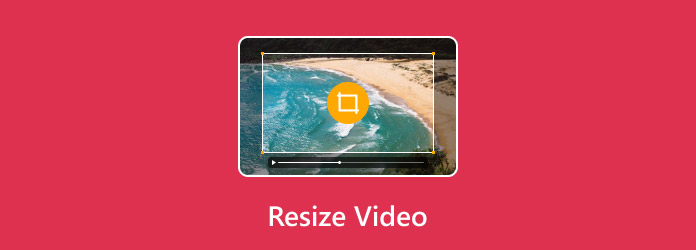
Part 1. Why There Is No Sound on My Instagram Stories? 5 Common Problems
For Windows and Mac users, Tipard Video Converter Ultimate is the best choice to resize videos. It lets you quickly adjust your video to popular aspect ratios, so it fits the platform you want. You can also compress or enlarge the video size easily while keeping good quality. The software has an intuitive interface and a simple workflow. Even beginners can resize a video in just a few clicks. It supports many video formats and works fast, saving time on long projects. With Tipard Video Converter Ultimate, changing the size of any video is simple and reliable.
Step 1 Download the video editor on your PC by ticking the appropriate download button that we already have here. Then, follow the guide for installation before you can use it.
Step 2 Open the More Tools and select the Video Cropper to change the aspect ratio of the video that you have.
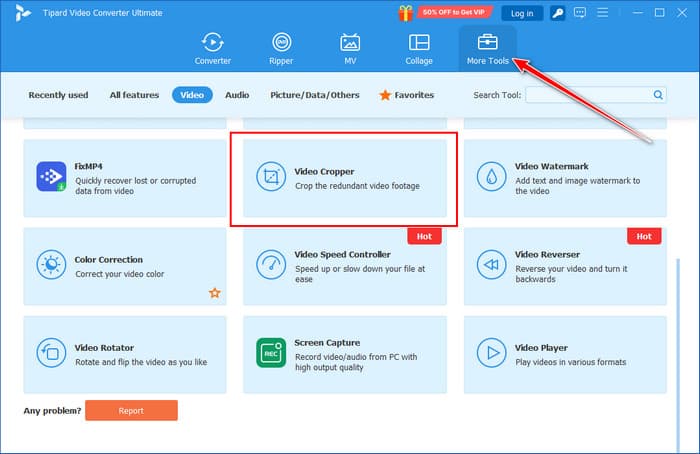
Step 3 Next, upload the video that you have saved on your Windows or Mac by clicking the + button to do it.
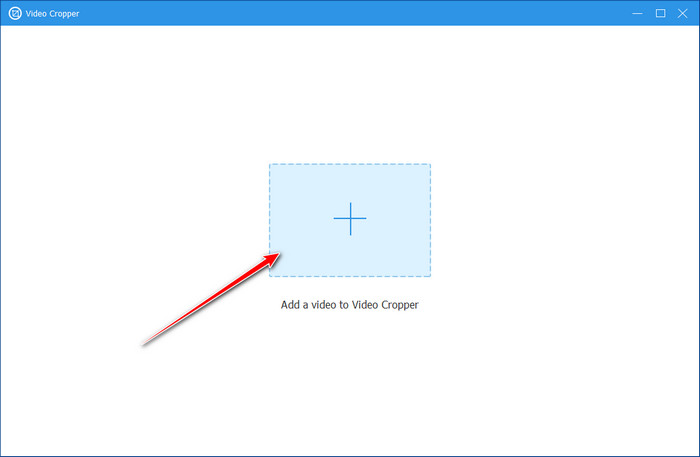
Step 4 As you can see, the Aspect Ratio is set to Freely, which means you can change the adjustable points based on your needs. But if you want to have a specific size to meet the criteria of posting, then click the dropdown and select which one you want to use.
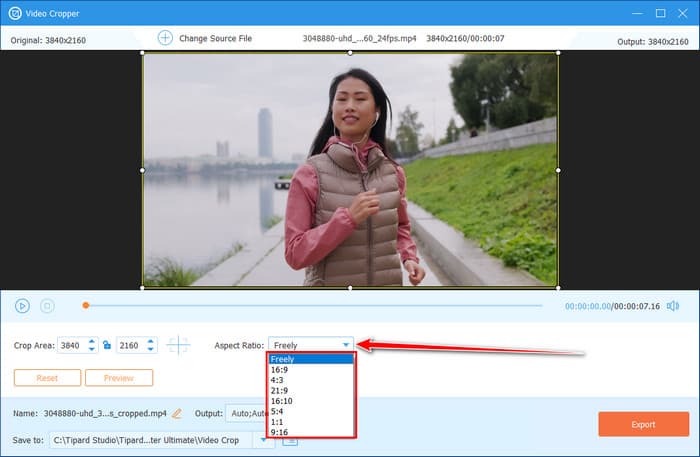
Step 5 Once it is said and done, click the Export button to preserve the final output on your computer. No watermark added to it, and that is the reason it is called the best video resizer.
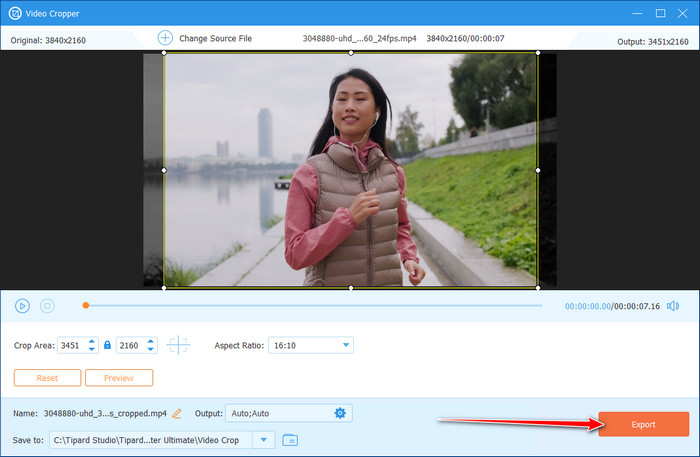
Part 2. How to Resize Video on iPhone and Android
If you use your phone for editing, you need a simple app that can change video size fast. Learning how to resize a video on iPhone or Android is easy with tools like InShot, CapCut, and Adobe Premiere Rush. Below are clear steps for each app.
1. Inshot Video Editor
One of the easiest apps to use on mobile is InShot Video Editor. It works on both iPhone and Android and makes the process simple. If you want to learn how to resize a video on your phone, follow the steps below.
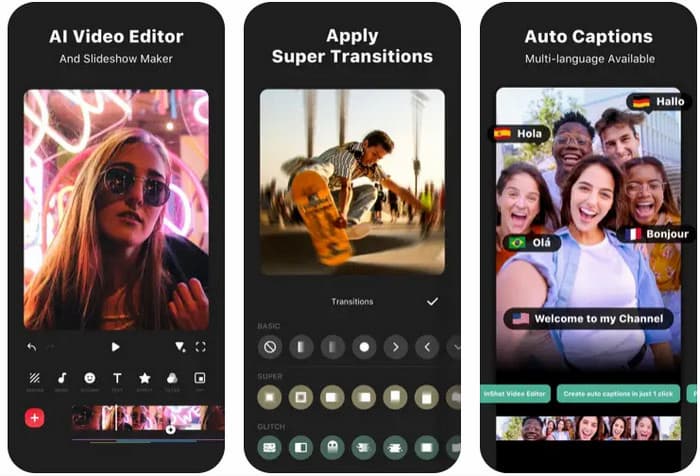
Step 1 Download and open the InShot app from the App Store or Google Play. Tap the Video option and choose the file you want to edit.
Step 2 Select the Canvas tool to change the aspect ratio. Pick the size you need, such as 1:1 for Instagram or 16:9 for YouTube.
Step 3 Adjust the video position inside the frame if needed. Tap Save to export the resized video to your device. With InShot, you can quickly edit and share your videos in the right size for any platform.
2. CapCut
CapCut is simple and powerful. It is free, and many content creators use it for TikTok and Instagram. If you wonder how do I resize a video fast, this app is a good choice.
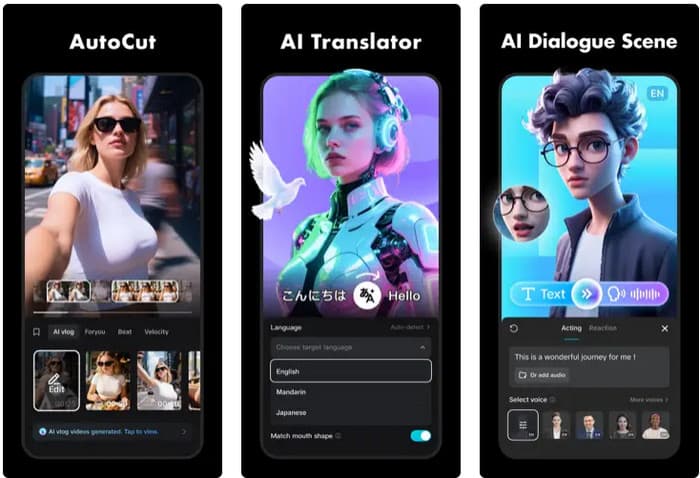
Step 1 Install CapCut on your device and tap New Project, and add your video.
Step 2 Go to Format at the bottom of the screen and select the size you need for your platform.
Step 3 Adjust by cropping or dragging the video, and export the video by tapping the arrow at the top.
3. KineMaster
KineMaster is a full-featured mobile video editor available on both iPhone and Android. It is user-friendly and delivers a wide range of editing tools, including resizing. You can crop, change the aspect ratio, and export videos in high quality, making it a strong choice if you need to resize videos for Instagram, TikTok, or YouTube.
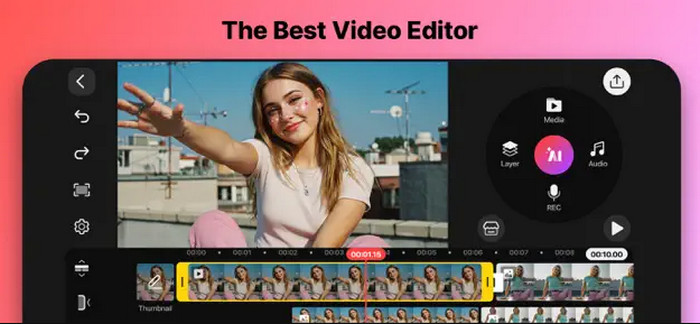
Step 1 Download KineMaster from the App Store or Google Play and import your video into a new project.
Step 2 Tap the Canvas or Aspect Ratio option, then pick the size you need, such as 1:1, 16:9, or 9:16.
Step 3 Adjust the frame or zoom level if needed, then export the resized video to your gallery.
Part 3. How to Resize Video Online for Free
If you do not want to install software, the best option is to resize the video online. Free web tools work on any browser and let you change video size in minutes. You just upload the file, pick a format, and save the result. Many tools also give presets for Instagram, YouTube, and TikTok. Here are two of the easiest options you can try.
1. Clideo
Clideo is a simple video resizer online that works in any browser. It is made for quick edits and has presets for Instagram, YouTube, Facebook, and more. You can crop, fit, or fill the screen while keeping good quality. This makes it a great tool for beginners who need to resize video online for free without extra software.
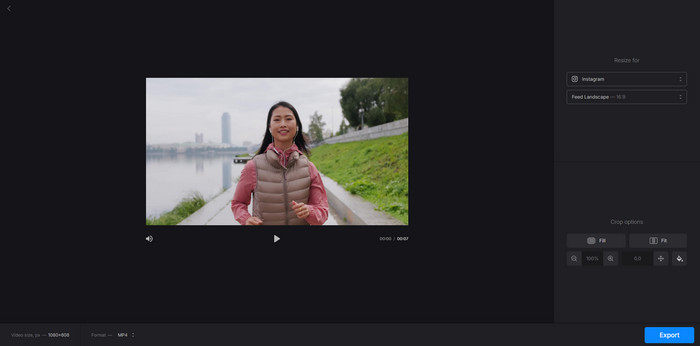
Step 1 Open the Clideo Resize Video tool in your browser.
Step 2 Upload your video from your computer or phone and choose an aspect ratio like 1:1, 16:9, or 9:16.
Step 3 Adjust the video inside the frame if needed, and click Export and download the resized video.
2. Kapwing
Kapwing is another popular video resizer online that offers simple drag-and-drop controls. It lets you resize video online for free with presets made for TikTok, Instagram, or YouTube. On top of resizing, Kapwing also includes tools for adding text, trimming, and filters so that you can edit your video in one place.
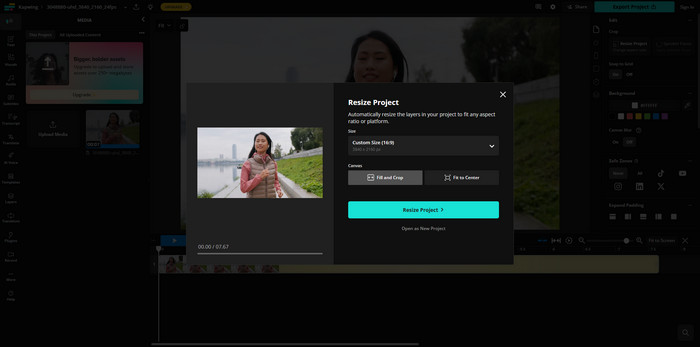
Step 1 Visit the Kapwing Studio website.
Step 2 Drag and drop your videotape into the editor and click Canvas, and pick a size for your platform.
Step 3 Resize or crop the video by moving the edges, export, and save the video to your device.
Both Clideo and Kapwing are free, fast, and reliable. They make it easy to resize videos online and prepare content for any platform without downloads or complex steps. If you want to use FFmpeg to resize videos, then a tutorial is required because you need to use code that the tool understands.
Part 4. Best Practices for Different Social Media
Each social media platform has its own video size rules. If you want your clips to look good, you need to match these formats. Below are the best practices for the most popular platforms.
1. Instagram
Use square (1:1) for posts, vertical (9:16) for stories and reels, and landscape (16:9) for longer videos. Keep videos short and under 60 seconds for better reach. If you resize a video for Instagram, always preview before posting to avoid cropping important parts.
2. YouTube
The standard format is landscape (16:9). Upload in at least 1080p for clear quality. For YouTube Shorts, use vertical (9:16). Keep text and key visuals in the middle to avoid black bars.
3. TikTok
TikTok works best with vertical videos (9:16). Make sure your video fills the whole screen. Keep them short, engaging, and under one minute. Avoid borders or watermarks that may lower reach.
4. Facebook
Facebook supports many formats, but square (1:1) and vertical (4:5) get more attention on mobile. Keep videos under two minutes for better engagement. Always use captions since many people watch with the sound off.
By following these tips, you make sure your resized videos match each platform. This helps your content look sharp, load fast, and reach more viewers.
Conclusion
Regardless of the platform you choose, it is important to ensure that your video is the correct size to receive more views and interactions. Video resizing retains them at a high level of sharpness, professionalism, and branding on each social media platform. Your content will never be unprepared to shine on the web with the right tools and the best practices.