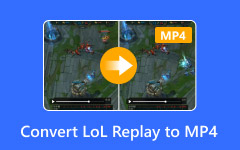Editing MP4 videos can be hard if you do not have the right tool. There are many options, and it can be hard to pick one. Some tools are simple, while others have many features. In this guide, we show how to edit MP4 videos, list the best editors for Windows and Mac, and explain easy steps to make your videos look better. Whether you want to cut clips or add effects, these reviews and alternatives will help you choose the right tool.
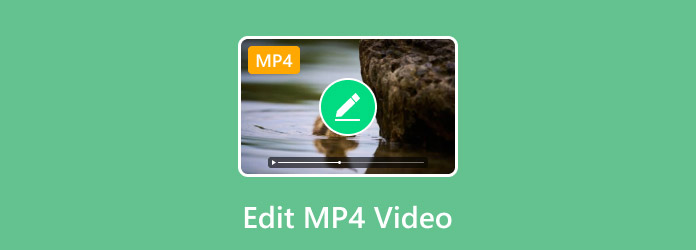
Part 1. How to Choose the Best MP4 Video Editor
Choosing the right tool to edit MP4 videos can make your work faster and your videos look better. Start by thinking about what you need. Would you prefer an easy-to-use editor to trim and combine clips or a program that has filters, transitions and effects? Ensure that the application is compatible with your computer, whether Windows or Mac. The other aspects that should be verified are speed, stability, as well as support of various file formats.
Here is a simple checklist to help you choose:
- User-Friendliness: Does it start up easily?
- Editing Features: Does it support the features you require, such as cutting, merging and adding effects?
- Performance: Does it crash free?
- Compatibility: Is it compatible with Windows, Mac and other video types?
- Price: Does it come free, or is it worth paying the price?
Using this checklist makes it easier to find a video editing software for MP4 that fits your skills and goals.
Part 2. 10 Best MP4 Video Editors on Windows and Mac
1. Tipard Video Converter Ultimate
Tipard Video Converter Ultimate is our top choice to edit MP4 videos. It also supports any MP4 encoders, resolutions, frame rates, and settings, and your videos will come out as you would like. The software also has video enhancement options with AI capabilities and useful editing functionalities such as trimming, merging, rotating, and adding filters. Tipard will help to make everything comfortable and professional without having to learn the ropes.
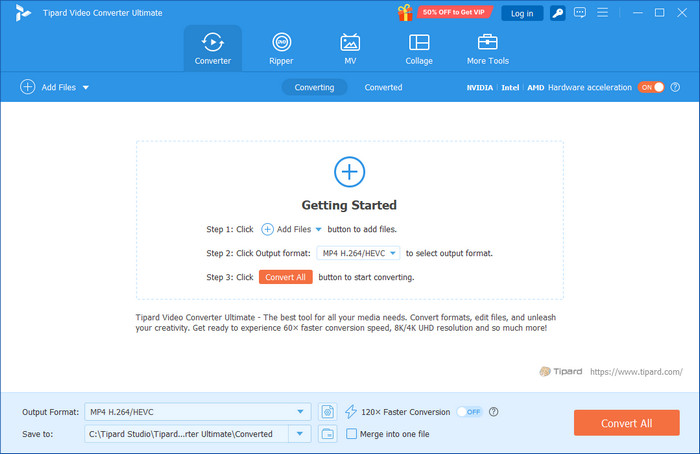
Platform: Windows & Mac
- Has support for all MP4 encoders, resolutions and frame rates.
- AI-powered video improvement included.
- Allows offers to be trimmed, merged, rotated and filtered.
- Easy interface for the novice and the expert.
- Limited advanced editing tools compared to pro-level software
2. Adobe Premiere Pro
Adobe Premiere Pro is a professional MP4 editing program with advanced features for multi-track editing, motion graphics, and color grading. The software allows the full creativity of the beginners who might take time to master it here on how to edit MP4. It is compatible with Windows and Mac, and thus can be adapted to serious content creators who need high-quality and polished content.

Platform: Windows & Mac
- Professional-grade editing with multi-track timeline
- Sophisticated motion graphics and color graders
- Costly subscription system
- Difficulty in learning for the novices
3. Final Cut Pro
Final Cut Pro is ideal for those who want to edit MP4 videos Mac users rely on. It has quick rendering, HDR, 360 video editing, and professional color grading features, which make this a good option among Mac creators.
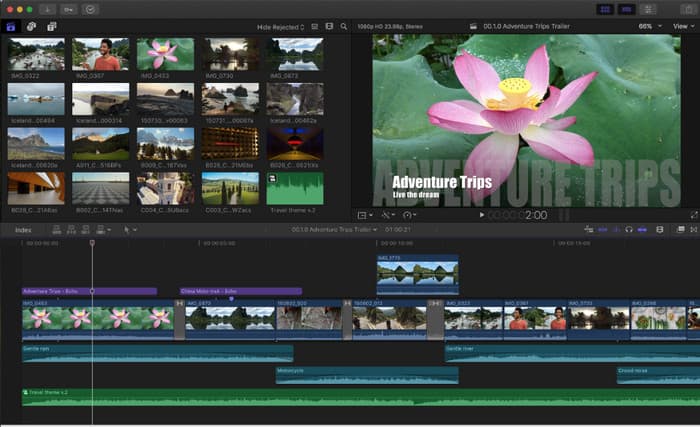
Platform: Mac
- Mac OS optimized and fast rendering performance.
- HDR and 360 video editing.
- Intense color correction and grading tools.
- Available only for Mac users
- High one-time purchase cost
4. Filmora Video Editor
Filmora is beginner-friendly MP4 editing software with a simple interface and drag-and-drop functionality. Trimming, merging, application of effects, and ready-made templates are possible. Filmora also enables you to edit MP4 online within seconds and is ideal when you are a casual user who does not want to be overloaded by the technical aspects of software use.
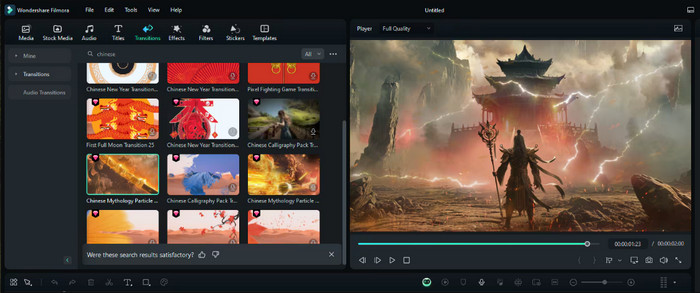
Platform: Windows & Mac
- Easy to use and drag and drop editing.
- Provides templates, effects and transitions.
- Enables easy editing of social media videos.
- Watermark on the free version
- Poor customization of professional editors
5. DaVinci Resolve
DaVinci Resolve is a no-cost professional video editing software that MP4 users will love. It combines advanced color grading with multi-track editing, effects, and audio enhancements. Beginners can learn how to edit MP4 videos here while professionals enjoy full creative control. Works on Windows and Mac.

Platform: Windows & Mac
- There are professional tools in the free version.
- High-quality color correction and audio editing.
- Appropriate for amateurs and professionals
- Needs a high-performance computer.
- The interface can be confusing to new users.
6. Movavi Video Editor Plus
Movavi Video Editor Plus is a lightweight MP4 editing program. It supports trimming, merging, adding text and effects. The interface is easy to navigate, making it ideal for beginners who want simple edits or quick social media-ready videos.
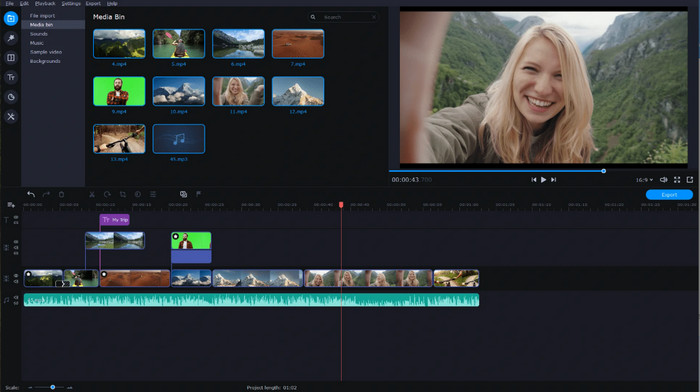
Platform: Windows & Mac
- Lightweight and easy to use
- Allows text, effects, merging and trimming
- Great for quick, simple edits
- Lacks developed professional work features
- Some features are locked in the paid version
7. VSDC Free Video Editor
VSDC Free Video Editor is perfect for those who want to edit MP4 files for free. It offers non-linear editing, filters, transitions, and basic color correction. It works on Windows and gives beginners and budget-conscious users a good set of tools for free.

Platform: Windows
- Free non-linear video editor
- Offers filters, transitions and rudimentary color correction
- Basic and cost-effective features
- Windows-only
- The interface looks outdated and less intuitive
8. Shotcut
Shotcut is free MP4 editing software with support for a wide range of formats and resolutions. It provides essential tools like trimming, merging, and adding filters. Beginners can easily learn how to edit MP4 videos, and it works on Windows, Mac, and Linux.
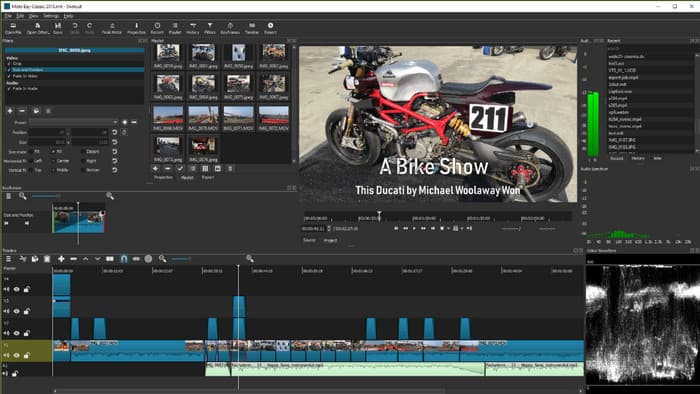
Platform: Windows, Mac, and Linux
- Free and open-source software
- Supports a wide range of formats and resolutions
- No watermark on exports
- The interface may feel clunky at first
- Lacks built-in templates and effects
9. iMovie
iMovie is Mac-only software that lets users edit MP4 videos Mac users can handle it easily. It has a drag-and-drop interface for trimming clips, adding transitions, titles, and effects. iMovie is great free MP4 editing software for beginners looking for quick, professional-looking results.
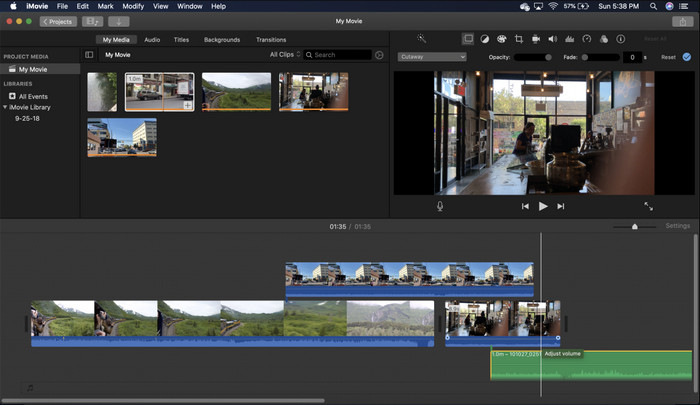
Platform: Mac
- Free and pre-installed in most Macs
- Simple drag and drop editing
- Produces quality videos with minimal effort
- Mac-only
- Little support for higher-level editing
10. HitFilm Express
HitFilm Express is a video editing software that MP4 creators will enjoy. It includes trimming, merging, effects, and animation tools. Suited for both beginners and intermediate users, it is free and works on Windows and Mac.
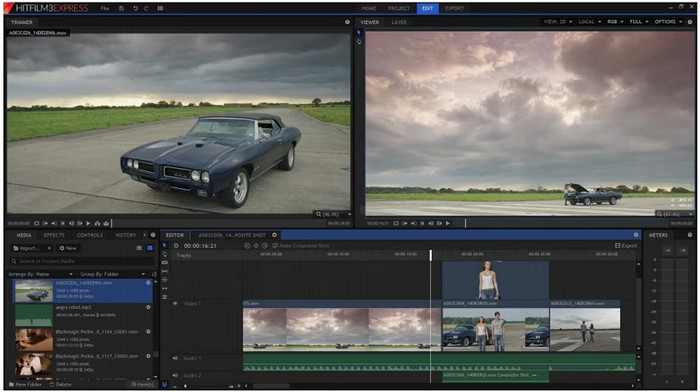
Platform: Windows & Mac
- Free with professional-grade effects and animation tools
- Combines editing and visual effects in one software
- Great balance for beginners and intermediate users
- Needs registration and paid add-ons.
- May lag on low-end computers
Part 3. How to Edit MP4 Videos Step by Step
Editing MP4 videos can be simple and fast with Tipard Video Converter Ultimate. This tool is perfect for novices and advanced users, offering AI-driven enhancements and practical editing options. Here is how to get started:
Step 1 After downloading the video editor on your PC, click the Add File button to upload the MP4 video that you want to edit.
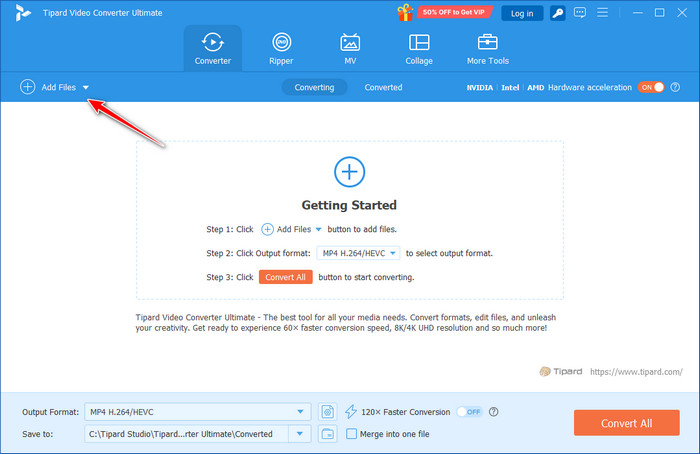
Step 2 Here, click the Edit button to open a new window. Inside of it, you can now start rotating and cropping, applying effects and filters, adding a watermark, attaching audio, and subtitles. After that, tick OK to hold the changes.
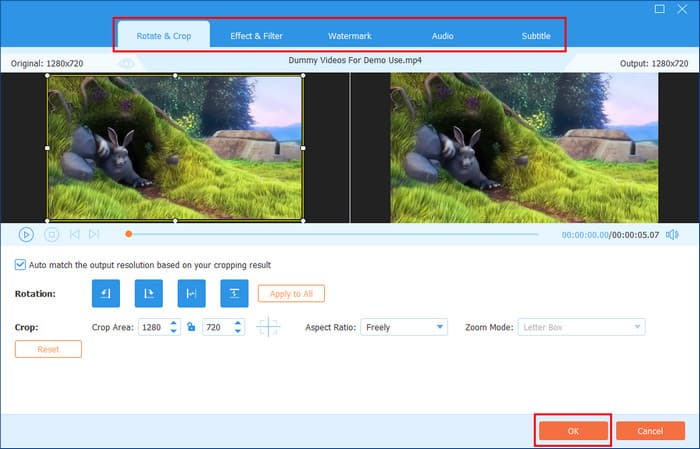
Step 3 If you need to shorten the video length or divide it into several sections, then click the Cut button. Here, you can change the Start and Ending points of the video where you want to save. If you want to create several sections, you can do it manually with Add Segment or use Fast Split to make several. To apply the changes, click Save.
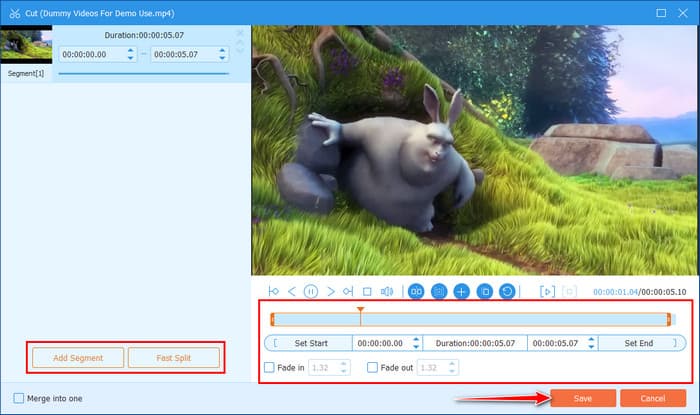
Step 4 To make the video quality of the video better, click the Enhance option. You can tick the box of the things you want to enhance and click Save to proceed.
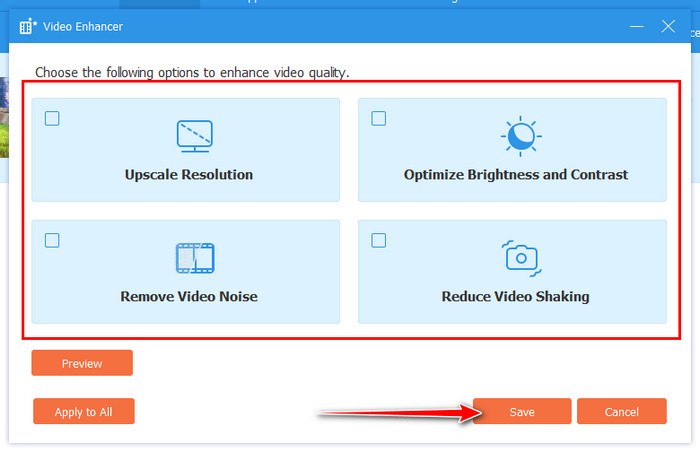
Step 5 Once you are done, you need to set the format to MP4 and click the Convert All button.
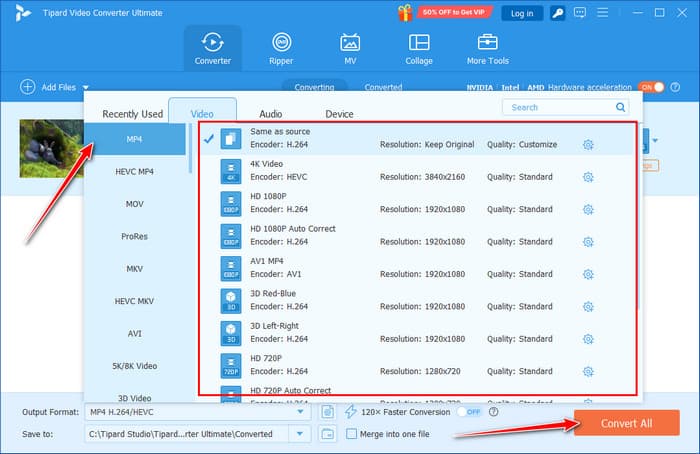
With this tool, you can even convert MKV to MP4, just like what you can do on HandBrake MKV to MP4.
Conclusion
With the proper MP4 editing software, you can make your videos look great quickly. Tipard Video Converter Ultimate helps you trim, merge, add effects, and improve quality easily. Free tools like Shotcut, VSDC, and iMovie also work well for simple edits. No matter your skill level, these programs make it easy to edit MP4 videos and create polished, professional-looking content without any hassle.