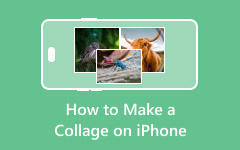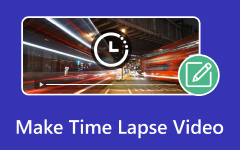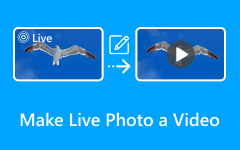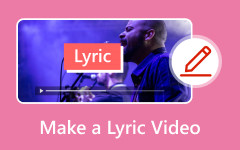Learning how to make a YouTube video may seem daunting, but it is not. You do not need costly gear or years of skill. What you need is a clear idea, a way to record, and time to edit. Break the work into small steps, and the task will feel easy. Plan what you want to say, record with care, and polish the final cut. This guide will show you each stage in simple detail. Observe long step by step, and you will have a video ready to share.
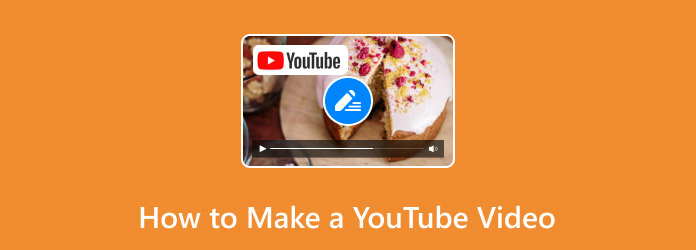
Part 1. Plan and Script Your YouTube Video
Do you want to become a YouTuber but do not know where to start? Even if you prefer a natural, free-flowing style, having a script or plan will make your video more engaging and easier to follow. In this section, you'll learn why planning and scripting are important and how they can set the stage for a successful YouTube video.
1. Define Your Purpose
If you want to learn how to make a YouTube video, the first step is knowing why you are creating it. Decide what message you want to share and what action you want viewers to take. A clear goal makes the whole process easier.
2. Identify Your Audience
Many beginners ask, How to make YouTube videos that people actually watch? The answer is to know your audience. Think about their interests and needs so you can shape your message to keep them engaged.
3. Write a Simple Script
If you are wondering, How can I make videos for YouTube without sounding lost?” the answer is to use a script. Break your video into an intro, main points, and a closing. A script keeps you focused and helps your video flow better.
4. Plan for Video Quality
Many creators ask, How do I make a YouTube video that looks clear and sharp? Start by aiming for 1080p or 4K resolution and use formats like MPEG-4 with a 16:9 aspect ratio. This makes your video look professional on any screen.
5. Check Audio Standards
A good YouTube video maker knows that sound matters as much as visuals. Use a microphone that records at least 128 kbps. Clear audio keeps viewers watching, even if the video has flaws.
6. Keep Engagement in Mind
If you want to know how to make videos on YouTube that hold attention, plan hooks in the first few seconds. Use smooth transitions and end with a call-to-action, like asking viewers to subscribe. This helps keep viewers interested until the end.
7. Prepare Recording Tools
The easiest way to make a YouTube video is by using tools that simplify recording and editing. Screen recorders like Camtasia or Snagit let you capture your screen, camera, and audio in one place, then polish everything in the same program.
Part 2. How to Record Your YouTube Video
If you are wondering, How do I make a YouTube video?, recording is one of the first steps you'll need to master. The right setup not only improves video quality but also makes editing much easier later on.
After having the initial concept, the next most important step for a video is to determine its topic. You can use relevant tools such as Semrush to search for topics related to your target type of video that have a high search volume.
1. Choose the Right Recording Tool
The first step in recording is selecting a tool that fits your needs. On Windows, the built-in Xbox Game Bar works well for quick screen captures or gameplay. On Mac, QuickTime Player lets you record your screen with a few clicks.
These tools are fine for simple tasks, but they have limited editing features. If you want more control, use a third-party recorder like Tipard Screen Capture, Camtasia or Snagit. They let you capture screen, webcam, mic, and system audio on separate tracks, which makes editing much easier.
2. Set Up Your Recording Area
Decide if you want to capture your full screen or only part of it. Full-screen is useful for tutorials that move across different apps. A custom region is better when you want viewers to focus on one area.
In order not to be distracted, close all additional tabs, turn off notifications, and prepare your visuals. There are tools such as Tipard Screen Capture, where it is easy to make clean screenshots and screen recordings.
3. Check Audio Settings
Good audio is necessary in order to maintain the attention of the audience. The built-in mic on your computer works, but a USB mic tends to give better audio. Test your Mic before you record and position it optimally.
Reduce environmental noise by turning off fans or moving to a quieter room. Some YouTube video makers can reduce noise and balance audio levels automatically. If you do not want to record your own voice, you can also use AI voice features.
4. Adjust Recording Quality
YouTube favors high-quality video. Aim for 1080p resolution and 30-60 fps frame rate for smooth playback, and best for making a vlog. Most built-in recorders already capture at 1080p, so you may not need to adjust anything.
If you want 4K resolution or more control over frame rate, you will need a third-party recorder. Within Tipard Screen Capture, you can adjust canvas size, frame rate, and project settings to match your preferred output.
5. Hit Record and Present Naturally
When ready, start your recorder. On Windows, use Win + Alt + R to begin. On Mac, use Shift + Command + 5. Speak clearly and keep your tone friendly, as if talking to a friend.
Start with a hook, pace yourself, and add pauses so viewers can absorb key points. Do not stress over mistakes since you can always edit them out later.
6. Stop Recording and Save Your File
Once you finish, stop your recorder and save your file. On Windows, recordings are usually saved in Videos > Captures. On Mac, they appear in ~/Library/ScreenRecordings by default. Always review your video before moving it into editing.
Check for audio clarity, pacing, and any sections you may want to trim or redo. Saving in an easy-to-find location also helps streamline the editing process.
Part 3. How to Edit and Enhance Your YouTube Videos
If you want a reliable way to edit and polish your content, Tipard Video Converter Ultimate works as a powerful YouTube video maker. It is more than a simple converter. This tool has ready YouTube video format presets, so you never need to worry about compatibility. It also includes an MV tool that lets you create stylish clips with themes, making your projects look professional in minutes.
As an editing tool, it offers a broad range of trimming, merging, and effect tools. What is unique about it is its AI-powered enhancer. This option will assist in eliminating noise, stabilizing wobbly shots, and enhancing video quality in a single press. It provides the control and the polish you require, whether you are experienced or new. It is easier and more professional now that you can make a YouTube video with Tipard Video Converter Ultimate.
Step 1 Download and install the tool on your computer by clicking the download button that we have here. Then, follow the guidelines it requires to set up before you can start using it.
Step 2 On the main interface, click the + button to upload the YouTube video that you want to edit here.
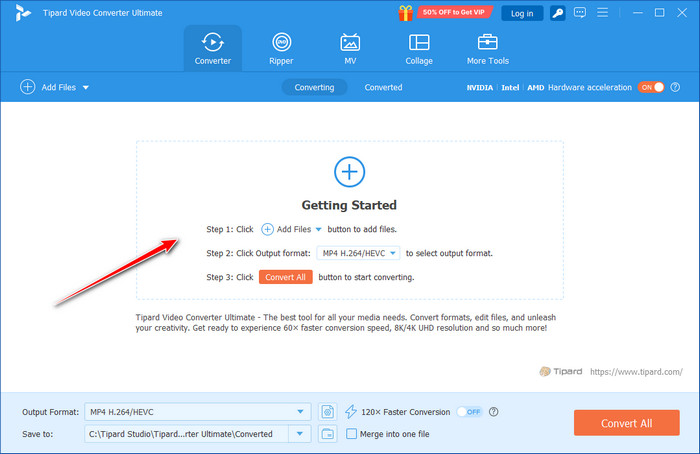
Step 3 Tick the edit button that we have in here to be able to rotate and crop the video, add effects and filters, watermark, add audio, and add subtitles if needed. After that, hit OK to save the modifications you have made.
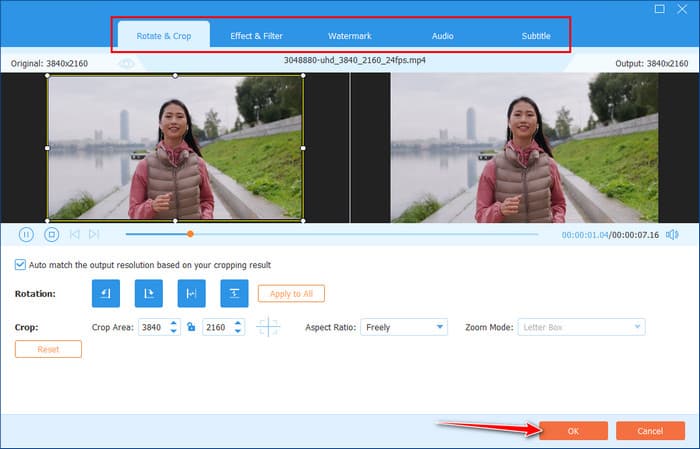
Step 4 If you want to go another mile to make your video better, then click the Enhance Video. In here, you can upscale the video and do more to it, and it is AI-supported. Once done, click the Save button.
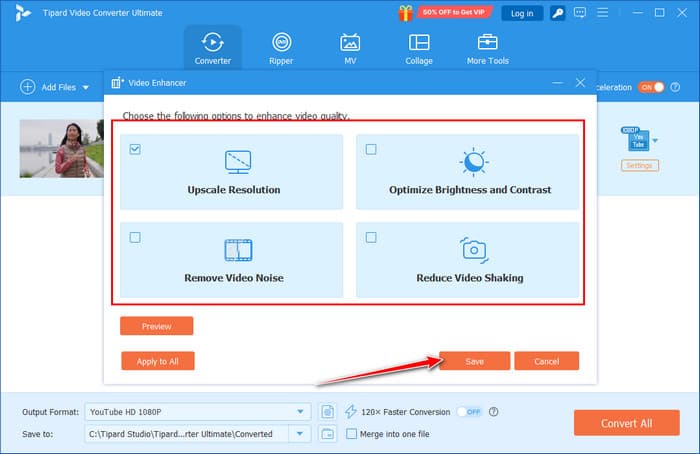
Step 5 Go to the Output Format, go to the Video, and find YouTube under the selection that appears. Choose the highest available file format for YouTube here to enhance the video quality.
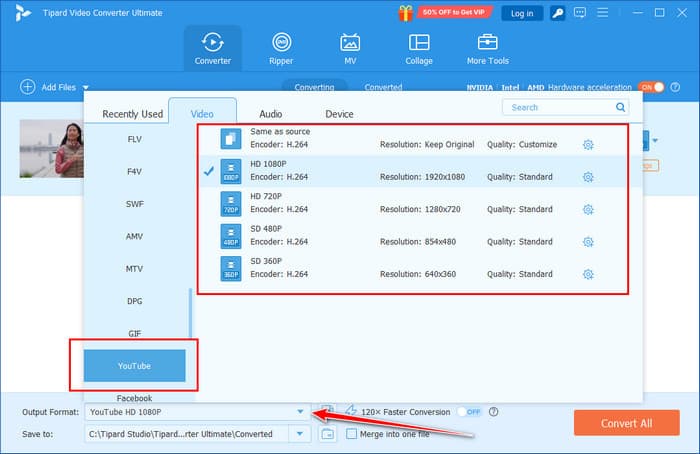
Step 6 Once you have done that, click the Convert All button to start.
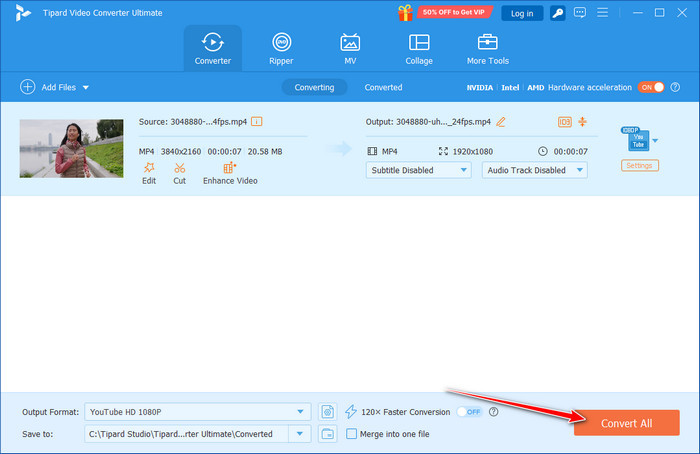
If you need to make a split video, you can also do it here for your vlog with the help of its Collage mode. But if you want to make a split video on Android, then you will need a dedicated editor like Capcut to do the editing.
Conclusion
Creating content for YouTube may seem complex at first, but breaking the process into simple steps makes it much easier. From planning and recording to editing and enhancing, each stage helps you build videos that attract and engage viewers. If you have ever asked yourself, How do I make a YouTube video?, the explanations focus on clarity, quality, and consistency. With the right editors and approach, you can build ideos that not only look professional but also connect with your audience.