How to Reduce WebM Size Easily with These Simple Ways
WebM files are royalty-free formats that are designed for sharing over the internet. Many web browsers, like Google, Firefox, and Edge, support these file formats. Many videos found on the internet have a .webm file extension. Moreover, WebM files contain audio and video data similar to Matroska (MKV). Also, WebM files are compressed using a VP8 or VP9 codec. Although WebM is compressed, many video enthusiasts are still searching for a way to reduce the size of their WebM videos. And if you also want to learn how to compress WebM videos, read this post further.
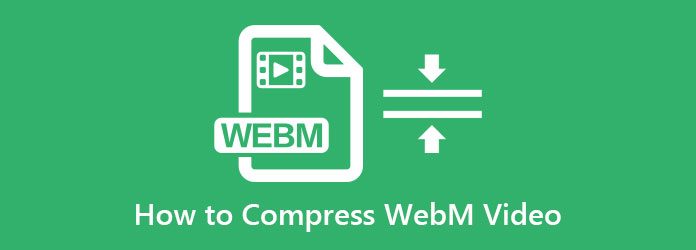
Part 1. 2 Ways on How to Reduce WebM Size on Your Computer
There are many powerful video compressors that you can use to reduce the size of your WebM files. But in this part, we will present the two most outstanding video compressors for Windows and Mac and how to compress using these tools.
Using Tipard Video Converter Ultimate
The most powerful WebM compressor you will find on the market is Tipard Video Converter Ultimate. This offline video compressor allows you to reduce your video size without losing its quality. Additionally, it can compress all file formats because it supports numerous video formats, such as WebM, AVI, MKV, MP4, MOV, VOB, M4V, and 500+ more. And with its ultra-fast accelerating process, you can compress files with a lightning-bolt speed. Furthermore, it has many advanced editing features, including a video converter, video merger, video watermark remover, and more from the Toolbox. You can also download Tipard Video Converter Ultimate on all media platforms, such as Windows, Mac, and Linux.
How to compress Webm files using Tipard Video Converter Ultimate:
Step 1First, download the Tipard Video Converter Ultimate on your device by clicking the Download button below for Windows or Mac. After installing, run the app on your device.
Step 2Then on the main interface, go to the Toolbox panel and click the Video Compressor option.
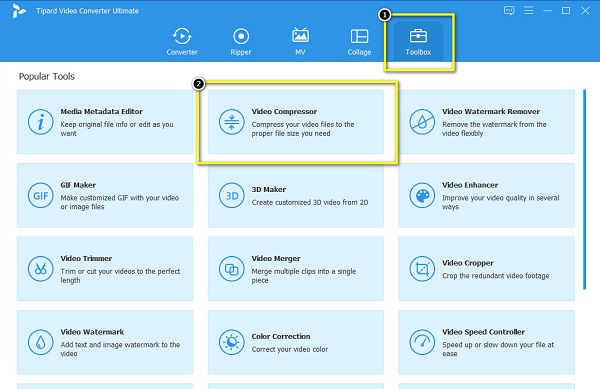
Step 3And then, tick the plus (+) sign button to import the Webm video you like to compress. You can also drag-drop your file to the + sign button to upload a video.
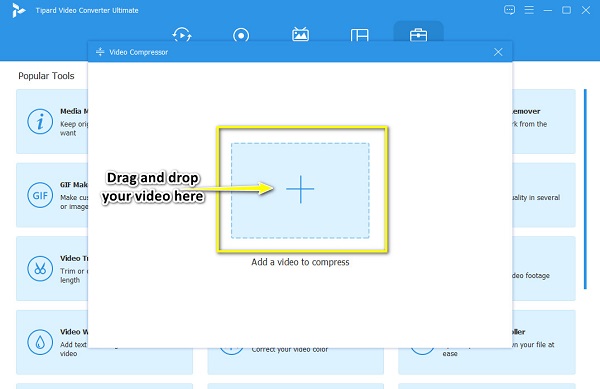
Step 4Now, we will reduce your file size by clicking the up/down arrow or by moving the slider beside Size. You can also change your video's resolution, format, and bitrate.
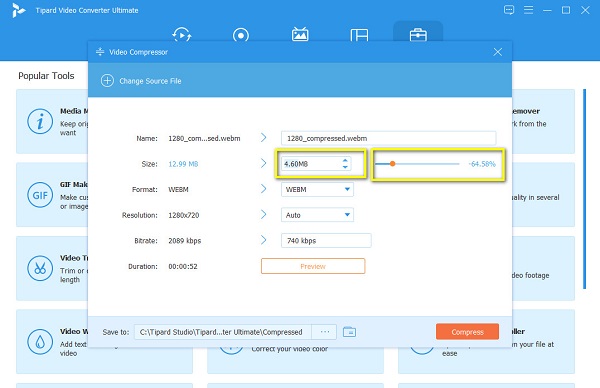
Step 5Finally, click the Compress button to save the changes you made on your WebM file. Then, wait a few seconds, and your video will be compressed.
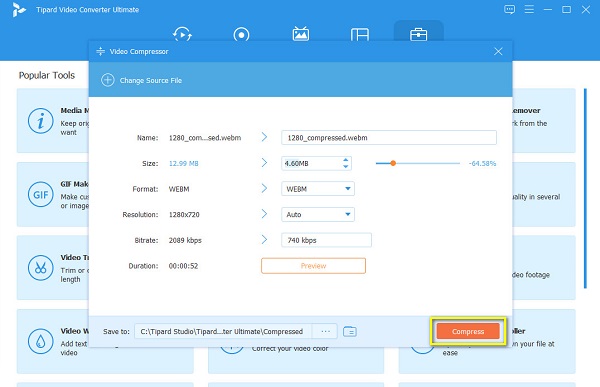
VideoProc Converter
If you want more options, you can also try VideoProc Converter to compress WebM file size. With its intuitive interface, you can easily compress your videos to your desired size. In addition, with this tool, you can reduce the size of your file by adjusting your video's resolution. And what's even amazing with this tool is that you can cut, trim, rotate, and add subtitles to your file. Moreover, VideoProc Converter enables you to compress your videos without losing any quality.
However, many beginners are having a hard time using this application because it has a hard-to-operate interface.
How to resize your WebM file using VideoProc Converter:
Step 1Download VideoProc Converter on your device. Follow the installation procedure, then open it.
Step 2And on the main user interface, you will see four options. Select the Video option.
Step 3Next, click the upload video icon to upload the WebM file that you want to compress.
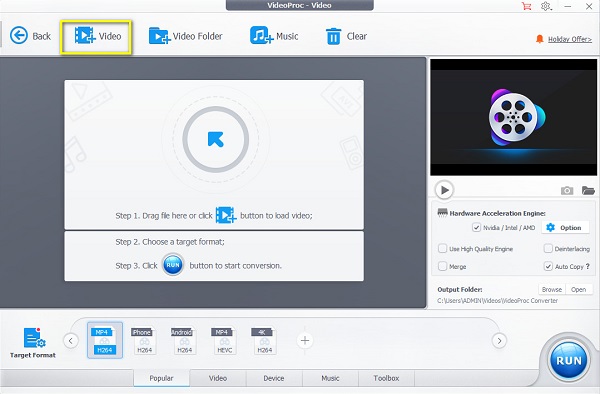
Step 4And then, click the Option button on the gear icon to change the resolution of your video. Then, a new tab will prompt where you will change the resolution of your video to compress it.
Step 5Lastly, click the Done button, then press Run to compress your WebM video. Click here to get a simple method to compress AVI files.
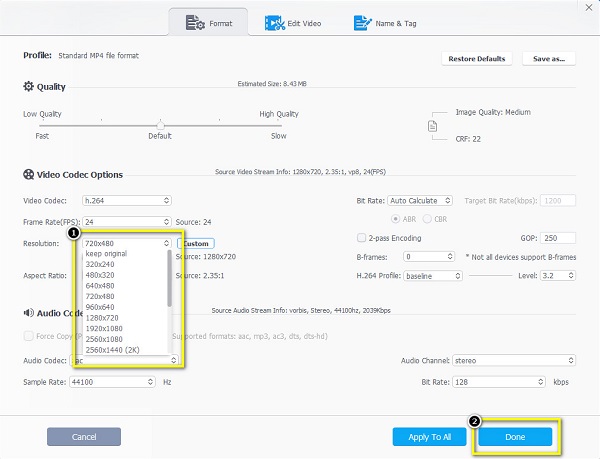
Part 2. How to Compress WebM Video Online
Many people are also searching online on how to compress their WebM files using an online video compressor. Fortunately, there are online applications that can help you reduce the size of your WebM files. So, if you want to learn what these tools are and how to compress WebM files online, read this part entirely.
VEED.io
Veed.io is an online application that can help you compress your WebM files. It is accessible on almost all web browsers, including Google, Firefox, and Safari. Moreover, VEED.io has resolution presets that you can choose from. Also, it supports many file formats, like WebM, MP4, AVI, and MOV. Many beginners also prefer using this tool because it is easy and safe to use. However, VEED.io has a slow uploading process, which makes it inconvenient for many users.
How to compress WebM files using VEED.io:
Step 1On the browser that you use, search VEED.io in your search box. Then on the main interface, click the Choose Video button to upload the video that you want to compress.
Step 2And then, tick the Upload a File button to import your video. Once your video is uploaded, adjust the slider below the compression option to smaller file to compress your video.
Step 3Next, click the Compress Video button to finish the process.
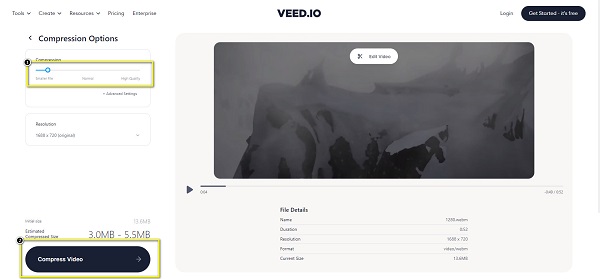
FlexClip
FlexClip is another online video compressor that you can use on any web browser. This online tool has an easy-to-use interface, making it a user-friendly tool. In addition, you can choose from the compressed quality options on what percentage you want to compress your WebM file. And unlike other online applications, FlexClip does not contain any disturbing ads. Moreover, it has a fast importing and exporting process, so convenience is not a problem with this application. But the drawback of this tool is that it is an internet-reliant tool.
How to shrink WebM size using FlexClip:
Step 1Open your browser and search FlexClip on the search box. Then on the main user interface, click the Browse Video to upload your WebM file.
Step 2Next, click the drop-down button beside Compressed Quality to select the compression percentage that you prefer.
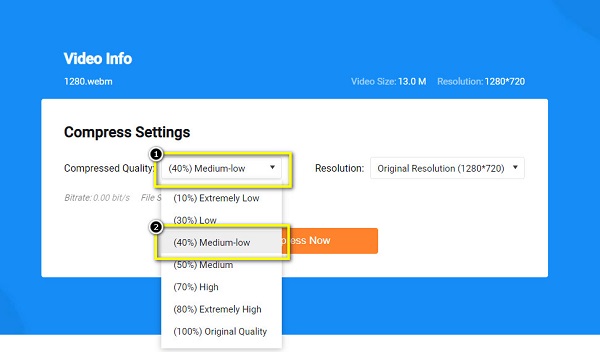
Step 3Then, click the Compress Now button for the final step. And that's it! You can now view your compressed file on your computer folders.
Part 3. FAQs about How to Compress WebM Video
How do I convert a WebM file to MP4?
Using the Tipard Video Converter Ultimate, follow the simple steps below.
Download Tipard Video Converter Ultimate, then click the Add Files button on the main interface.
Click the drop-down arrow beside Convert All to, and select the MP4 format.
Then, click the Convert All button to convert your WebM file to MP4.
Is WebM better than MP4?
When it comes to file size, WebM files are more compressed than the MP4 format. The compression ratio of WebM is higher than MP4. However, when it comes to compatibility, MP4 is better than WebM.
Is WebM high quality?
WebM files provide high-quality videos. Also, the playback of this video format is effortless, making it easy to play on any media player.
Conclusion
There are many software applications that you can use to compress WebM videos online and offline. However, using an online tool is quite a hassle if you have a slow internet connection. So, if you want a downloadable video compressor that is packed with many advanced editing features, use Tipard Video Converter Ultimate.







