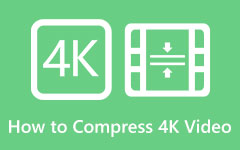Learn the Steps on How to Do a Lossless Video Compression
Video compression is essential in video editing, streaming videos/movies, and data management. Video compression is necessary to save space on your device storage. In addition, many platforms do not support large-size videos, so you need to compress your video before uploading them on different platforms. The problem with other video compressor tools is that they cannot do lossless video compression. But if you do not know what lossless video compression is, read this post completely.
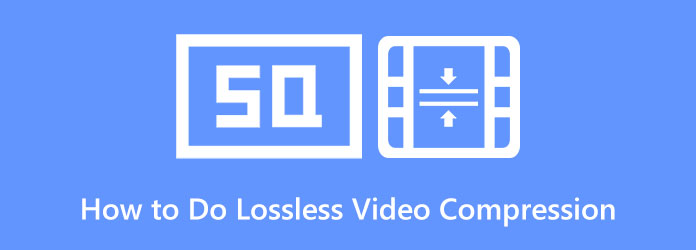
Part 1. All You Need to Know about Video Compression
Video compression is important to many people. But if you are asking what lossless video compression means, read this part continually.
Lossless Video Compression is a compression method that removes redundancy in your video data. The good thing about lossless video compression is that it does not remove any information from your data. Unlike lossy video compression, it maintains your video's quality while reducing size. Moreover, this type of compression allows you to modify the original file. For instance, if you want to send a video via email and compress it, the receiver can uncompress your video and revert it to its original state without losing quality.
Lossless compression is a great method if you want to reduce the size of your video without affecting its quality. However, sometimes doing a lossless video compression will not greatly reduce the size of your video. Nonetheless, if you want to compress videos while maintaining quality, you better find a tool that supports lossless video compression. Therefore, if you want to use a tool that supports lossless video compression, then read the next part.
Part 2. How to Compress Videos Losslessly
Although many tools can help you compress videos, not all support lossless video compression. Many tools you will find online only do a lossy video compression. But do not worry because we saw an application that can do lossless video compression. Want to learn how to do lossless video compression using the ultimate tool? Comprehensively read this part.
Tipard Video Converter Ultimate is among the best video editing software with a video compressor feature. This offline tool supports lossless video compression methods. So, this tool is for you if you want to compress your video while maintaining its good quality. This lossless video compression software enables you to adjust your video's size, resolution, and format. It supports up to 500+ file formats, like MP4, AVI, MOV, MKV, M4V, WebM, VOB, and more. And if you want an ultra-fast compression process, then Tipard Video Converter Ultimate is the tool you are looking for. Furthermore, many beginners can easily compress videos with this app because it has an easy-to-use software interface. Also, it is downloadable for free on all cross-media platforms, including Windows, Mac, and Linux.
How to do a lossless video compression using Tipard Video Converter Ultimate:
Step 1Download Tipard Video Converter Ultimate on your device by pressing the Download button below. Install the app on your device, and run it.
Step 2And then, on the app's main user interface, go to the Toolbox panel, then click the Video Compressor feature.
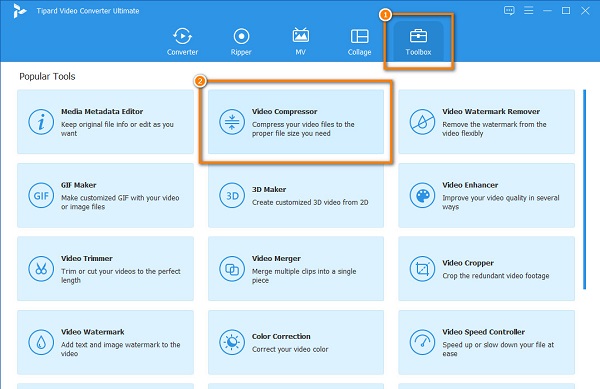
Step 3Then, tick the plus (+) sign button to upload the video you want to compress. Another option is to drag and drop your video to the + sign box to upload the video.
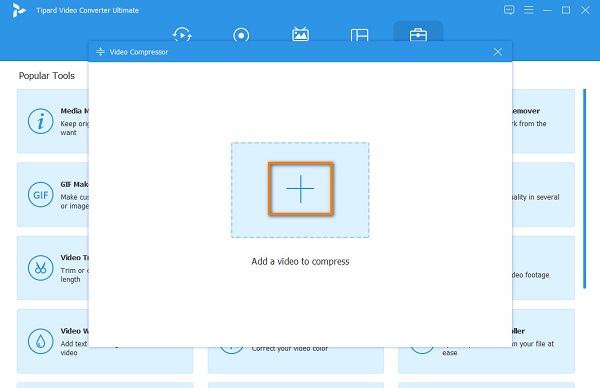
Step 4Then, you will observe that you can adjust your video's size, format, or resolution to compress your video. In this tutorial, we will adjust the size of your video. To do that, click the up/down arrow or move the slider to your preferred percentage size.
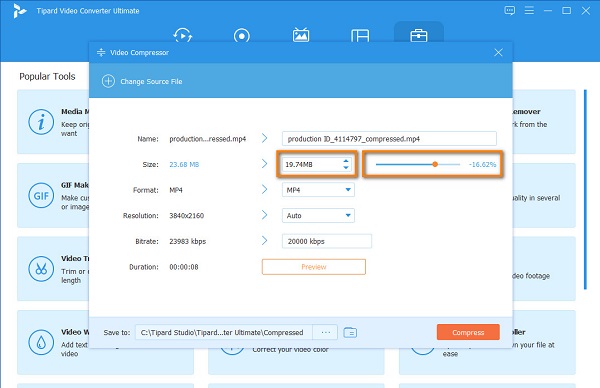
Step 5Lastly, you can preview your output to see if there are changes in your video. And then, click the Compress button at the bottom-right part of the interface to start compressing your video.
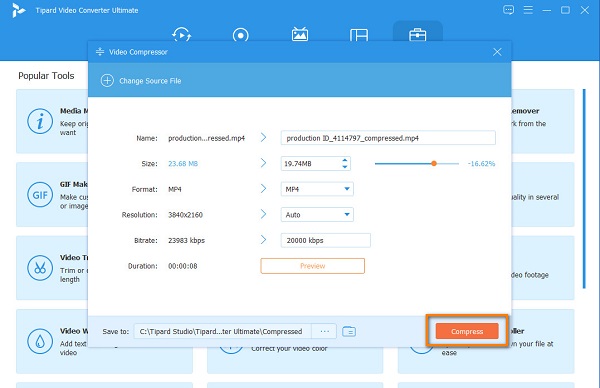
Just wait for your video to be compressed, and viola! In just a few seconds, your video is now compressed without losing its quality.
Part 3. How to Compress Videos Losslessly Online
Many people find online tools convenient because you do not need to download anything on your device. Online video compressors are entirely accessible on browsers and are mostly free. The drawback of using an online application is that they are sometimes not safe to use. But in this part, we will teach you how to do lossless video compression online with safe-to-use apps.
1. Media.io
Media.io is a video compressor that can help you compress videos losslessly online . This online application enables you to select the size percentage you want your output to have. In addition, it supports common file formats, such as MP4, MOV, MKV, and MTS. Also, you can use it safely and for free. What's also good about Media.io is that it is a beginner-friendly tool because it has a simple-to-use interface. The downside is that it has a slow uploading process, making it inconvenient for some users.
How to compress videos losslessly using Media.io:
Step 1On your browser's search box, type Media.io video compressor. Then on the software's main interface, click the Choose Files button.
Step 2Then, click the drop-down arrow beside Reset Size to select the percentage preset you want for your video.
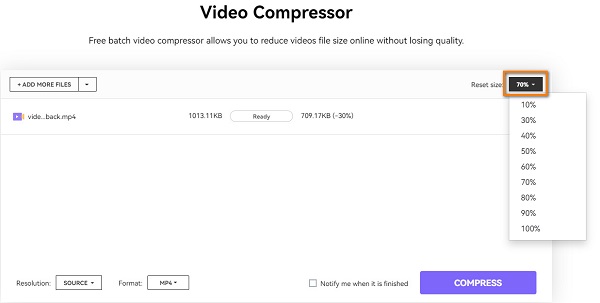
Step 3Finally, click the Compress button to compress your video losslessly.
2. VEED.io
VEED.io is another video compressor that supports lossless video compression online. If you want to upload a large-sized video on other platforms, then VEED.io will help you compress your video. Moreover, it has an easy-to-use interface, which you can use for free on all web browsers. Also, it supports the most standard video formats, like MP4, AVI, MOV, MKV, etc. Although it is an online tool, it does not contain any ads that might distract you. However, VEED.io does not include other features to enhance your video.
How to compress videos using VEED.io:
Step 1Open your browser, and search VEED.io on the search box. Click the Choose Video button on the first interface to upload a video. On the following interface, click the Upload a Video button.
Step 2Hold and drag the slider to a smaller size to compress your video on the Compression Options.
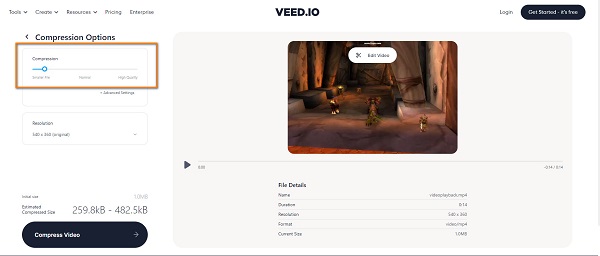
Step 3And then, click the Compress Video button to start compressing your video.
Part 4. FAQs about How to Do a Lossless Video Compression
What type of compression is best for videos?
The best compression for videos is H.264 or also known as MPEG-4 Part 10, Advanced Video Coding (MPEG-4 AVC). It is capable of producing high-quality files with low bitrates.
How big is a lossless video?
Usually, the size of lossless videos is 140 to 200 GB uncompressed. However, it can still be shrunk down to 50 GB.
Is MKV lossless?
MKV is among the lossless video compression formats. MKV is also non-proprietary and lossless. It is a preservation file format for distributing videos over the internet.
Conclusion
Lossless video compression is a great method to reduce your video's file size without ruining its quality. The ways mentioned above will surely help you do lossless video compression. But if you want a video compressor with many advanced editing features, download Tipard Video Converter Ultimate now.