Reduce File Size of M4V Files Using the Simplest Methods
M4V files are file container formats that Apple developed. M4V files are similar to MP4 files, which are based on MPEG-4 container format. And just like the MP4 format, some M4V files have huge files, making them difficult to upload on different platforms. Also, these types of files take too much space on your device. Therefore, if you desire to reduce the size of M4V files, then we have the solution for you. Finish reading this post to learn how to reduce the file size of M4V files.

Part 1. How to Reduce M4V Video Files Size on Windows & Mac
To compress M4V files, you need to use a video compressor that you can download on your Windows or Mac device. That's why we searched for the best video compressor software that you can use to compress your M4V files safely. This section will also help you learn how to reduce M4V file size using the two best methods.
1. Using Tipard Video Converter Ultimate
The most powerful video compressor application you can use on Windows or Mac devices is Tipard Video Converter UItimate. This fantastic tool has many advanced editing features that you can use, including a video compressor, video trimmer, video watermark remover, video reverser, and more. And using its video compressor feature, you can adjust your video's size, format, and resolution to compress your file. Moreover, it has a simple interface, making it a beginner-friendly application. Also, it supports all video formats, like M4V, MKV, AVI, MP4, MOV, VOB, WebM, and 500+ more formats. In addition, you can compress your video with this tool without ruining the quality of the video. As a file size reducer, what's even more excellent about this software is its fast compression process, which compresses your videos in seconds. You can also download it free on your Windows, Mac, or Linux device.
How to reduce M4V video file size using Tipard Video Converter Ultimate:
Step 1 First, download Tipard Video Converter Ultimate on your device by clicking the Download button below. And then, open the application once the app is installed.
Step 2 Then on the main user interface, click the Toolbox panel, and select the Video Compressor feature.
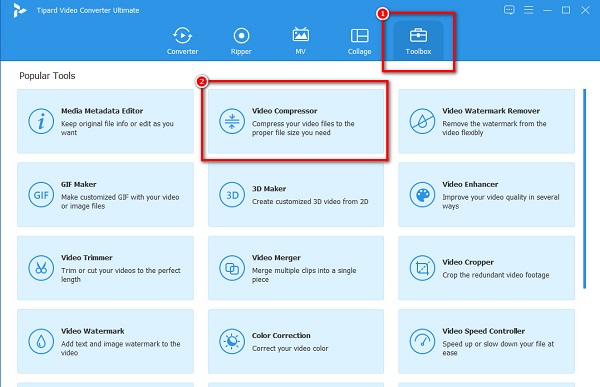
Step 3 Next, press the plus (+) sign button to add the video that you want to compress. You can also drag-drop the M4V file to the + sign box to upload the video you want to compress.
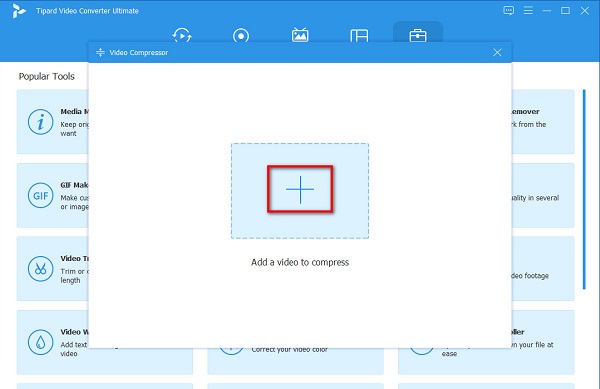
Step 4 And then, on the next interface, you can adjust your video's size, format, and resolution. In this guide, we will adjust the size to compress your file. Tick the up/down arrow or move the slider to the left to compress your video.
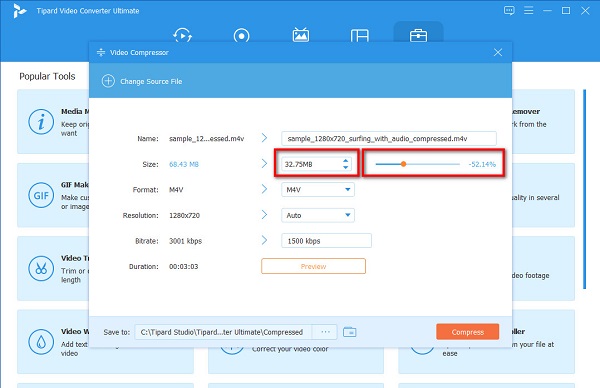
Step 5 Lastly, preview your video to see the difference from the original. And when you are okay with your output, click the Compress button.
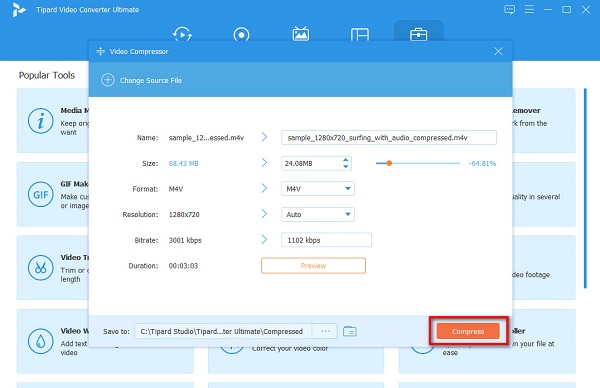
And in just a second, your output will be ready. You can now check your video on your computer folders and see the size of your video. As easy as that, you can compress your M4V file. Also, if you want to reduce M4V file size on Mac, you can use Tipard Video Converter Ultimate on your Mac device.
2. Video Compressor
Another software that you can use to compress your M4V file is Video Compressor. This video file compressor has an easy-to-use interface, which makes it easy for beginners to use this tool. Additionally, you can adjust your video's bitrate, frame size, and audio codec to reduce the size of your video. Also, it supports the most common video formats, such as M4V, MOV, MP4, and AVI. It also has a function where you can modify your video's brightness, contrast, saturation, and sharpness. Moreover, you can compress two or more video files simultaneously with this application. However, it only has a few editing features and does not have a Mac version.
How to compress an M4V video using Video Compressor:
Step 1 Download the application on your device, then open the app. On the main user interface, click the Open video file icon at the top left corner of the interface.
Step 2 And then, under the Video Codec option, you will see the slider on the Video Bitrate. Press and drag the slider to your preferred size.
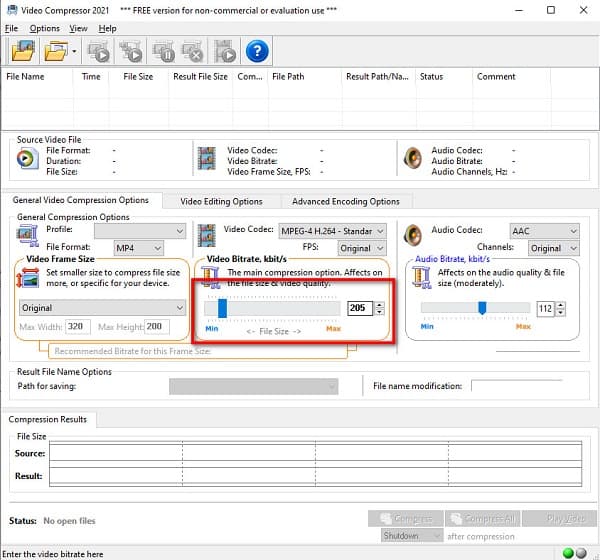
Step 3 Then, click the Compress button to compress your M4V file. Wait for your compression to finish, and then you can locate your output on your computer files.
Part 2. How to Compress M4V File Size Online
There are also online video compressors that you can use if you do not prefer to download applications on your computer. So, in this part, we will discuss how to compress M4V file size online using the most excellent video compressor online.
VEED.io is one of the most powerful video compressors online, accessible on almost all web browsers, like Google and Firefox. This video compressor online supports standard formats like M4V, AVI, and MOV. In addition, you can also compress your video file by adjusting the resolution of your video. It is also a user-friendly application because it has an intuitive user interface. Furthermore, despite being a video compressor online, it does not contain any pesky ads that might distract you. The downside of VEED.io is that it has a slow uploading process when your internet connection is slow.
How to reduce M4V file size online VEEED.io:
Step 1 Open your browser and search VEED.io on the search box. Then on the app's main interface, click the Choose Video button, then the Upload a File button to upload the M4V video you want to compress.
Step 2 Next, under the Compression Options, hold and drag the slider to Smaller File to compress your M4V file. You can also alter the Resolution of your file. The lower the resolution, the smaller your file size will be.
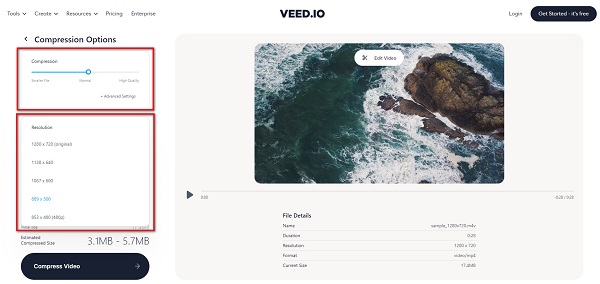
Step 3 Finally, click the Compress Video button under the Compression Options to start compressing your video.
Part 3. FAQs about How to Reduce M4V File Size
Which has a larger file size, M4V or MP4?
There is not much difference between the file size of the two. They are both video container formats that use MPEG-4 containers. The file size of these two files will depend on what they contain, like video and audio codec, bitrate, frame rate, resolution, and more.
Can I play M4V files on a Windows computer?
Since M4V files are almost the same as MP4 file format, you can also play M4V files natively on a Windows computer.
Can I convert M4V to MOV?
Yes. You can convert M4V to MOV by using a video compressor. One of the best video compressors you can use for free is Tipard Video Converter Ultimate.
1. Download Tipard Video Converter Ultimate, then go to the Converter panel.
2. Click the plus sign button to upload the video you want to compress.
3. Click the Convert All to, then select the output format you want.
4. Lastly, click the Convert All button to convert your video.
Conclusion
We expect we have answered your question about how to reduce M4V video file size. By following the easy methods demonstrated above, you can surely compress the size of your M4V file. So, if you want to compress your M4V file with the best tool, download Tipard Video Converter Ultimate now!







