Learn How to Compress AVCHD Video Files with 4 Easy Ways
AVCHD files or Advanced Video Coding High Definition are recording formats, like hard disk drives and memory cards, to record high-definition videos. These file formats were developed by Sony and Panasonic and were primarily designed for digital recording and HD video playback. Additionally, AVCHD formats can record 720p to 1080 video resolutions, resulting in large file size. Therefore, if you are searching for ways to reduce the file size of your AVCHD files, the best solution is to use video compression tools. Read this post thoroughly to learn how to compress AVCHD video files losslessly.
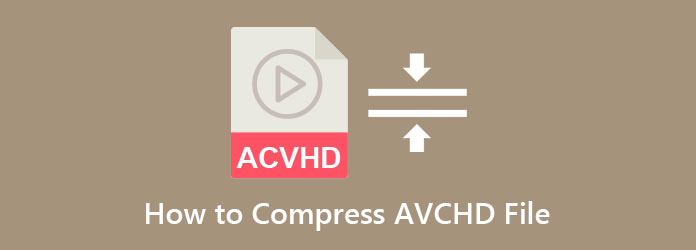
Part 1. 2 Best Methods on How to Compress AVCHD Video Files
You do not need to search more if you are searching for the easiest and best methods to compress your AVCHD file. This part will help you learn how to compress your AVCHD files using the two ultimate offline video compressors.
Using Tipard Video Converter Ultimate
Tipard Video Converter Ultimate is a desktop video compressor software with many advanced editing features. Using its video compressor feature, you can adjust your file's size, format, resolution, and bitrate without losing quality. In addition, this application supports almost all file formats, including AVCHD, MP4, MOV, AVI, FLV, VOB, MKV, and 500+ more. Also, if you are new to compressing files, you will not have difficulty using this tool to compress your videos. Moreover, it has a fast compressing process, making it easy and quick to compress your video files. You can download this amazing application on all media platforms, like Windows, Mac, and Linux. So, if you are interested in using Tipard Video Converter Ultimate to reduce your file size, read the simple steps below.
Steps on how to compress AVCHD files using Tipard Video Converter Ultimate:
Step 1First, you need to download Tipard Video Converter Ultimate on your device by clicking the Download button below, then run the app.
Step 2And on the main user interface, go to the Toolbox panel and select the Video Compressor option.
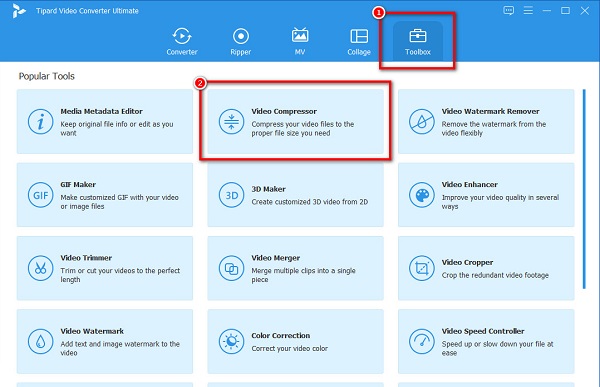
Step 3Next, drag and drop your AVCHD file from your computer folders to upload the AVCHD file that you want to compress. Or, you can just click the + sign button to upload files.
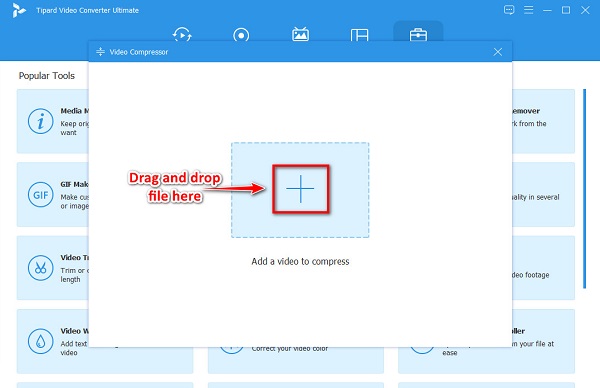
Step 4On the following interface, you can reduce the size of your file. Just click the up/down arrow, or move the slider.
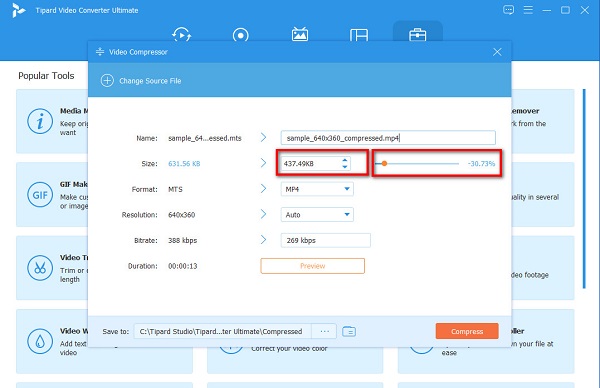
Tip. You can also resize your file by adjusting your video's format, resolution, and bitrate.
Step 5Lastly, click the Compress button to reduce the size of your video. And then, wait for a few seconds, and that's it! Your compressed AVCHD video file is now saved in your computer folders.
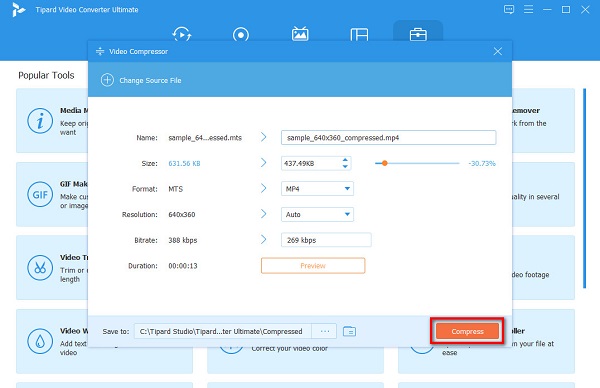
Using Softonic Video Compressor
Another tool you can use to compress your AVCHD file size is Softonic Video Compressor. This video compressor is downloadable on Windows and Mac. To compress your video using this tool, you can adjust your file's frame size, video bitrate, and audio bitrate. Furthermore, like the tool above, it has editing options that you can use, such as adjusting your video's brightness, contrast, saturation, and sharpness. You can also edit the pixel format of your video using its advanced encoding options. However, Softonic Video Compressor is not a user-friendly tool because it has a hard-to-operate software interface. Nevertheless, it is still a good tool for compressing videos.
How to reduce file size using Softonic Video Compressor:
Step 1Download Softonic Video Compressor on Windows or Mac. After downloading the application, open the app.
Step 2On the main user interface, click the folder icon at the left corner of the interface. Or, you can just press the CTRL+O keys to import the AVCHD file you want to compress.
Step 3Next, move the slider on the Video Bitrate panel to reduce the size of your AVCHD file.
Step 4Finally, click the Compress button to start compressing your video file.
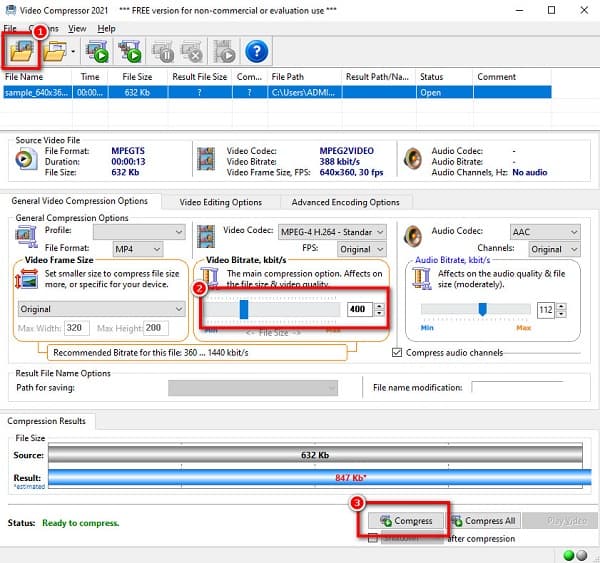
Part 2. How to Compress AVCHD Video Files Online
If you want to use a video compressor on your browser, many tools are available on the internet. One advantage of using an online tool is that you do not need to download anything on your device. However, you need to be cautious about the safety of your online tool. Here are the two best methods to compress AVCHD videos free online without further ado.
Clideo
Clideo is an online video compressor that is popular with many users. This online application is free and safe to use. Clideo is the most suitable application for you if you are searching for an easy-to-use online video compressor. Moreover, it has a fast compression process, making it convenient for many users. It supports the most common formats, like AVCHD, AVI, MP4, MOV, MTS, and more. The downside of the Clideo online video compressor is that it is an internet-dependent tool.
How to compress AVCHD files using Clideo:
Step 1Open your browser and search the Clideo video compressor on the search box. Click the Choose Files button on the main interface to upload your video.
Step 2Once your video is uploaded, Clideo will automatically compress your video.
Step 3And then, click the Download button to download your compressed AVCHD video on your device.
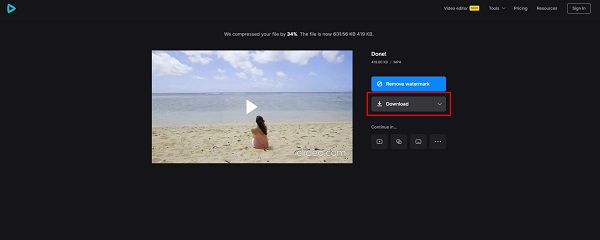
Media.io
Media.io is another online video compressor that you must try. Media.io is free to use, and it is also safe. In addition, you can compress the most common file formats with this tool because it supports the most standard file formats. What's also great about this application is that you can batch compress your videos simultaneously. Furthermore, it is a user-friendly tool because of its easy-to-use interface. You can also access Media.io on almost all web browsers, including Windows, Mac, and Safari. But the drawback of this tool is that when your internet connection is unstable, you will have a problem importing and downloading files.
How to reduce file size using Media.io:
Step 1On your browser, search Media.io and go to their main page. Then, click the Choose Files button on the first interface to select the file you want to compress.
Step 2After uploading the video, you want to compress, click the drop-down button beside Reset size to choose from the percentage that you want to reduce on your file.
Step 3Then tick the Compress button to finish the process. Click here to learn how to compress MKV videos.
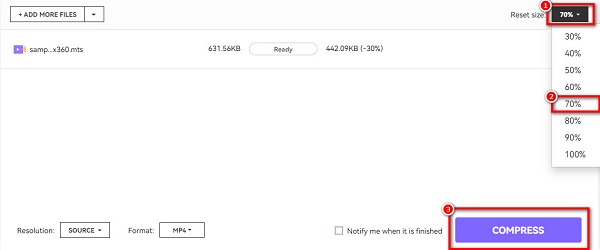
Part 3. FAQs about How to Compress AVCHD Files
How do you email a video that is too large without compressing it?
You need to insert your video on your Google Drive, then click Send. If your file exceeds 25MB, Gmail automatically adds the Google Drive link to your email.
Can I convert an AVCHD file to MP4?
Indeed. Many software applications can help you convert your AVCHD file to an MP4 format; if you want a fast conversion process, use Tipard Video Converter Ultimate.
Are AVCHD and MTS files the same?
Once an AVCHD file is copied from a camera to a computer using the drag and drop method, it will have an MTS file extension.
Conclusion
To end, we hope that your question on how to compress AVCHD video files is now answered. Using the easy methods shown above, you can easily compress your AVCHD files even if you are a beginner. But if you want to compress your AVCHD files losslessly, download Tipard Video Converter Ultimate.







