How to Compress Fraps Files on Your Computer
Many people are asking, "why are Fraps files so big?" Fraps files have a huge file size because it uses an uncompressed video codec that enables the display to be fully captured and of great quality. In addition, Fraps is a Windows program used for video capturing or recording. Fraps is also used for creating movies from any website. So, if you want to compress Fraps files, use the best video compressor app.
But before we discuss how to compress fraps files, we will know all about the Fraps program first. Fraps is a universal Windows program that you can use for recording games using DirectX or OpenGL graphic technology. You can also use this app to take screenshots by pressing a single key. Furthermore, if you want to record your game, you may use this tool to screen your game highlights with high quality.
Now that you know what Fraps files are, we will proceed with how to compress Fraps files using most video compressors.

Part 1. What is Fraps Recording Files
Fraps files usually have a .avi file extension, indicating a large file size. As mentioned above, Fraps also record high-quality video with a high-resolution and high bitrate. These types of files use an uncompressed video codec, which causes them to have a huge file size. When your file is uncompressed, your file means it has a large file size. Although Fraps files have huge file sizes, they still have an excellent resolution, which is great if you are recording a game or movie.
Moreover, the Fraps program performs better if the VSYNC functions are deactivated. However, if you record an entire game using Fraps, the Fraps files will increase in size, so you need to compress them to save space on your device. Continue to read this article to learn the best way to compress Fraps videos.
Part 2. Best Way to Compress Fraps Videos
Since Fraps files have a large file size, many people are searching for a way to compress these types of files. However, people have difficulty searching for the best application for video compression. That's why we searched for the best video compressor tool on the internet and picked the best among them. This part will teach you how to compress your Fraps files using the best video compressor tool.
Tipard Video Converter Ultimate is originally a video converter with many advanced editing features. Its other features include a video compressor, video watermark remover, video trimmer, video reverser, and more from the Toolbox. Additionally, in its video compressor feature, you can adjust your video's size, format, and resolution to reduce the size of your file. Also, you will not have a hard time using this tool because it has a simple user interface. Moreover, it supports many file formats, such as AVI, MP4, MOV, MKV, VOB, FLV, WebM, and 500+ more formats. What's also great about Tipard Video Converter Ultimate is that you can compress files quickly with its fast compression process.
Furthermore, you can download this application on all media platforms, including Windows, Mac, and Linux. Interested in this tool? Follow the simple guidelines below to learn how to compress videos using Tipard Video Converter Ultimate.
How to compress Fraps videos using Tipard Video Converter Ultimate:
Step 1First, you need to download Tipard Video Converter Ultimate by clicking the Download button below for Windows or Mac. After installing it, run the app on your device.
Step 2On the software's main interface, go to the Toolbox panel, then select the Video Compressor feature.
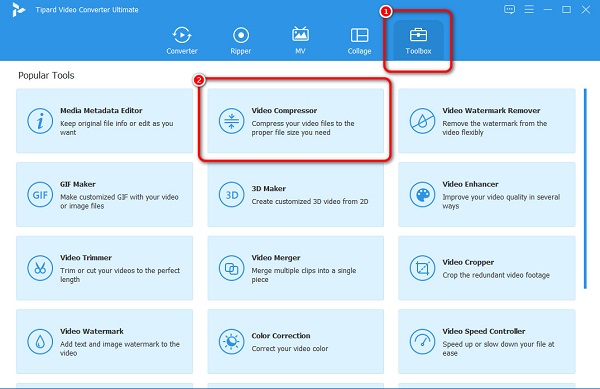
Step 3Next, drag and drop your Frap file from your computer folders to the plus (+) sign box to upload the video you want to compress. Or, you can just click the plus (+) sign button to import videos.
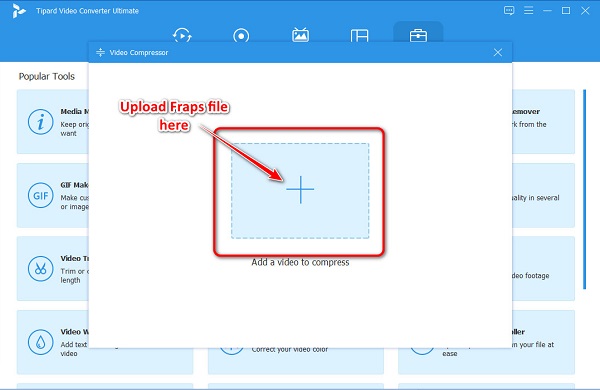
Step 4And on the next interface, you will see that you can adjust your video's size, format, and resolution. To reduce the size, click the up/down arrow or move the slider to the left.
Then, you will see the percentage that will be reduced on your file.
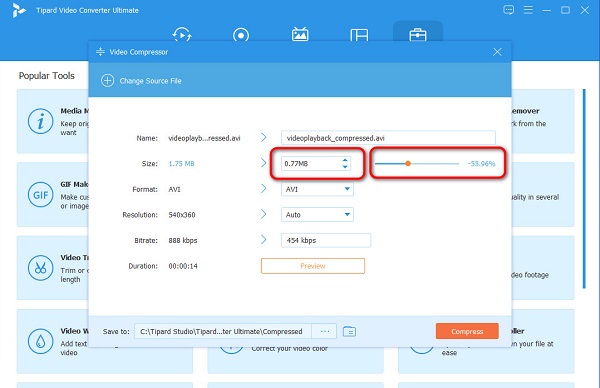
Step 5Then, you can preview your file to see the changes in your file. If you are ready to compress your video, click the Compress button. And then, wait for a few seconds, and that's it! You can now view your compressed video on your computer files.
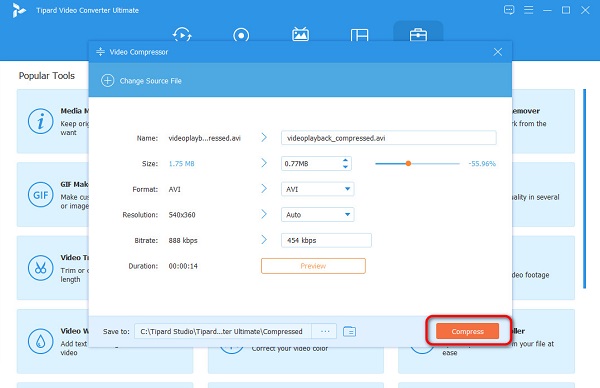
Simple, isn't it? By merely following these simple steps, you can compress Fraps videos easily.
Part 3. How to Compress Fraps Videos with VirtualDub
Another free-to-use application that you can use to compress videos is VirtualDub. VirtualDub is an open-source app which means that it is publicly accessible. Also, anyone can see, modify, and distribute the code. VirtualDub is a utility for Windows that you can use if you want to compress Fraps videos losslessly. Although it does not have a built-in video codec, you can install it and upload it on the app as long as it is supported.
Moreover, it also has an easy-to-use software interface, making it a user-friendly tool. However, it does not have editing features that you can use to enhance your file. It also supports limited file formats, like AVI, DivX, and MP4.
How to compress videos with VirtualDub:
Step 1First, start the video compressor and press CTRL+O to locate the Fraps file you want to compress. Then, the app will download the file and see an interface like the one below. It is called the Timeline view.
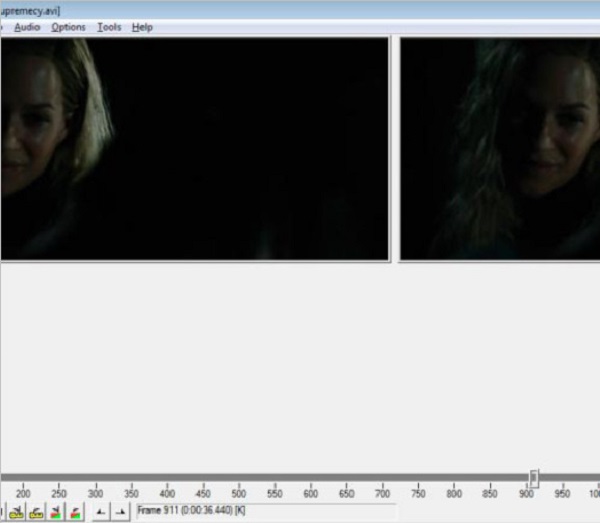
Step 2And then, click the Video button, and select the Compression option, or you can press CTRL+P. And from the Codecs list that will prompt, select Xvid MPEG-4 Codec and click it. The option you need to adjust on the Configure window is the Target bitrate. When you first open this window, you will see the original bitrate of your video. In this case, the original bitrate of the file is 700 kbps; we will change it to 300 kbps to lower the size of your file. Then, click the OK button.
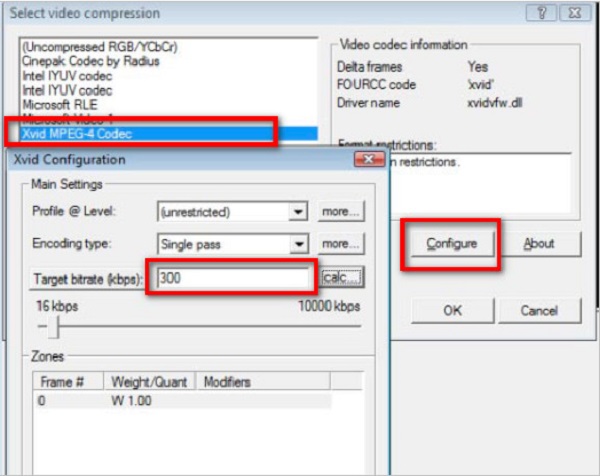
Step 3We will create the archive by selecting File > Save as AVI and putting a new name for your compressed file. After the compression is done, you can now check the size of your file.
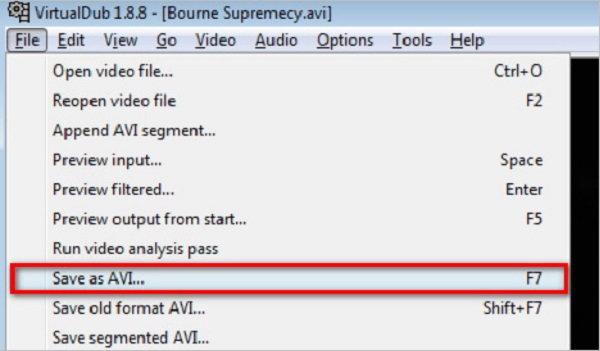
Part 4. FAQs about How to Compress Fraps Files
How long does Fraps record a video?
Fraps can only record videos up to two minutes long. Fraps can record videos with 120 frames per second. However, although it can only record for a short length, your video will still be uncompressed.
Why is it that I can only record 30 seconds in Fraps?
Usually, you can record on Fraps longer than 30 seconds. But if you use the free version, you are limited to less than 30 seconds of recording.
Is OBS better than Fraps?
Fraps can record videos with 4k and 8k video resolution, but the files have a large file size, which may require you to use an external disk. In contrast, OBS Studio can record high-quality videos in compressed files, which will help you save space on your device.
Conclusion
Now that your question about how to compress Fraps files is answered, you can now choose which method you will use to compress your files. Whatever you choose among the presented methods will help you achieve your desired goal. But if you prefer using a fantastic tool with many advanced editing features, then use Tipard Video Converter Ultimate.







