How to Trim Videos Online on Windows or Mac
Trimming videos is one of the most important parts of video editing. If you have a long video and most parts are unnecessary, you can trim the video to cut out the necessary parts. The problem is what application to use for video trimming. Although many video editing software can help you trim videos, not all are safe and free to use. Many video trimmers online emerged, most of which are free to use. Therefore, you can use these tools to trim your videos. This guide post will discuss how to trim videos online on Windows or Mac devices.
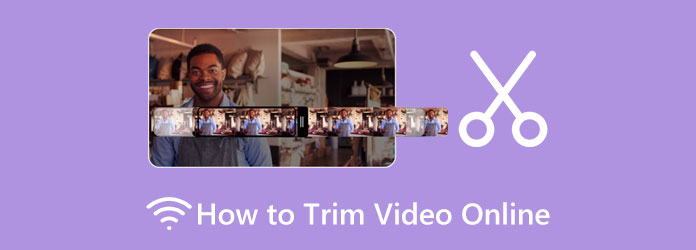
Part 1. Bonus: How to Trim Videos Offline
We have the solution you want if you prefer using an offline application to trim videos. Using an offline tool is quite convenient because you do not need to access the internet to use them. Also, it does not contain harmful viruses or ads that might harm your device. This part will teach you the most excellent video trimmer software for Windows and Mac.
If you like to use the most potent video trimmer app, you must use Tipard Video Converter UItimate. This video trimmer allows you to set the start and end points of the clip you want to trim. Additionally, it has a feature where you can automatically split out parts. Also, it supports all video formats, like MP4, MOV, MKV, AVI, VOB, WebM, WMV, M4V, and 500+ formats. You can also copy a clip from your video and create it as a new segment.
Moreover, Tipard Video Converter Ultimate has many advanced editing features, like a video compressor, video reverser, color correction, video watermark remover, and more from the Toolbox. And despite that, many professional editors use this application to edit videos; it has an easy-to-use interface that beginners can also easily use. The advantage of using Tipard's video trimmer is that you can trim your videos without losing their quality. So what are you waiting for? Follow the steps below to trim videos losslessly.
How to cut videos using Tipard Video Converter Ultimate:
Step 1 First, download Tipard Video Converter Ultimate on your computer by clicking the Download button below for Windows or Mac. Then, run the program on your device.
Step 2 Go to the Toolbox tab on the app's first interface and select the Video Trimmer feature.
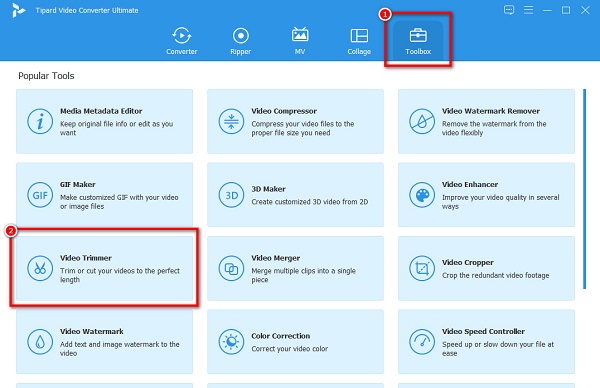
Step 3 Next, press the plus (+) sign button to upload the video you want to trim. You can drag and drop your video from your computer folders to the plus sign box to import a video.
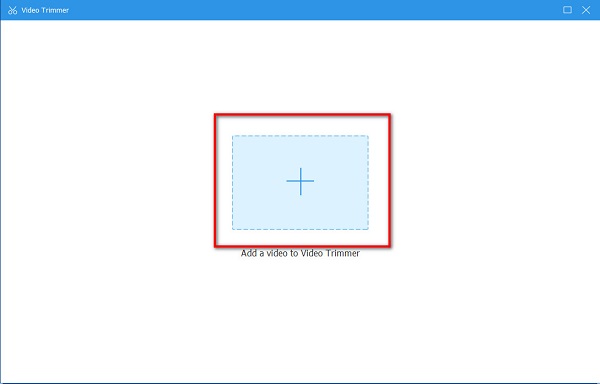
Step 4 On the Video Trimmer window, you will see the Timeline below the preview of your video. Move the handlebars to the location where you want to trim your video. You can also click the Set Start and Set End buttons for easier access.
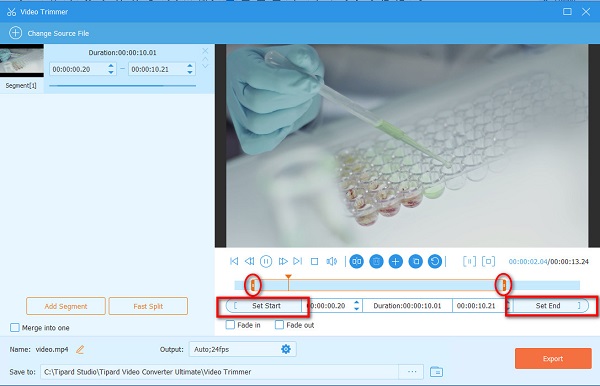
Step 5 To trim your video, click the Export button at the lower-right corner of the interface. Then, just wait for a couple of seconds, then your output will be ready on your computer files.
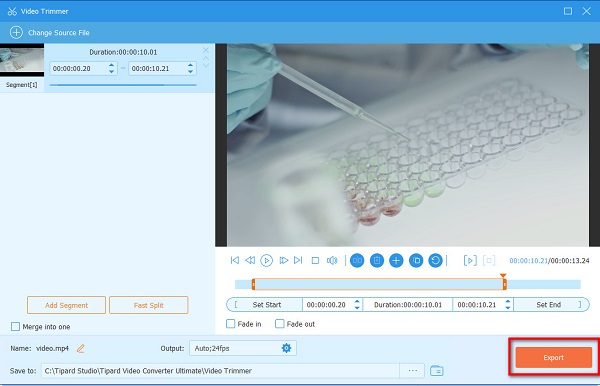
Part 2. How to Trim Videos Online
Many users prefer using a video trimmer online because it allows them to save space on their devices. Also, you do not need to download and install any software to trim videos. Many online applications can help you cut videos. But we searched among the best video trimmers online and selected the best to recommend. We will also demonstrate to you the process of using them.
1. 123Apps -Trim Video
If you search for video trimmers online on your browser, the first on the list will be 123 Apps. This online application has a professional look interface and allows you to trim your videos easily. With its simple interface, beginners can easily cut videos with this app. You can also manually cut the video by ticking the up/down arrow below the Timeline of your video. In addition, it supports the most standard video formats, like MP4, MKV, and MOV. You also need not worry about your data safety because this online tool is safe. However, it has many disturbing ads that might distract you while you trim your video. But still, it is a great application for cutting videos online.
Cut video online for free using 123Apps - Trim Video:
Step 1 Access 123Apps - Trim Video on the internet by typing 123Apps Video Trimmer. Then on the main interface, click the Open File button to upload the video you want to cut.
Step 2 After uploading your video, you will see your video's preview and timeline. Hold and drag the play-in and play-out buttons on the timeline to choose the part you want to cut from your video.
Step 3 And then, click the Trim/Cut button below the timeline. Then you will see the cut-out parts from your clip. Click the Save button to save your output.
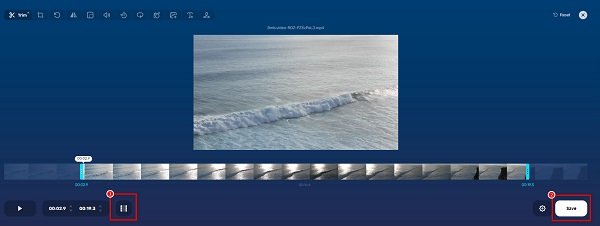
2. Clideo
Another video trimmer online you can use to split videos online is Clideo. Clideo is also among the most famous video trimmers you can use for free. This tool has a straightforward user interface. By moving the markers, you can select the beginning and end of your video clip. Moreover, it has a high-security level, providing safety to all user files. It also supports many video formats, like AVI, MP4, MPG, MOV, and others. But a drawback of Clideo is that it has a slow uploading process which is inconvenient to other users. It also gathers many editing features - video crop online, watermark remover, etc. Nonetheless, Clideo can still help you trim videos easily for free.
Clip videos online using Clideo:
Step 1 Open your browser and type the Clideo video cutter on the search box. Click the Choose File button on the app's first interface to add a video.
Step 2 Once your video is uploaded, move the markers to where you want to trim the video. Then tick the Extract Selected option to save the clip you selected.
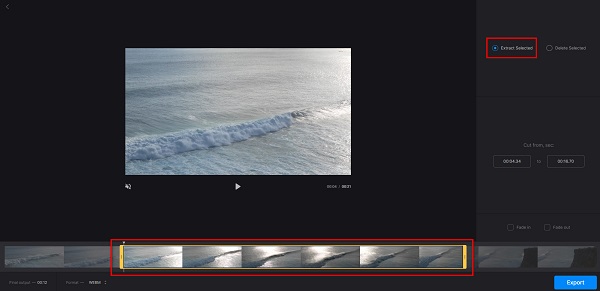
Step 3 Finally, press the Export button to save your output on your computer files.
3. VEED.io
VEED.io is one of the most impressive video trimmers online. It has a user-friendly interface. Moreover, it is free and safe for all web browsers, including Google, Firefox, and Safari. By moving the play-in and play-out markers, you can trim out your video. VEED.io also has other editing features, such as adding audio, subtitles, text, and transitions to your video. You can also use its video trimmer to split your video into pieces. Furthermore, you can add a voice-over to the video you are cutting. However, this online application only supports a few file formats, like MP4 and WebM files.
How to shorten video online using VEED.io:
Step 1 On your browser, search VEED.io then go to its main page. And then, tick the Choose File button to upload the video you want to cut. You can also drag your video from your computer folders to add a video.
Step 2 Next, drag the play-in and play-out markers to the part where you want to trim the video. Below the speed panel, you will see the duration of your output.
Step 3 To save your video output, click the Export button in the upper-right corner of the interface. On the Export tab, select the Export Video option.
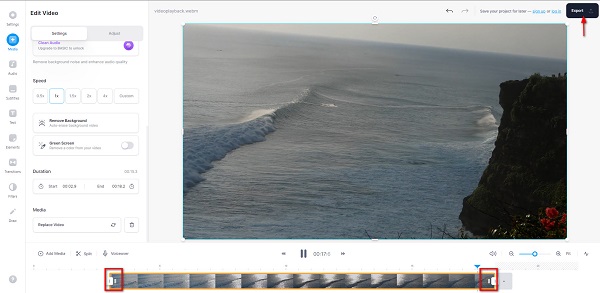
4. FreeConvert.com
FreeConvert.com is also a tool to cut and split a video online. FreeConvert.com is a beginner-friendly tool because it has an intuitive user interface. Also, it supports the most common video file formats, such as MP4, MKV, MOV, AVI, WebM, and more. In addition, you can trim your videos with this app by using its Trim Settings option. And since it is an online application, it contains distracting pesky ads.
How to cut out parts of a video online using FreeeConvert.com:
Step 1 On the browser, you use, search FreeConvert.com video trimmer. Click the Choose Files button on the application's first interface to import the video you like to cut.
Step 2 And then, play your video by ticking the Play button. You can set the Trim Start and Trim End of your video on the Trim Settings. Click the Use Current Position of the part of the video where you want to start or end the video you want to cut out.
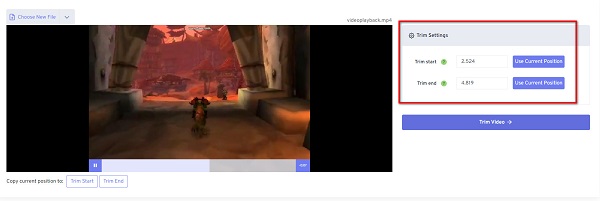
Step 3 Click the Trim Video button to start trimming your video. And that's it! You can now view your trimmed video on your device files.
Part 3. FAQs about How to Trim Video Online
Can I trim the video in VLC?
VLC Media Player is not only a streaming application. It has other editing functions, like a video trimmer and a video converter. Therefore, the answer to your query is a strong yes.
What is the best app on the iPhone to trim videos?
iMovie is the standard video editing app you can use on your iPhone. You can also use this application to cut your videos.
Does the file size of my video reduce when I trim it?
Yes. When you trim/cut a video, you remove a part from it. Therefore, the file size will be smaller when you cut out parts from your video.
Conclusion
This post is about how to trim videos online, and all the methods we demonstrated above will surely help you achieve your goal. Additionally, we presented you with many options to choose from. So now it is in your hands which among the video trimmers online you will use. But if you prefer to use an application that can cut videos while maintaining the quality of it, download Tipard Video Converter Ultimate.







