Many platforms have size restrictions and limitations when uploading or sharing media files. In addition, it's usually unable to send large videos on social media or chat apps, like Messenger. But do not worry, because there's a popular online video compressor: 8MB Video Compressor, which many people highly recommend especially for sending videos on Discord. This post will introduce this video compressor to you in detail. If you also need to compress video files, you can check this review.
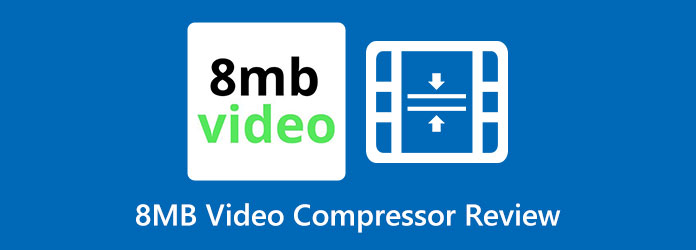
Part 1. Detailed Review of 8MB Video Compressor
The 8MB Video Compressor is a popular online tool that works seamlessly with major web browsers like Google Chrome, Mozilla Firefox, and Safari. It enables users to shrink large video files down to a maximum size of 8MB, with additional preset options of 100MB, 50MB, and 25MB. Featuring a clean, intuitive interface, the 8MB Video Compressor is easy to use and appealing to a broad audience. Best of all, it operates free from ads and pop-up interruptions, ensuring a smooth and distraction-free experience.
Highlighted Feature of the 8MB Video Compressor
The main feature of 8MB Video Compressor is to reduce video file size down to 8MB, 25 MB, 50 MB, and 100 MB. If you are a subscriber (currently $5 subscription), you can compress a video to a custom size.
8MB Video Compressor has a clean and intuitive interface. It is very easy to use and has no ad pop-up. When you compress a video with 8MB Video Compressor, it will show you specific procedures, so you will know which step your video is in.
Other Features of the 8MB Video Compressor
8MB Video Compressor has three other practical features: You can mute your video, and trim your video, and keep a better quality after compression, which will take a longer time to compress your video. Besides, 8MB Video Compressor also has some user-friednly features.
After compression, it will show you the detailed size of the compressed video. Suppose you choose 8 MB, then the 8MB Video Compressor will actually compress your video to under 8 MB, such as 6 MB.
8MB Video Compressor can also extract and compress a video from a video website. You only need to copy and paste the video URL into 8MB Video Compressor, and then it may help you successfully compress the video.
- You do not need to purchase premium access to use its features.
- Easy and safe to use and free online.
- Compress videos from your device or online.
- It contains other editing features, like a video trimmer.
- It uses a lossy compression process.
- The compression speed is not that fast.
- Only a subscriber can compress videos to a custom size.
Part 2. How to Use 8MB Video Compressor
How to Use the 8MB Video Compressor
Now, let's check how to compress videos using the 8MB Video Compressor. The process is very easy and simple.
Step 1 The first step is to search on your browser for the 8MB Video Compressor, and then go to its official website.
Step 2 On the main interface of 8MB Video Compressor, click the Browse button to upload the video you want to compress. You can also click the enter URL button to upload a video from a video website.
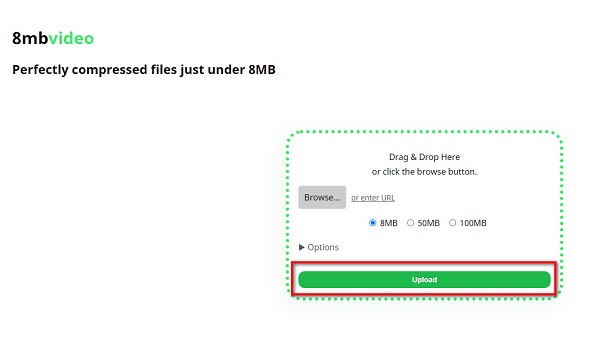
Step 3 Next, select the size that you prefer to compress. You can choose between 8 MB, 25 MB, 50 MB, and 100 MB. Choose your desired video size. You can also click the Options dropdown button to choose your desired features.
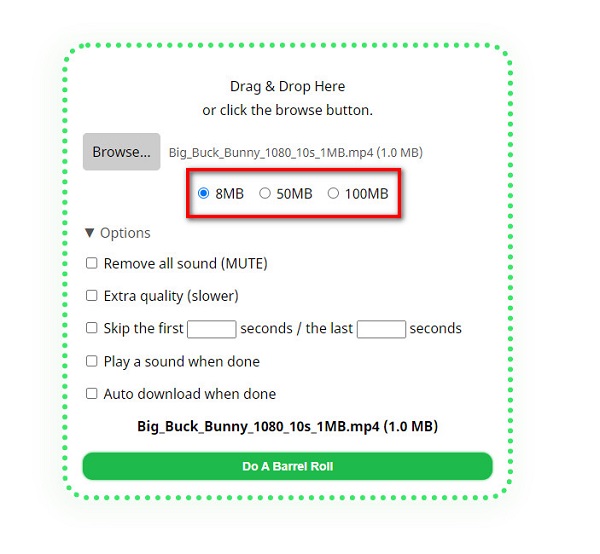
Step 4 Finally, click the green button at the bottom part of the interface to start compressing your video with 8MB Video Compresosr. After your compression process is done, download your video to your device.
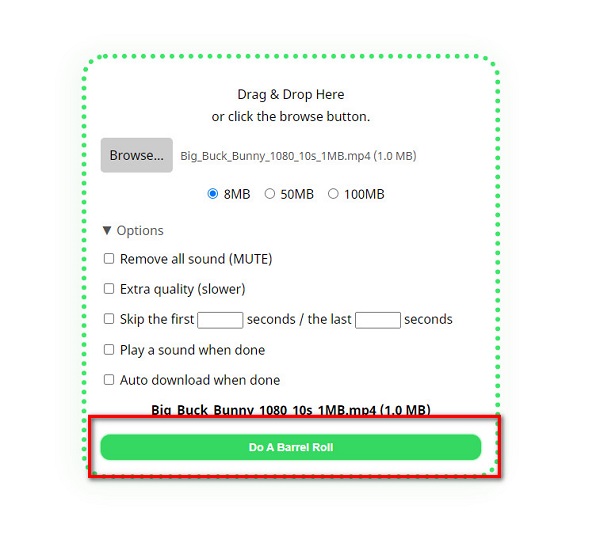
Part 3. Best Alternatives to 8MB Video Compressor
8MB Video Compressor can only help you compress videos. If you are looking for an 8MB Video Compressor alternative, this part is for you. 8MB Video Compressor is intuitive but its functions are too basic. This part will offer two excellent 8MB Video Compressor alternatives that can also trim videos, crop videos, add filters to videos, and do many other video editing and enhancing tasks.
1. Tipard Video Converter Ultimate
Tipard Video Converter UItimate is an outstanding video compressor. As the name implies, it is an ultimate tool that you can use to convert videos. However, it is also an excellent video compressor. Not like 8MB Video Compressor, this program lets you compress videos to a custom size.
Using this tool's video compressor, you can adjust your video's size, bitrate, and resolution by dragging the slider intuitively. In addition, it has a fast compression process that enables you to compress videos with a lightning-bolt speed. You can batch-compress two or more files simultaneously. Additionally, it supports over 500 formats, such as MP4, AVI, MOV, MKV, VOB, WMV, WebM, DivX, and more. If you want a better 8MB Video Compressor, this program can be your best choice.
- Compress videos in batch without losing quality.
- The Best 8MB Video Compressor on Windows and Mac.
- Compress videos in many popular and rare video formats, like MP4, MOV, MKV, AVI, ProRes, MTS, and more.
- Compress a video to a custom size as you wish.

How to compress videos using Tipard Video Converter Ultimate:
Step 1 First, download and install Tipard Video Converter Ultimate. Click the Download button above to start downloading this best 8MB Video Compressor alternative. Then, launch it.
Step 2 On the program's main interface, go to the More Tools panel. Then select the Video Compressor feature.
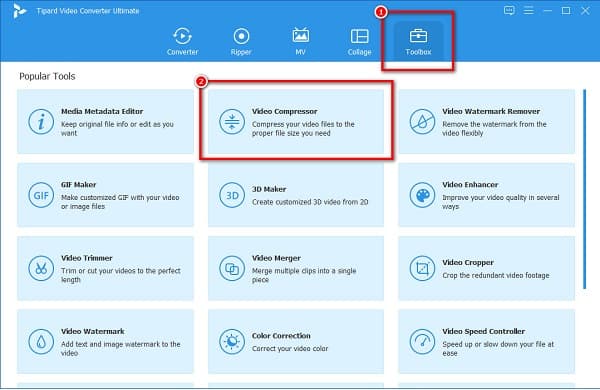
Step 3 To add the file you want to compress, click the add button in the middle of the interface. You can also drag-drop your video file from your computer folders to import a video.
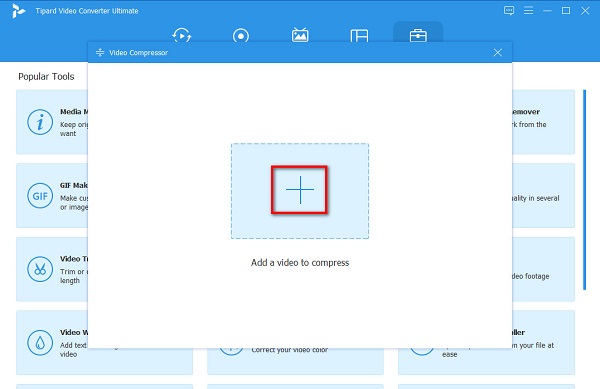
Step 4 And then, compress the size of your video by adjusting the size panel. To reduce video size, click the Up/Down button or move the slider to your preferred size.
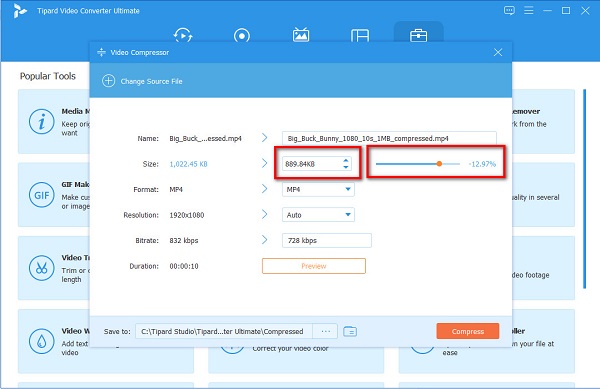
Step 5 Lastly, click the Preview to see the changes made to your video. And then, click the Compress button if you are ready to compress your video with this 8MB Video Compressor alternative. Then, wait for a few seconds, and your video will be saved to your computer folders.
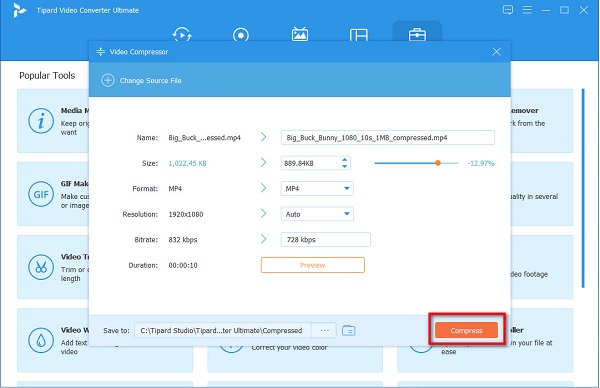
FreeCompress
FreeCompress is among the most used video compressors online that many web browsers support. It has an easy-to-use interface. Moreover, this excellent 8MB Video Compressor is free and safe to use. You can also adjust the bitrate of your video to compress it.
How to compress videos with FreeCompress:
Step 1 Open your browser and go to the website of FreeCompress. Then on the main interface, click the Choose File button to add the video you want to compress.
Step 2 After uploading your video, this 8MB Video Compressor alternative will automatically compress your video.
Step 3 Then, you can download the compressed video from this 8MB Video Compressor alternative.
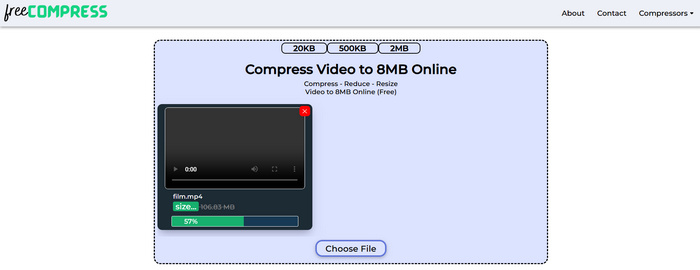
Part 4. FAQs about 8MB Video Compressor
Is 8MB Video Compressor reliable to use?
Yes. 8MB video compressor is 100% safe to use. It promises to delete your files once the compression process is done. But, we recommend not uploading private videos online.
Does 8MB Video Compressor leave a watermark on videos when compressing?
No, it doesn't. 8MB video compressor does not leave any watermark on the videos it compresses. Moreover, it offers free service on almost all web browsers.
What maximum video size can you upload on 8MB Video Compressor?
8MB Video Compressor allows its users to upload videos of up to 2GB in size. You can compress your 2GB file for up to 8MB.
Conclusion
8MB Video Compressor is really a great video compressor online. You will surely love using this tool with its characteristics and special features. However, if you want to maintain the quality of your video when compressing, Tipard Video Converter Ultimate is the best 8MB Video Compressor alternative tool to use. You will feel easy and free to compress any video in batch.







