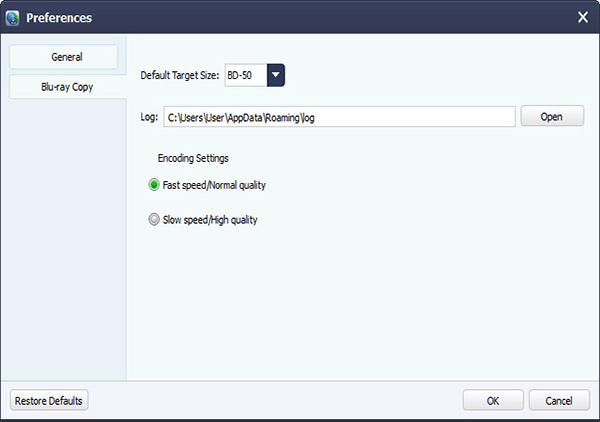About | Privacy Policy | Terms of Use | Support | Contact Us
Copyright © 2026 Tipard Studio. All Rights Reserved.
User Guide
Tipard Blu-ray Copy enables users to copy 2D/3D Blu-ray Discs/folder or ISO image files. It provides four modes for users to copy Blu-rays: Full Disc, Main Movie, Clone, and Write Date. The following is a step-by-step guide to copying Blu-ray movies with these modes.
Step 1 Run Blu-ray Copy
Plug your Blu-ray drive into the computer and insert the Blu-ray disc you need to copy. Then you can launch Tipard Blu-ray Copy.
Step 2 Load Blu-ray Disc (Select source)
Click File > Load Blu-ray Disc/Load Blu-ray Folder to load your Blu-ray disc. You can also load this disc by selecting Blu-ray Disc after clicking the drop-down menu of Source .
Step 3 Select copy mode
Four copy modes are available, and to copy the entire disc, you need to choose the Full Disc mode.
Step 4 Select Target and target size
Then click the drop-down menu of Target to select Blu-ray disc, folder, or ISO files. Name the target Blu-ray by renaming the volume label. Select the target size as BD25 or BD50.
Step 5 Copy Blu-ray
Click the Start button to copy Blu-ray Disc to Blu-ray Disc, folder, or ISO image files.
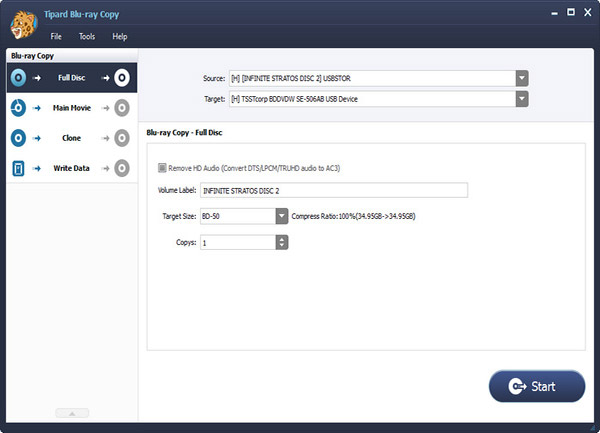
Step 1 Load Blu-ray Disc/Folder
Run Tipard Blu-ray Copy and click the drop-down menu of Source to load Blu-ray movies as needed to copy.
Step 2 Select movie you need to copy
Click the Main Movie mode, and then you can see the movie content on the right. Tick the blank of any chapter, title, sound, or track as needed.
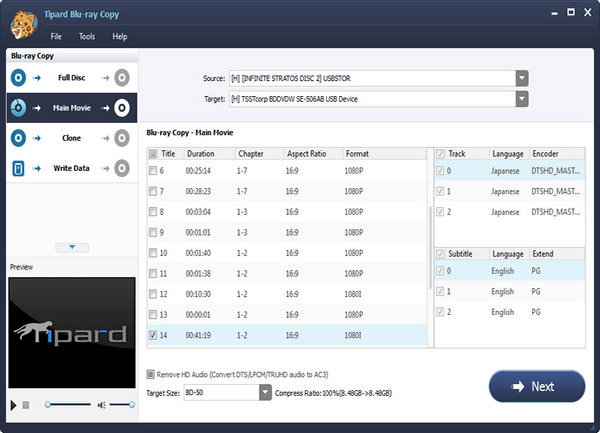
Step 3 Name output folder and copy Blu-ray
Click Next to see an interface enabling you to rename the target file and size. Then you can click Start to copy your Blu-rays.
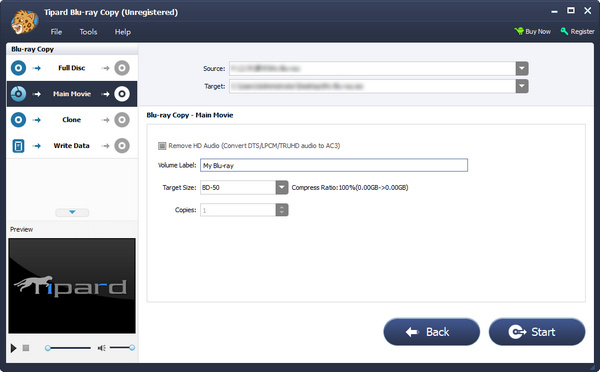
Tips: You can clone Blu-ray Disc to Blu-ray Disc/folder using the Clone mode and back up Write data to Blu-ray ISO with Write Data .
Step 1 Run Tipard Blu-ray Copy
Plug your Blu-ray drive into the computer and insert the Blu-ray disc you need to copy. Then you can launch Tipard Blu-ray Copy.
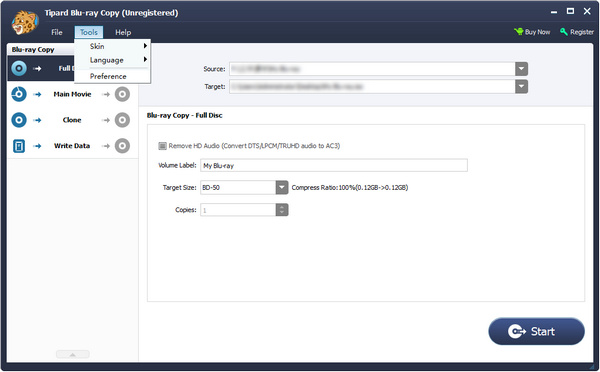
Step 2 Set General Preference
Click Tools on the top menu and select Preference , and then you will be shown the details on the general parts. You can set update intervals, temp folder and success/fail sound here.
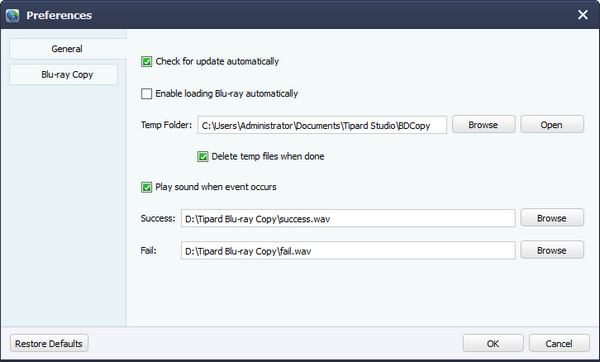
Step 3 Set Blu-ray Copy Preference
Switch to the Blu-ray Copy part, and then you can set the default target size and encoding settings: fast speed/normal quality or normal speed /fast quality. Default restore is available to make it to the original set ones.