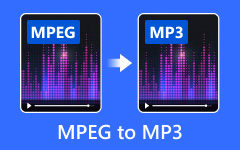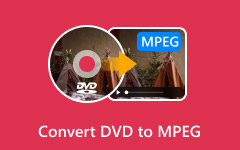Suppose you have too many large MPEG videos on your PC, and you want to spare more space for other files. How would you do? You may first come up with compressing those large MPEG videos. But here comes the question – which tool should be used, and how to compress these videos? This article introduces both software and online tools that can be used to compress MPEG videos. We will also give some tips to help you better compress them without too much quality loss.

Part 1. What Is MPEG
MPEG stands for Moving Picture Experts Group. Founded in 1988, it is a working group of ISO/IEC. It develops standards for audio and video compressions and transmissions. The most well-known standards created by MPEG include MPEG-1, MPEG-2, and MPEG-4. MPEG standards allow us to watch videos online, stream movies, and listen to music, taking up less storage while still maintaining good quality.
Part 2. How to Compress MPEG Files
A file with the .mpg or .mpeg extension is an MPEG file. An MPEG file is a video file format that uses either MPEG-1 or MPEG-2. It is usually used to store videos in a compressed format for easier storage and sharing. This part will introduce the best software and two online tools for you to compress MPEG files.
Tipard Video Converter Ultimate
Tipard Video Converter Ultimate is the best software that you can use to compress MPEG files. It supports both Windows and Mac. Although its name suggests that it's a converter, it also provides other free tools like Video Compressor. You can use it to achieve downsizing MPEG videos without much quality loss. The clear and intuitive interface of Video Compressor makes the whole compressing process easy and fast.
Step 1Download and install Tipard Video Converter Ultimate for free.
Step 2Launch the software. Go to More Tools > Video Compressor. Open Video Compressor.
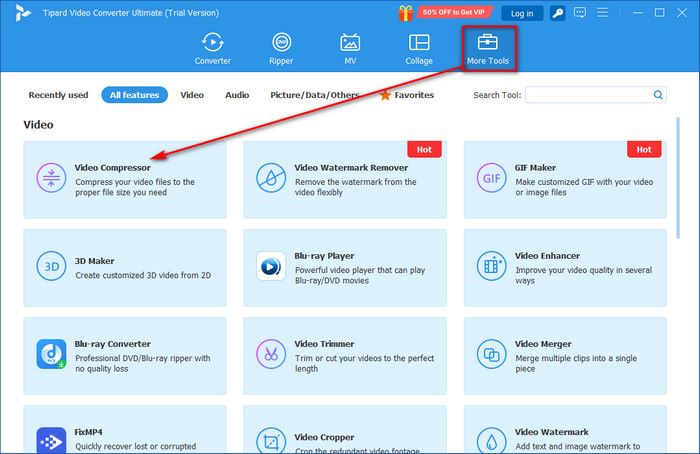
Step 3Click the blue Plus button to add your MPEG file. Move the Size slider to the left side to reduce the file size. Customize other settings like Format and Resolution if you like.
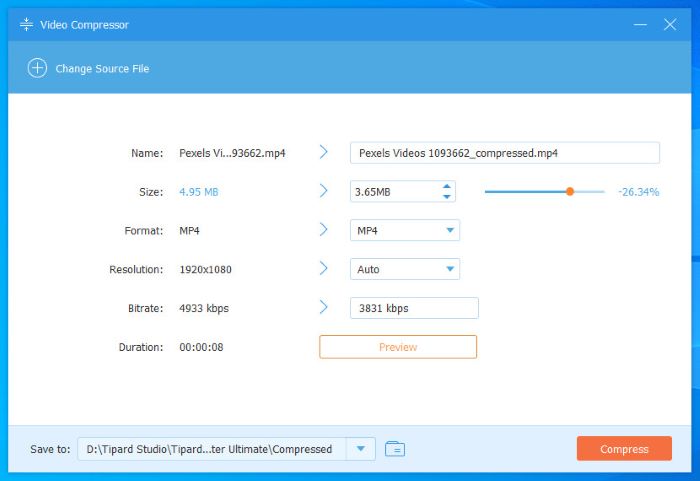
Step 4Click on Preview to view the compressed video. Then, select a specific destination directory to save the video. Click on Compress to get the result.
Apart from the MPEG format, MP4 (MPEG-4 Part 14) is also a popular video format that is compatible with most video players. Some people may also need to compress MP4 video files. Still, Tipard Video Converter Ultimate can help, as it also supports other formats like MP4.
Invideo
Invideo is a free online compressor. It is driven by AI. However, you can only enjoy 10 minutes/week of AI generation for the free plan. You can also use it to downsize your MPEG videos. Now, we will instruct you to compress MPEG step by step.
Step 1Visit the website. Click on the blue Compress Your MPEG to start.
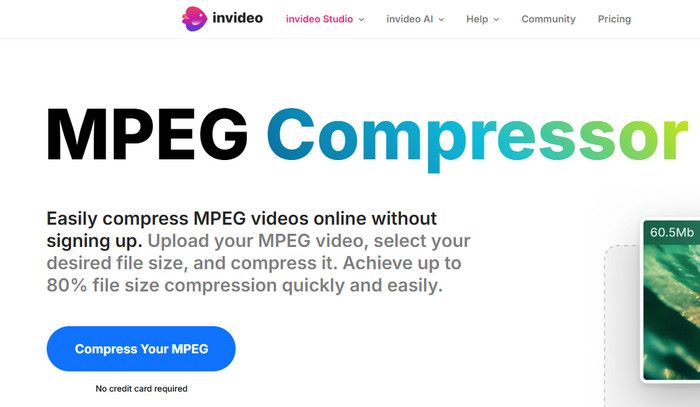
Step 2Click on Upload video or drag your file here.
Step 3Depending on your needs, choose the compression quality, frame rate, audio quality, and audio codec. Then, click on Compress File.
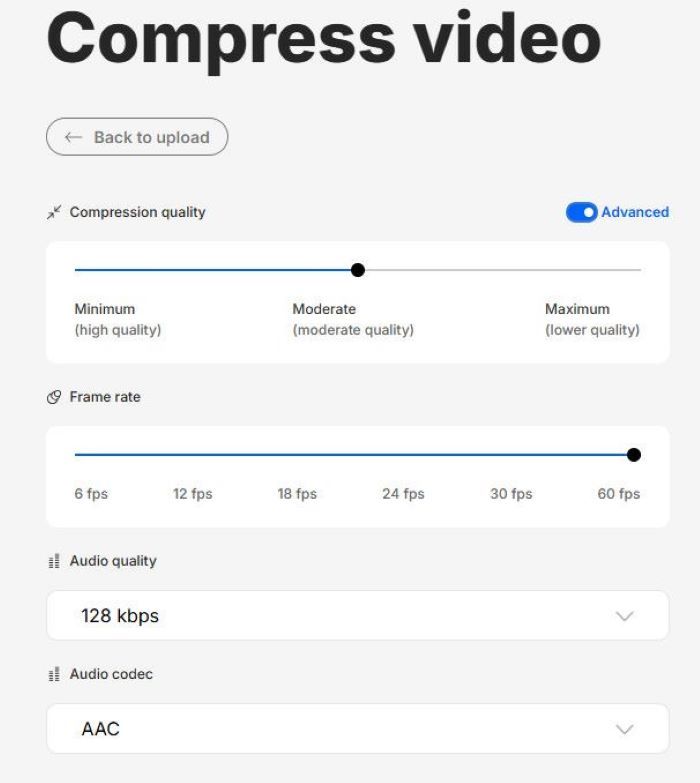
VideoSmaller
Video Smaller is a free online tool that allows you to reduce video file size for free. The compression won't lose much video quality. However, the file you upload is limited to 500MB at most. Following is detailed guidance on how to compress MPEG files.
Step 1Visit the website. Click on Browse to select your MPEG file.
Step 2Scale the video width at the dropdown list if you need to. You can choose whether or not to use low compression level and remove audio from video.
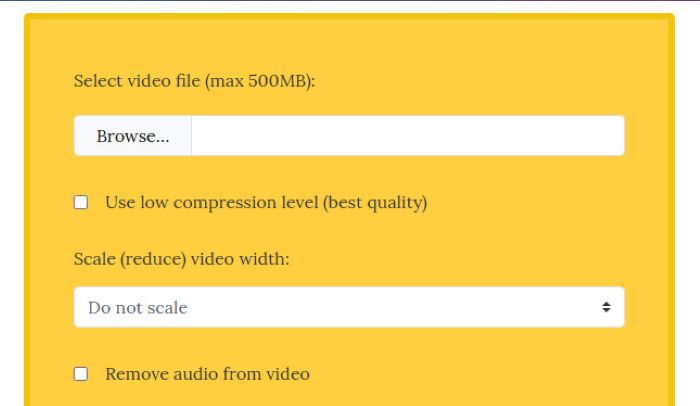
Step 3Click on Upload Video, and then wait for a while to get your compressed video.
Part 3. Tips When Compressing MPEG Videos
This part will give some tips for you to compress MPEG videos while still keeping the balance between file size and quality.
1. Remove audio: You can further compress your video by removing audio from the video if the audio is not necessary.
2. Use a more efficient codec: Convert to H.264 or H.265. H.265 gives better compression than H.264, but not all the devices support H.265.
3. Lower the resolution: Smaller resolution leads to smaller size. If you don't need a high resolution (like 1080p) for your video, reduce it to 720p or lower.
4. Adjust the bitrate: Lowering the bitrate can compress the MPEG file size. But too low bitrate will cause blurriness.
5. Reduce the frame rate: Fewer frames can also downsize the video. 30 fps is fine for most users.
Conclusion
How to compress MPEG files? We have provided you with 3 simple ways. All these free tools enable you to enjoy compressed MPEG videos without too much quality loss. You can choose whichever you like. Also, don't forget the tips we have listed for downsizing MPEG videos.