Best Ways on How to Remove Watermarks from Photos
Do you have a fantastic photo on your device that contains a watermark? The sad news about watermarks is that they ruin your image's quality and content. Sometimes, it blocks the essential part of your picture. For that reason, many people are looking for a way to remove these pesky watermarks from their images. No matter what type of watermark is in your image, we cannot deny that it is very distracting and inappropriate. Luckily, we found a solution that you can do. Did you know that removing the watermark on your image is possible? Yes, you read it correctly! So, in this blog post, we will show you some of the best methods on how to remove watermarks from Photos easily.
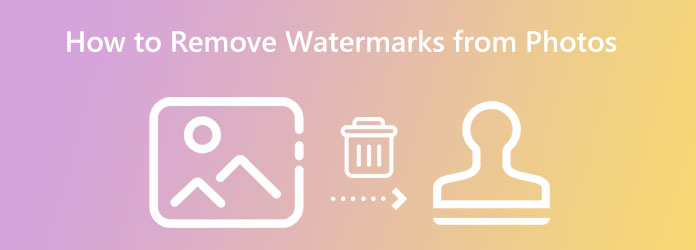
Part 1. How to Remove Watermark from Photos Online
Although many photo-editing applications are available to download, we cannot deny that online applications are more convenient. And in this section, we will present to you how to remove the watermark from your image using the best and most prominent online photo watermark removers.
1. Remove Watermarks from Images by Tipard Watermark Remover Free Online
Tipard Watermark Remover Free Online is a tool to remove any watermark from your image. This online application provides multiple ways to remove watermarks from your pictures. When you use other applications, you may have difficulty selecting the watermark area on your image. But with Tipard Watermark Remover, you can erase the watermark from your photo using three ways. The polygonal, lasso, and brush. In addition to that, you can remove watermarks without ruining their quality. Also, this application has a crop feature where you can crop your image after removing the watermark.
Furthermore, it is accessible on all known web browsers, like Google, Firefox, and Safari. It also supports the most standard image format you can find online. And you will not worry about the safety of your data because it is safe and free to use.
Step 1 First, open your browser, and search for Tipard Watermark Remover Free Online in the search box. You can click this link to go to the software's main page immediately.
Step 2 And then, on the main interface, click the Select Photo button. Your computer folders will appear where you will locate the image that you want to watermark remove, then click Open to upload it.
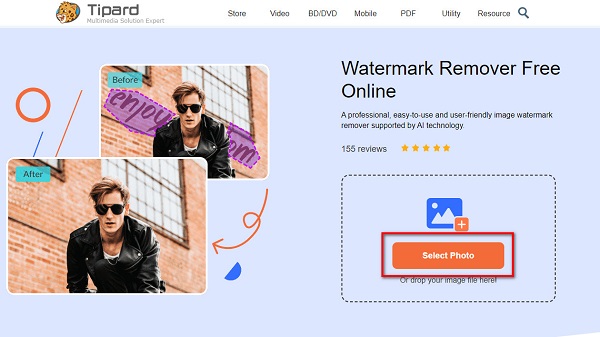
Step 3 Next, select the removing tool you want to use to select the watermark on your image. You can choose between Polygonal, Lasso, and Brush. But this time, we will use the Polygonal tool to remove watermarks.
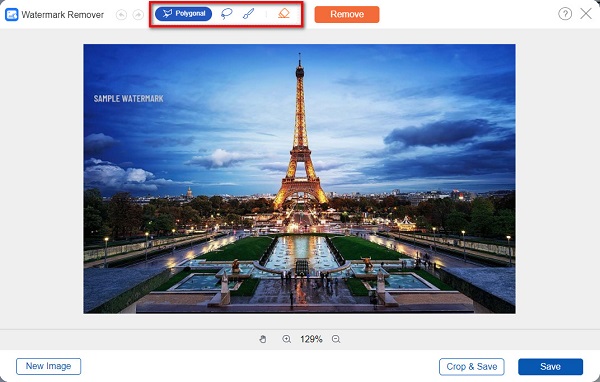
Step 4 After, trace the watermark on your image using the Polygonal tool. When the whole watermark is covered, click the Remove button to erase the watermark. Then, let Tipard process your work.
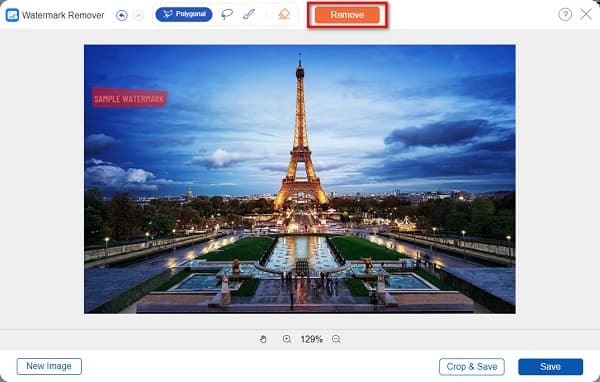
Step 5 And as you see in the result, the watermark is removed. Now, tick the Save button to download the output on your device.
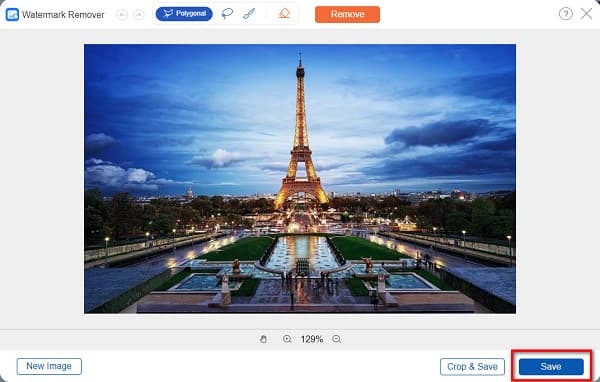
See, simple, right? By using Tipard Watermark Remover Free Online, you can easily remove any watermark on your picture.
2. Delete Watermarks in Pictures Using Fotor
Another online photo watermark remover tool that you can use is Fotor. Fotor is one of the most known online watermark removers. You can use this application without downloading anything on your device because it is accessible on your browser. Moreover, it does not require you to sign in for an account. With Fotor, you can easily adjust the brush size to cover the watermark area. It is also safe to use and free to access. However, a major setback of Fotor is that it contains many ads that might be distracting while you use the app, unlike the application above.
Step 1 The first thing that you need to do is open your browser and access Fotor. Then, click the Remove Watermark From Photo Now button on the main user interface to import the image.
Step 2 On the following interface, adjust the Brush size depending on your preference. After selecting the watermark using the Brush tool, proceed to the next step.
Step 3 Click the Start Removing button to remove the watermark instantly, then click the Download button.
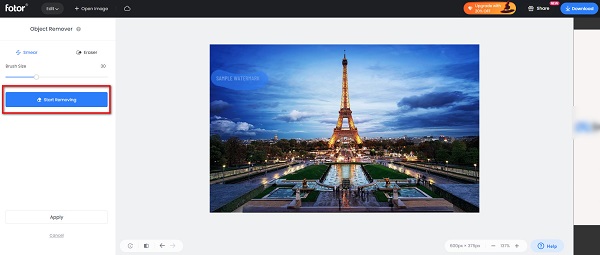
Part 2. Remove Watermark from Photo Offline on Computer
But if you prefer an offline or downloadable application to remove the watermark, then we have an application for you. There are many offline photo watermark removers that you can download on your PC. But, we chose the best and highly recommended application to show to you.
Apowersoft Watermark Remover is both a watermark remover for video and images. It allows you to remove and add watermarks to your image. Also, it has an easy-to-use interface which makes it a beginner-friendly application. Additionally, with this application, you can choose between two methods on how you will remove the watermark from your image. You can use the AI watermark removal process or the regular watermark removal tool.
Furthermore, you can use the Brush tool to remove the pesky watermark from your image. And if you are wondering if it is downloadable on your device, the answer is yes. Because it is available on almost all operating systems, like Windows and macOS. However, you need to purchase the app before you can use its other features.
How to take watermarks off pictures using Apowersoft Watermark Remover
Step 1 To begin, download the Apowersoft Watermark Remover application on your device. After downloading and installing the application, launch it on your device.
Step 2 Next, choose the method you want to use to remove watermarks, then select the watermark on your photo.
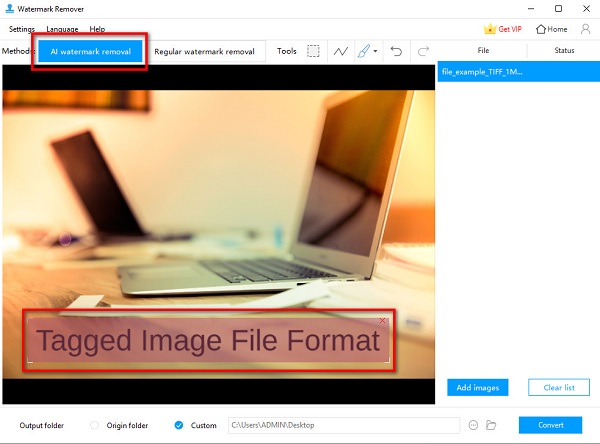
Step 3 After covering all the watermarks on your image, if you are ready to take the watermark off your image, click the Convert button at the bottom right corner of the interface.
Part 3. How to Take Watermarks Off from Photos on iPhone
iPhone is one of the most used devices by many people nowadays. But if you have an image stored in your Photos app with a watermark, that is a problem. You cannot share an image on the internet if your picture contains a watermark. But lucky for you, in this part, we will show you the steps on how to take watermarks off from Photos on your iPhone.
If you are searching for the best photo watermark remover for the iPhone, Remove Object is the best tool. This application allows you to remove watermarks from your photos easily. You can use the Line, Eraser, or Lasso to erase the watermark from your image. Additionally, you can select two or more images you want to edit or remove the watermark. And with its zoom feature, you can easily remove the watermark on your picture. Moreover, it is not only limited to removing watermarks from photos; it also enables you to remove objects or unwanted things from your images. The downside of Remove Object is that it has a slow loading process, leaving a blurry part on the area of the watermark you removed.
How to take watermark off from Photos using Remove Object
Step 1 On your AppStore, download the Remove Object app and launch it on your iPhone. Then, allow the app to have access to your Photos. Select the photo you want to remove the watermark on the app's first interface.
Step 2 And then, you will be in a new interface where you will tap the Edit button to remove the watermark from your image.
Step 3 Next, select the watermark removal tool that you prefer using. You can choose between Eraser, Lasso, and Line. Then, trace the watermark on your image.
Step 4 If you are unsatisfied with the result or want to change the image you want to edit, you can tap discard. But if you're going to save the output, tap on save at the top left side of your screen.
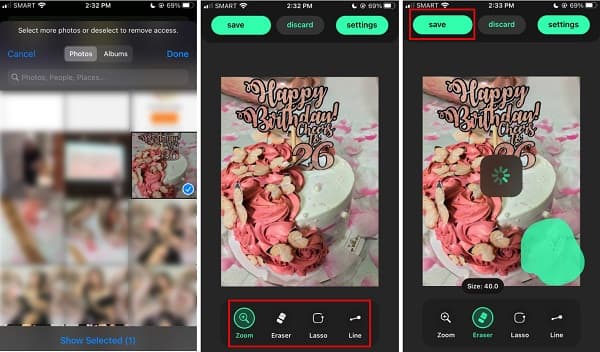
Part 4. How to Remove Watermark from Photo on Android
But if you are using an Android device and have an image on your Gallery that you want to remove the watermark, then you better read this part carefully. Fortunately, we found tons of image watermark removers that you can use on your Android device. Therefore, if you want to learn how to remove watermarks from Photos on Android, read this part thoroughly.
Remove Watermarks from Pictures Using Remove Unwanted Object
Remove Unwanted Object is an application that is good for removing watermarks and unwanted objects on your images. This watermark remover is available to download only on Android devices. Beginners can easily use this app to remove watermarks because it has an intuitive user interface. Moreover, if your image contains a watermark, sticker, or logo, Remove Unwanted Object can help you resolve your problem. This application is safe to use, so you do not need to worry about your data or personal information. Plus, Remove Unwanted Object is free to download on your Google Play. However, there are many ads that you may encounter as you use the app. Nevertheless, it is still an excellent app to remove watermarks from your image.
Step 1 Download the app from the PlayStore, then open the app. On the main interface, tap the Gallery option to upload an image. In the preview of your gallery, select the image you want to remove the watermark.
Step 2 Afterward, you will see your image and the list of removing tools that you can use. Select between Brush, Lasso, and Eraser to remove the watermark from your image. In this tutorial, we will choose the Brush option to remove the watermark.
Step 3 Cover the watermark area on your image. Once the whole area is covered, tap the Process button below your image.
Step 4 After hitting Process, Remove Unwanted Object will magically remove the watermark from your image. Tap the Save button to save your output.
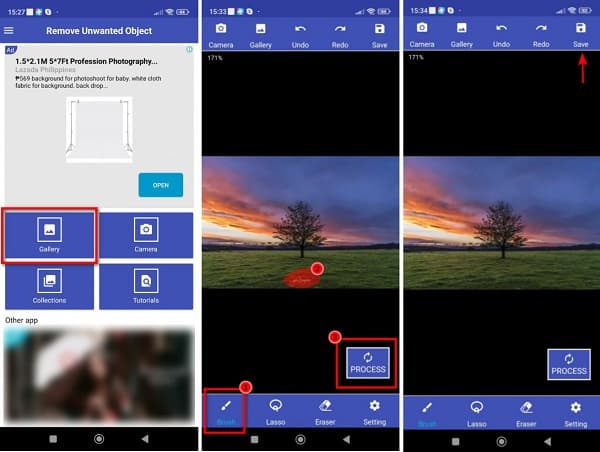
Part 5. FAQs about How to Remove Watermarks from Photos
Can Photoshop remove watermarks from photos?
Using the Patch Tool of Adobe Photoshop, you can remove unwanted objects from your images, like watermarks or blemishes.
Does the watermark that I remove leave a blurry background?
Not all the time. Although there are applications that when you remove watermarks, it will leave a blurry part on the image. But if you use Tipard Watermark Remover Free Online, you can remove a watermark without affecting the quality of the image.
What is the best iPhone app to remove a watermark from a photo?
Photo Retouch is an incomparable application that you can use to remove watermarks from images. It is available on the AppStore and is one of the leading watermark removers for iPhone.
Conclusion
Everything that you need to learn about how to erase watermarks on pictures is written in this blog post. So, if you carefully read all the ways to remove watermarks on images, you can now do it on your device. Whichever of the processes that we listed, adobe will help you get rid of the watermark from your image. But if you want to remove watermarks from photos losslessly and easily, use Tipard Watermark Remover Free Online now.







