Simple Methods How to Remove People and Tourists From Photos
There are times when we take beautiful pictures; we cannot avoid having photobombers or unwanted people in our photographs. Or, probably, you are taking fantastic scenery, and people keep walking in and ruining your picture. And that is quite irritating and disappointing. But you do not need to fret; we have a solution that you can do. In this article, we will present the steps on how to remove people from photos using the best photo editing applications.
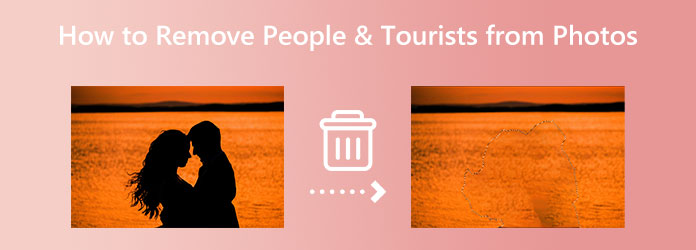
Part 1. Remove People From Photos Online
Many people prefer convenience, especially when using applications to edit their images. Although you can use many photo editing apps, not all are free and easy to use. Fortunately, we found an application that is free and easy to use. Also, an online tool will help you save storage space on your device. Read this part continually to know how to remove people from photos for free and easily.
If you are searching for the best tool to remove unwanted objects from your images, Tipard Image Watermark Remover Free Online is what you are looking for. This online application is a watermark remover that can help remove any unwanted objects from your pictures, like people, logos, texts, or stamps. It provides you with many ways to remove unwanted objects from your photographs. You can use the polygonal, lasso, or brush tool. Additionally, you do not need to be concerned about the image format you will upload because it supports all standard image formats, such as PNG, JPG, JPEG, and BMP. You can also crop your image after removing the logo from your photo.
Fantastic, right? Moreover, Tipard Image Watermark Remover Free Online is accessible on all browsers, including Google, Firefox, and Safari. And if there are tourists from your image that were not supposed to be there, this is the perfect app.
How to remove tourists from photos using Tipard Image Watermark Remover Free Online:
Step 1 First, open your browser and search for Tipard Image Watermark Remover Free Online in your search box. Click this link to go directly to the main page.
Step 2 And on the main webpage, you will see the Select Photo button. Click the Select Photo button to import the image that you want to edit. Your computer files will prompt where you will locate your file and upload it.
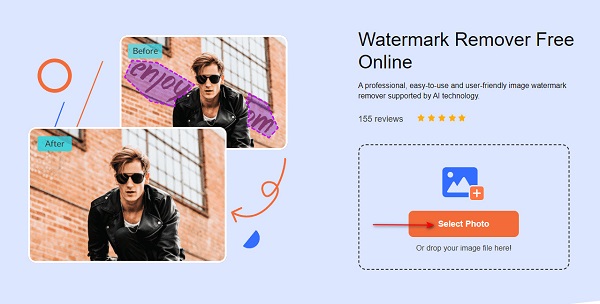
Step 3 Next, select the one you prefer from the list of removing tools. You can choose between polygonal, lasso, and brush. The polygonal tool allows you to select the people from your image by drawing polygons through connecting dots. The Lasso tool allows you to select the unwanted object by reducing the area. And a brush tool allows you to select the area precisely.
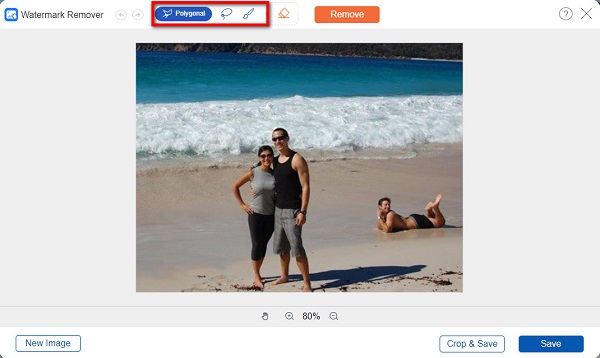
Step 4 After, trace the area where the unwanted people are until the area is fully covered. Then, click the Remove button to erase the unwanted object/person on your image.
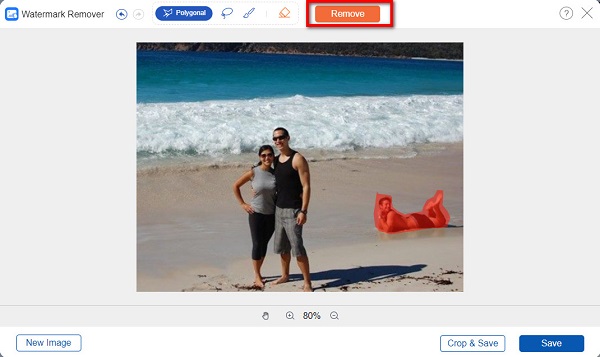
Step 5 Finally, when the unwanted object is gone, click the Save button located at the bottom right corner of the interface to save your output on your computer.
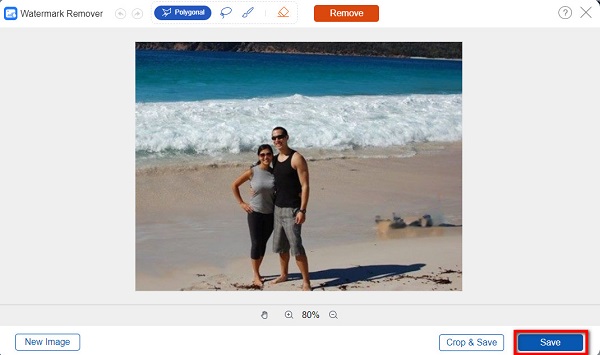
Whoo! Easy, right? By using Tipard Image Watermark Remover Free Online, you can easily remove a photobomber from your image. Indeed, this tool is a fantastic software to remove people from photos.
Part 2. Remove People From Photos on Android and iPhone
You can also install apps on your phone if the image you want to edit is on your mobile device. In this part, we will present two applications that can help you remove people from pictures.
1. Using Remove Unwanted Object
Remove Unwanted Object is an application that can easily remove people from your images. It is a beginner-friendly application because it has a straightforward user interface. Also, this app has three ways to remove unwanted objects. You can use the brush, lasso, or eraser. In addition, you can undo or redo a process that you did. You can install it for free on your PlayStore. However, it contains many ads that are distracting for many. Nonetheless, removing photobombers from your photos is still a good application.
How to remove people from photos using Remove Unwanted Object:
Step 1 Open your PlayStore and install Remove Unwanted Object. Once it is installed, launch the app. And then, on the main user interface, tap the Gallery option to upload your image.
Step 2 Select the image that you want to edit; then, an ad will appear. On the following interface, choose the removing tool you wish to use. And then, select the unwanted person in your image.
Step 3 Lastly, tap the Process button on the right side of your screen. Press the Save button at the top right corner of the interface to save your output.
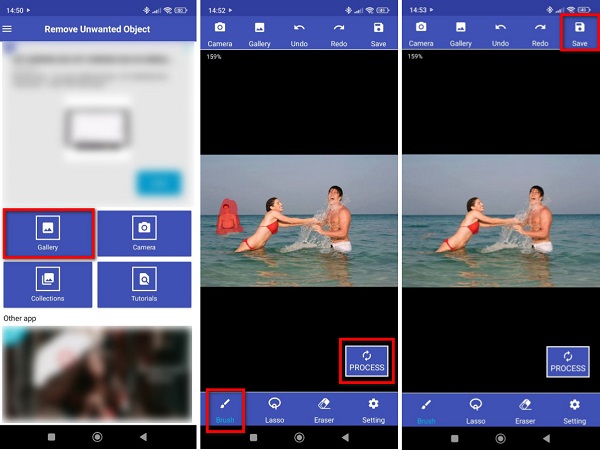
2. Using Remove Object
Remove Object is also an amazing application to remove people from photos. This app is downloadable on your iPhone device. It is free and safe to use. Moreover, you can use its eraser, lasso, or line tool to remove unwanted objects from your image. Also, it can remove unwanted objects from your photos without losing their quality. What's even unique about Remove Object is that it does not leave a blurry part on your image. A little setback of this application is that it requires the internet to function, and you must purchase the app before accessing other editing features. Still, Remove Object is a great app for removing unwanted people from your pictures.
How to remove people from pictures using Remove Object:
Step 1 Open your AppStore, and install Remove Object on your device. After that, launch the app. Select the image you want to edit, then proceed to the next part.
Step 2 And then, tap the image you selected and the Edit button that will appear.
Step 3 Choose the removing tool you prefer for selecting the unwanted object. You can choose between an eraser, lasso, and line. But in this tutorial, we will use the eraser tool. And then cover the person that you wish to remove.
Step 4 Then, you can see the magic. Tap the Save button at the top left part of your screen.
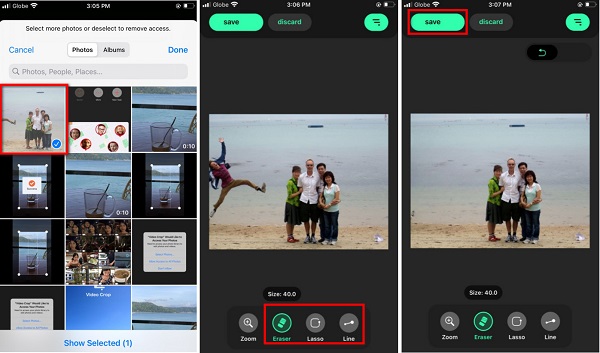
Part 3. Remove People and Tourists From Photos on PC Using Photoshop
Many pro editors prefer editing images on their PCs. And most of them use Adobe Photoshop to edit their pictures. There is no denying that Photoshop is the most standard photo editing app to edit images. It has many features and tools that can help remove people from your pictures and remove text from images. Additionally, you can edit any image with Photoshop without ruining its quality. Using Photoshop's Content-Aware Fill, you can eliminate any unwanted object from your photos. Moreover, it is downloadable on all operating systems, like Windows, macOS, and Linux. However, it is not a user-friendly application, and it is not free to use.
How to remove people from photos using Photoshop:
Step 1 To begin, download Adobe Photoshop on your computer, and launch it. Then, import the file into Photoshop. Trace the subject you want to remove using the selection tool or the lasso tool.
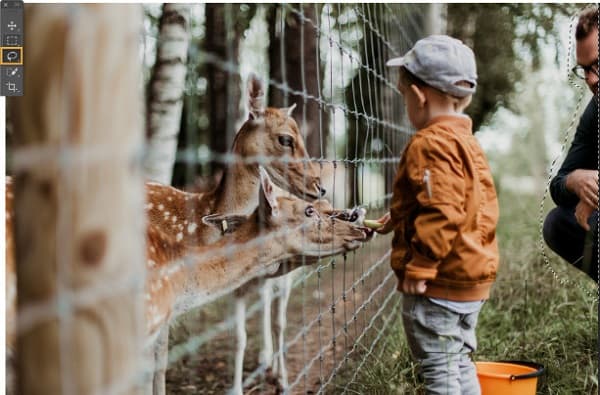
Step 2 Then, use the Content-Aware Fill to fill the selection of the subject with the other parts of the image. To navigate Content-Aware Fill, go to Edit > Content-Aware Fill. And then, you will see green overlays which show the areas of the pictures that Photoshop samples from.
Step 3 Now, we will apply the fill. We will now choose New Layer as the method to output the newly selected content. Click OK to save changes. With this, you can edit your image separately without ruining the original state of the picture. Click here to get how to remove watermarks from images in Photoshop.
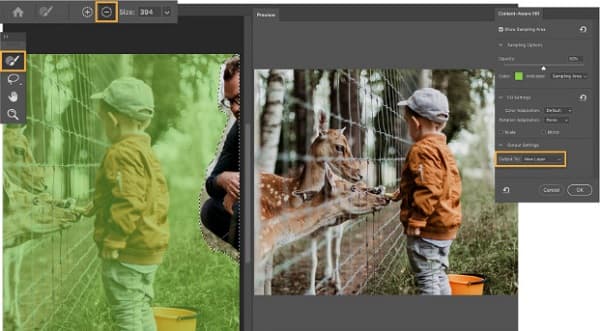
Part 4. FAQs about How to Remove People and Tourists from Photos
Can I use Canva to remove unwanted objects?
Yes. You can use the Erase brush on Canva to remove any unnecessary objects from your photos. The erase brush can be found in the Tools section located in the Canva editor. However, it does not perfectly remove a person if you extinguish an unwanted person from your photo.
Can I remove people from Google Photos using the app itself?
Yes, you can remove people from your saved image on Google Photos, but you cannot use Google Photos to remove unwanted objects or people. It is not possible to use Google Photos to remove people from pictures.
Can I remove people from pictures without ruining the quality of my image?
Certainly. Using the applications and following the methods we demonstrated to you, you can remove people from your pictures without affecting or ruining their quality.
Conclusion
That was quite a journey! Now that you know the best applications and the process on how to remove people from photos, you have no problem when you re encounter this circumstance. But if you prefer using an online tool that you can use for free and easily, use Tipard Image Watermark Remover Free Online now.







