Learn How to Remove Emojis from Photos Easily [4 Ways]
On many social media platforms and messaging apps, you will often see people who use emojis to show their expressions. Sometimes, people put emojis on pictures to make them a little savvy or cute. However, some images you can find on the internet contain emojis that are inappropriate to the image, or it sometimes blocks some vital portion of the picture. That's why we searched for ways or solutions that you can use to remove those annoying emojis from your photos. So, if you are amongst the people asking, "Can you remove emojis from pictures?" Then in this blog post, your queries will be answered.
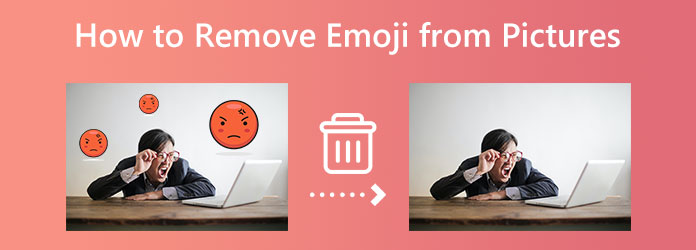
Part 1. How to Remove Emoji from Pictures on Computer
You can easily find applications to help remove emojis from your images using your computer. Since tons of software can help you, selecting the best emoji remover is difficult. But hang on, we have a solution for you. In this part, we will present to you how to remove emojis from photos online and offline on your computer.
1. Tipard Watermark Remover Free Online (Online)
Nowadays, you can find many video editing tools on the internet. Tipard Watermark Remover Free Online is the best solution if you need to remove emojis from your image. This watermark remover can help remove any watermark, like emojis, logos, texts, stamps, and more. Furthermore, if you have an unwanted object in your image, you can also use this tool to remove it. Also, this application provides multiple ways to remove the emoji from your image. You can use the polygonal, brush, or lasso tool to select the emoji and remove it instantly. And after you remove the emoji from your video, you can use the Crop feature if you want to cut out some parts of your photo.
Moreover, Tipard Watermark Remover Free Online is easy to use, and it is completely safe. You can access this online application on all web browsers, such as Google, Firefox, and Safari. Below are the steps to using Tipard Watermark Remover Free Online to remove emojis from images.
How to remove an emoji from a picture using Tipard Watermark Remover Free Online
Step 1 To begin, open your browser and search for Tipard Watermark Remover Free Online in the search box. You can access the main page immediately by clicking the provided link.
Step 2 Then, on the application's main user interface, click the Select Photo button to upload the image that you want to remove the emoji. Your computer files will appear where you locate the image with an emoji. Click Open to import your image.
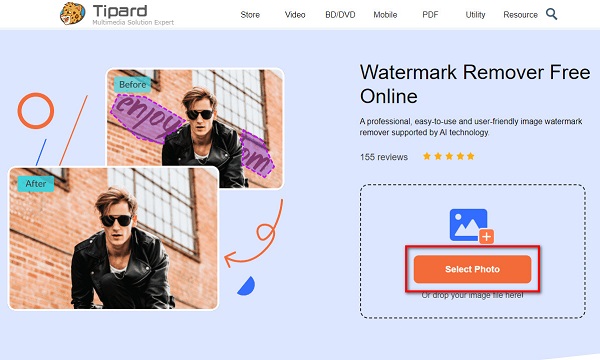
Step 3 And on the following interface, choose the watermark remover tool you prefer. You can select between Polygonal, Lasso, and Brush. In this tutorial, we will use the Polygonal tool to remove the emoji from your image.
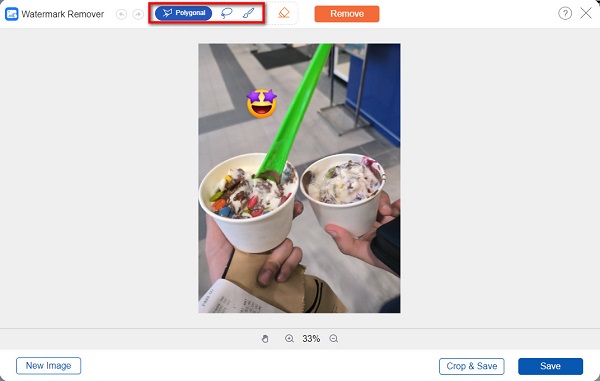
Step 4 After, trace the emoji in your image until it is fully covered. After covering the emoji, click the Remove button to erase the emoji immediately.
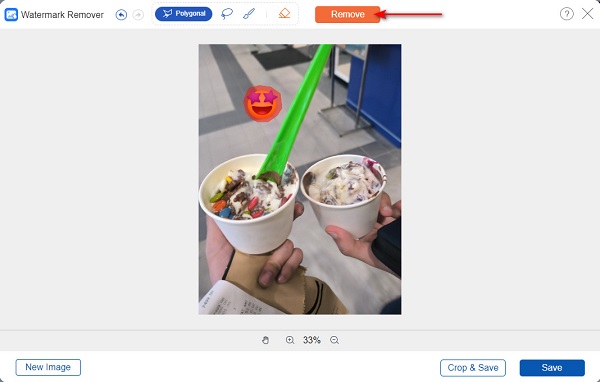
Optional: If you want to cut out some part of the image, click the Crop & Save button, then move the dimensions to remove the part you want.
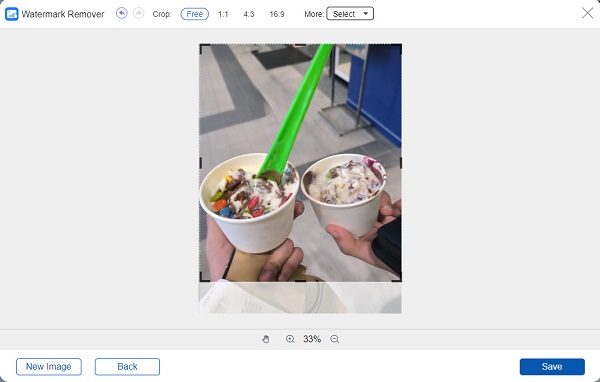
Step 5 And finally, click the Save button to save your image without the emoji. Tipard will automatically save your output on your device. And voila! You can now send your photo to your friends without the emoji.
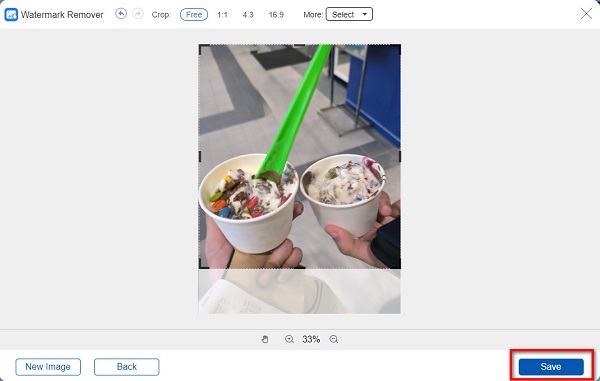
2. Jihosoft Photo Eraser (Offline)
Jihosoft Photo Eraser is an offline photo eraser that you can use to remove emojis from your image on your computer. This application is supported by almost all operating systems, like Windows and macOS. In addition, you can remove the emoji from your image by using the selection brush, rectangle, lasso selection, and polygon selection. Also, it supports the most standard image formats, such as PNG, JPG, and JPEG. Moreover, beginners can easily use this offline tool because it has an intuitive user interface. However, Jihosoft Photo Eraser is not free to use and only has a 10-day free version, but it is a fantastic application for removing emojis from your pictures.
How to remove emojis offline using Jihosoft Photo Eraser:
Step 1 First, download and install Jihosoft Photo Eraser on your computer. Then, once it is installed, launch the app. Click the Select Photo option on the main user interface to add your image.
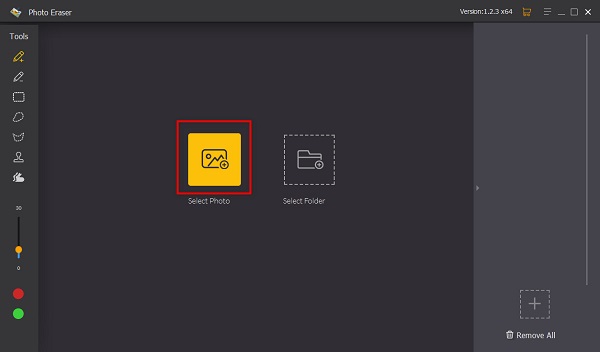
Step 2 After selecting your image, you will be led to a new interface. Choose the tool you want to use to select the emoji on your photo.
Step 3 Select the emoji on your picture, and click the Erase button to remove the emoji.
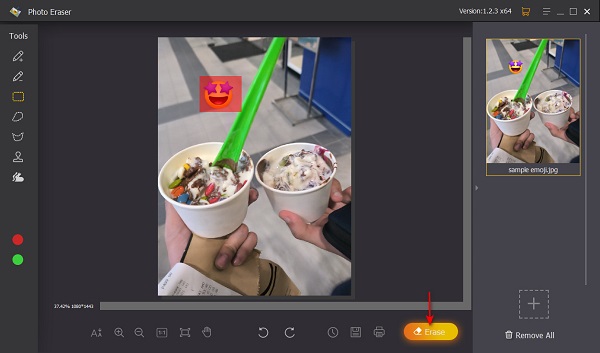
Part 2. How to Remove Emoji from Pictures on Android and iPhone
If you have an image stored in your Gallery or Photos app, we also have applications to remove the emojis from your pictures. Sometimes when you save an image that is sent to you by a friend, it has an emoji that covers some portions of the image. So, in this part, we will teach you how to remove emojis on photos on your Android and iPhone devices.
1. Remove It - Object Remover (Android)
Remove It - Object Remover is an application famous for its removing function. It is a user-friendly application, so if you are a beginner, you will not have a hard time using this app. Additionally, it uses an AI removal process, so once you select the emoji on your image, it will immediately select the whole area of the emoji. But, a significant setback of this app is that it contains many pesky ads that might distract you.
Step 1 Install Remove It - Object Remover on your Android phone and open the app. After opening it, tap the Start Editing Now button to import the picture.
Step 2 And then, select the photo you want to remove the emoji and tap the check sign.
Step 3 Finally, tap on the emoji from your photo, and tap the Remove button. And that's it! You can now download your output by tapping the Download icon.
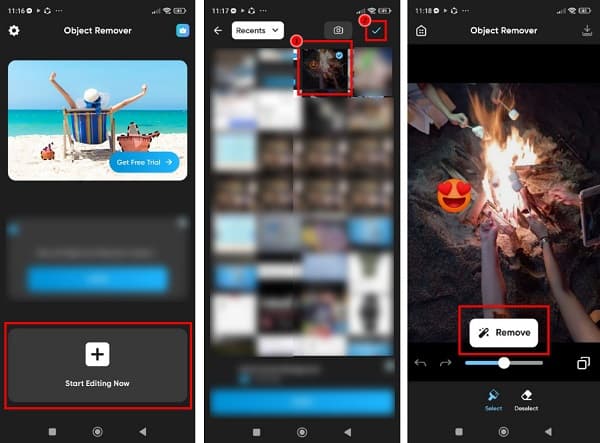
2. SnapEdit - Remove Objects (iPhone)
SnapEdit is one of the apps that can remove emojis from pictures on iPhone. This photo editing app uses AI technology to remove unwanted objects from your pictures. You can also use its Brush tool to remove emojis from photos manually. Moreover, you can download it for free, and it is a user-friendly app. The problem with this app is that you need to purchase the Pro version to use its other features.
Step 1 Install SnapEdit on your iPhone device, and open it. And on the first interface, tap the Add Photo button to select the image you want to edit.
Step 2 Select your photo, and tap Done at the top right corner of your screen. On the next page, tap the Brush tool or the Auto option to remove the emoji from your image, then select the emoji and tap Remove to erase the emoji.
Step 3 Tap the Save button to save your output on your iPhone device.
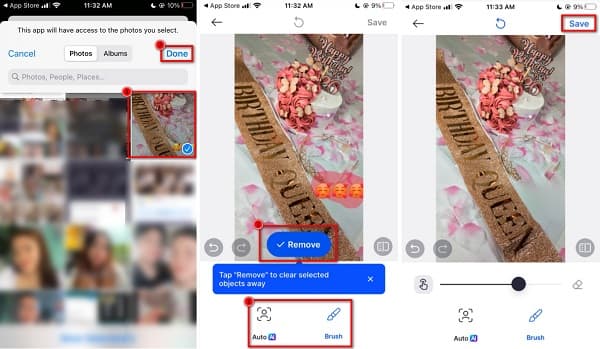
Part 3. FAQs about How to Remove Emojis from Pictures
Can you remove emojis from Snapchat screenshots?
Yes. If your Snapchat screenshot contains an emoji, you can use the applications we presented above.
Can I remove emojis from a video?
You can download Tipard Video Converter UItimate and use its video watermark remover if you want to remove the emoji from your video.
Can I remove stickers from an image?
Of course! Stickers are another form of emojis. You can use the tools and methods mentioned above to remove stickers from your pictures.
Conclusion
Phew! That was a blast! Now that you know how to remove an emoji from a picture, you can now remove the emojis on your pictures perfectly. But if you want to save storage space on your computer to remove an emoji, use Tipard Watermark Remover Free Online.







