Top 4 Photo Blemish Removers for PCs and Mobile Phones
A perfect photo is your best shot to show other people how good-looking you are and how well your confidence is unless a big pimple messes everything up. There is no denying that it is stressful when there are blemishes on your face when you take amazing pictures. But that problem can be solved. Many people look for retouching apps and fast Photoshop skin smoothing. However, when you use some photo editors to remove blemishes from your photos, some appear unnatural. Therefore, in this guidepost, we will show you the best and top-notching blemish removers that you can use on your PC or mobile phone.
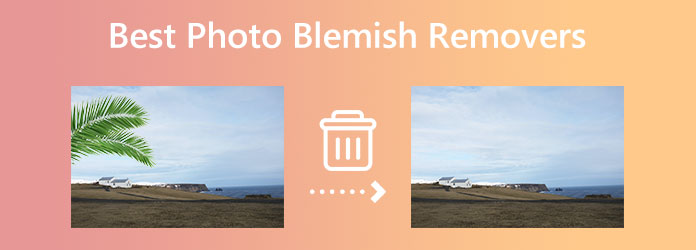
Part 1. Remove People From Photos Online
Although most professionals prefer using Adobe Photoshop to remove blemishes on pictures, it is not easy to use. For beginners, Photoshop is a big problem when editing images, so they prefer an easy-to-use application. Luckily, tons of online blemish removers are available on your browser. And we will present to you below the top-performing online blemish remover.
Tipard Image Watermark Remover Free Online is one of the best blemish removers online you can use. It is an online application, so you do not need to download it. This tool can help you remove blemishes on your image in four ways. You can use the polygonal, lasso, or brush tool. Additionally, it uses AI (Artificial Technology), automatically removing the blemish on the image after selecting it. What's even more impressive with Tipard Image Watermark Remover Free Online is that it does not ruin your image's quality after removing the blemish.
Furthermore, after you remove the blemish, you can use the crop feature if you want to cut the dimensions of your image. It is accessible on all leading web browsers, like Google, Firefox, and Safari, and it supports almost all standard image formats, such as PNG, JPG, and JPEG. And if you want to learn the steps on how to remove the blemish on your picture using Tipard Image Watermark Remover Free Online, read the full instructions.
Pros:
- • It is a user-friendly application.
- • Does not contain any pesky ads.
- • It removes blemishes on pictures losslessly.
- • It is free and safe to use.
- • No sign-in is required.
Cons:
- • It is an internet-dependent application.
How to remove the blemish from your image using Tipard Image Watermark Remover Free Online:
Step 1 First, open your browser and search for Tipard Image Watermark Remover Free Online in your search box. Or, you can access the main page by clicking the provided link. You are not required to sign up for an account using this online application.
Step 2 Then on the main user interface, click the Select Photo button to import the image you want to edit. When your computer folders appear, locate the image you want to remove blemishes, and click Open.
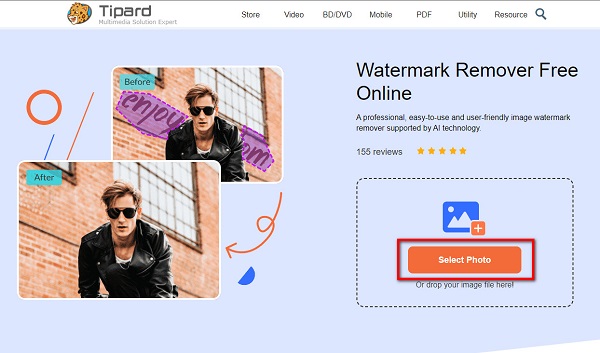
Step 3 After uploading the file, select the remover tool you want to use. You can choose between polygonal, lasso, and brush. When using Polygonal, click to the watermark area where you want to begin, then trace the watermark like drawing a polygonal shape. When using lasso, press and hold the mouse until you have covered the watermark. Like the lasso, press and hold the mouse to cover the watermark area.
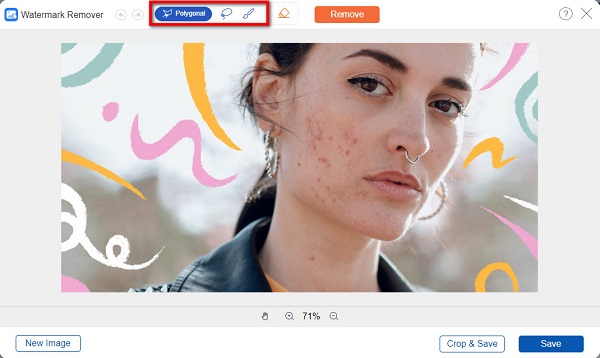
Step 4 Once you choose a remover tool, trace or select the blemish area on your photo, and click the Remove button to erase the blemish magically.
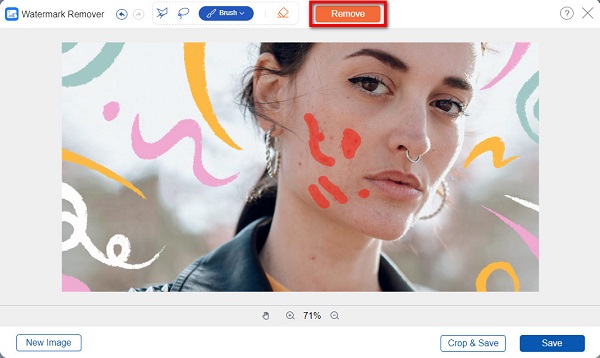
Tip. When using the brush tool, you can adjust the brush size based on how large the blemish area is.
Step 5 After seeing the result, you can save your image by ticking the Save button in the interface's lower right corner.
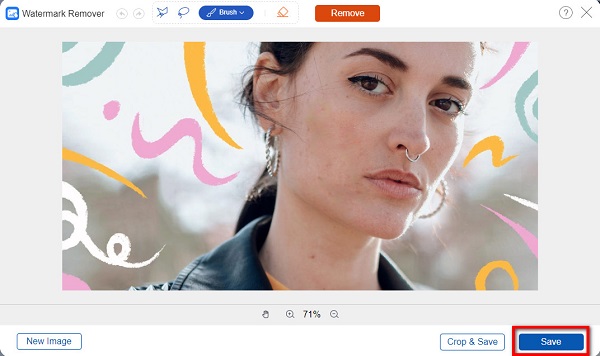
Those are the simple steps to remove blemishes on your image using a free photo blemish remover. Use the app now to remove any unwanted objects from your images.
Part 2. Best Photo Blemish Remover Offline
But if you are an expert in photo editing, then the best choice is to use an offline tool. Offline blemish removers are usually not free and are not easy to use. But if you often use photo editors, we recommend downloading offline blemish removers to remove blemishes on your photo.
Adobe Photoshop is the most popular application for editing images. Many professional editors prefer using this photo editing app because it has many editing tools and features that you can use. For example, you can make GIFs in Photoshop, remove watermarks in images, add effects to them and so on. Also, Adobe Photoshop allows you to remove any unwanted objects without leaving any mark or blurry marks on your picture. By using the spot healing brush tool to remove blemishes from your photographs perfectly. Or you can also use the healing brush to remove any pesky marks.
Moreover, Adobe Photoshop is downloadable on all operating systems, including Windows, macOS, and Linux. And if you want to remove blemishes using Photoshop, then it is a great choice. However, Photoshop is not easy to use; therefore, if you are a beginner, this is not the recommended app for you.
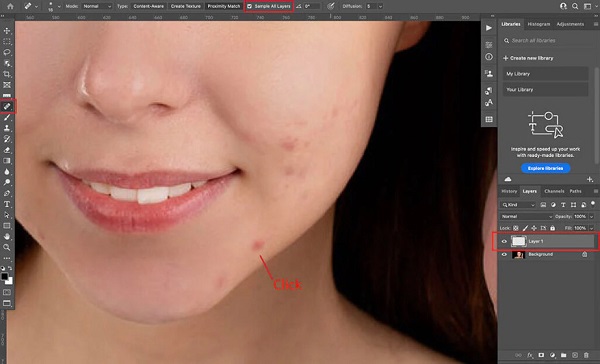
Pros:
- • Allows you to remove spots or blemishes losslessly.
- • Supports almost all image formats, like PNG, JPG, and JPEG.
- • It has many advanced editing tools to use.
Cons:
- • It has a hard-to-use interface.
- • It is not free to use.
Part 3. Best Photo Editing App for Removing Blemishes on Phone
Did you know removing blemishes from your image stored in your phone's Gallery or Photo app is also possible? With your Android and iPhone devices, you can remove marks on your photo taken with your camera. And in this part, we will show you the fascinating blemish remover apps for blemish removal.
1. YouCam Perfect - Photo Editor
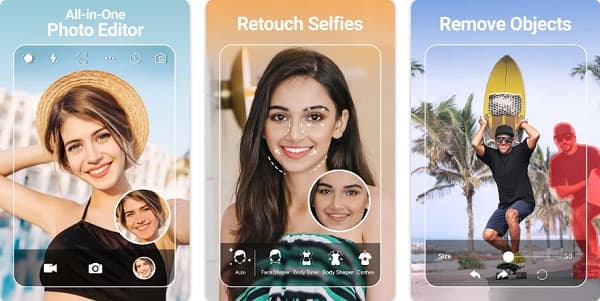
YouCam Perfect - Photo Editor is among the best blemish removers for Android phones. It is also available on iPhone devices, and it is straightforward to use. In addition, it has various ways to edit or remove unwanted objects from your images. What's even unique about this app is that you can take photos with its camera feature and edit them directly. But the drawback of this app is that you need to purchase its subscription to use its other features.
Pros:
- • It is easy to use.
- • It offers cool templates and features that you can use.
Cons:
- • It is not free to use.
- • It contains ads when you use it online.
2. Blemish editor Pimple Remover
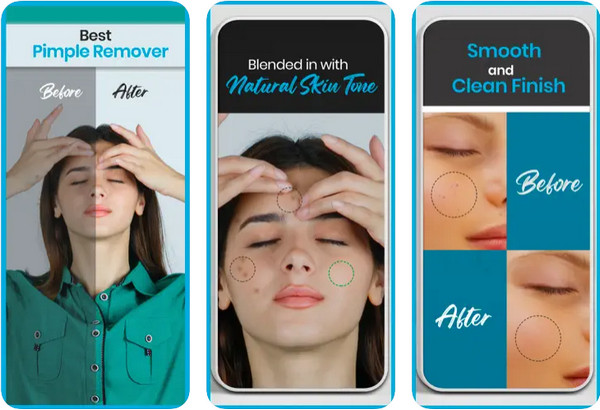
Also one of the best photo editing apps for removing blemishes is Blemish editor Pimple Remover. It allows you to remove pimples, scars, moles, and other unwanted things on your photo. Moreover, it is free to use and has a user-friendly interface. Sadly, it does not completely remove blemishes on your image and leaves a mark on the area where you remove the blemish.
Pros:
- • It has a very elementary interface.
- • Free and safe to use.
Cons:
- • It has bug issues.
Extended Reading:
How to Remove Shadow from Photos on a Computer and iPhone
Most Excellent Ways on How to Remove Emoji From a Picture
Part 4. FAQs about Photo Blemish Removers
Can the Photos app on iPhone remove blemishes on photos?
No. There is no proven way or method to remove blemishes on your images using the built-in Photos app of iPhone.
Can I remove blemishes on videos?
Yes. It is possible to remove blemishes on videos using Tipard Video Converter Ultimate's watermark remover feature. It allows you to remove watermarks and blemishes without ruining the quality of your video.
What app can I use to remove blemishes on images using Mac?
Pimple Eraser is an app available for Apple devices that allows you to remove blemishes on your images.
Conclusion
Now that you know the best photo blemish removers for your computer and mobile phones, you can now remove the blemishes on your best photo. All the applications mentioned above can help you remove any blemishes or unwanted objects on your pictures. But if you want to use a free and easy-to-use blemish remover that will not ruin the quality of your image, access Tipard Image Watermark Remover Free Online.







