Add Watermarks to GIFs Easily With the Most Amazing Apps
Putting watermarks on your video will help you protect your content from being copied. Also, watermarks come in many forms, text, logos, or images. However, many people are having a hard time looking for a tool that could help them add watermarks to their videos. And if you are also having a hard time choosing the best app to add watermarks to your video, we can help you with that. We searched for the most popular app that can help you add watermarks to your video easily. So, read this post to know how to add watermarks to GIFs online and offline.
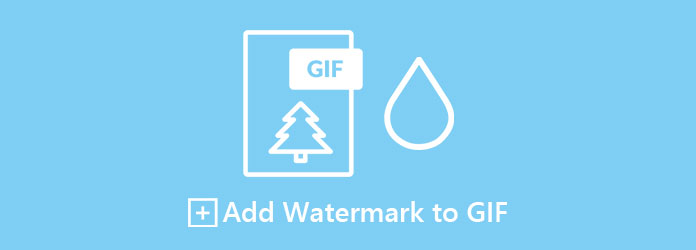
Part 1. Tutorial on How to Add Watermarks to GIFs Online
One of the most convenient ways to add watermarks to your GIF file is by using an online tool because you do not need to download anything. In addition, many online tools enable you to add watermarks to your video. Here are the most popular online video watermark tools.
1. Fastreel
Fastreel is an online video watermark application that has an easy-to-use interface. Many beginners prefer using this tool because they are not having a hard time using it. Moreover, it supports the most common image formats, including PNG, JPG, BMP, and more. It also enables you to add not just one image watermark but it can add two or more image watermarks to your video. Furthermore, this watermark adder helps you easily change the size of your image watermark, and you can place it anywhere on your video. However, it is an internet-dependent tool, which means you may experience a slow loading process when the internet connection is slow.
How to add watermark to GIF online using Fastreel:
Step 1On the browser that you use, search Fastreel and click their webpage. Click the Add Your File button to upload the GIF you want on the software's main interface. And then wait for your GIF to upload.
Step 2Then, on the next interface, you will see the preview of your video. And then, click the Upload Image button, and select the image you want to put as a watermark.
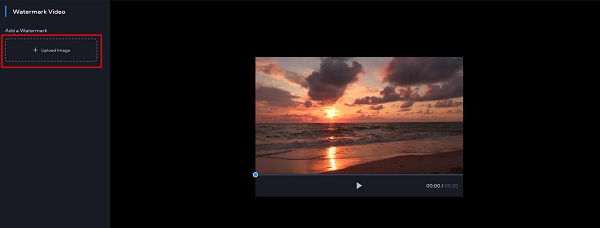
Step 3Next, resize the image you uploaded, and place it where you want it to be in your video.
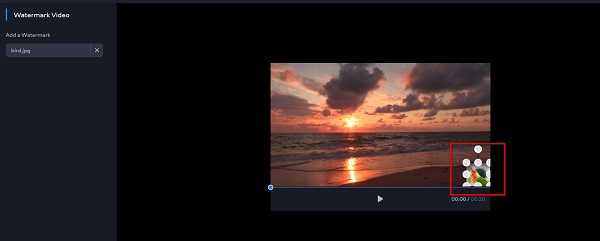
Step 4Finally, click the Export Result button to save your output video.
2. Kapwing
Another online watermark adder that you must try is Kapwing. Using Kapwing, you can easily add permanent watermarks to your video (text, logo, or images). In addition, it allows you to add two or more watermarks to your video. It also has a feature to adjust the font, text color, and text outline. Moreover, you can resize and replace your watermark if you want. Also, it is a user-friendly tool because it has a simple user interface. Although it contains ads, it is still safe to use.
Step 1Search Kapwing on your browser. Then, click the Choose a Video button to upload your GIF on the main interface.
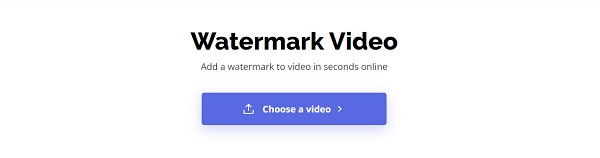
Step 2Next, drag and drop your GIF file on the Click to upload box. You can also copy-paste the URL from the GIF to upload it.
Step 3When your GIF is uploaded, click the Add Media button to upload the image you want to add as a watermark.
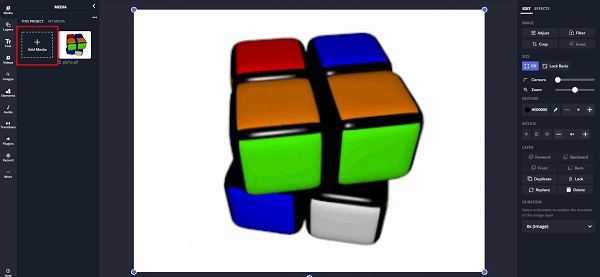
Step 4And then, click the image again to place it on the GIF. You can resize your image and place it anywhere you desire.
Step 5Finally, tick the Export button to save your output.
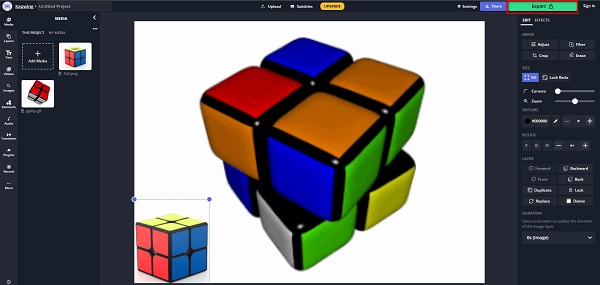
This is the end of removing the watermark. Kapwing is also a good GIF resizer. After you remove the watermark, you can adjust the GIF's size to cater to your needs.
Part 2. How to Add Text Watermark to GIF in Photoshop
Adobe Photoshop is the most popular pro editing app that many professionals use. You can edit your photo, enhance it, and even add watermarks with its editing features. It is hard to operate, but it can produce high-quality outputs. So, if you want to add watermarks to GIFs in Photoshop, read this part comprehensively.
Step 1On Adobe Photoshop, open your GIF file.
Step 2When you open your GIF on Photoshop, you will see a set of layers on the right side of the interface. However, the GIF is still not animated. To access the animation, go to Window>Timeline. Click any frame in the timeline and press the space bar to play the animation.
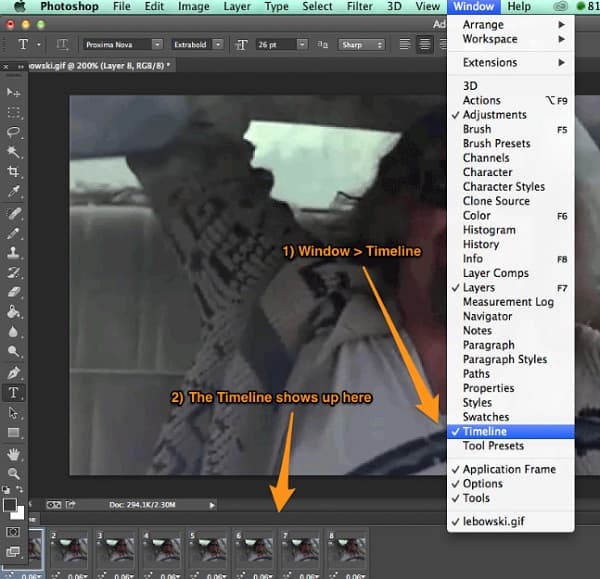
Step 3And then, on the layers panel, select the top layer.
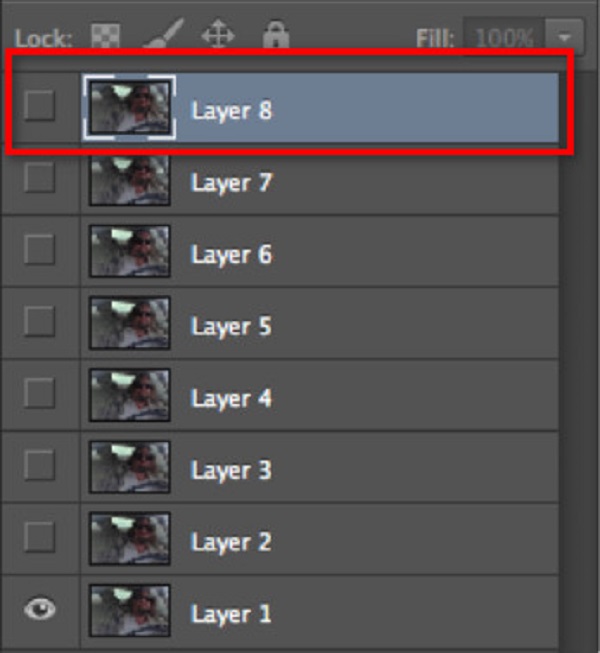
Step 4Now, we will add watermark text to your GIF. Click the Text tool on the Toolbars, and drag the box into the GIF. Then type the text that you want.
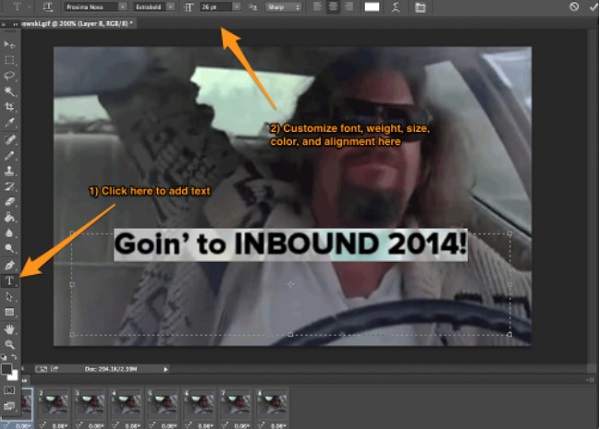
Step 5Once you are done adding the text on your GIF, click File>Save for Web, and save it in a .gif format. You can add the GIF to your Google Slides, video, blog, etc.
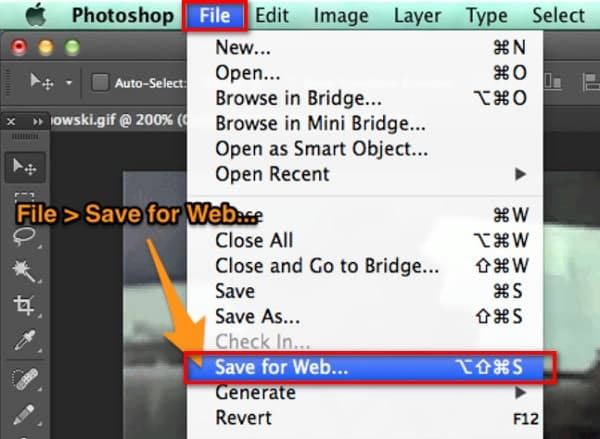
Part 3. Great Way to Add Watermarks to GIFs
If you search for the easiest way to add watermarks to your GIF, this app is the most suitable tool.
Tipard Video Converter Ultimate is a downloadable app that enables you to add any watermarks to your video. It supports almost all file formats, such as MP4, AVI, MKV, MOV, FLV, and 500+ formats. Moreover, it is a beginner-friendly tool because it has a simple user interface. You can add two or more watermarks to your GIF, which allows you to resize and replace it. And if you are looking for an app that has many editing features, Tipard Video Converter Ultimate is the one you are looking for. It has a video watermark remover, GIF, maker, video enhancer, etc.
How to watermark a GIF using Tipard Video Converter Ultimate:
Step 1First, you need to download the app by clicking the Download button below. After downloading, open the app.
Step 2On the software's main interface, go to Toolbox>Video Watermark.
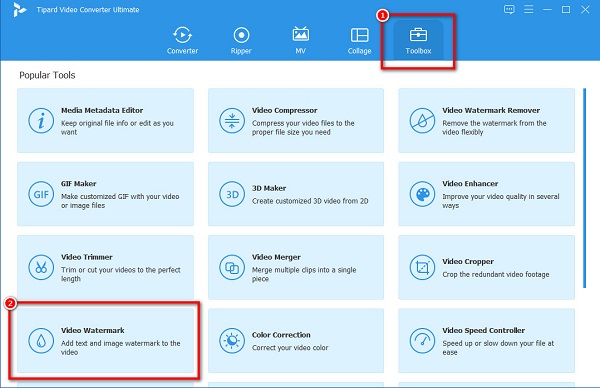
Step 3Next, click the + sign button, or you can drag and drop your GIF from your computer folders.
Step 4And then, click the Text Watermark button if you want to add a text watermark, and click the Image watermark if you want to add a logo or an image watermark. In this guide, we will add a Text Watermark.
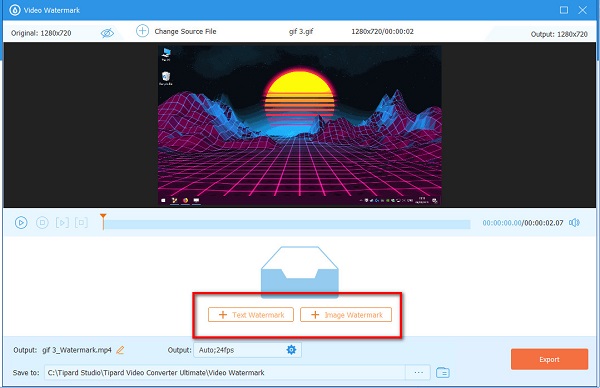
Step 5Then, type your text on the text box. You can replace or resize the shape of your watermark and edit the font or color of your text.
Step 6Lastly, click the Export button to save your output. Then wait for a few seconds, and that's it! By the way, this program can also reverse your GIFs.
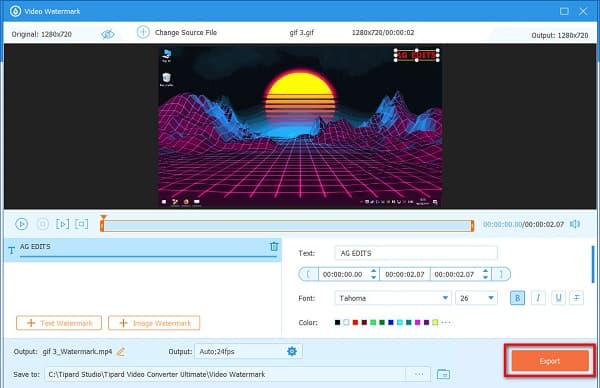
Extended Reading:
How to Easily Add Watermark in Photoshop [Step by Step]
4 Ways to Remove Tiktok Watermark Using the Outstanding Tools
Part 4. FAQs about Adding Watermark to GIF
Can you add logos to your videos using Photoshop?
Yes. Photoshop can add watermarks to your videos (text, logos, and images). Many professionals use this tool to add logo watermarks to their videos.
Can you use GIF as a watermark?
No. GIF is an animated image, so you cannot use it as a watermark. Still images are usable as a watermark, but animated images are not.
Is Adobe Photoshop free to download?
Before using Adobe Photoshop, you need to purchase it first. But if you want to use a free app to add watermarks, download Tipard Video Converter Ultimate.
Conclusion
All in all, you can easily add watermarks to GIFs using the recommended software applications above. Despite having different features, they can all produce good quality outputs. But if you want to use a free tool with many advanced editing features, use Tipard Video Converter Ultimate.







