Best Ways to Remove Camtasia Watermark From Your Video
Camtasia is a known screen recorder for computers. It is easy to record screens using Camtasia and create professional-looking videos you can share on the web. Moreover, users may enjoy the different video templates that Camtasia offers. You can also add comments and effects to your video recordings to make them more professional. However, despite Camtasia's great features, it has a little setback. Camtasia leaves a watermark on videos it produces if you do not have a premium account. And if you want to remove the Camtasia watermark from your video, finish reading this post to learn the process.
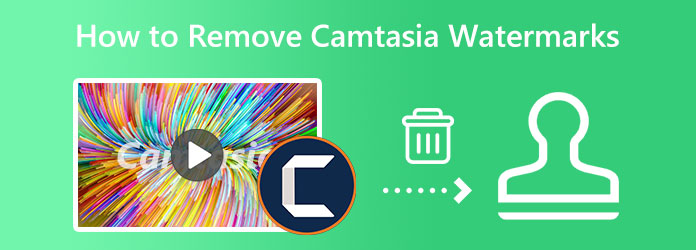
Part 1. Does Camtasia Have a Watermark
Apparently, Camtasia leaves a watermark on the videos it creates. If you use the free version of Camtasia, a watermark will be added to your recorded video. But why does Camtasia leave a watermark on its videos? Camtasia puts watermarks on its videos to protect them from piracy. In short, you need a key to produce a recorded video without a watermark. You must purchase the app and activate its paid version if you want to record and produce a video using Camtasia without watermarks.
Part 2. How to Remove Camtasia Watermark from Video
You can remove the Camtasia watermark from your video for free without purchasing the Camtasia app. There are tons of programs that you can use to remove watermarks. And if you want to know the best tool to remove watermarks, read this part.
Tipard Video Converter Ultimate is originally a video converter. But this fantastic tool contains many advanced editing features, like a video watermark remover, a video merger, a video trimmer, a video reverser, and more. And in its video watermark remover feature, you can remove any type of watermark, like logos, texts, or images. Moreover, you can remove two or more watermarks from your videos by adding a watermark-removing area. Tipard Video Converter Ultimate has a straightforward user interface, which makes it a user-friendly tool. It supports all video formats, including MP4, MOV, MKV, AVI, FLV, VOB, WMV, WebM, and 500+ more.
Furthermore, it has a fast processing interface, which makes it convenient for users to remove watermarks. Also, it is available on all leading operating systems, like Windows, Mac, and Linux. Therefore, read the simple instructions below if you want to use this app to remove the Camtasia watermark from your video.
How to remove watermark from Camtasia video using Tipard Video Converter Ultimate:
Step 1 First, download Tipard Video Converter Ultimate by clicking the Download button below. You may now start installing the app on your desktop and open it once it is done.
Step 2 And then, on the software's main user interface, go to the Toolbox panel. After clicking the Toolbox, you will see this app's different features. From there, select the Video Watermark Remover feature. feature to remove the watermark from your video.
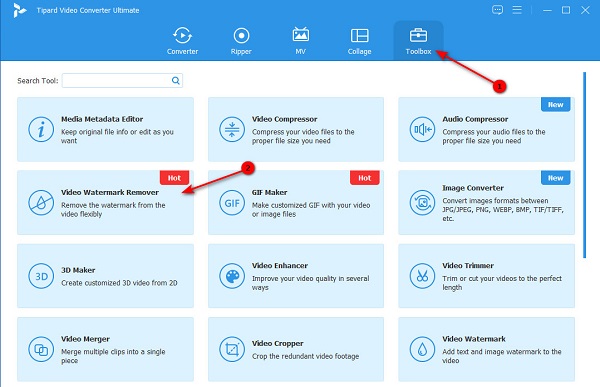
Step 3 Then, import your video to the app by clicking the plus (+) sign button or by dragging and dropping your video into the plus sign box.
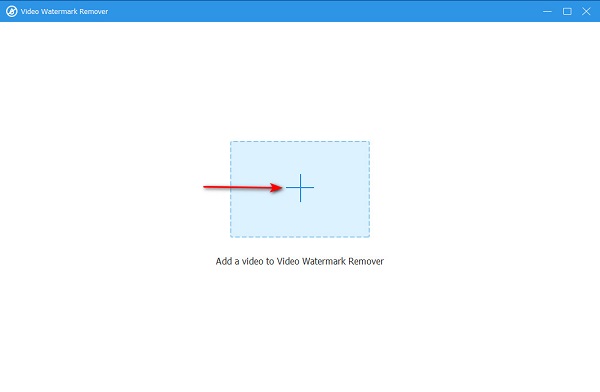
Step 4 You can remove the watermark from your Camtasia video by clicking the Add watermark removing area button. And on the following interface, you will see the preview of your video along with the watermark remover area on your video. Move the watermark removal area to the Camtasia watermark on your video.
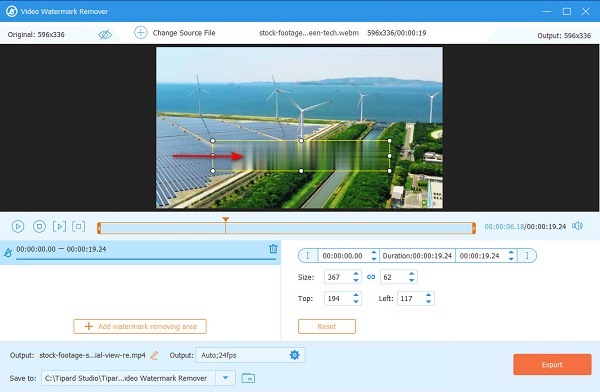
Step 5 And for the final step, click the Export button to erase the Camtasia watermark from your video. Then, Tipard Video Converter Ultimate will automatically save your output on your computer files.
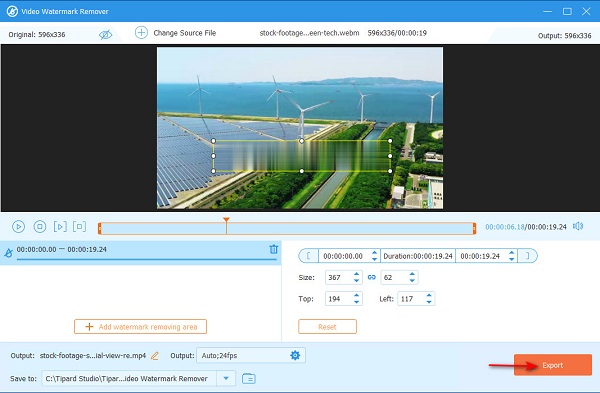
And that's it! As easy as that, you can remove the Camtasia watermark from your video in any format.
Part 3. How to Remove Watermark in Camtasia
Availing of the premium account of Camtasia is the most secure method if you want to remove watermarks from your videos. However, purchasing the premium account is quite pricey, and not all users can avail of it. So, if you are using the free version of Camtasia, there is a way to remove the watermark. But remember that this method does not apply to all users.
How to use Camtasia free without watermark:
Step 1 To begin, download the Camtasia app on your desktop and register for the free software. Then, add the video to the interface by clicking the Import Media button from the Menu on the left side of the interface. And then, drag the video to the Timeline and disconnect your desktop from the internet connection.
Step 2 Next, tick the Export button in the upper right corner of the interface. You will see two options where you can export your video with or without a stamp. Then, type the Camtasia watermark remover code, and click the create without watermark button.
Step 3 Lastly, a box will open, and click the OK button to prepare your video for export. Hit Continue, choose the settings and tap the Finish button to end the process.
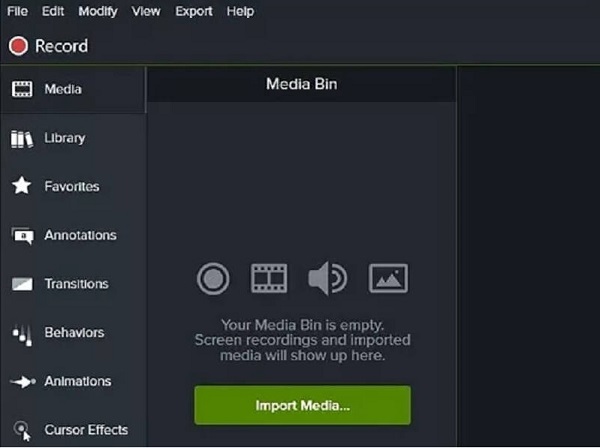
Part 4. FAQs about How to Remove Camtasia Watermarks
How can I use Camtasia for free without a watermark?
You can use Camtasia for free without leaving a watermark by following the steps that are provided above. You can also free use Tipard Video Converter Ultimate to remove the watermarks from your video.
Is Camtasia free for students?
No. Unfortunately, even if you are a student, you still need to purchase the Camtasia app to use it without limitations. But, you can access the free version if you want to purchase the app.
Is Premiere Pro better than Camtasia?
Many people feel that Adobe Premiere Pro is better than Camtasia because Adobe Premiere Pro meets the needs of their business more than Camtasia. But when it comes to the ease of working, Camtasia is easier to use than Adobe Premiere Pro.
Conclusion
Since you now know how to produce a Camtasia video without watermark, you can now erase those pesky watermarks from your videos. The good thing about Camtasia is that you can remove the watermarks without purchasing the app, despite that the best choice is to purchase the premium account. And not just on Camtasia videos, you can remove any watermarks from your videos using the best watermark remover application, Tipard Video Converter Ultimate. Download it now and experience the most outstanding features that it offers to remove Camtasia watermarks.







