Remove the Bandicam Watermark From a Recorded Video
If you want to record your activity on your screen, you can use a screen recorder for desktops. Bandicam is the best screen recording software for desktops. It can capture anything from your screen with high-quality video. And if you also want to record your game-winning highlight, you can use Bandicam to record it. However, Bandicam places watermarks on the videos that they capture. So, people resolve to use a watermark remover to remove the Bandicam watermark from their screen-recorded videos. Read this blog post until the end to learn how to erase the Bandicam watermark from your video on your computer.
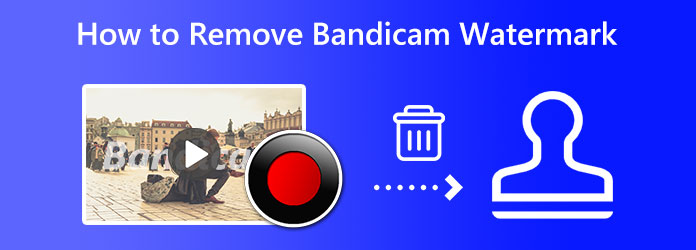
Part 1. How to Remove the Bandicam Watermark from a Recorded Video
The good news is, despite the Bandicam screen recorder placing watermarks on the videos they produce, the watermark is not permanent. Many people want to remove watermarks from their videos because it blocks some of the contents that are in the video. It is also distracting when a video contains a watermark. But in this section, we will teach you how to remove the Bandicam watermark using the best offline video watermark remover.
1. Tipard Video Converter Ultimate
Tipard Video Converter Ultimate is a renowned video watermark remover you can download on your PC. This application allows you to remove the watermark from your video without leaving any spots or blurred parts on your video. Additionally, it can remove any type of watermark from your video, like text watermarks, images, or logos. The good thing about this app is that it supports almost all video formats, such as MP4, AVI, MOV, MKV, VOB, WebM, WMV, and 500+ other formats. And if your video contains more than one watermark, you can add a watermark removal area to remove those watermarks immediately.
Furthermore, it is a beginner-friendly application because it has an easy-to-use interface. What's even excellent with Tipard Video Converter Ultimate is that you can export your video in different video formats that it supports. You can download it on all operating systems, including Windows, Mac, and Linux.
How to remove the Bandicam watermark from a recorded video using Tipard Video Converter Ultimate:
Step 1 To begin, download the Tipard Video Converter Ultimate by clicking the Download button for Windows or Mac. Install the application on your device, and open it once it is installed.
Step 2 And on the main page, go to the Toolbox panel and select the Video Watermark Remover feature on the list of advanced editing features.
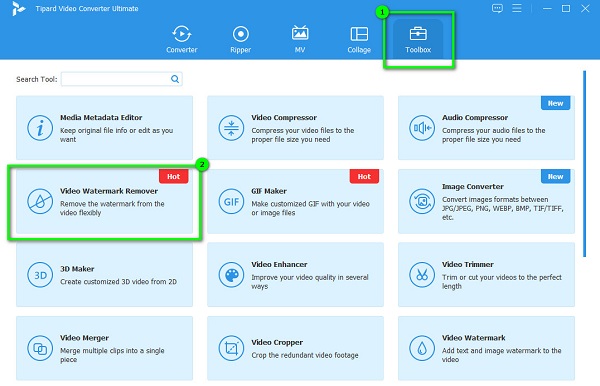
Step 3 To upload the Bandicam video that you want to remove the watermark, click the plus (+) icon in the middle of the interface. You can also drag-drop your video file to the plus sign box to upload a video.
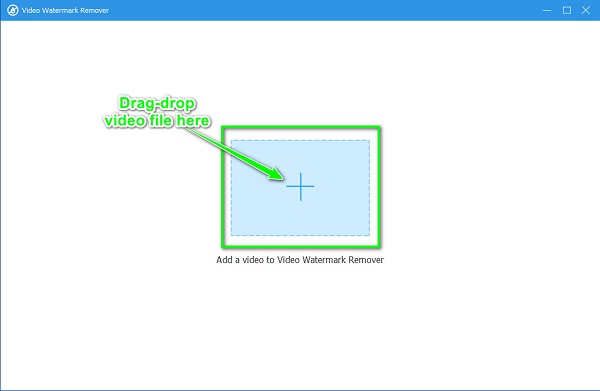
Step 4 And on the following interface, you will see the preview of your video. Below the preview, click the Add watermark removing area button to remove the Bandicam watermark from your video. And then, you will be led to another interface where you will see the watermark removing area and the preview of your video.
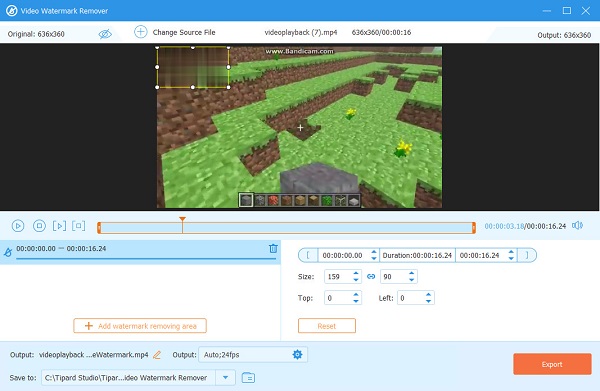
Step 5 Move the watermark removal area to the Bandicam watermark. Adjust the dimensions of the watermark removing area until it covers all the watermark.
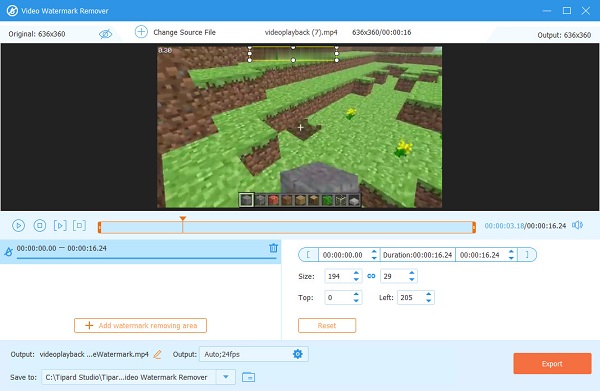
Step 6 And lastly, click the Export button located at the lower right corner of the interface. And then, Tipard Video Converter Ultimate will automatically save your output on your desktop files.
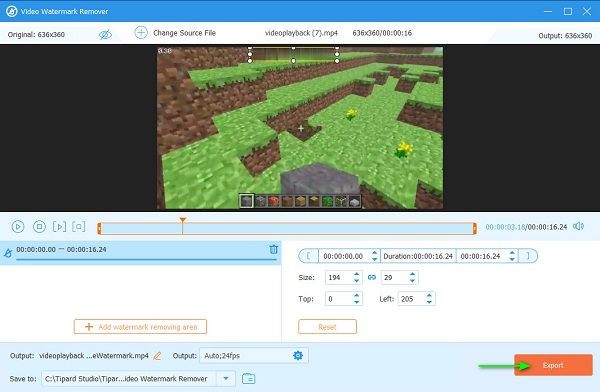
And voila! As easy as that, you can remove the Bandicam watermark from your video without having difficulty.
2. Hitpaw Watermark Remover
Hitpaw Watermark Remover is a watermark remover online that you can access on your browser. This online tool can remove the watermark from your video using a watermark remover area. It is a user-friendly application because it has an intuitive user interface. Additionally, you can also add a watermark selection area if you have two or more watermarks on your video. You can upload the most standard video format with this application, like MP4, AVI, and MOV. Also, you can preview your video before exporting it to know if you need to change anything. Furthermore, it has an offline version if you want to use it offline. However, Hitpaw Watermark Remover is a web-based app, so, it depends on the internet on how fast the uploading process. Nevertheless, it is a good application for removing the Bandicam watermark from your video.
How to remove the Bandicam watermark for free from your video:
Step 1 Open your browser and search for Hitpaw Watermark Remover in your search box. On the result page, click the first that appears. Then, on the main interface, click the Remove Watermark Now button.
Step 2 And then, on the new tab, click the Choose File button or drag and drop the video from your computer files. Then wait for your video to upload.
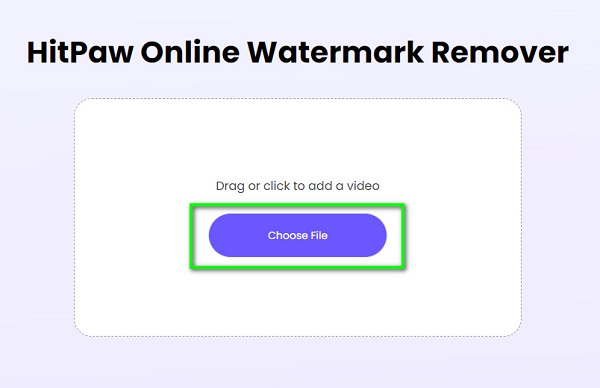
Step 3 Then, you will be directed to another tab. On the new tab, you will see the watermark selection area and the preview of your video. Move the watermark selection area to the Bandicam watermark.
Step 4 Finally, click the Export button at the bottom-right corner of the interface.
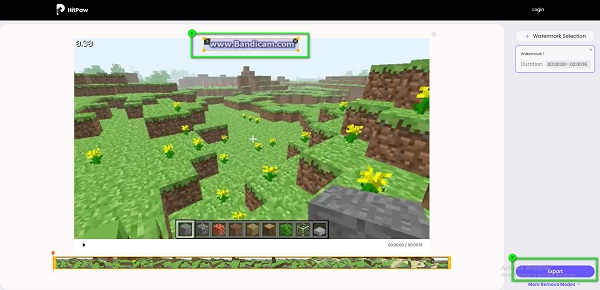
Part 2. How to Make Bandicam Export Recorded Video Without Watermark
If you want to record a video using Bandicam without having a watermark, you need to use the purchasing method. There is no other way to export a Bandicam video without a watermark aside from purchasing the app. And in this part, we will show you how to record a video in Bandicam with no watermark.
If you want to record a video using Bandicam without leaving a watermark when you export, the only solution is to purchase the app. By purchasing one of the Bandicam licenses, you can record and export videos without having the Bandicam watermark on your output.
Part 3. FAQs about How to Remove Bandicam Watermark
Does Bandicam have a watermark?
Yes. Bandicam is one of the leading screen recorder apps for desktops. However, when you record using Bandicam, it places a watermark on your outputs.
Can I remove the Bandicam watermark by cropping it?
The Bandicam watermark is placed at the top side of your video. Therefore, it is easy to crop your video by using the Video Cropper of Tipard Video Converter Ultimate.
Why does Bandicam place watermarks on their videos?
Bandicam places watermarks on its videos to promote its application. And to protect its videos from piracy and from the viewers who steal content.
Conclusion
Removing the Bandicam watermark from the video is not hard. You just need a perfect application to remove the watermark. And as you read above, you can easily remove the Bandicam watermark from your video using Tipard Video Converter Ultimate.







