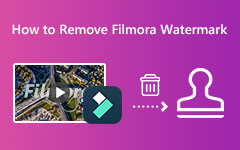Remove the Movavi Watermark Easily With the Best Watermark Remover
Movavi is a video editing application that works well on your Windows computer. Many people use it as one of the most renowned video editing applications. You can edit your videos with unique effects, keyframe animation, and ready-to-made intros that can help you edit videos professionally. Moreover, beginners prefer this editing application because it has a simple user interface. However, if you are using the free version of the app, there are limitations when using it. And in this blog post, you will know if Movavi places watermarks on their videos and how to remove the Movavi watermark using the best watermark remover.
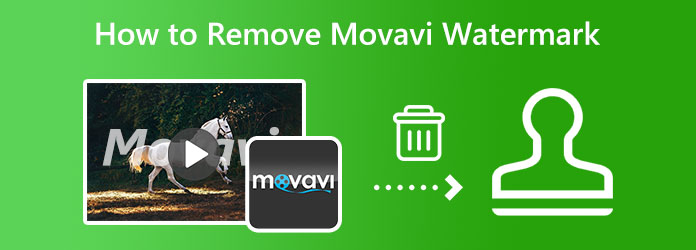
Part 1. Does Movavi Have a Watermark
Movavi Video Editor is indeed a great tool for editing videos. With its editing features, you can surely edit your videos professionally. But "does Movavi have a watermark?" Yes, Movavi does have a watermark on the videos that they produce. When you are using the app's trial version, Movavi places a watermark on the videos you edit. The free trial version of Movavi includes all the functions of the full version, but the features can only be used for a certain number of days after installing the app. And one of the restrictions that Movavi includes is placing watermarks on the videos they edit.
For many users, this watermark problem is a huge problem. It blocks some of the contents of their video, and it makes the viewer distracted by it. Movavi places watermarks on their videos so that the trial users will avail of the full or paid version of the application. But the good thing about watermarks is that they can be removed using applications. Read this article further to learn how to remove the Movavi watermark.
Part 2. How to Make Movavi Export Video Without Watermark
Some users do not want to use applications to remove the Movavi watermark. They prefer exporting their videos without having the Movavi watermark on their videos. Is that possible? Of course! You can export your edited videos without worrying about having the Movavi watermark on your videos. And in this section of the article, we will show you how to export videos on Movavi without a watermark.
You can export videos with Movavi without a watermark by purchasing the license for Movavi. And by subscribing to the app, you can unlock more features and benefits. Below are the steps on how to get rid of the Movavi watermark by purchasing the license.
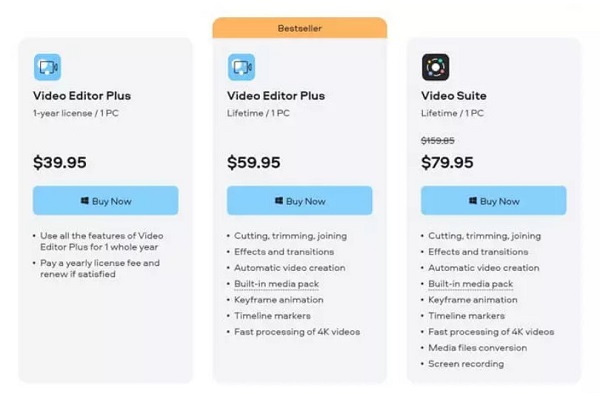
Part 3. How to Remove the Movavi Watermark From a Video
For many users, purchasing plans for Movavi is kind of costly. Therefore, many trial users of Movavi search for applications to remove the Movavi watermark from their exported videos. And in this part, we will present great software to remove the Movavi watermark. We will also show you the steps on how to use these tools.
1. Tipard Video Converter Ultimate (Offline)
Tipard Video Converter Ultimate is a fantastic video watermark remover. You can remove the Movavi watermark from your video without ruining its quality. This offline application removes the watermark from videos without leaving blurry parts. Additionally, you can change the output format of the video that you are watermark removing before exporting it. Also, it supports up to 500+ video formats, including MP4, AVI, MOV, MKV, M4V, VOB, WMV, WebM, etc. And if you have more than one watermark on your video, you can add a watermark removal area to remove watermarks on your video immediately.
Furthermore, it has many advanced editing features, like a video reverser, color correction, GIF maker, 3D maker, and more. Professionals and novices use this video watermark remover because it has an easy-to-use interface, making it a user-friendly application. Tipard Video Converter Ultimate is downloadable on all operating systems, like Windows, macOS, and Linux.
How to Remove Movavi Watermark from Videos using Tipard Video Converter Ultimate:
Step 1 First, download Tipard Video Converter UItimate on your desktop by clicking the Download button below. After installing, launch the app.
Step 2 And on the software's main interface, go to the Toolbox panel and select the Video Watermark Remover.
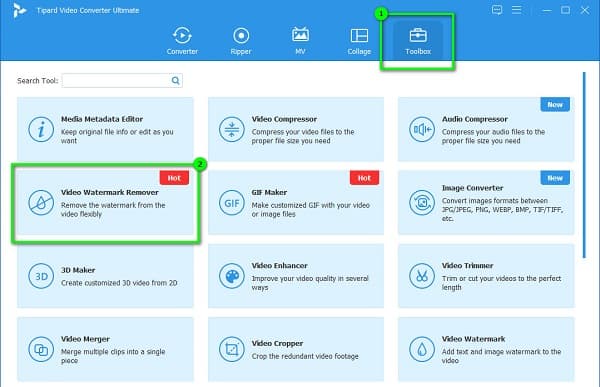
Step 3 And then, to upload the Movavi video, click the plus icon on your screen. You can also drag-drop your files from your computer folders to the plus sign box to import.
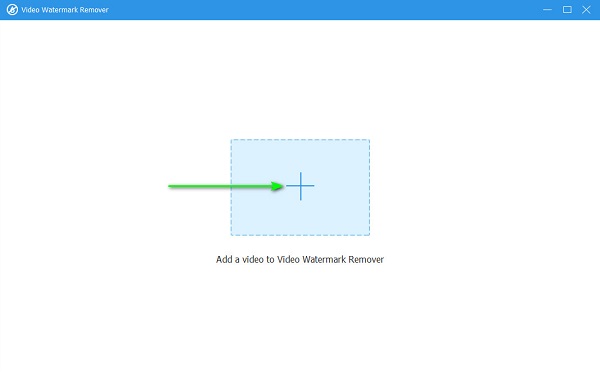
Step 4 After, click the Add watermark removing area button. And on the following interface, you will see the watermark removing area. Move the removing area to the Movavi watermark and resize the dimensions to cover the watermark.
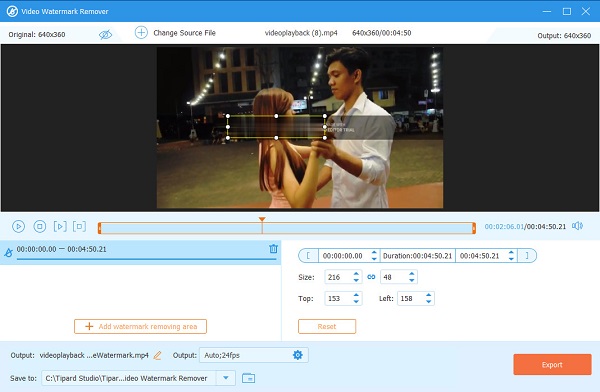
Step 5 Lastly, click the Export button to save your output on your computer files. You can also use it to remove Bandicam watermarks from videos.
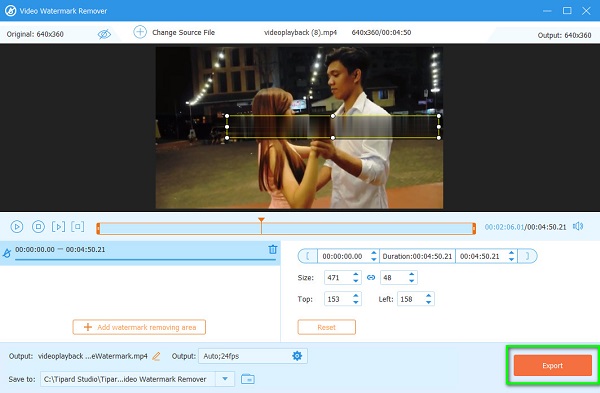
2. Media.io (Online)
If you want to use a free online application to remove the Movavi watermark, then Media.io is the best tool for you. With this online watermark remover, you can easily remove the Movavi watermark from your video. Moreover, it has an easy-to-use interface and supports the most common video formats. Also, Media.io allows you to add a removing area if you want to remove two or more watermarks from your video. However, since it is a web-based application, you may sometimes experience a slow loading process, which is a kind of a hassle.
How to remove the Movavi watermark for free:
Step 1 Open your browser and access Media.io watermark remover. On the main page, click the Choose Files button. And on the following interface, click the Choose Files button again and upload the Movavi video.
Step 2 And after uploading your video, tap the Add Area button to prompt the watermark removing area.
Step 3 Then, place the watermark removing area on the Movavi watermark and resize the dimensions. Click the Export button to remove the watermark and save the output on your device.
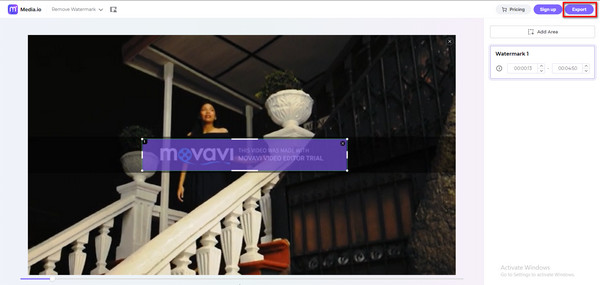
Part 4. FAQs about How to Remove Movavi Watermark
Is Movavi Video Editor free without a watermark?
No. Movavi Video Editor has a free version. However, the videos that you export will have watermarks placed on them. But if you avail of the paid version of the app, you can edit videos without a watermark.
Is Movavi a great tool for video editing?
Indeed. Many people use Movavi because of the editing features that it contains. With this video editing application, you can slow-mo, reverse, enhance, and add subtitles to your video.
Which is better, Movavi or Filmora?
Movavi has many editing features, like object animation, montage video stabilization, and 4k rendering. But with Filmora, you can enjoy many advanced editing features.
Conclusion
Easy, right? You will know how to get rid of the Movavi watermark as simple as A-B-C. By following the ways and steps discussed above, you can surely erase the watermark from your Movavi videos. But if you want to remove the Movavi watermark without leaving any marks on your video, try Tipard Video Converter Ultimate.