Watermarks can get in the way. They can block parts of the video and hide faces or cool text. This situation usually happens when you save a video from TikTok; a bouncing logo appears while the video plays, and a big logo appears at the end.
Now, you are looking for a resolution to remove them, and the good thing is that we will present it in this write-up for you. We will show you many ways how to remove the TikTok watermark, not just one, two, or three ways, but more!
Without further ado, please keep reading to find the best way that works for you!
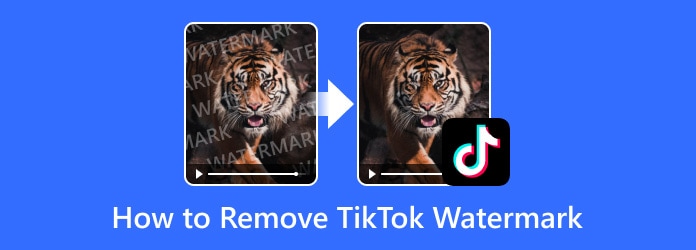
Part 1. Avoid TikTok Watermarks Completely (Best Quality)
Okay, think about this. When you save a TikTok video right from the website or application, there is always a watermark. It stays while the video plays, and then a big one pops up at the end, too. Fortunately, there is a way to save TikTok without a watermark by using Tipard Screen Capture to record TikTok videos straight from your screen.
You can capture the whole screen or pick just a part of it. You can even record the system sound so the video has good audio. You may also use the microphone if you want to add your voice. On top of that, it provides the best video clarity for your recorded TikTok video. Give it a try and see how clean your videos can look!
Step 1 Download and install Tipard Screen Capture on your Windows or Mac computer to get started.
Step 2 As you can see, Screen Recorder is automatically chosen as your default recording, so there is nothing to change there.
Proceed to set it up, like choosing whether to record in Full or Custom screen. As we all know, sound is necessary for TikTok videos, so enable the System Sound to capture the sound coming from the video, and in case you want to incorporate your voice, you can also enable the Microphone.
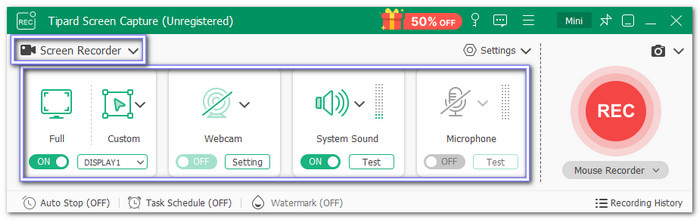
Step 3 What you need to do now is go to the TikTok website and look for the video you want to record. Once found, go back to Tipard Screen Capture, and click the red REC button to start the recording.
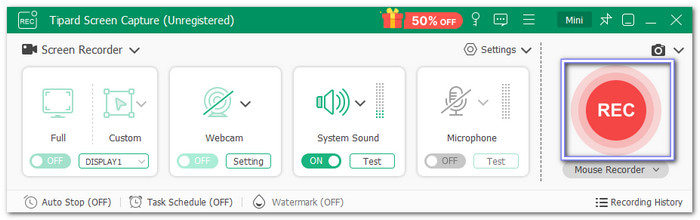
Step 4 When the video is done playing, hit the red Stop button right away. TikTok videos loop by default, so if you wait too long, it will keep recording the same video over and over.
In case the video is recorded twice or more, you can trim it. Just use the Trim option button below the preview screen to cut the extra part. This way, you keep only the clean and perfect video.
Step 5 Once you are done, click the Open Folder button to save your recorded TikTok video. As promised, there is no watermark; you can check it in its designated folder.
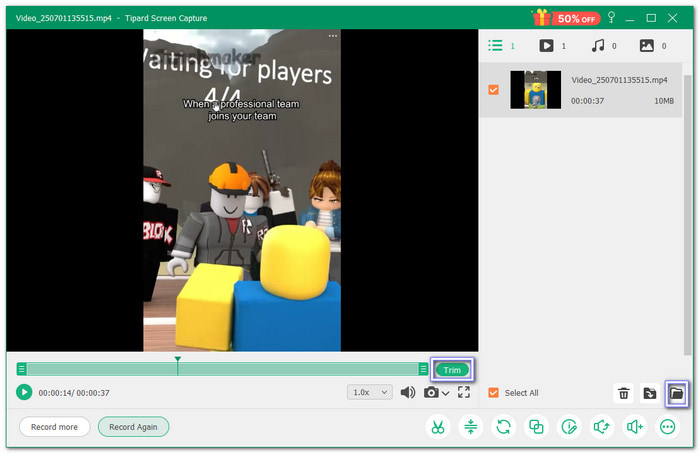
Part 2. Remove Existing Watermarks (For Saved Videos)
So, you saved a TikTok video on your computer, right? There is a TikTok watermark on it for sure. That mark can block what you want to see. You can remove the TikTok watermark with Tipard Video Converter Ultimate. It has a built-in tool called Video Watermark Remover, which you can use to take away the watermark easily.
All you do is move the selection box to cover the TikTok watermark. This selection box covers it up so Tipard Video Converter Ultimate can erase it. If there are lots of watermarks, you can add more watermark-removing areas. Sounds nice, right? Now you can make your saved TikTok videos clean and neat again.
Step 1 Download and install Tipard Video Converter Ultimate on your Mac or Windows.
Step 2 Navigate to the More Tools tab on the top menu and select the Video Watermark Remover tool.
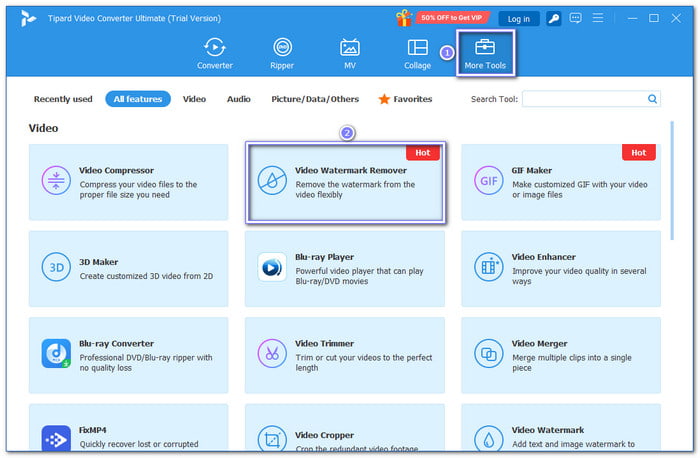
Step 3 Press the Add button and pick the TikTok video you want to clean. This video should be saved on your computer already.
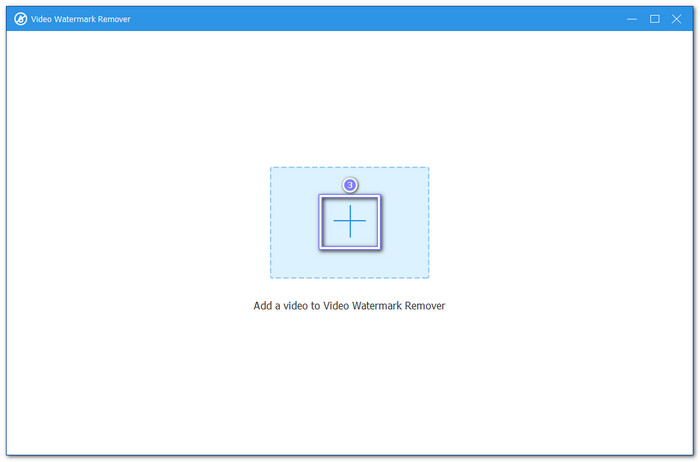
Step 4 A new window will pop up. Tap the Add watermark removing area button. Now, you will see a box on the video. Move this box to cover the watermark. You can also change how big or small the box is. Just drag the circles on the sides until they fit the watermark right.
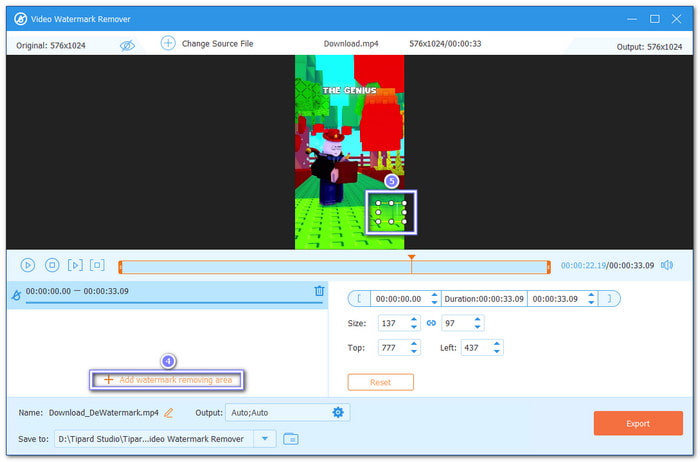
Step 5 Once the TikTok watermark is covered, click the Export button. Tipard Video Converter Ultimate will now remove the watermark for you. When it is done, you will find the new video saved on your computer with no watermark.
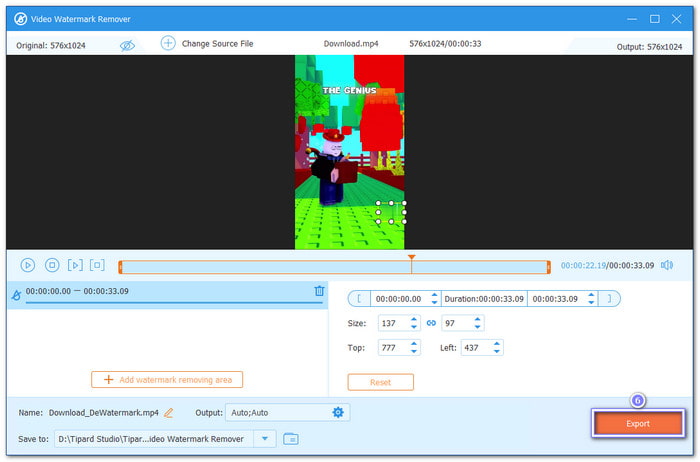
Undoubtedly, Tipard Video Converter Ultimate is the best video watermark remover, as it is not just TikTok watermark that it can remove, but also from other applications or brands, regardless of whether it is a logo, image, or text.
Part 3. Free TikTok Watermark Removers (With Limitations)
Good news, there are free TikTok watermark removers you can use to get a clean video. Despite having limitations, you can still use them to save TikTok videos without a watermark. So, go ahead and check them out.
1. SnapTik
If you are searching for a free approach to download TikTok without a watermark, SnapTik is one of the recommended platforms you can try. It works on any device and enables you to download TikTok videos in high definition. But there is a catch; you have to watch ads before you can save the video. That might feel annoying, but it does the job.
Step 1 Search and open the SnapTik official website using your browser.
Step 2 You will see Paste a TikTok link here, do that, once pasted, click the Download button.
Step 3 To save the TikTok video, select Download Video or Download Video HD by watching ads.
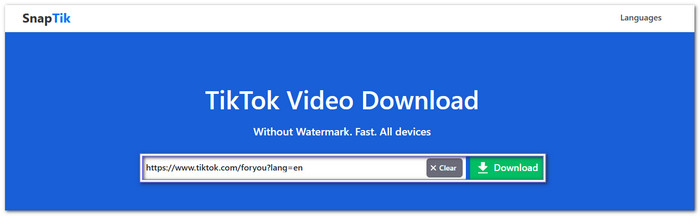
2. ssstik.io
Another leading option is ssstik.io, enabling you to download TikTok videos without a watermark. One of the best things about it is that it provides you with unlimited downloads. With that, you can save as many videos as you want. Additionally, the files can be in high-definition MP4 as long as you watch short ads. However, there are banner ads on its interface, which might be distracting.
Step 1 Go to ssstik.io's primary website to remove the TikTok watermark.
Step 2 Paste the TikTok video link in the Just Insert a link box and press Download right away.
Step 3 Finally, click the Without watermark to save your TikTok video. If you want the HD version, select the Without watermark HD and watch ads.
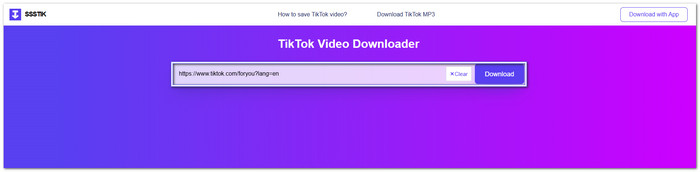
3. TikDown
Like SnapTik and ssstik.io, TikDown is also a recommended TikTok watermark remover online. You get no watermarks on your saved video, even up to 4K resolution. Another cool thing about it is that you can convert TikTok videos to MP3 so that you can keep the audio only. Just know that the site depends on a fast or stable internet connection and may have small pop-up ads.
Step 1 Head to TikDown's main website and proceed to paste your TikTok video link.
Step 2 Once pasted, click the Download button, and please wait for a moment to process it.
Step 3 HD Video (no Watermark) is chosen by default, so proceed to click the Download button to save your TikTok video without a watermark.
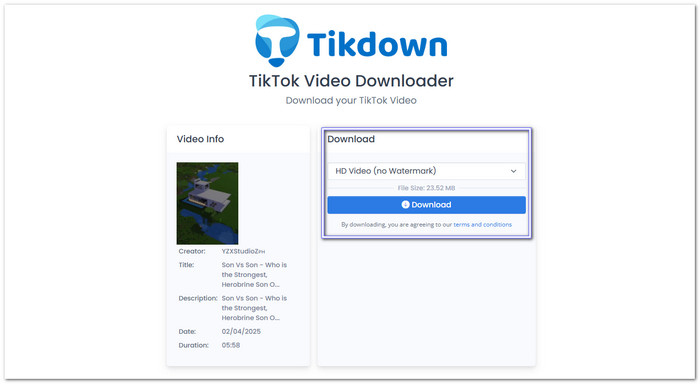
4. CapCut
CapCut is not just a video editor; you can also use it to remove TikTok watermarks from saved videos by cropping or covering them. After you upload the video, you can edit it with filters, text, or stickers to hide the watermark. It works online or through its application, and it gives you many tools for free. Just remember, you need to edit carefully so the video still looks smooth after hiding the watermark.
Step 1 Go to the CapCut website and import your TikTok video by clicking the Upload or Click to upload button.
Step 2 After uploading, look for the watermark in your video. The Crop option can help you cut out the part with the watermark. You can also add text, stickers, or another video on top of it to cover it.
If you want to blend it well, try using the Keyframe feature. You can even use filters, speed curve, masks, and more to make your video look nicer.
Step 3 When you finish editing, click Export. Pick the format, resolution, and quality you like best. Once done, you can download the clean video or share it on your social media.
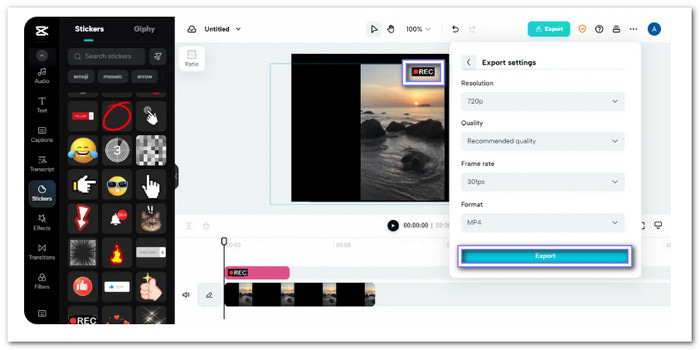
Part 4. Can I Save My Own Videos Without a Watermark
When you post a video on TikTok, you might wonder if you can save it without a watermark. Many users worry the TikTok logo will always show, but that is not true for videos you make yourself.
TikTok lets you download your own posted videos and keep them neat. Once you share your video on TikTok, you can tap the Three dots on the side and select Save video. That is how to save your own TikTok video without a watermark. It will put your video in your phone's folder. When you play it there, you will see that there is no watermark on the screen while it runs, and there is no big logo at the end.
It means your video stays nice and clear, so you can keep it or share it somewhere else without that TikTok mark getting in the way. It is a simple way to keep your videos clean and ready to reuse, however you want.
Part 5. Is TikTok Watermark Removal Legal
It is easy to think that taking off a TikTok watermark is fine because lots of platforms say they can help you. But you should know the truth. That watermark shows who made the video and where it came from. Taking it off might break copyright rules. It can also hurt the person who worked hard to make that video.
If you use someone else's clip without that mark, you could get in trouble for stealing or copying. It is okay to take the watermark off your own videos after you post them. If you really want to remove a watermark from another person's video, you can do that only for yourself, but do not share it again without the mark. That is fair and follows the law.
Conclusion
As you have noticed, removing the TikTok watermark can be done in lots of ways. You can screen record a TikTok video directly, erase the TikTok watermark manually, or save it with no watermark by pasting a link. It is your choice which way works best for you.
But if you have saved videos, it is smart to pick Tipard Video Converter Ultimate. It lets you take off a watermark by hand so that you can be very exact. You can remove more than one mark in the same video. Additionally, you can fine-tune how the video looks before you save it.






