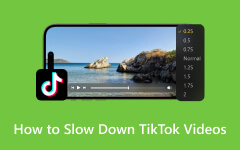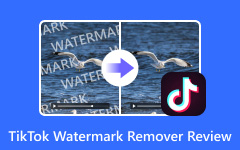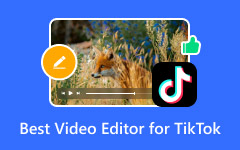Want to learn how to speed up a video on TikTok? Speeding up videos helps create eye-catching content by editing videos to increase their views. There are various ways to achieve this speedy motion effect, whether filming and editing in real-time or using other software. This article explains how to speed up TikTok videos conveniently and resolve common issues like syncing audio and losing quality.
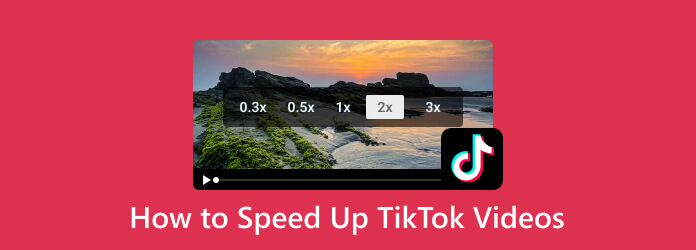
Part 1. How to Speed Up Video While Recording on TikTok
Increasing the speed of your video while recording enables you to capture rapid-paced moments in real-time. The speed function of TikTok allows you to control the recording rate even before filming begins. Here are the simple steps to faster recording speed.
Step 1 Open the TikTok app on your mobile phone.
Step 2 Then click on the + sign at the bottom of your screen to access the recording interface.
Step 3 To the right of the screen, you will see several buttons; click on the one that says Speed.
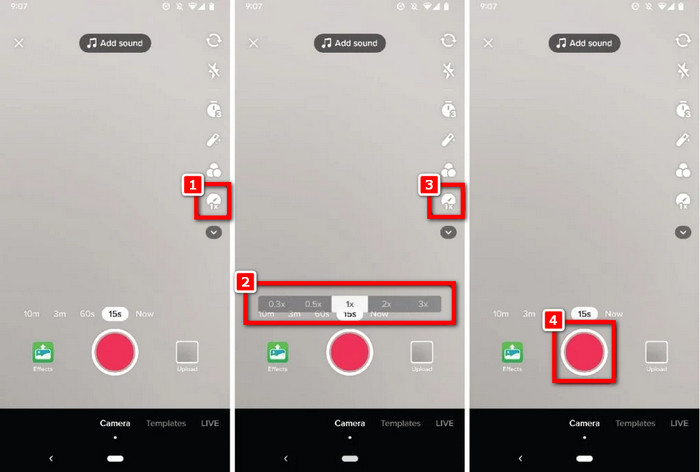
Step 4 Choose the speed that you would like. TikTok offers slow-motion effect options with varying speeds: 1.5× and 2×.
Step 5 Once you have selected the speed, push and hold the red record button, and you will be filming your video at your chosen speed.
Step 6 Review the video you posted, make any necessary edits, and tap on Next to show it to your followers.
Part 2. How to Speed Up Video After Recording on TikTok
Do you want to speed up a video already shot and stored on your phone? That is not a problem. TikTok has an inbuilt speed control feature for such circumstances. This method is straightforward for clips that have already been recorded. Follow these steps to edit TikTok videos after recording them.
Step 1 To start, open the TikTok app on your phone. Locate the + button and click on it to proceed.
Step 2 Now, you can either film a fresh video by pressing the red Record button or selecting Upload to choose a video already in your gallery.
Step 3 When your video has been uploaded or recorded, tap the Edit button and select Adjust Clips.
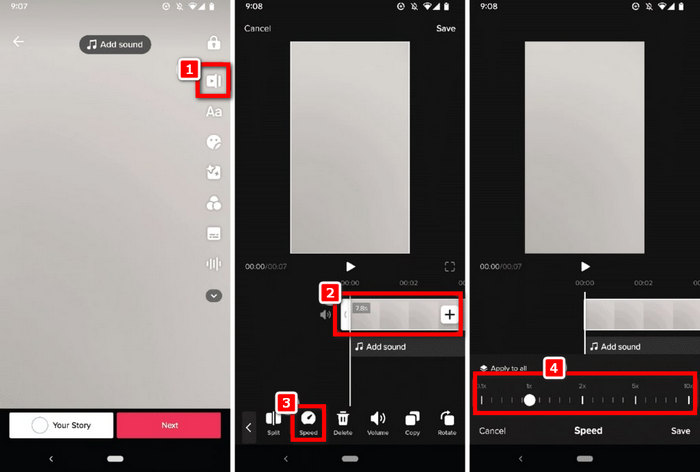
Step 4 You can use the Speed button at the bottom of your screen to control how fast or slow the video will play.
Step 5 You can tailor the video speed to 1.5× or 2× by clicking the speed button. Try one to set the speed you like for your video.
Step 6 After adjusting the speed, play your video again to see how it looks now.
Step 7 Finally, you can add sound effects, captions, or filters and click the Next button to upload your video.
Part 3. Speed Up and Edit Video Before Uploading to TikTok
Before sharing your video on TikTok, you can edit it by trimming parts, cropping it to the correct format, speeding it up, adding text, and more. Tipard Video Converter Ultimate allows you to adjust the video before uploading it. This tool lets you improve your video to grab more attention on TikTok. Below is how to edit and speed up your video.
- Speed up your video to 1.5×, 2×, or even 8x to create fast-motion effects.
- Remove unnecessary parts and crop the video to match TikTok 9:16 aspect ratio.
- Insert text overlays, subtitles, or captions to make your video more interactive.
- Adjust the resolution, bitrate, and format to ensure smooth playback and optimal quality.
- Convert and export your video in MP4 (H.264 codec), the best format for TikTok.

Step 1 Download and Install
Head over to the official website and grab the Tipard Video Converter Ultimate. Please wait a while, then follow the instructions to install it on your Mac device. The installation is straightforward and should take only a couple of minutes.
Step 2 Launch the Program
Once installed, run the software. From the More Tools section, select Video Speed Controller to bring up the speed adjustment feature.
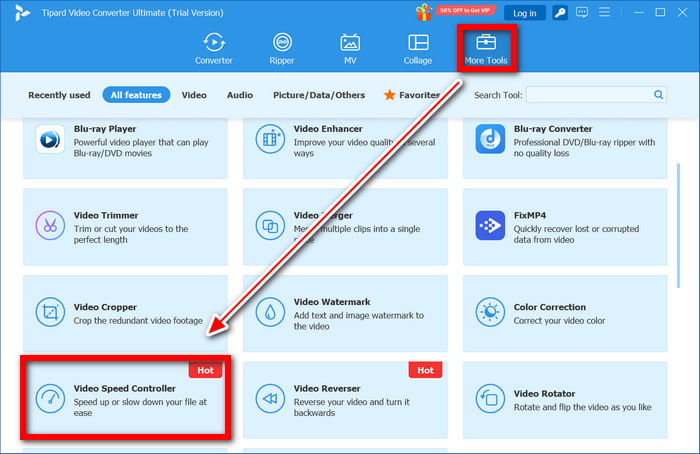
Step 3 Add Your Video File
Next, hit the + button to load the video you wish to speed up. Go through the storage of your Mac and click on the video you want to use.
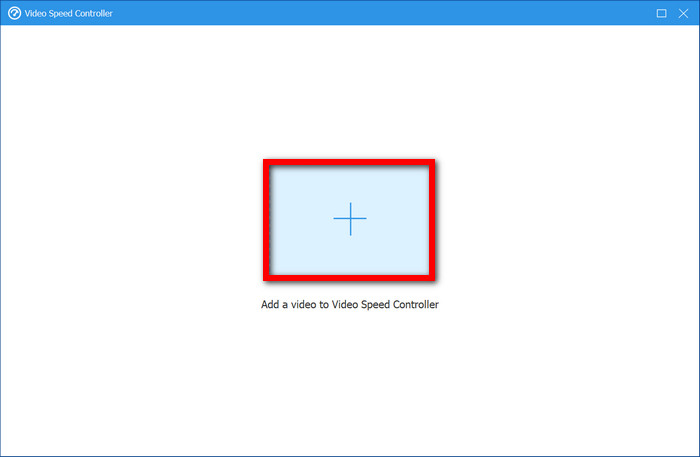
Step 4 Adjust Video Speed
After uploading the video file, choose your desired speed adjustment. If you want to speed it up, select from 1.25×, 1.5×, 2×, 4×, or 8×. The Preview feature lets you see the speed changes in real-time before applying them, ensuring you get the perfect effect.
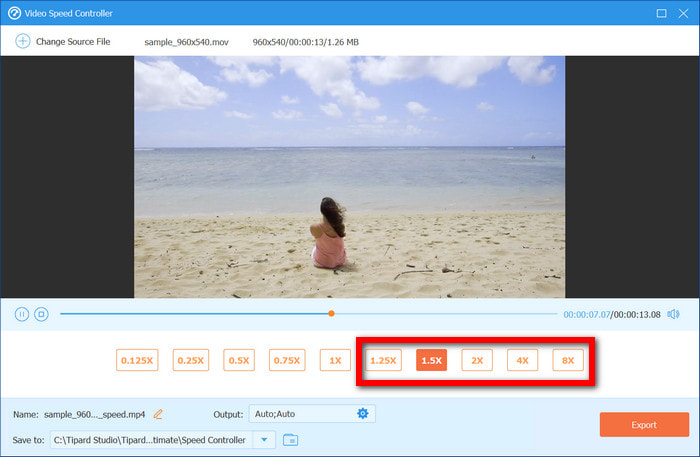
Step 5 Apply Additional Edits (Optional)
You can edit your video by cropping, rotating, adding filters, effects, watermarks, subtitles, and adjusting video quality. Improve the quality of your video with the built-in editing tools.
Step 6 Preview and Convert
If everything looks good, hit the Export button to download the video. The software will render and export the video in a format that TikTok accepts, simplifying the uploading process.

Part 4. Common Questions While Speeding Up TikTok Videos
As users edit videos on TikTok, many experience issues, including audio not syncing, loss of video quality, and problems with the video format. Here are answers to the most frequently asked questions to make your editing and upload experience seamless and productive.
| Issue | Why It Happens | How to Fix It |
|---|---|---|
| Audio is off-sync | Speeding up the video affects the sound. | Use TikTok’s built-in speed tool or edit in an app like Tipard to keep the audio in sync. |
| Video looks blurry | TikTok reduces video quality when uploading. | Export in high resolution (1080p) and use Wi-Fi for uploading. |
| Speed effect won’t apply | TikTok may have a glitch. | Restart the app, clear cache, and try again. |
| No sound after export | Speeding up might remove the original audio. | Add music from TikTok’s sound library after uploading. |
| Wrong video size | TikTok requires a vertical (9:16) format. | Crop a video on TikTok using an editor before uploading. |
Additional Tips to Avoid Issues
- Make Use of External Editing Tools: If the speed feature is not functioning correctly, consider using a program such as Tipard Video Converter Ultimate to have better control over speed and quality.
- Keep Original Video Audio: If the audio is removed too aggressively during the speeding-up process, consider adding a replacement sound from the built-in library of TikTok after uploading the video.
- Upload Files with High Quality: Since TikTok actively compresses files, always consider the ideal TikTok video size and start with the highest quality possible, at least 1080p, to prevent pixelation.
- Check Internet Connection: Avoid uploading while connected to mobile data, and use a stable Wi-Fi connection, as slow uploads only affect the video’s quality.
Conclusion
The ability to speed up videos on TikTok holds speed up is impressive when recording fast-moving videos. When recording, editing, or even using different software, you can control the pace of your video. Here are a few steps to help you achieve high-quality, eye-catching videos that retain the attention of your viewers.