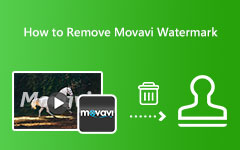Simple Ways on How to Remove the iStock Watermark
If you are looking for an application that provides impressive and high-quality videos and images, iStock might be your answer. iStock is an online, royalty-free stock photography provider. It offers millions of high-quality photos and videos that you can download. With iStock, you can find excellent images, videos, clipart, illustrations, and audio tracks that you can download and share with your friends. However, the videos, images, and other kinds of stuff that iStock provides are not free. So, in this blog, we will show you the simple steps and tools on how to remove the iStock watermark from your videos or images.
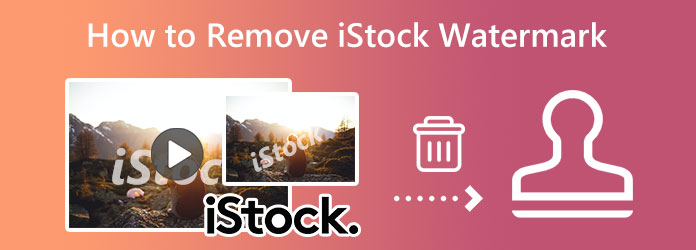
Part 1. How to Remove iStock Watermark from Videos
If you cannot purchase the iStock videos or images, there is still a way to remove the iStock watermark. Removing the iStock watermark is not hard. Read this section comprehensively to learn how to remove the iStock watermark from your videos using the best video watermark remover.
Tipard Video Converter Ultimate is the best application if you want to remove the iStock watermark from videos. This application was originally a video converter with many other advanced editing features, like the video watermark remover, video metadata editor, video reverser, and more. And in its video watermark remover feature, you can remove any watermark, such as logos, texts, or images. In addition, you can remove the watermark without worrying about the quality of your video because it can remove the watermark losslessly. Also, it supports all types of video formats, including MP4, AVI, MOV, MKV, VOB, SWF, WMV, WebM, and 500+ more formats.
Furthermore, it is a user-friendly application; if you are new to removing watermarks, you can use this app to remove those pesky ones. What's even great about Tipard Video Converter Ultimate is that you can download it on all operating systems, including Windows, macOS, and Linux. So, if you want to remove the iStock watermark from your video, follow the simple instructions below.
How to remove the iStock watermark with the best iStock watermark remover:
Step 1 For the first step, download the Tipard Video Converter Ultimate on your device by ticking the Download button below. And then, follow the installation process, and run the app.
Step 2 Next, go to the Toolbox panel on the software's first interface. You will then see the list of editing features that Tipard offers. And on the set of tools, select the Video Watermark Remover feature.
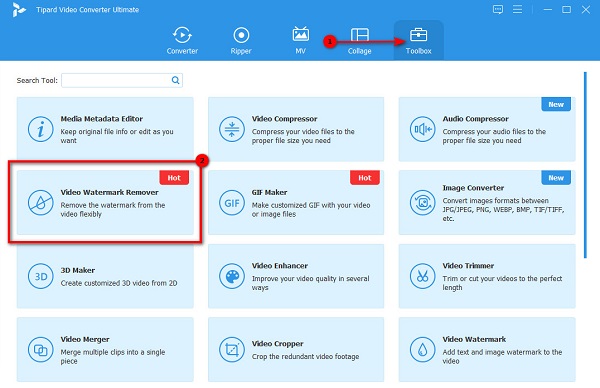
Step 3 And on the following interface, import your video file by clicking the plus (+) icon. Or, you can drag and drop your video to the plus (+) sign box to import your video.
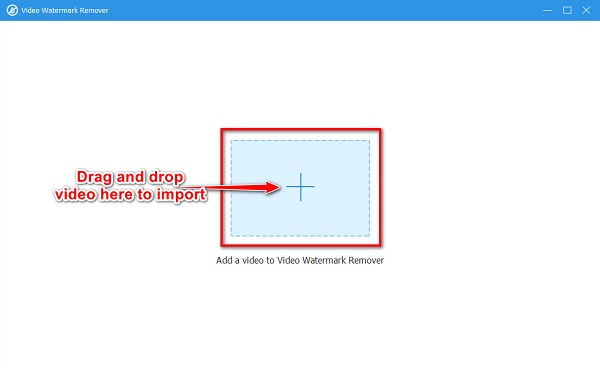
Step 4 Afterward, click the Add watermark removing area button on the following interface. And then, you will be directed to a new interface.
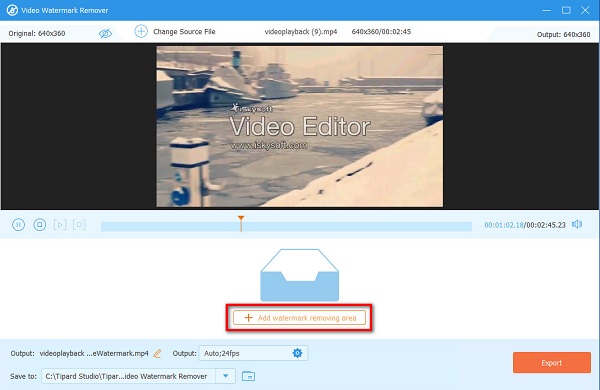
Step 5 You will see the watermark removal area and the preview of your video. Move the removing area to the iSktock watermark on your video and resize the dimensions of the removing area to cover the whole watermark.

Step 6 Then, you can preview your video to check if everything is fine. Hit the Export button at the bottom right corner of the interface to save your output on your device. And then, Tipard Video Converter Ultimate will automatically save your output.
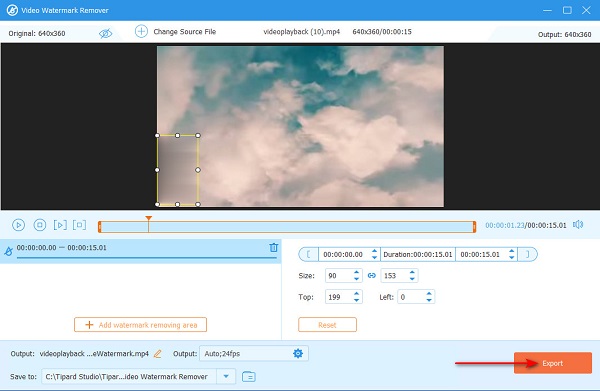
Part 2. How to Remove iStock Watermark from Photos for Free
You can also get images from iStock. With iStock, you can have millions of outstanding images with high-quality graphics. But as we mentioned above, when you did not purchase an image, iStock will place a watermark on your photo. But do not worry; we also have a solution if you want to remove the iStock watermark online from your image.
Tipard Watermark Remover Free Online is an online tool that you can use to remove the iStock watermark from your image. With this tool, you can remove the watermark from your image using the Polygonal tool, Lasso tool, or Brush tool. Moreover, you can erase the watermark from your image without leaving spots or blurry parts on your image. It supports almost all image formats, like PNG, JPG, JPEG, and BMP. Also, you can access it on all web browsers, such as Google, Firefox, and Safari. Additionally, it is a beginner-friendly tool because it has a simple user interface.
How to have an iStock image without a watermark:
Step 1 To begin, access Tipard Watermark Remover Free Online by searching it in your search box. You can also click the provided link directly to their main page.
Step 2 Click the Select Photo button on the first screen interface to upload your iStock image. You can drag-drop your imager from your desktop folders to upload.
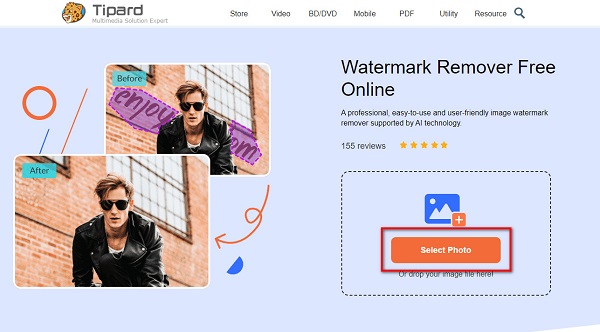
Step 3 After, select the removing tool that you want to use, then trace the iStock watermarks on your image. Click the Remove button to erase the watermarks from your photo.
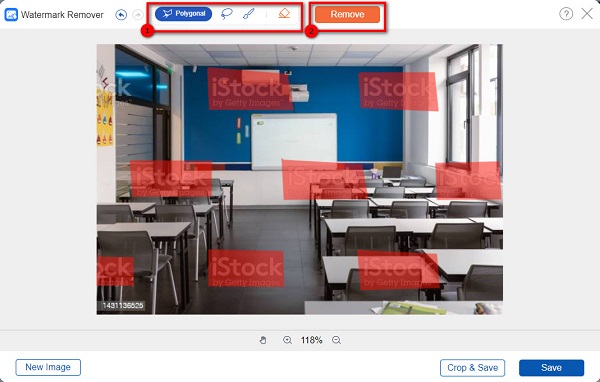
Step 4 Finally, tick the Save button to save the iStock image free from the watermark.
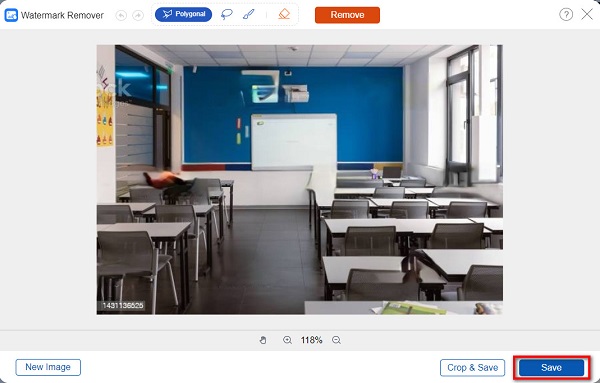
Part 3. How to Remove iStock Watermark from Image in Photoshop
Probably the most famous photo editing application and image watermark remover for computers is Adobe Photoshop. With Adobe Photoshop, you can edit your image professionally with its editing tools. But did you know you can use Photoshop to remove watermarks? Yes, you read it correctly. And in this part, we will show you the steps on how to remove the iStock watermark with Photoshop.
Step 1 Open your image with Photoshop and make a selection tool around the iStock watermark. Then, go to Select > Modify > Expand to incorporate some background pixels.
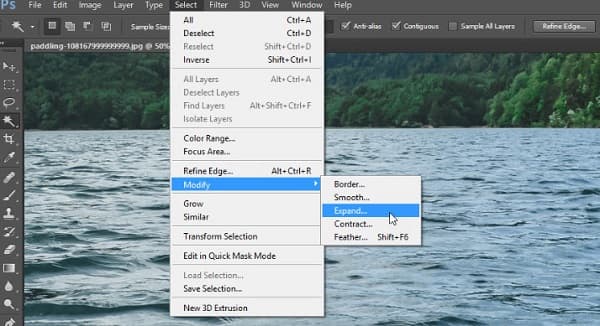
Step 2 Go to Edit > Fill. And in the Fill dialog box, select Content Aware in the Contents panel. Set the Mode to Normal, change the Opacity to 100%, and then click OK.
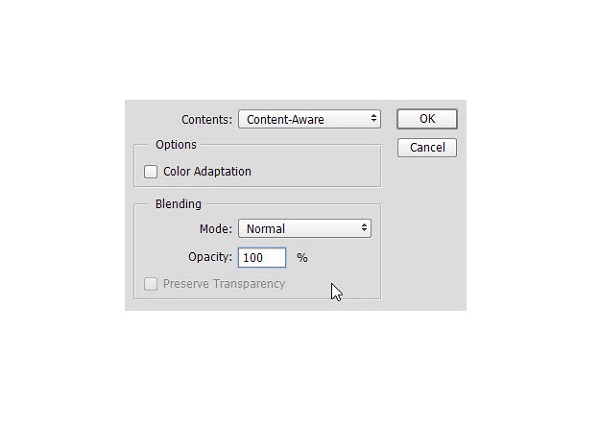
Step 3 Press CTRL + D on your keyboard to select the selection. Now that watermark will blend with the background, but the outline of the watermark will still be visible.
Step 4 To remove the text outline, we will use the Clone Stamp Tool. Select the Clone Stamp Tool from the side toolbar. Hold down the Alt key, and you will notice that the cursor will turn into a target. You can now retouch the photo by clicking and dragging the cursor over the iStock watermark outline area. Click here to learn how to add watermarks in Photoshop.
Part 4. FAQs about How to Remove iStock Watermark
How much does iStock cost?
You can purchase iStock for videos, images, illustrations, clipart, and more for $144-$216. The standard license costs $8-$36.
Are iStock videos free?
All footage in iStock is royalty-free. You can use the videos virtually without paying anything. However, if you did not purchase a license for iStock, the videos you will get will have watermarks.
Is iStock available on Mac?
Yes. You can use the iStock application on your Mac device. If you are using a Mac device, you can get royalty-free images, videos, and more from iStock.
Conclusion
With the right applications, you will know how to remove the iStock watermark from your videos or images. Although Photoshop can remove the iStock watermark from your image, the process is quite difficult. So, if you want to remove the iStock watermark from your pictures quickly, use Tipard Watermark Remover Free Online. And if you're going to remove the iStock watermark from your video losslessly, use Tipard Video Converter Ultimate.