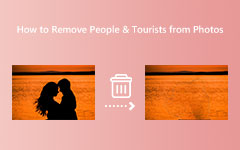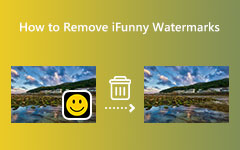How to Remove Getty Images Watermark on Your Computer
Getty Images is one of the known commercial websites people use to search for and get amazing images. It is a royalty-free stock image provider that people access worldwide. And not just images, you can also find videos and music that you can use for business. However, you cannot get a watermark-free image if you do not purchase the royalty-free license. And with that matter, many people are looking for solutions on how to remove this watermark. Luckily, we found the best solution on how to remove the Getty Images watermark from your photos.
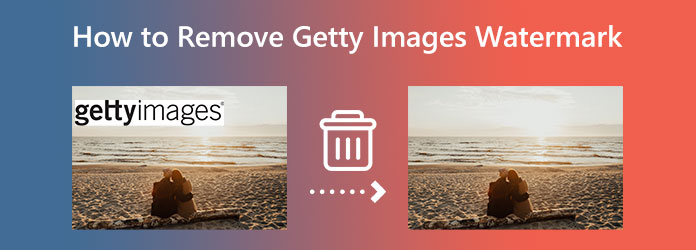
Part 1. Introduction to Getty Images
Getty Images places watermarks on their images to protect them from unauthorized use and prevent others from stealing or owning the image. Also, another reason why Getty Images watermark its photos is to promote its brand to other people so that the users will purchase the royalty-free plan it offers.
The Getty Images watermark is located on the left part of the pictures. Also, it blocks some of the contents of an image. Many people are distracted by watermarks, which surely ruin an image's beauty. Although the size of the Getty Images watermark is not that big, it still piques some viewers' attention. Yet, we have a solution you may want to know if you want to remove the Getty Images watermark.

Part 2. Why Getty Images Have Watermark
Getty Images places watermarks on their images to protect them from unauthorized use and prevent others from stealing or owning the image. Also, another reason why Getty Images watermark its photos is to promote its brand to other people so that the users will purchase the royalty-free plan it offers.
The Getty Images watermark is located on the left part of the pictures. Also, it blocks some of the contents of an image. Many people are distracted by watermarks, which surely ruin an image's beauty. Although the size of the Getty Images watermark is not that big, it still piques some viewers' attention. Yet, we have a solution you may want to know if you want to remove the Getty Images watermark.
Part 3. FAQs about How to Remove the Canva Watermark
One way to have Getty Images without a watermark is by purchasing the royalty-free version. However, it is quite costly. But there are other options you can do to have Getty Images without a watermark. And in this part, we will show you an online and offline application that you can use to remove the Getty Images watermark.
1. Use Tipard Image Watermark Remover Free Online (Online)
Tipard Image Watermark Remover Free Online is the best Getty Images watermark remover you can find online. This online watermark remover is free to use, and it does not contain any ads that might distract you. Additionally, this tool can remove the Getty Images watermark in three ways. You can use the polygonal, lasso, and brush tools. Also, Tipard Image Watermark Remover Free Online is AI-powered; therefore, selecting the watermark from your image will automatically remove it.
Furthermore, when you need to crop your image after removing the watermark, this tool has a crop feature that you can easily use. You also do not need to worry about the format of your image because it supports the most common image formats, such as JPG, JPEG, PNG, and WebP. You can access Tipard Image Watermark Remover Free Online on all web browsers, like Google, Firefox, and Safari.
How to remove Getty Images watermark using Tipard Image Watermark Remover Free Online:
Step 1To begin, search Tipard Image Watermark Remover Free Online in your search box. You can access the main page immediately by clicking the link provided. Note that you do not need to sign in for an account to use this software.
Step 2Then, click the Select Photo button to upload the Getty Images photo you want to remove the watermark. You can also drag-drop the image from your computer files to the Select Photo button area.
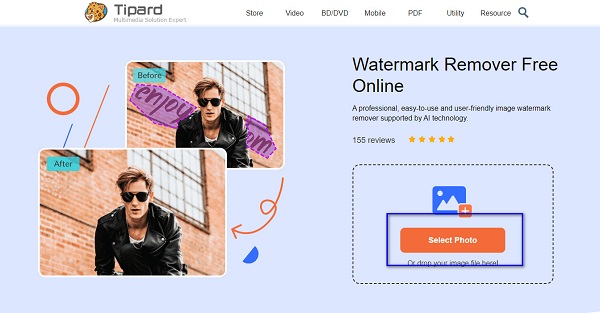
Step 3Once your image file is uploaded, select the tool you want to use to remove the Getty Images watermark. You can use the Polygonal tool to remove irregular watermarks. Then use the Lasso tool to reduce the watermark area as far as possible. Use the Brush tool to choose the area precisely.
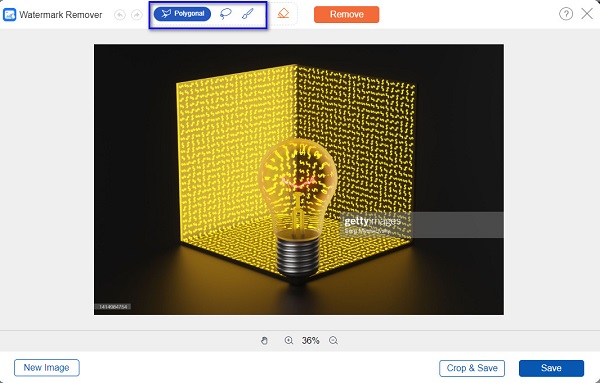
Step 4And then, trace the Getty Images watermark on your image until it is fully selected. Once the watermark is wholly selected, click the Remove button.
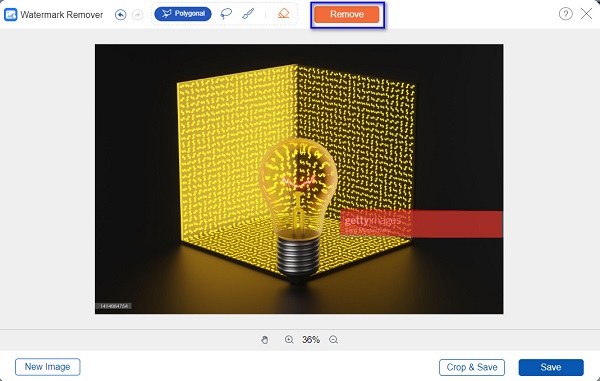
Step 5After, you will see that the watermark will be erased magically. Click the Save button located at the bottom-right corner of the interface.
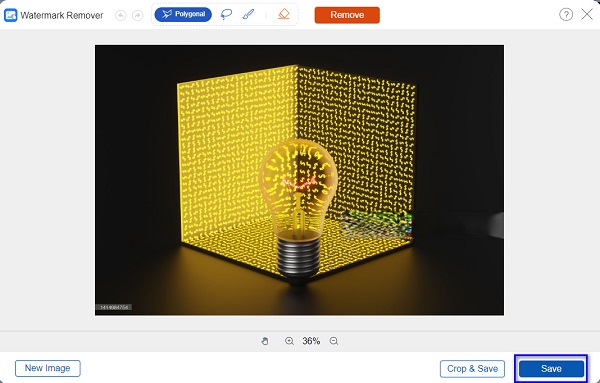
2. Use Adobe Photoshop (Offline)
Adobe Photoshop is undoubtedly the best photo editing application that many professionals use. This photo editing app offers many tools that you can use to edit your images. With Adobe Photoshop, you can add text to your image, create 3D, and edit your image professionally. Moreover, with this application, you can also remove the Getty Images watermark from your photos. You can remove any watermarks with Photoshop without ruining the quality of your image.
Steps on how to get rid of the Getty Images watermark using Adobe Photoshop:
Step 1Download and Install Adobe Photoshop on your device. And then, import the Getty Images on the photo editing app. Click the File > Open to import images.
Step 2There are two ways to remove watermarks in Adobe Photoshop. If the watermark is on the edges of the image, you can use the Crop Tool. Drag the frames to cut out the watermark from the image. Hit the Enter key on your keyboard to save changes.
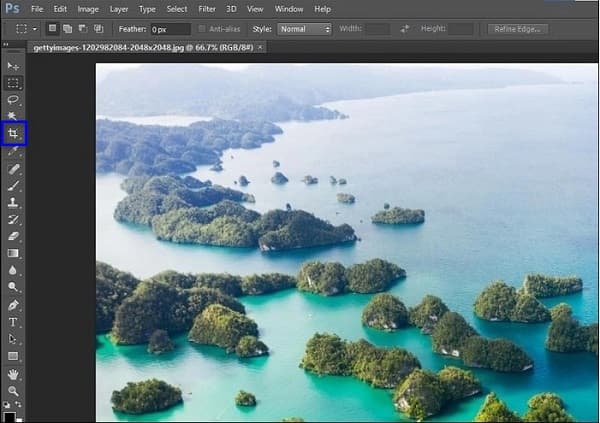
Step 3But if the watermark is at the center of your image, use the Content-Aware Fill. Select the Lasso tool, then trace the watermark on your image. And then, go to the Edit menu and locate the Fill function. Click the Content-Aware Fill once again on the Use field, then click OK to remove the watermark. Then, go to File and click Save as, and save your output on your desired location.
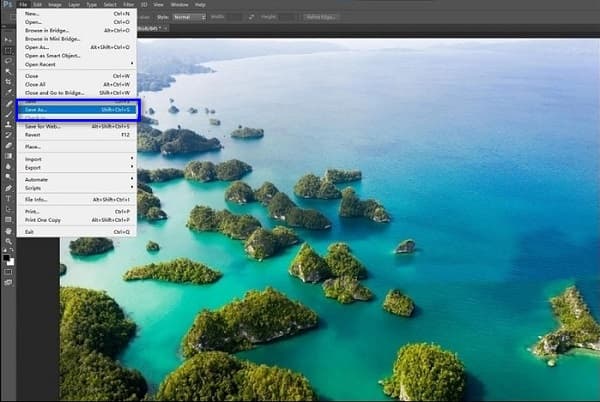
Part 4. FAQs on How to Remove Getty Images Watermark
How much do Getty Images cost?
For a single purchase, you can get watermark-free images for $300 per download, $1,250 per 5-pack, and $2,400 per 10-pack.
Is Getty Images available on iPad?
Yes. Customers can download Getty Images on their iPad, iPod, iPhone, or Dropbox.
How do I join Getty Images?
Just download the app and upload 3-6 samples of your image outputs, and then the company will review your images and will know if you are accepted.
Conclusion
To conclude, if you want Getty Images without a watermark, follow the methods we presented to you above to remove the Getty Images watermark. The problem with using Adobe Photoshop is that it is hard to use, and it is not free. So, if you are a beginner, we recommend using Tipard Image Watermark Remover Free Online.