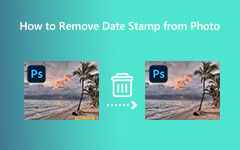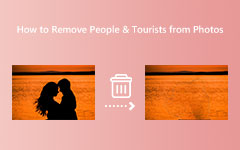Easy Steps on How to Remove Watermarks in LunaPic
You can use many applications to remove watermarks from your photos. And despite that, you can download and use many watermark removers; not all are free and easy to use. One of the best and most popular watermark removers is LunaPic. And nowadays, tons of editing applications can make your storage space full. But with LunaPic, you can edit and remove the watermarks from your image while saving storage space because it is an online application. So, continually read this post to know more about Lunapic watermark remover and how to use it to remove watermarks from images.
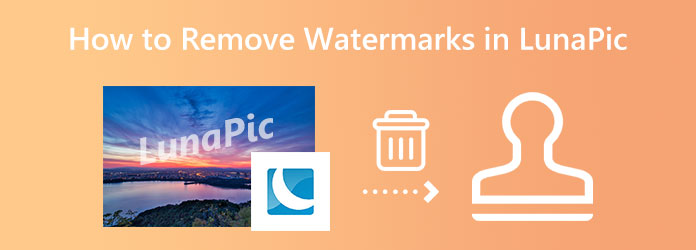
Part 1. How to Remove Watermark in LunaPic
LunaPic is an online watermark remover that many people use. It is accessible on almost all browsers, including Google, Firefox, and Safari. This online watermark remover has many advanced editing features that other professional photo editors contain. In addition, it has features like edit, adjust, draw, borders, filters, effects, art, and animation. And under these options, there are tons of options that you can choose to edit your photos. Furthermore, it has a simple user interface, which makes it a user-friendly application. Below, we will show you the steps on how to remove watermarks using LunaPic watermark remover. However, it contains many ads that might distract you while removing the watermark.
Step 1On your browser, search for LunaPic watermark remover. Go to the main page to remove the watermark from your image. LunaPic is an online application, so you don't need to download anything on your device.
Step 2Then, on the main interface, click the Choose File button and import the image you want to be watermark free.
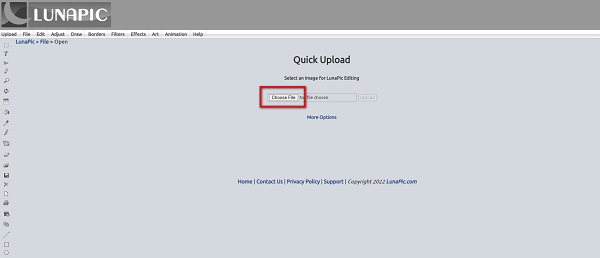
Step 3LunaPic uses a brush tool to select the watermark from your image. You can adjust your brush size based on how large your watermark is. Select your watermark until it is fully covered.
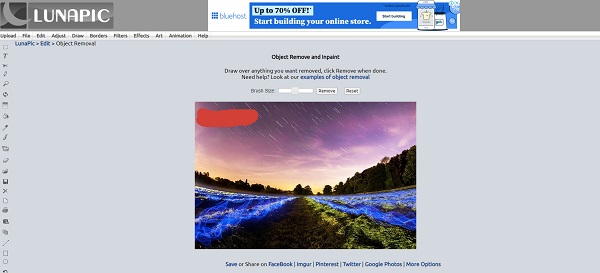
Step 4Click the Remove button once you select the watermark from your image.
Step 5And then, you will see the result of your output and see that the watermark is gone. You can add a caption to your image if you want. And if you are done editing your image, click the Save button below the image.
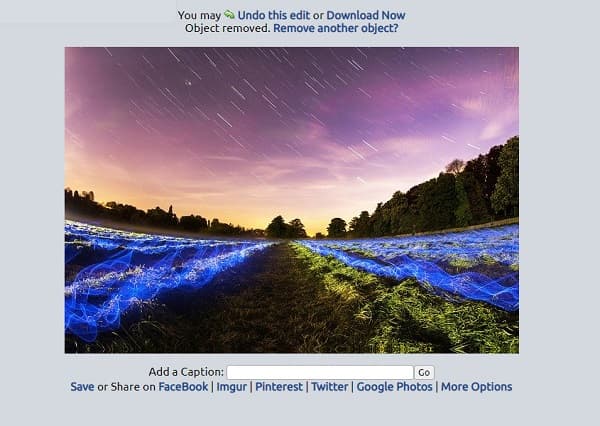
And that's it! Those are the steps to remove the watermark from your image using LunaPic. The problem with LunaPic is that it contains many disturbing ads that might distract you while removing watermarks and does not support all image formats. So, below, we will show you an alternative that you can use to remove watermarks.
Part 2. Best Alternative to LunaPic
LunaPic is indeed a great online application for removing watermarks. However, many people are not satisfied when using this tool. That's why we searched for another application to remove watermarks from images. Read this section continually to know the best alternative for LunaPic.
Tipard Image Watermark Remover Free Online is a watermark remover that works on your web browser. It is accessible on all web browsers and safe to use. This online tool offers various ways to remove watermarks from your image. You can use the polygonal, lasso, and brush tools to select the watermark area. Therefore, you will not have a problem when removing different sizes of watermarks on your photo.
Additionally, it has a cropping feature that you can use to cut out or reduce the dimension size of your image. It supports almost all image formats, such as PNG, JPG, JPEG, and BMP. Furthermore, it is a beginner-friendly application because it has an intuitive user interface. Also, you do not need to sign in for an account when using Tipard Watermark Remover Free Online.
How to remove watermark from images using Tipard Image Watermark Remover Free Online:
Step 1To begin, access your browser and search for Tipard Image Watermark Remover Free Online in the search box. You can tick this link to go to their main page directly.
Step 2On the first interface, click the Select Photo button to upload the image file you want to remove the watermark. You can also drag and drop your image file from your computer folders to the rectangle.
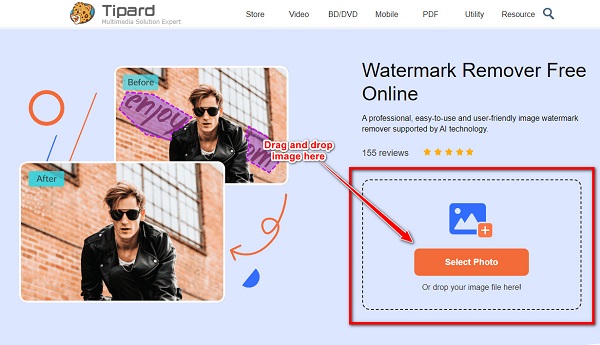
Step 3Next, pick the removing tool you want to use to select the watermark from your image. You can use the Polygonal tool if the watermark is irregular. You can use the Lasso tool to reduce the area as much as possible and the Brush tool to select the area accurately.
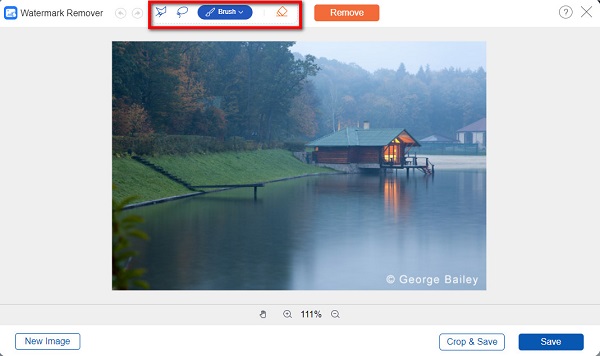
Step 4Sleet the watermark from your image, and click the Remove button once it is fully covered. You will then see the result.
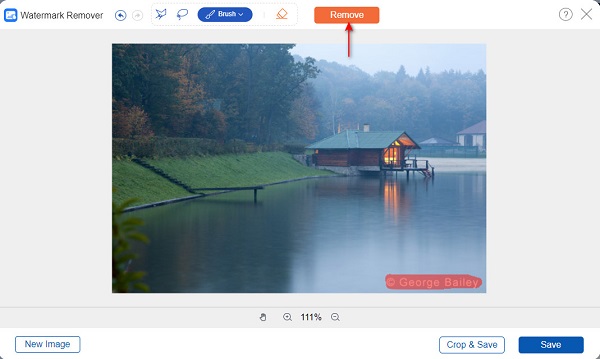
Step 5And finally, click the Save button to save your output on your device immediately. And in just a few seconds, you can now view your output on your computer folders.
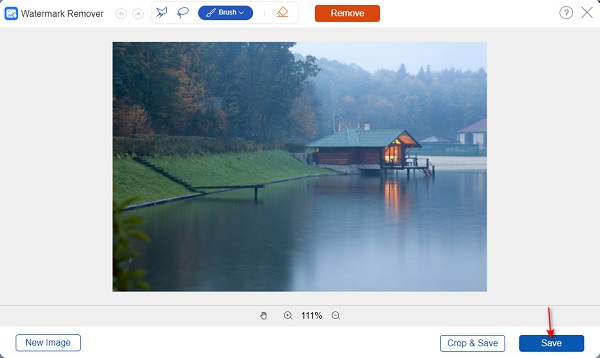
Part 3. LunaPic vs. Tipard Image Watermark Remover Free Online
Indeed, it is pretty challenging to choose which watermark remover you will use. So, we will help you know the edge of these tools in a detailed way. In this part, we will present to you a comparison chart between LunaPic and Tipard Image Watermark Remover Free Online.
| Features | LunaPic | Tipard Image Watermark Remover Free Online |
|---|---|---|
| Easy-to-use graphical user interface | Yes | Yes |
| Accessible on all web browsers | Yes | Yes |
| Removes watermark losslessly | It sometimes leaves a blurry area on the watermark you removed | Yes |
| Free and safe to use | Yes | Yes |
| It contains ads | Yes | Yes |
| Supported image formats | PNG, JPG, and JPEG | PNG, JPG, JPEG, and BMP |
Part 4. FAQs about How to Remove Watermarks in LunaPic
Does LunaPic have a downloadable app?
No, it does not have. LunaPic is a website platform that does not require you to download it. But if you want to have the app on your computer, this is not the app for you.
Is LunaPic trustworthy?
When you search for LunaPic, you will see that the user's rating is 4.5 stars. And yes, it is trustworthy and safe for many users. Although it does contain ads, the software assures you that this tool is secure and reliable.
Can you remove an object with LunaPic?
Yes. With LunaPic, you can remove unnecessary things on your images, like objects, watermarks, stamps, images, logos, blemishes, tattoos, and more. With the brush tool, select your brush size, paint the object on your photo, and remove it.
Conclusion
It is not hard to use LunaPic to remove watermarks on your pictures. Indeed, LunaPic is an excellent application for removing watermarks. With its features and services, you will surely love using it. However, if you easily get distracted in ads, this tool is not recommended. Therefore, use Tipard Image Watermark Remover Free Online, which is free of ads, and it can remove watermarks losslessly.