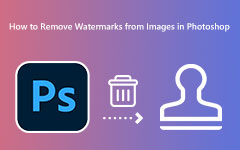How to Use Pixlr to Remove Watermarks on Your Pictures
If you searched for the best photo editors, you probably have come across Pixlr. Pixlr is one of the most famous photo editing applications, which can help you unleash your full potential in photo editing. It is AI-powered, and you can use it online on almost all web browsers. Moreover, with this app, you can also remove watermarks from your images. However, not all users are aware of how to use the watermark removal feature of this application. So, in this blog post, we will show you the steps on how to remove watermarks in Pixlr.
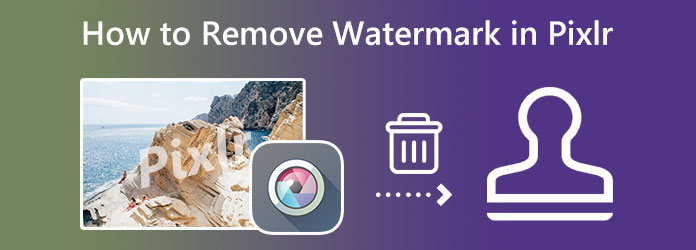
Part 1. How to Remove Watermark Using Pixlr
Pixlr is the ultimate photo editing application known for its editing features. You can enhance, animate, add filters, and even use the app's templates. It has all the features users want in a paid editing application. In addition, it supports all image formats, such as PNG, JPG, JPEG, WebP, and more. What's great about this editing app is that it is entirely online and does not require you to download it on your device. And its watermark removal feature removes the watermark from your image without leaving any blurry parts on the watermark area. However, as we mentioned above, Pixlr is not free to use; you need to pay for the app before using its other features.
Step 1First, search for the Pixlr photo editing app on your browser and launch it online. You don't need to install it on your PC.
Step 2And then, upload the photo you want to remove the watermark by clicking the Upload Image button on the pop-up sign. You can also upload the image by inserting the image's URL.
Step 3Next, select the Retouch option, then click the Clone Stamp tool. Drag the mouse of the watermark area. You can now start erasing the watermark from your image.
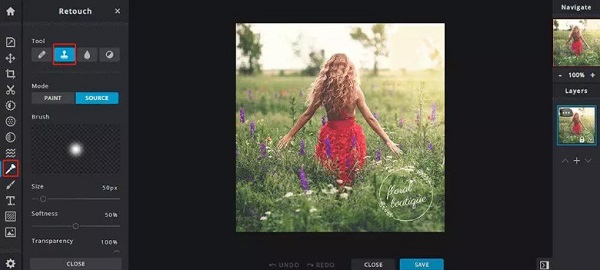
Step 4And just like that, the watermark on your picture is now gone. Now, we can save the output by clicking the Save button and downloading it to your preferred location.
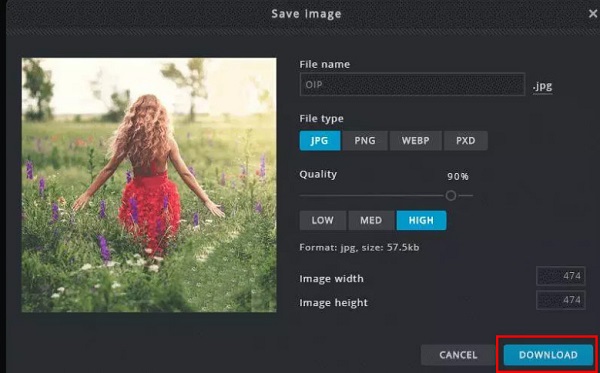
Easy, right? Pixlr is hard to use when you first see it. But when you follow the simple steps above, you can easily learn how to use Pixlr to remove watermarks from photos.
Part 2. Other Ways to Remove Watermark From Photos Online
Just like what is mentioned above, Pixlr is only partially free to use. You are required to purchase the premium version of the application before you can use its other editing features. So, we searched for the best alternative that you can use to remove watermarks for free from images.
1. Tipard Image Watermark Remover Free Online
If you are searching for the best and most free image watermark remover, then Tipard Image Watermark Remover Free Online is the answer you are looking for. This online application can remove any watermark, including logos, texts, images, stamps, and more. It also offers several ways to remove the watermark from your photos. You can use the polygonal, lasso, and brush to remove watermarks. Additionally, it supports all image formats, such as JPG, JPEG, and PNG. What's excellent about Tipard Image Watermark Remover Free Online is that it can get rid of the watermark without losing the quality of the image.
Furthermore, you can crop the dimensions of your image after removing the watermark if you want to reduce its size. Also, this application is safe to use, and you can access it on all browsers, like Google, Firefox, and Safari. If you desire to use this app to remove watermarks, follow the easy steps below.
How to remove watermarks losslessly using Tipard Image Watermark Remover Free Online:
Step 1To begin, open your browser and search Tipard Image Watermark Remove Free Online on the search box. Or, you can access the main page directly by clicking the provided link.
Step 2To upload an image, click the Select Photo button or drag and drop your image file on the area of the select photo. Then Tipard Image Watermark Remover Free Online will immediately upload your image on the interface.
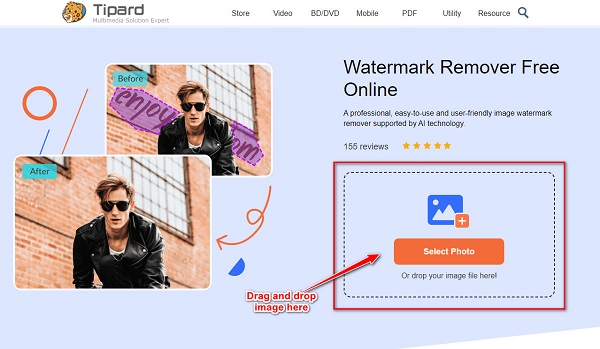
Step 3Once the image with a watermark is uploaded, you can select the removal tool you want to use. Select the Polygonal tool if the watermark you are removing is irregular. Choose the Lasso tool when you need to reduce the watermark size as far as possible. Then, use the Brush tool to choose the area precisely.
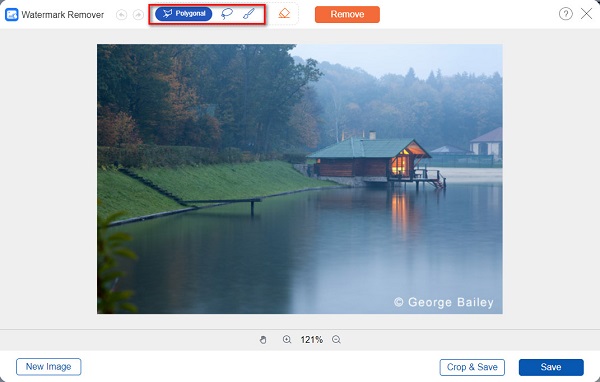
Step 4After selecting the remover you want to use, select the watermark on your image until it is fully covered. Then, hit the Remove button to erase the watermark.
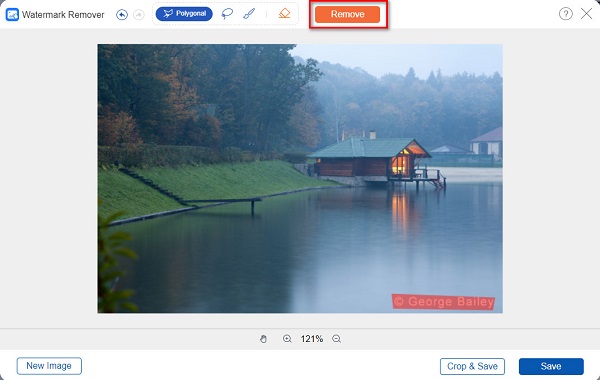
Step 5And finally, click the Save button to save your image output on your device. And that's it! After a few seconds, your image will be saved, and you can see that the watermark is clearly gone.

2. Fotor
Another amazing photo watermark remover that you can use is Fotor. This watermark remover can remove watermarks from your images online and for free. With its brush tool, you can adjust the brush size and select the watermark from your image. Moreover, it has an easy-to-use interface, which is beneficial for beginners. Also, Fotor is accessible on almost all browsers, and it supports the most standard file formats, like PNG and JPG. In addition, it is safe to use. A little setback of this application is that it contains tons of ads that might distract you while you use it.
How to remove watermarks using Fotor:
Step 1On your browser, search for Fotor watermark remover online. Then on the main software interface, click the Remove Watermark From Photo Now button to upload an image
Step 2On the following interface, click the Open Image button, then upload your photo.
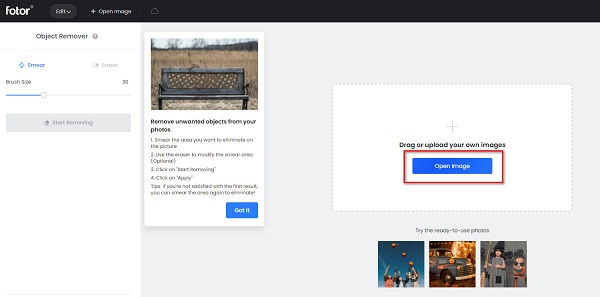
Step 3Afterward, adjust the brush size based on your preference, then select the watermark on your image. Click the Start removing button to remove the watermark from your image.
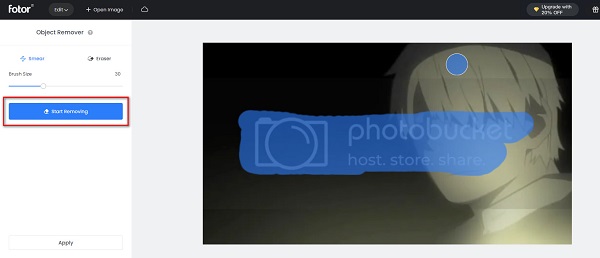
Part 3. FAQs about How to Remove Watermark in Pixlr
Can I remove the background using Pixlr?
Certainly! With Pixlr, you can also remove watermarks from images. You can also get rid of the background of your image with Pixlr.
Is Pixlr as good as Adobe Photoshop?
Pixlr is one of the best alternatives to Adobe Photoshop. If you are looking for a more affordable pro photo editing application, then Pixlr is the app for you. Pixlr offers almost the same features as Photoshop, like adjustment tools and filters.
Does Pixlr remove watermarks losslessly?
Yes. With Pixlr, you can remove the watermark from your images without affecting their quality.
Conclusion
In this post, you can get how to remove watermarks in Pixlr. The Pixlr watermark remover is one of the best applications for removing watermarks from your pictures. You will surely love using its simple user interface and editing tools. However, you need to purchase the premium app so it will be free of any limitations. Therefore, if you want to remove watermarks for free, try Tipard Image Watermark Remover Free Online.