About | Privacy Policy | Terms of Use | Support | Contact Us
Copyright © 2026 Tipard Studio. All Rights Reserved.


Points:0
Redeem
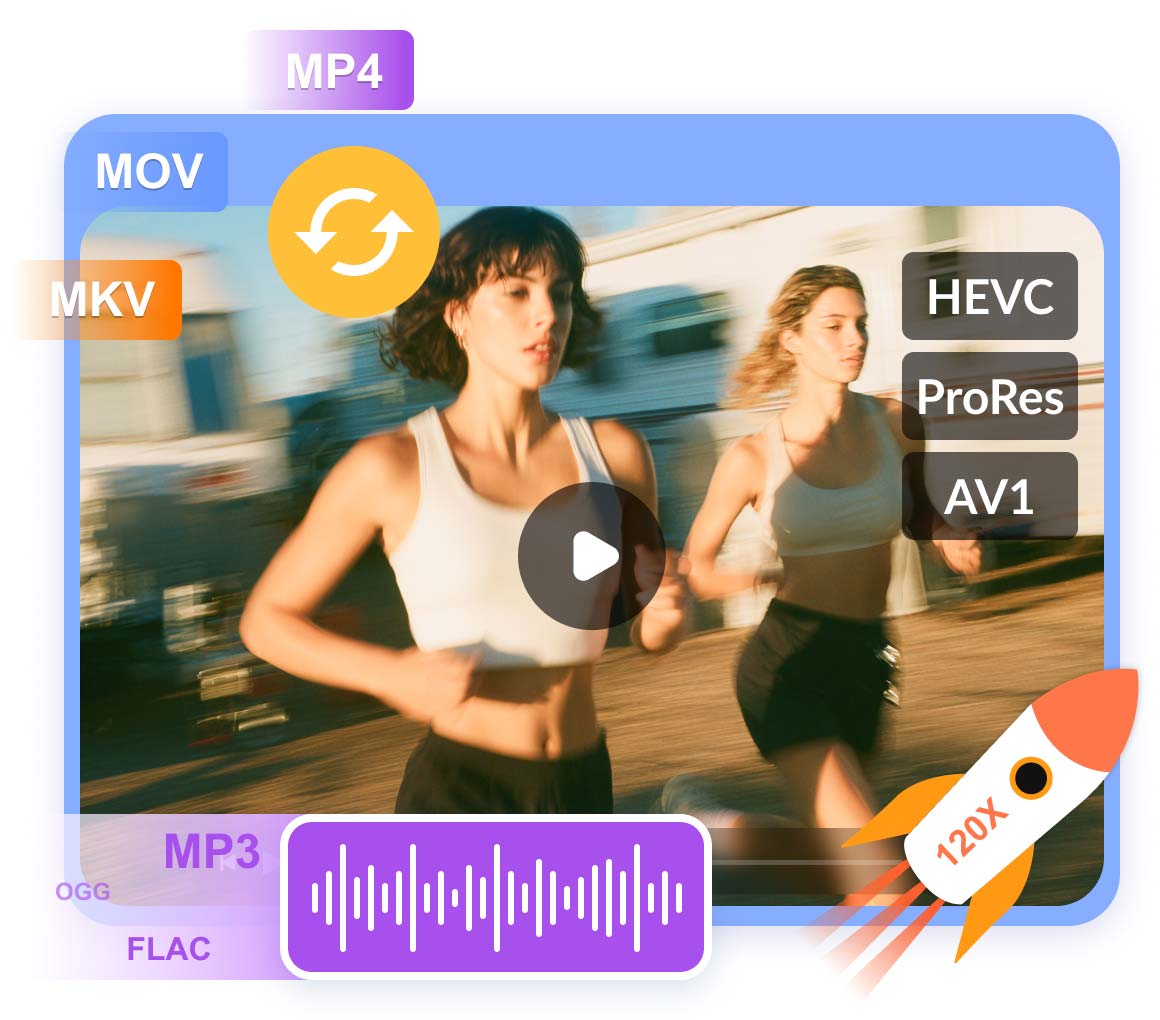
Tipard Mac Video Converter Ultimate lets you easily convert any video, audio, or even 4K video to popular video formats like MP4, AVI, MKV, WMV, MTS, MOV, FLV, etc. It also supports the latest ProRes, AV1, H.265/HEVC, H.264, and many other popular video codecs.
Also, it is an excellent audio extractor that can extract audio tracks from video files and convert them to many popular audio formats such as MP3, FLAC, AAC, OGG, WMA, WAV, and more. You can also convert audio to another audio format and audio to video format with it. In addition, it provides ready-to-use profiles for iPhone 17, iPad, iPod, Samsung, and other devices.
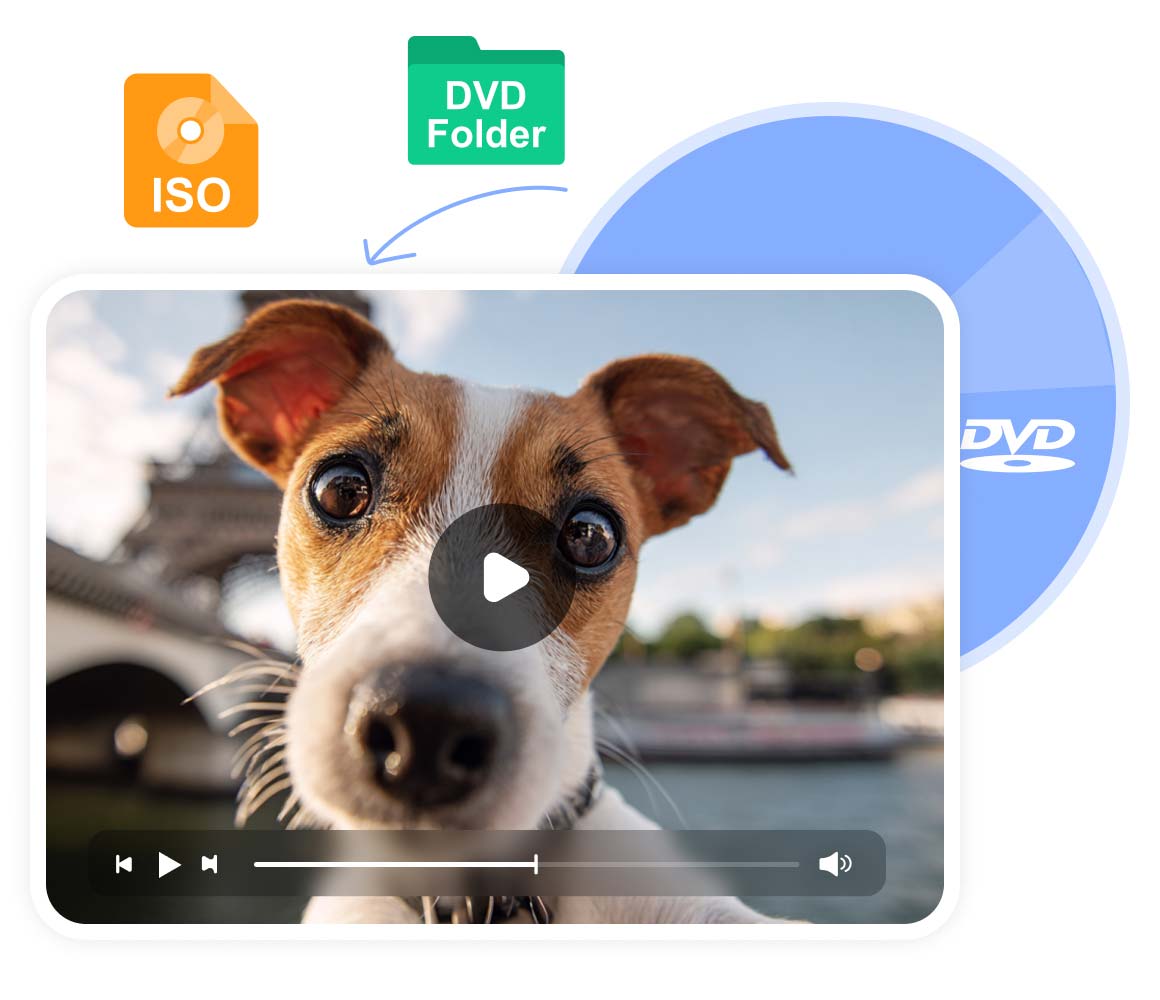
Do you need to rip DVD to ISO and DVD folder or convert DVD to other popular video formats like MP4, FLV, and AVI? Tipard Mac Video Converter Ultimate can extract video and audio from DVD discs. You can enjoy 60x faster speed than any other DVD ripping tool. You can rip DVD to MKV and MPG in lossless quality. You can also enhance your DVD movies by switch to 4K resolution and H.264 and HEVC video codec.
Besides, you also can use this DVD ripper function to rip DVD ISO, DVD Folder, AVCHD disc, and AVCHD folder. This function supports various output video/audio formats, including MOV, MP4, WMV, AVI, MP3, etc. Tipard Mac Video Converter Ultimate is your ultimate resort when you have various conversion demands.
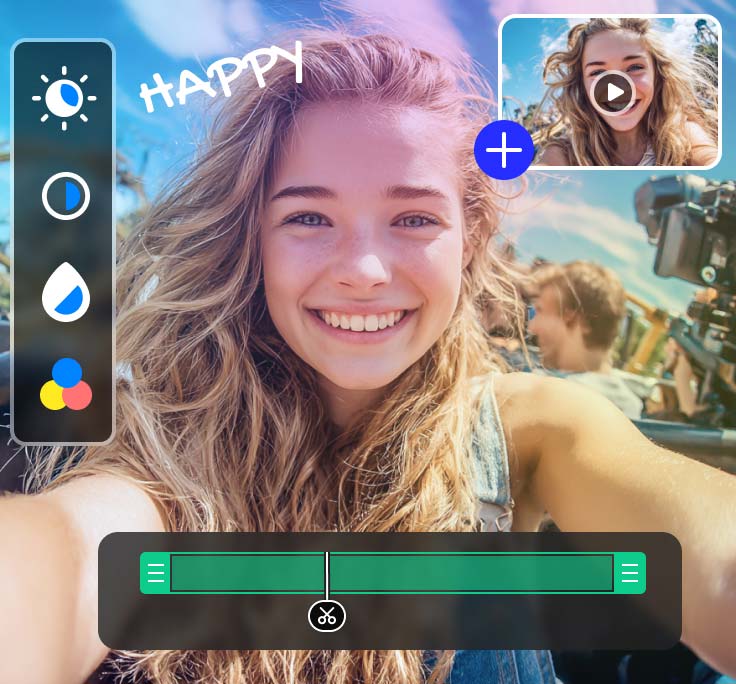
Trim and Merge Video
You can clip a video into several parts on a Mac and delete unwanted clips from your video. You can also combine multiple videos into one on Mac.
Crop and Rotate Video
You can crop videos to remove dark edges and letterboxing or change the aspect ratio. You can also rotate a video 90 degrees clockwise or anti-clockwise.
Add Filters to Video
You can add filters to videos on Mac as you like to make your videos more beautiful. Furthermore, you can adjust the brightness, contrast, and deinterlace your video.
Adjust Subtitle and Audio
You can add or change an audio track to a video and add or change the subtitles. You can also change the volume and caption size, color, etc.
Video Watermark
You can also add a text or image watermark to your video on Mac. You can also remove watermarks from your video without causing distortion.
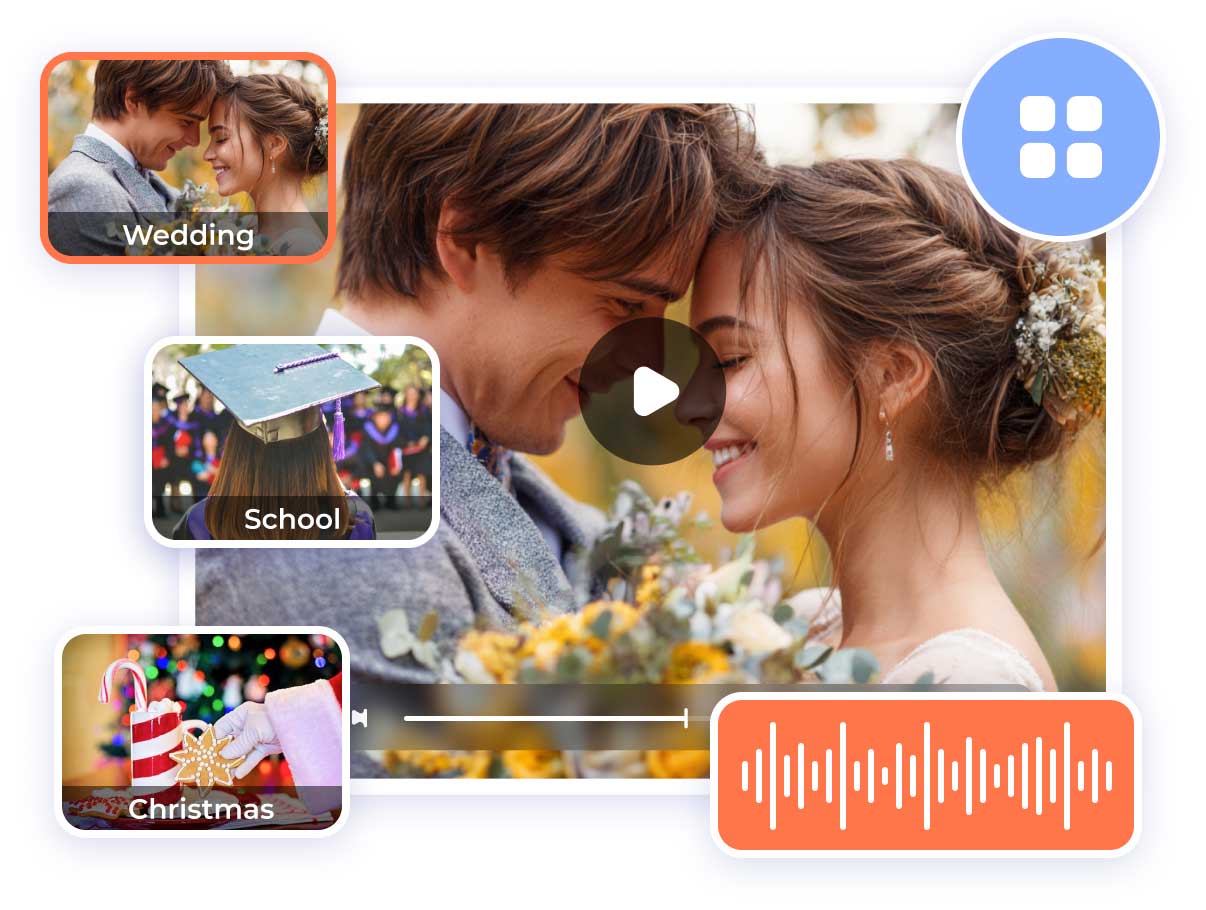
Make Music Videos with Colorful Themes on Mac The MV tool is a fantastic video on Tipard Mac Video Converter Ultimate that can help you create excellent videos like a pro. With it, you can select an appropriate theme for your video, like Happy, Christmas, Snowflake, etc. Then, you can add your precious videos to make magnificent music videos. It requires no professional skills, and the processing speed is very fast. You can get an emaculate MV in minutes. Besides, you can add titles to both the start and end parts, making your music video more polished. The image quality can be enhanced, and you can enjoy HD, 1080P, and 4K MV after exporting.
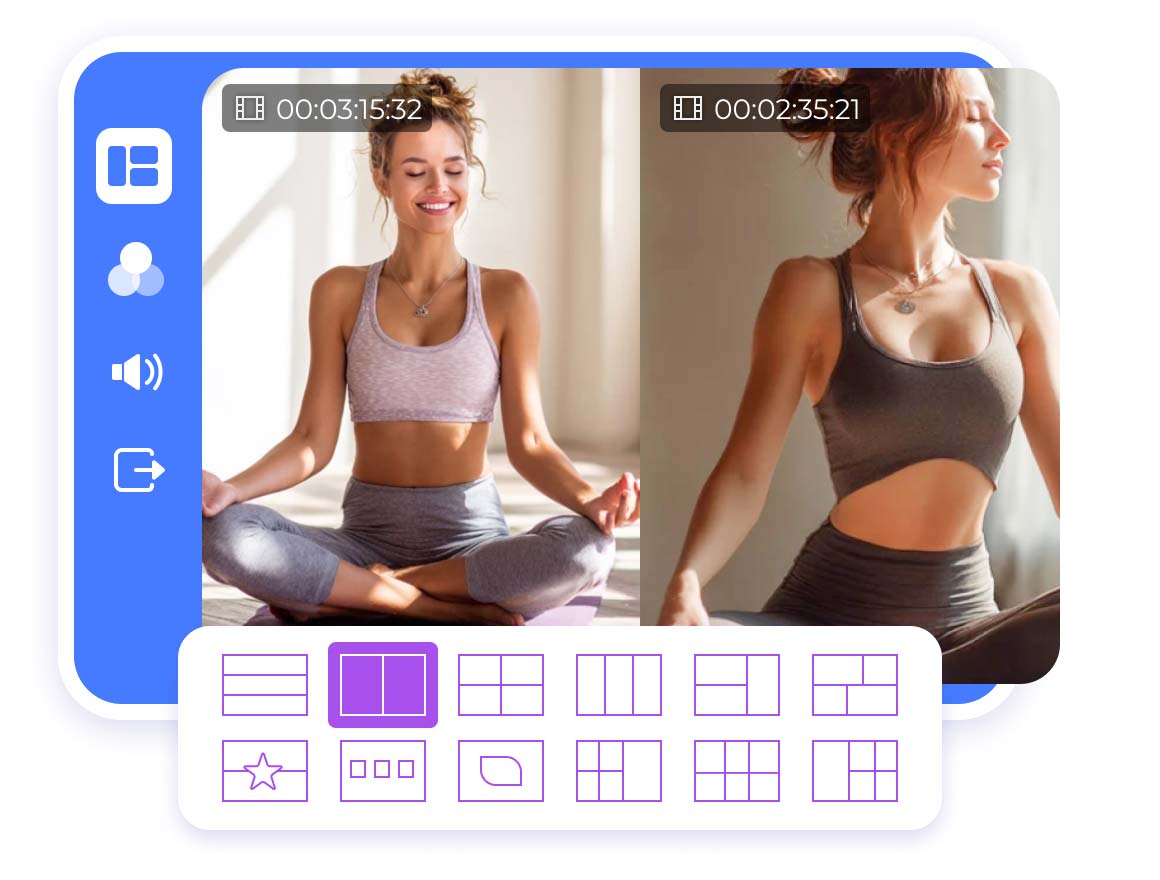
There are over 40 templates for you to make a video collage. You can choose the appropriate one according to the style of your videos. It is a handy tool for making reaction videos on Mac for YouTube and TikTok. Add the videos you want to combine, and you can get a split-screen video in minutes on Mac. In addition, you can add a filter to the collage video to make it more attractive. Before exporting, adjust the volume and then enjoy your perfect video grid on Mac. You can also edit each video with basic editing features, like trimming, cropping, rotating, etc. You don't need to edit all the videos before making a video collage.
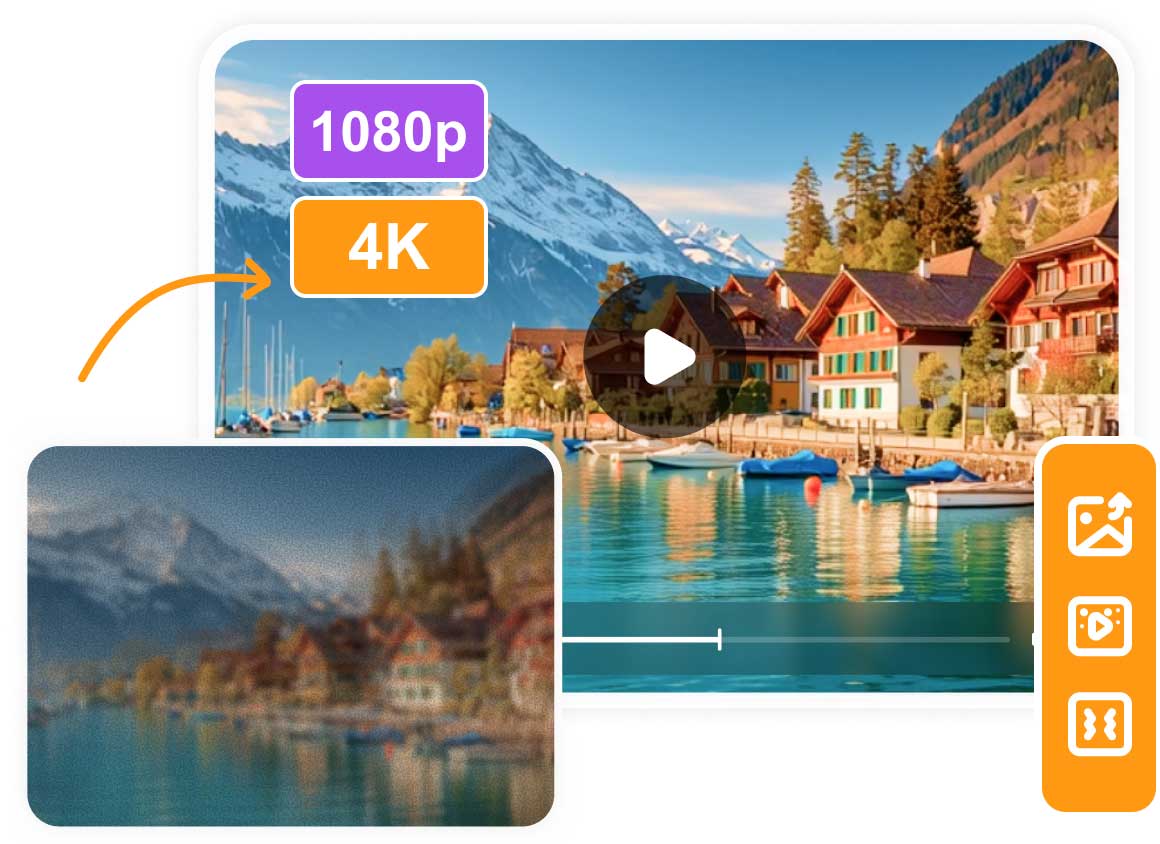
Tipard Mac Video Converter Ultimate can also enhance your video files with easy-to-use AI editing tools:
Video Upscaler: Upscale your video files to 4K, 5K, and even 8K resolution with only one click.
Video Color-Grading: You can easily adjust video brightness, contrast, saturation, and hue to polish your videos.
Video Noise Reduction: remove grainy or speckled visual artifacts from a video to make the image cleaner and smoother.
Video Shaking Removal: Stabilize your shaky videos to make the playback smooth and seamless.
In addition to the video editing and creation features mentioned above, Tipard Mac Video Converter Ultimate also provides a variety of practical tools for handling media and digital files. Explore these powerful features and choose the ones that best suit your needs. Tipard is committed to delivering user-friendly tools designed to enhance your media experience in the digital world.
Media Metadata Editor
You can use it to edit the ID3 information of your file on Mac, including cover, title, artist, album, comments, year, and more.
Video/Audio Compressor
Tipard Mac Video Converter Ultimate can compress your video and audio files without losing quality.
Image Converter
You can also use this porgram to convert image file. It supports many popular input and output image formats.
GIF Maker
This tool can make a GIF on Mac from photos or videos. It enables you to make the animated GIF image loop.
3D Maker
This tool lets you convert 2D to 3D videos on Mac with 3D modes - Anaglyph 3D, Side by Side 3D, Top and Bottom 3D.
Video Speed Controller
If you want to speed up or slow down your videos on Mac, you can use this tool and select the video playback speed.
Video Reverser
You can reverse an entire video or only a piece of clip within a video. Video Reverser is a funny and popular feature.
File Date Changer
If you need to modify the created date, modified date, and accessed date of your file on Mac, you can use it.
Audio Sync
Is your video doesn't sync with its audio? You can use this feature to fix the audio and video out of sync problem.
1. Import Your Videos
Click the Add Files button to import your video files to this program.
2. Choose Output Format
Click the Output Format button to select an output format for your videos.
3. Convert Video
Click the Convert All button to convert your videos.
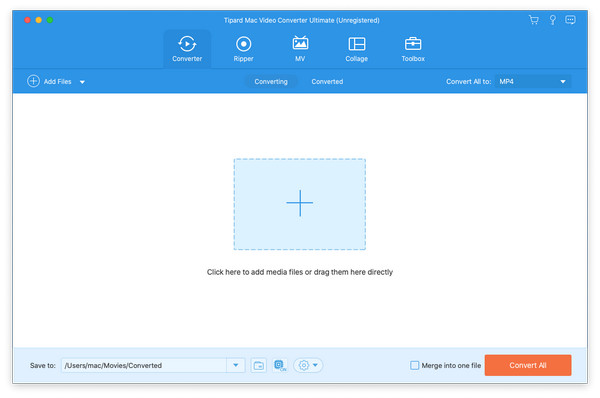
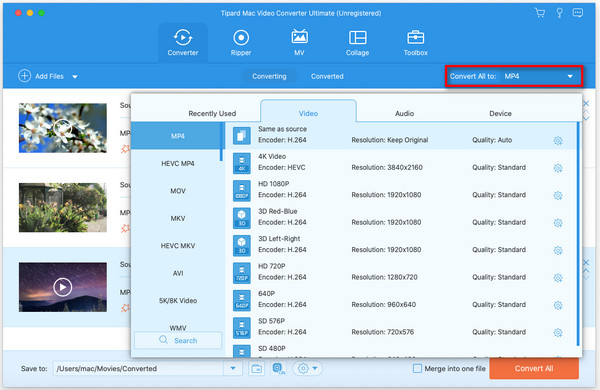
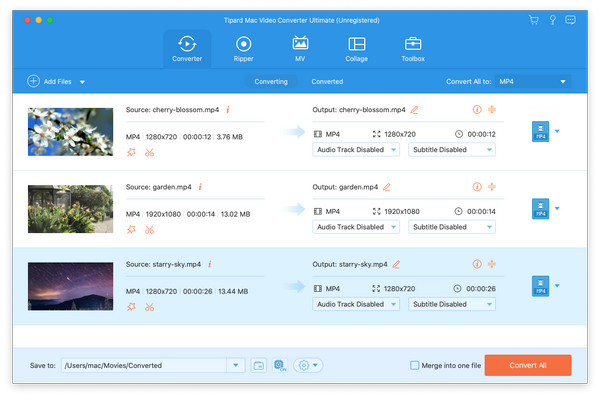

Mignon
Amateur
So magnificent! I make it to convert my cctv video to MP4. I can create funny videos from my recordings. This converter has so many practical stuffs. I can find more and do more with it.

Daphne
Student
I find this video converter can maintain high video quality output. I highly expect a high-quality video, and this software makes it. I can convert a 4k movie video and enjoy it on my Mac.

Gerald
Videophile
I made a very fascinating collage video of a daily vlog of me and my friends! That looks so cool! It also offers many collage templates. I decide to keep making excellent collage videos with it.
Is it safe to use Tipard Mac Video Converter Ultimate?
Yes, it is. Tipard Mac Video Converter is a safe and clean program that has official support and customer service. Just feel free to use it.
Why should I choose Tipard Mac Video Converter Ultimate?
As a video converter, Tipard Mac Video Converter Ultimate supports the most video input and output formats and encoders. It also has AI-powered video enhancement and editing techniques.
How can I activate Tipard Mac Video Converter Ultiamte?
After you purchase this program, Tipard will send you an email with a registration key. You can go to your email and check the Inbox folder (or Trash or Spam) to find it. Then, activate the program with the registration key.
What's the best video and audio format?
It's difficult to define the best video and audio format. However, MP4 and MP3 are the most compatible ones.
Does Tipard Mac Video Converter Ultimate have AI editing features?
Yes, it does. Tipard Mac Video Converter can use AI techniques to enhance your videos through automatic color grading, video noise reduction, video shaking removal, upscaling, and more.

Your Best Video Converter Solution!
100% Clean & Safe
30-Day Money Back Guarantee
100% Clean & Safe
30-Day Money Back Guarantee